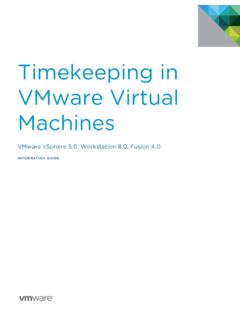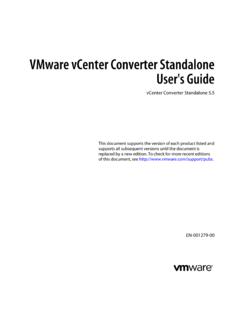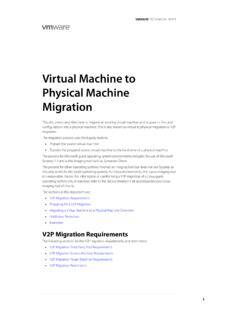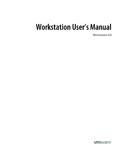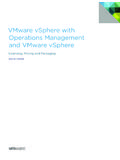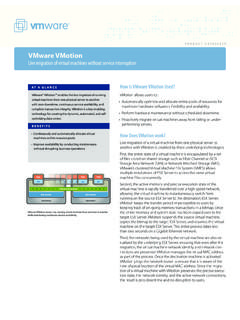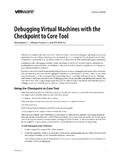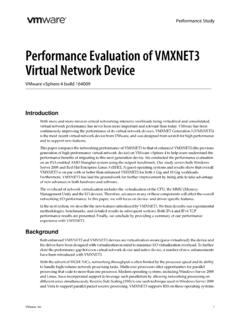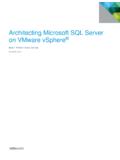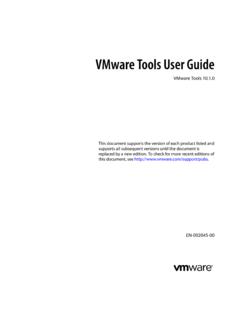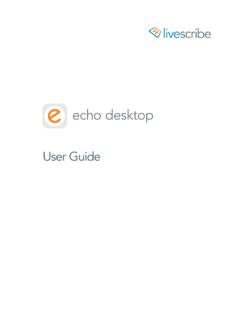Transcription of Introduction to Virtual Desktop Manager - vmware.com
1 Introduction to Virtual Desktop Manager Introduction to Virtual Desktop Manager Introduction to Virtual Desktop Manager Revision: 20080527. Item: VDM-ENG-Q108-451. You can find the most up-to-date technical documentation on our Web site at The vmware Web site also provides the latest product updates. If you have comments about this documentation, submit your feedback to: 2008 vmware , Inc. All rights reserved. Protected by one or more of Patent Nos. 6,397,242, 6,496,847, 6,704,925, 6,711,672, 6,725,289, 6,735,601, 6,785,886, 6,789,156, 6,795,966, 6,880,022, 6,944,699, 6,961,806, 6,961,941, 7,069,413, 7,082,598, 7,089,377, 7,111,086, 7,111,145, 7,117,481, 7,149,843, 7,155,558, 7,222,221, 7,260,815, 7,260,820, 7,269,683, 7,275,136, 7,277,998, 7,277,999, 7,278,030, 7,281,102, and 7,290,253; patents pending.
2 vmware , the vmware boxes logo and design, Virtual SMP and VMotion are registered trademarks or trademarks of vmware , Inc. in the United States and/or other jurisdictions. All other marks and names mentioned herein may be trademarks of their respective companies. vmware , Inc. 3401 Hillview Ave. Palo Alto, CA 94304. 2 vmware , Inc. Contents Contents Introduction to Virtual Desktop Manager 3. Introduction 3. Features 4. VDM Overview 5. VDM User Authentication 9. VDM Extended USB Device Redirection 11. VDM Secure Access 12. VDM Virtual Desktop Pool Management 13. VDM High Availability and Scalability 15. VDM Connection Server DMZ Deployment 17. VDM Connection Server Components 21.
3 VDM Broker 22. VDM Secure Gateway Server 22. VDM LDAP 23. VDM Messaging 24. VDM Security Server 24. Glossary 27. vmware , Inc. 1. Introduction to Virtual Desktop Manager 2 vmware , Inc. Introduction to Virtual Desktop Manager vmware Virtual Desktop Manager 2 (VDM) is a key component in the vmware Virtual Desktop Infrastructure (VDI) solution. VDM is an enterprise class Virtual Desktop Manager that securely connects authorized users to centralized Virtual desktops . It works with vmware Virtual Infrastructure 3 to provide a complete, end to end VDI solution that improves control and manageability and provides a familiar Desktop experience. The benefits of VDI with VDM include the following: Control and manageability in a single product Administrators can more easily provision, manage, and maintain desktops because the desktops are running in the datacenter.
4 Familiar end user experience Users get flexible access to a personalized, Virtual Desktop that behaves just like their PC desktops . vmware Infrastructure 3 integration VDI extends the benefits of vmware Infrastructure 3 to the Desktop by leveraging the backup, failover, and disaster recovery capabilities of vmware Infrastructure 3. Lower total cost of ownership (TCO) By reducing administration and energy costs and extending the useful life of PCs, VDI delivers lower TCO. vmware , Inc. 3. Introduction to Virtual Desktop Manager Features The features of VDM in VDI include the following: Enterprise class connection brokering VDM manages the connections between users and their Virtual desktops .
5 When users log in to VDM, the Virtual desktops they are authorized to access appears. After connecting to a Virtual Desktop , users access their applications as if the applications are running locally. USB client device support USB devices can be locally connected to clients and accessed through a Virtual Desktop . Web based management user interface A Web based management console allows Virtual desktops to be managed from any location. Smart pooling capabilities A range of persistent and non persistent pooling capabilities simplifies the provisioning and management of centralized desktops . Secure access Optional secure encapsulation capabilities allow all network connections to be encrypted.
6 Integration with Microsoft Active Directory Connection to Active Directory, which allows you to locate user and user group accounts and use the authentication features in Active Directory to control which users can access Virtual desktops . Support for two factor authentication With RSA SecurID, access control is strengthened. Seamless integration with vmware Virtual Infrastructure 3 Works closely with vmware VirtualCenter to provide advanced Virtual Desktop management capabilities, such as automatic suspend and resume, which reduces the memory and processing power required to host Virtual desktops . By leveraging the capabilities of vmware Virtual Infrastructure 3, desktops can run even when server hardware fails and recover quickly from unplanned outages without duplicate hardware.
7 Flexible deployment options Critical components can be deployed in a variety of configurations and to different parts of the network, which improve security, scalability, and reliability. Multiple VirtualCenter servers are supported, and VDM can scale horizontally to support many Virtual desktops . High availability Servers can be clustered for high availability and scalability with automatic failover. These servers can also leverage industry standard load balancing solutions. 4 vmware , Inc. Introduction to Virtual Desktop Manager VDM Overview VDM includes the following key components: VDM Connection Server VDM Agent VDM Client VDM Web Access VDM Administrator vmware , Inc.
8 5. Introduction to Virtual Desktop Manager Figure 1 shows the physical topology of a VDI infrastructure with VDM and shows the relationship between the main VDM components. Figure 1. Physical Topology of vmware VDI Infrastructure with VDM. Windows Linux Mac VDM Client VDM Web Access VDM Web Access Thin Client network network VDM VDM. Administrator Connection (browser) Server Microsoft VirtualCenter Active Directory Management Server Virtual desktops VM VM VM. Desktop OS ESX Server hosts running VM VM VM Virtual Desktop VMs app app app ESX Server host VDM Agent Virtual machine 6 vmware , Inc. Introduction to Virtual Desktop Manager VDM Connection Server This component is the VDI connection broker that manages secure access to Virtual desktops and works with VirtualCenter to provide advanced management capabilities.
9 It is installed on a Microsoft Windows Server 2003 server that is part of an Active Directory domain. VDM Connection Server is installed as one of the following instances: Standard This instance appears in Figure 1. It provides stand alone functionality and is used as the only VDM Connection Server (or the first of a group of VDM Connection Servers that act as part of a high availability, fully replicated group). Replica This instance is installed as a second or subsequent VDM server in a high availability group. Configuration data is initialized from an existing VDM server and is automatically replicated between VDM group members. Security Server This instance implements a subset of the VDM Connection Server functionality and is used in a demilitarized zone (DMZ) deployment.
10 A VDM Security Server does not need to be in an Active Directory domain. The Standard and Replica instances automatically include the Security Server functionality. The instance type is selected during VDM Connection Server installation. High availability and DMZ deployments of VDM Connection Server using Replica and Security Server instances are described in VDM Connection Server DMZ Deployment. Configuration data is stored in an embedded LDAP directory on each Standard and Replica instance. vmware , Inc. 7. Introduction to Virtual Desktop Manager VDM Agent This component runs on each Virtual Desktop and is used for session management and single sign on. With VDM Client, this component supports optional USB device redirection.