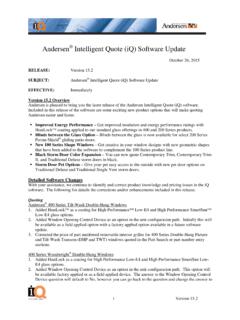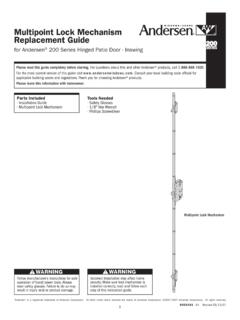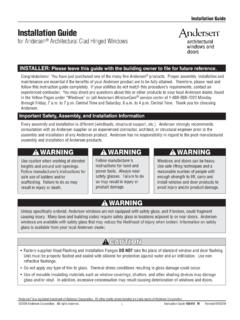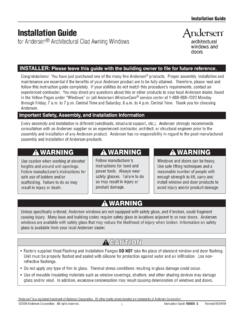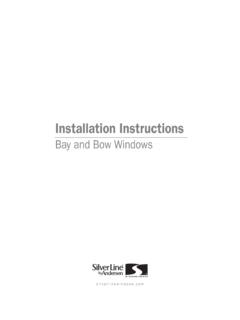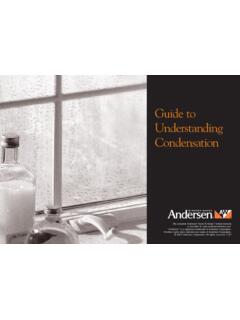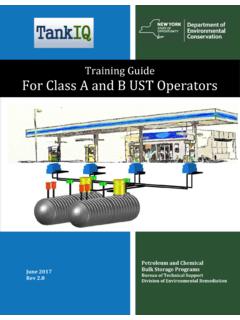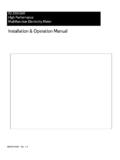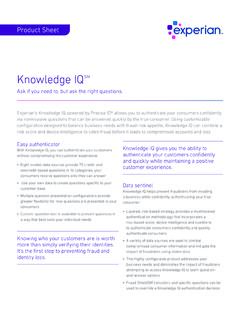Transcription of iQ Basic Training - 16.1 for web - Andersen Windows
1 IQ Training (iQ Quote & Order Tool) Andersen Corporation iQ Training - Basic September 13, 2016 1 of 17 Version 1. Setting Default Information a. Changing your dealer number. It is important to use the correct dealer number when quoting with iQ as this will give you access to the Andersen products that are available for you to quote and sell. Andersen also tracks this number assigned to projects when an order is submitted electronically.
2 From the Main Project screen, go to File in the menu bar and select Local Settings . The Edit Local Settings window will appear. In the Edit Local Settings window you will see 2 fields Section and Entries. The entry displayed in the Section field should be System . This is what allows you to set or change your dealer number. In the Entries field you should see the text Dealer Number = 10912 . If System is not displayed, click on the pull down arrow at the end of the Section field to find it. Highlight the text Dealer Number = 10912 by clicking on it once and click on the Change button.
3 In the lower Enter Description field, change 10912 to 10913 (or your Andersen dealer number). Click on the OK button to return to the Edit Local Settings window. Select the OK button in the Edit Local Settings window to return to the Main Project screen. You will need to exit the iQ software by clicking on the X in the upper right hand corner and relaunch the iQ program for the dealer number change to take effect. This will load the product information assigned to that dealer number. b. Setting a Default Sales Tax Rate. You can set a default sales tax rate that will calculate the tax on every quote you create in the iQ software.
4 From the Main window, go to File in the menu bar and select Local Settings . The Edit Local Settings window will appear. From the Edit Local Settings window, pull down on the drop down arrow in the Section field and select Sales Tax from the menu list. In the Entries field you should see the text Default = . Highlight the text Default = by clicking on it once and select the Change button. In the lower Enter Description field, change the to You do not need to enter a percentage sign as the software will calculate the tax as a percentage.
5 Click on the OK button to return to the Edit Local Settings window. Select the OK button in the Edit Local Settings window to return to the Main Project screen. c. Created By. You can create your own list of names that can be used to populate the Created By field on the Edit Project window. Using this field allows you to identify who is actually creating the quote for contact purposes and allows both the name of the person creating the quote and the sales rep to display on the reports. Click on File in the Main window menu bar and select Local Settings.
6 The Edit Local Settings window will appear. Click on the drop down arrow at the end of the Section field and select Created By from the menu list. Click on the Add button on the right side of the Edit Local Settings window. Type your name (or the name(s) of others in your business that will be creating projects) in the Enter Description field. Click on OK to return to the Edit Local Settings window. Repeat this process if you have more names to add to the list. When finished, click on the OK button to return to the Main window. iQ Training (iQ Quote & Order Tool) 2 of 17 Version September 13, 2016 Andersen Corporation iQ Training - Basic d.
7 Setting up Sales Reps. You can set up individuals in the Sales Rep section to represent the actual sales person that will be assigned to a project or customer. Assigning a Sales Rep to a project allows you to view projects for a particular Sales Rep instead of viewing the whole project list. To add a sales rep to the software, click on Sales Rep in the menu bar and select New from the drop down list. The Edit Sales Rep window will appear. The ID # and Name fields will default to the next system generated number, but these are free form text fields and can be changed to suit your business needs.
8 It this example, in the Name field type in Bill Smith as our first sales rep. If you want to maintain information regarding that rep, such as phone information, you can type that information into these fields. For our example today, type 651-333-5555 in the Phone field. Click on OK to return to the Main Project screen. Add another Sales Rep to the system by going to Sales Rep in the menu bar and selecting New. Type John James in the Name field and 651-444-3333 in the Phone field. Click on OK to return to the Main Project screen. To view a list of the entered Sales Reps, click on the Projects by Sales Rep bar in the lower left side of the project listing.
9 This will now sort projects by Sales Rep instead of by project. Click on the All Projects bar in the lower left side of the project listing to be able to view all projects. Note: When you view the sales rep list, you will an entry titled Administrator DO NOT REMOVE . This sales rep should not be deleted as the software requires an Administrator to operate. If this listing is deleted you will receive a message the next time you launch the software and it will not open. The iQ help desk can help you retrieve this listing to operate the software. e.
10 Creating Customers. You can set up default customer information in an iQ database to use in multiple projects. Creating customers in this manner allows you to view all projects that have been created for a particular customer. To add a customer, click on Customer in the menu bar and select New from the drop down list. The Edit Customer window will appear. There are 5 different tabs that hold information regarding the customer. - General Tab this tab contains Basic information regarding the customer. Many of these fields are optional. - Pricing Tab On this tab you can assign different pricing information or define a sales tax rate that is specific to this customer.