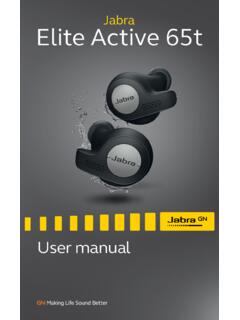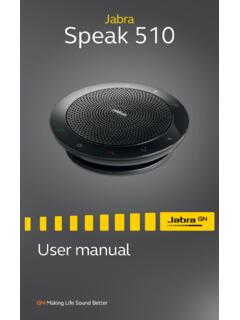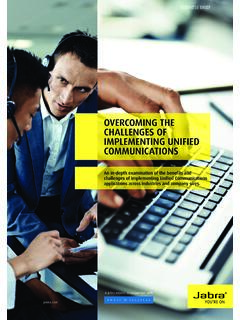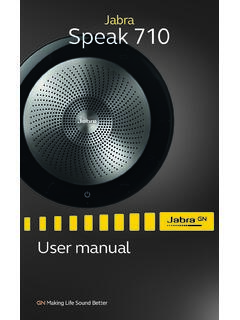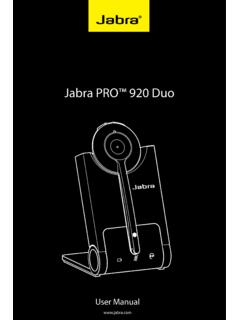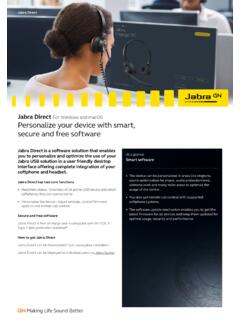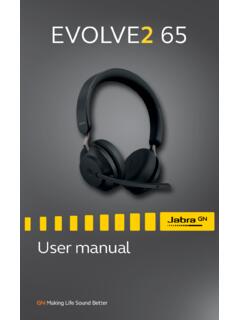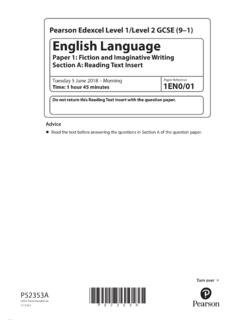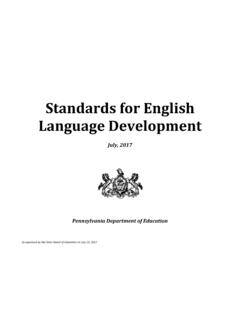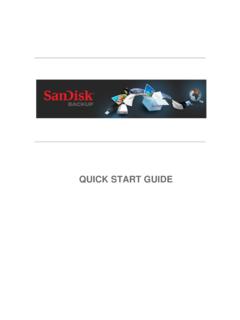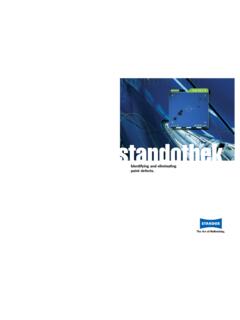Transcription of Jabra Elite 7 Pro
1 User manualJabraElite 7 Pro 2021 GN Audio A/S. All rights reserved. Jabra is a trademark of GN Audio A/S. The Bluetooth word mark and logos are registered trademarks owned by the Bluetooth SIG, Inc. and any use of such marks by GN Audio A/S is under license. Declaration of Conformity can be found on in ChinaMODEL: OTE140R / OTE140L / CPB140 Rev A3 ENGLISH1. Welcome ..52. Jabra Elite 7 Pro overview .. Included accessories3. How to wear .. Changing EarGels 4. How to charge .. Charging the Fast charge the Charging the charging case using Charging the charging case using the Jabra wireless charging pad5. What the LEDs mean ..146. How to pair .. Pairing with a mobile device7. How to use .. Power the earbuds Music Call ANC, HearThrough and Voice assistant Adjustable Active Noise Cancellation (ANC) Mono earbud Auto-pause music and Sleep Multiple call Voice Voice guidance and Update Reset the earbuds8.
2 Jabra Sound+ app ..319. Support .. How to care for your Replacement Using replacement Using a replacement charging case5 ENGLISH1. WelcomeThank you for using the Jabra Elite 7 Pro. We hope you will enjoy it! Jabra Elite 7 Pro features Jabra MultiSensor Voice for revolutionary call performance Adjustable Active Noise Cancellation (ANC) and HearThrough Rich, powerful, personalized sound Ultra-compact design for maximum comfort Up to 9 hours of battery, 35 with the case6 ENGLISH2. Jabra Elite 7 Pro overviewJabra Elite 7 ProMicrophonesMicrophonesLEDLEDLeft buttonRight buttonWireless charging caseCharging portLEDQi-certified wireless chargingLEFT EARBUDRIGHT EARBUD7 ENGLISH2 .1 Included accessoriesEarGels LSMpre-mounted on the earbuds 8 ENGLISH3. How to wearMicrophoneInsert each earbud into your ear and ensure the microphones are pointed towards your .1 Changing EarGels For the optimal audio and ANC experience, it is recommended to take the MyFit test in the Sound+ app to ensure you have the best fit.
3 If you don t have a good fit, try a different eargel size. The fit should feel light and comfortable and you may need a different size EarGel for each ear. The medium EarGels are pre-mounted on the earbuds. MLS10 ENGLISH4. How to chargeGet up to 9 hours on a single charge with ANC on, with a total charge of up to 35 hours with the charging case. If you use the earbuds without ANC and HearThrough, you ll get even more battery, with up to 11 hours in the earbuds and a total of 42 hours with the charging .1 Charging the earbudsPlace the earbuds in the charging case and close the lid. It takes up to hours to fully recharge the earbuds. When the charging case is opened, the LEDs on the earbuds will light up red, yellow or green to indicate the battery status of the earbuds. The LED on the front of the charging case indicates the battery status of the charging Fast charge the earbudsWhen the earbuds are at low battery, placing them in the charging case for 5 minutes will fast charge the earbuds and give up to hours of battery.
4 Fast charging the earbuds requires that the charging case has a minimum of 30% can see the current battery status of the earbuds and charging case using the Jabra Sound+ Charging the charging case using USBIt takes up to 2 hours and 30 minutes to fully charge the earbuds and the charging case using a USB-C charging charging case uses the standard USB voltage of 5V +- It is not recommended to charge the earbuds using a power supply with a higher Charging the charging case using the Jabra wireless charging padThe charging case is Qi-certified. Place the charging case in the center of the Jabra wireless charging pad. The LED on the charging case will flash to indicate the charging case is placed correctly. It takes up to 2 hours and 30 minutes to fully charge the earbuds and the charging case. PLACE IN CENTER14 ENGLISH5. What the LEDs mean High battery Medium battery Low battery Critically low battery (earbuds not charging)EA RB UD S TAT USBATTERY STATUS WHEN OPENING CHARGING CASE High battery Medium battery Low battery Power on Power off Pairing ResettingLEDLED15 english High battery Medium battery Low battery Fully charged High battery Medium battery Low battery Firmware updating Firmware update error (see Section ) Firmware updating Firmware update error (see Section )CHARGING CASE STATUS WITH USB CABLECHARGING CASE STATUS WITH WIRELESS CHARGING PADNote: When fully charged, the LEDs on the charging case and wireless charging pad will turn How to pair6.
5 1 Pairing with a mobile device3 Sec1. Power on the earbuds by removing them from the charging case. Alternatively, press the Left and Right buttons simultaneously to power the earbuds Press and hold (3 sec) the Left and Right buttons simultaneously until the earbud LEDs flash blue. The earbuds will now be ready to pair to your Wear the earbuds and follow the voice-guided pairing instructions to pair to your mobile How to use Left buttonRight Power the earbuds off/onTo power off the earbuds, place them in the charging power on the earbuds, remove them from the charging , the earbuds can be manually powered off by pressing the Left and Right buttons on the earbuds simultaneously. To power on, press and hold (1 sec) the Left or Right buttons to power on each earbud 2 Music controlsLeft earbudFunctionRight earbudPlay/pause musicPress the Right button when not on a callVolume upPress and hold the Right buttonPress and hold the Left buttonVolume downNext trackDouble-press the Right button when listening to musicRestart track or previous trackTriple-press the Right button when listening to music Repeat to skip to the previous trackAll button functions can be reassigned using MyControls in the Jabra Sound+ 3 Call controlsLeft earbudFunctionRight earbudPress the Left or Right buttonAnswer callPress the Left or Right buttonDouble-press the Left or Right buttonEnd/Reject callDouble-press the Left or Right buttonPress the Left or Right buttonMute/unmute microphonePress the Left or Right buttonVolume upPress and hold the Right buttonPress and hold the Left buttonVolume downAll button functions can be
6 Reassigned using MyControls in the Jabra Sound+ 4 ANC, HearThrough and Voice assistant controlsLeft earbudFunctionRight earbudPress the Left button when not on a callCycle between HearThrough, ANC* and OffDouble-press the Left button when not on a callActivate Voice assistant (Siri, Google Assistant, Amazon Alexa)All button functions can be reassigned using MyControls in the Jabra Sound+ app.*ANC must first be configured using the Jabra Sound+ 5 Adjustable Active Noise Cancellation (ANC)Active Noise Cancellation (ANC) counters noise by detecting and analyzing the pattern of incoming sound and then generating an anti-noise signal to cancel noise out. As a result, you experience a reduced level of surrounding noise during music. Adjustable ANC must first be configured to your specific hearing profile using the Jabra Sound+ app before it can be buttonANCC ycle between HearThrough, ANC and OffPress the Left button when not on a call22 ENGLISH7.
7 6 HearThroughHearThrough lets you pay attention to your surroundings and engage in conversation, when not on a call, without needing to remove the earbuds. The microphones pick up surrounding sounds and transmit them to the buttonHearThroughCycle between HearThrough, ANC* and OffPress the Left button when not on a callHearThrough can be adjusted using the Jabra Sound+ app.*ANC must first be configured using the Jabra Sound+ 7 SidetoneSidetone enables you to hear your own voice when you are on a call. The benefit of Sidetone is that it enables you to determine how loud you are is on by default during calls and can be turned on/off using the Jabra Sound+ app. By default, Sidetone on/off cannot be controlled using the earbuds. However, it can be added to the earbuds using MyControls in the Jabra Sound+ 8 Mono earbud useThe right or left earbud can be used individually for music playback or for calls.
8 To activate mono earbud mode, place the unused earbud into the charging buttonLeft earbud onlyCycle between HearThrough, ANC* and OffPress the Left button when listening to musicAnswer callPress the Left buttonEnd/Reject callDouble-press the Left buttonMute/unmute microphonePress the Left button when on a callActivate Voice assistantDouble-press the Left button when not on a callAdjust volumeUse the volume controls on the connected mobile device*ANC must first be configured using the Jabra Sound+ buttonRight earbud onlyPlay/pause musicPress the Right button when listening to musicAnswer callPress the Right buttonEnd/Reject callDouble-press the Right buttonMute/unmute microphonePress the Right button when on a callNext trackDouble-press the Right button when listening to musicRestart track or previous trackTriple-press the Right button when listening to music Repeat to skip to the previous trackAdjust volumeUse the volume controls on the connected mobile deviceThe left and right earbuds will automatically relink when both
9 Are placed in your 9 Auto-pause music and callsWhen one of the earbuds is removed from your ear, music will automatically resume the music, return the earbud to your ear within 60 seconds. After 60 seconds, the music can be manually resumed by pressing the Right Sleep modeTo conserve battery, the earbuds will automatically power off when they are out of range of your mobile device for 15 minutes and are not in the charging case, or when they have been inactive for 30 exit sleep mode, press and hold (1 sec) the button on each earbud. Alternatively, place the earbuds in the charging case and then remove them from the charging mode can be configured in the Jabra Sound+ MyControlsMyControls is a feature in the Jabra Sound+ app that enables you to reassign any function to each of the earbud buttons, offering you the flexibility to configure the earbuds precisely to your personal default, the functions listed below cannot be controlled using the earbuds, however these functions can be added to the earbuds using MyControls in the Jabra Sound+ app.
10 Sidetone on/off Hold current call and answer incoming call Switch between held call and current Multiple call handlingThe earbuds can accept and handle multiple calls at the same call handlingEnd current call and answer incoming callPress the Left or Right buttonReject incoming call, when on a callDouble-press the Left or Right Voice assistantRight buttonVoice assistantActivate Siri, Google Assistant, Amazon Alexa (device dependent)Double-press the Left button when not on a callVoice assistant settings can be configured using the Jabra Sound+ Voice guidance and languagesVoice guidance can be turned on/off and the language can be changed using the Jabra Sound+ following languages are available: english , French, German, Japanese, Mandarin Chinese, Update firmwareThe Jabra Elite 7 Pro can be updated to the latest firmware version using the Jabra Sound+ app.