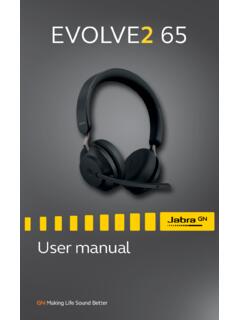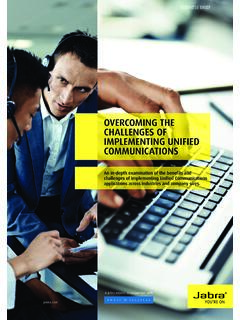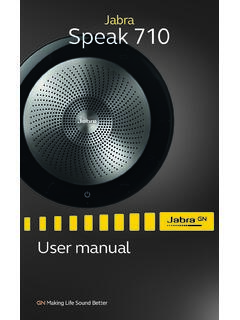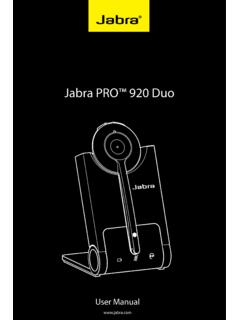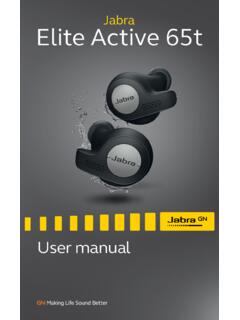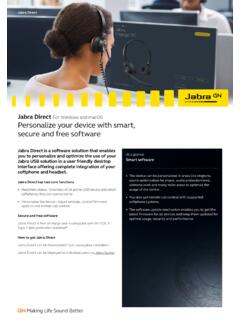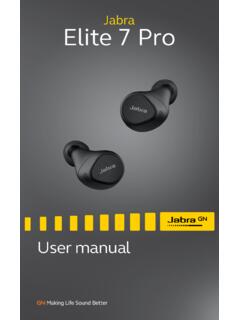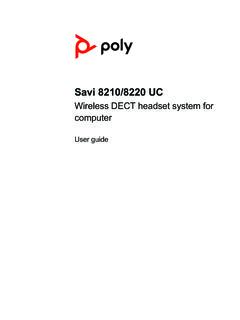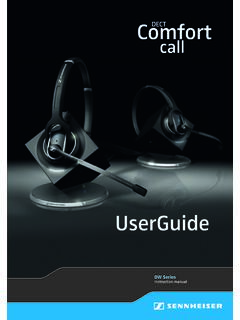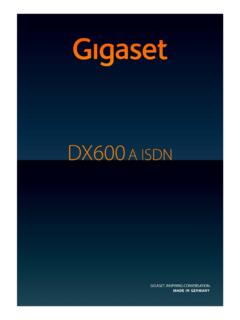Transcription of Jabra Engage 65
1 Jabra Engage 65. User manual 1. 2. What's in the Stereo variant Mono variant Convertible variant 3. How to Stereo/Mono headset Convertible headset How to change the convertible headset EarGel How to change the convertible headset EarHook How to change the convertible headset wearing style 4. How to 12. Connect to power Charge the headset Headset PowerNap 5. How to 15. Connect to a desk phone with a headset port Connect to a desk phone without a headset port Connect to a computer Connect headset to a computer 6. How to use .. 19. Stereo/Mono headset overview Convertible headset overview Base overview Base status LEDs How to change voice prompt language How to adjust the microphone volume for desk phone calls How to find a dial tone for desk phones How to add a new primary headset How to reset 7.
2 How to make calls .. 27. Basic call usage Merge calls Conference calls Transfer a call from desk phone to headset Transfer a call from headset to desk phone Multiple call handling 8. How to change 36. 9. Jabra 38. Firmware update 39. FAQ. How to care for your device Replacement accessories 1. Welcome ENGLISH. Thank you for using the Jabra Engage 65. We hope you will enjoy it! Jabra Engage 65 features Flexible connectivity Connect to desk phone and computer World's lightest DECT headset 18 grams (convertible). Avoid disturbances Built-in Busylight Use all day long Up to 13 hours talk time (stereo/mono). Up to 9 hours talk time (convertible).
3 Take calls anywhere in the office Up to 150 meters/490 feet range (stereo/mono). Up to 100 meters/325 feet range (convertible). Secure confidential calls DECT AES 256 bit encryption 4. 2. What's in the box ENGLISH. The Jabra Engage 65 comes with one of three different headset styles: stereo, mono, and convertible. Stereo variant Base Stereo headset Power cable Micro-USB Telephone cable cable 5. Mono variant ENGLISH. Base Mono headset Power cable Micro-USB Telephone cable cable 6. Convertible variant ENGLISH. Base Convertible headset Headband EarHooks EarGels (medium and large) (looped and normal). Power cable Micro-USB cable Telephone cable Note: The large EarHook and normal EarGel are supplied attached to the headset.
4 7. 3. How to wear ENGLISH. Stereo/Mono headset The headset can be worn with the microphone on the left or the right. 8. Convertible headset ENGLISH. The headset can be worn on the left or the right ear. How to change the convertible headset EarGel Normal Looped 9. How to change the convertible headset EarHook ENGLISH. Medium Large The EarHook with one dot is the medium size, and the EarHook with two dots is the large. The EarHooks are flexible, and can be bent to suit your ear for a secure and comfortable fit. 10. How to change the convertible headset wearing style ENGLISH. 11. 4. How to charge ENGLISH. Connect to power Plug the base into a power supply using the supplied power cable.
5 It is recommended to connect the telephone or computer cables before connecting the base to a power supply (see Chapter 5 for more information). 12. Charge the headset ENGLISH. The headset will charge whenever it is docked in a base that is connected to a power supply. The status LED on the headset and the battery icon on the base will pulse to indicate the headset is charging. The stereo/mono headsets have up to 13 hours of battery, and the convertible headset has up to 9 hours of battery. All headsets take approx. hours to fast charge to full. 40% of the battery will charge in approx. 30 minutes. 13. Headset PowerNap ENGLISH. To conserve battery, the headset will automatically power off when it has not been docked for 30 minutes, has not been moved, and is not in use.
6 To end PowerNap, either move the headset (the headset has a built-in motion sensor), press any button on the headset (must be configured in Jabra Direct), or dock the headset in the base. PowerNap can be permanently turned off using Jabra Direct. 14. 5. How to connect ENGLISH. Connect to a desk phone with a headset port This type of desk phone has a dedicated headset port. These phones typically have a button on the front panel for switching between the desk phone handset and the headset. 1. Plug the supplied telephone cable into the port marked on the base, and into the headset port on the desk phone. 2. Plug the base into a power supply using the supplied power cable.
7 Note: For more assistance with your specific desk phone, visit 15. Connect to a desk phone without a headset port ENGLISH. This type of desk phone does not have a dedicated headset port. 1. Unplug the handset cable from the handset port on the desk phone, and plug it into the port on the base. 2. Plug the supplied telephone cable into the port marked on the base, and into the handset port on the desk phone. 3. Plug the base into a power supply using the supplied power cable. Note: For more assistance with your specific desk phone, visit 16. Connect to a computer ENGLISH. 1. Plug the supplied micro-USB cable into the port marked on the base, and into an available USB port on your computer.
8 2. Plug the base into a power supply using the supplied power cable. 3. Ensure the Jabra Engage 65 is set as the default playback device and recording device in your operating system's sound settings, and/or your preferred softphone ( Skype for Business). It is recommended to download and install Jabra Direct from 17. Connect headset to a computer ENGLISH. 1 2. 1. Plug the supplied micro-USB cable into an available USB port on your computer. 2. Press and hold either the Volume up, or Volume down, or Mute button on the headset while plugging the other end of the micro-USB cable into the headset. Once the LED on the headset stops flashing green, release the button.
9 3. The headset can now be selected as as audio playback device on the computer. 18. 6. How to use ENGLISH. Stereo/Mono headset overview Volume button Busylight Call button Status and Busylight LED Mute button Volume button Convertible headset overview Volume button Status and Busylight LED. Mute button Call button Volume button 19. Base overview ENGLISH. Mute Answer End/reject call call Conference (additional Battery headsets). status Desk phone Computer status status 20. Base status LEDs ENGLISH. Microphone muted Incoming call Microphone Active call unmuted Call muted Call merged Incoming call Active call Conference call Call muted Pairing additional Call merged headset (flashing).
10 Call on hold Battery charging (pulsing) Headset undocked Battery full Incoming call Battery medium Active call Battery low Call muted Battery very low (flashing) Call on hold PowerNap mode (pulsing) Call merged Target phone is desk phone Target phone is computer Incoming call on desk phone Incoming call on computer (flashing) (flashing). Active call on desk phone Active call on computer Held call on desk phone Held call on computer 21. How to change voice prompt language ENGLISH. There are 5 available languages for the headset voice prompts: English, German, French, Japanese, and Spanish. To change language: 1. When not on a call, hold both volume buttons (2 secs) on the headset to access the voice-guided settings menu.