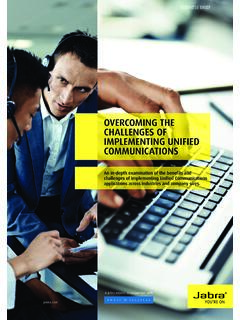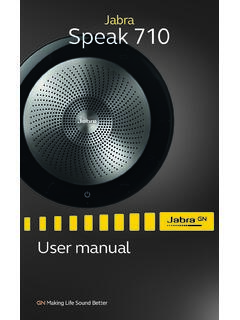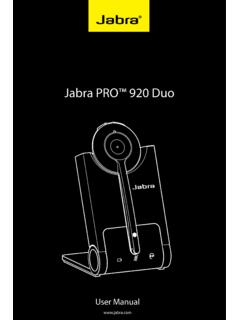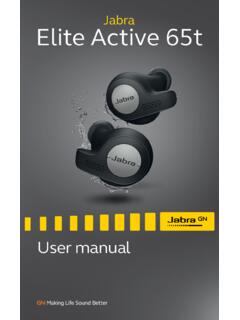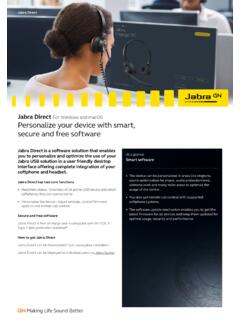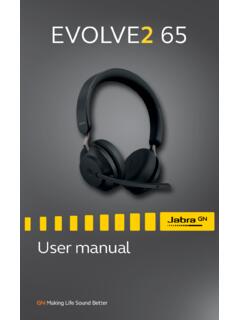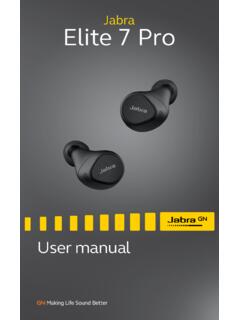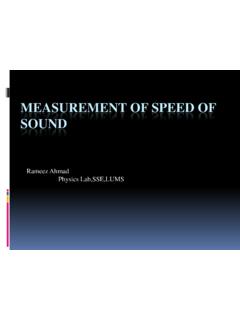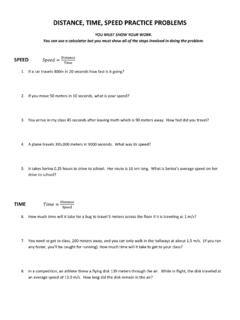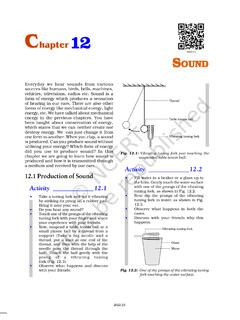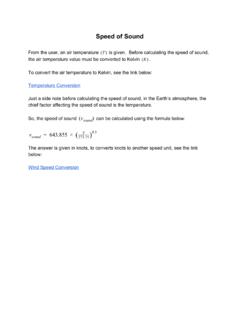Transcription of Jabra Speak 510
1 Speak 510 JabraUser manualMade in ChinaMODEL: PHS002 WDeclaration of Conformity can be found on 2015 GN Audio A/S . All rights reserved. Jabra is a registered trademark of GN Audio A/S. All other trademarks included herein are the property of their respective owners. The Bluetooth word mark and logos are owned by the Bluetooth SIG, Inc. and any use of such marks by GN Audio A/S is under Welcome ..42. Speaker overview .. Turn on the Jabra Speak Charging the Jabra Speak 5103.
2 Connecting .. Connect to Jabra Link Connect to mobile device (Bluetooth) Connect to Bluetooth headset 104. How to use the Jabra Speak 510 Multiple call Switch between bluetooth Voice guidance Smart button5. Software .. Jabra Update Jabra Speak 510 firmware6. Support .. How to care for your Jabra Speak 5104 ENGLISH1. WelcomeThank you for purchasing the Jabra Speak 510. We hope you will enjoy it! Jabra Speak 510 FEATURES Answer, end, reject and mute calls. Connect to computer via USB or Jabra Link 370.
3 Connect wirelessly to mobile device via Bluetooth. Portable design. Omni-directional microphone. Wideband audio for exceptional sound quality. LED, audio indicators and voice guidance. Up to 15 hours talk time. Interact with your voice assistant (phone dependent) or speed dial with the one-touch Smart button* (must be enabled in Jabra Direct).*Newer Speak 510 variants (with the Smart button) have a Ver. ID beginning with D, or later. Older Speak 510 variants (without the Smart button) have a Ver.
4 ID beginning with A, B, or C. Newer Speak 510+ variants (with the Smart button) have a Ver. ID beginning with F, or later. Older Speak 510+ variants (without the Smart button) have a Ver. ID beginning with A, B, C, or D. The Ver. ID can be found on the bottom of the Speak Speaker overviewOn/OffAnswer callVolume downBluetoothBattery levelMute microphoneEnd/reject callSmart button*Volume upSupplied with Jabra Speak 510+ onlyJabra Link 370*Newer Speak 510 variants (with the Smart button) have a Ver.
5 ID beginning with D, or later. Older Speak 510 variants (without the Smart button) have a Ver. ID beginning with A, B, or C. Newer Speak 510+ variants (with the Smart button) have a Ver. ID beginning with F, or later. Older Speak 510+ variants (without the Smart button) have a Ver. ID beginning with A, B, C, or D. The Ver. ID can be found on the bottom of the Speak .1 Turn on the Jabra Speak 510 Plug the Jabra Speak 510 USB cable into any available USB port on your computer, or Press and hold (2 secs) the On/Off button to turn the Jabra Speak 510 on or Charging the Jabra Speak 510 Plug the Jabra Speak 510 USB cable into any available USB port on your computer to charge the battery.
6 The battery light is red when charging, and green for 1 minute when fully Connecting1. Plug the Jabra Speak 510 USB cable into any available USB port on your computer. 2. Select the Jabra Speak 510 as the default audio device in Windows Control Panel sound settings, and in your softphone audio .1 Connect to Jabra Link 370If using a Jabra Speak 510+, the speakerphone and Jabra Link 370 are pre-paired and ready to use out of the connect the speaker and Jabra Link 370:1.
7 Press and hold (2 secs) the Bluetooth button on the Jabra Speak 510 until the Bluetooth light flashes blue. Release the button when you hear the connection Plug the Jabra Link 370 into any available USB port on your The connection is established when the light turns solid : Ensure that all Bluetooth devices previously connected to the Jabra Link 370 are switched Connect to mobile device (Bluetooth)1. Press and hold (2 secs) the Bluetooth button on the Jabra Speak 510 until the Bluetooth light flashes blue.
8 Release the button when you hear the connection Enable Bluetooth on your mobile device, and select the Jabra Speak 510 from the list of available Bluetooth devices. If prompted for a password enter Connect to Bluetooth headsetFor privacy, a bluetooth headset can be connected to the Jabra Speak Plug the Jabra Speak 510 into any available USB port on your Put the Bluetooth headset into pairing mode (refer to your headset manual for instructions).3. Press and hold (8 secs) the Bluetooth button on the Jabra Speak 510 until the Bluetooth light flashes blue and then flashes green.
9 Release the button when you hear Connect to headset .4. The connection is established when the light turns solid blue. 11 ENGLISH4. How to use the Jabra Speak 510On/OffAnswer callVolume downBluetoothBattery levelMute microphoneEnd/reject callSmart buttonVolume upOn/OffPress and hold (2 secs) the On/Off button until the lights flashAnswer callTap the Answer call buttonEnd callTap the End/reject call buttonReject callTap the End/reject call buttonSpeaker volumeTap the Volume up or Volume down buttonBattery statusTap the Battery status button to display the current battery level12 ENGLISHC onnect with new Bluetooth devicePress and hold (2 secs)
10 The Bluetooth button to connect with a new Bluetooth deviceReconnect/disconnect with Bluetooth deviceTap the Bluetooth button to reconnect/disconnect with a Bluetooth device Mute microphoneTap the Mute microphone buttonVoice assistant(off by default, Smartphone dependent)Press the Smart button (use Jabra Direct to enable voice assistants, Siri, Google Assistant, Cortana) speed dial(off by default, computer or Smartphone dependent)Press the Smart button (use Jabra Direct to enable speed dial)4 .1 Multiple call handlingThe Jabra Speak 510 can accept and handle multiple calls current call on hold and answer incoming callTap the Answer call buttonSwitch between held call and active callTap the Answer call buttonReject incoming callTap the End/reject call Switch between bluetooth devices1.