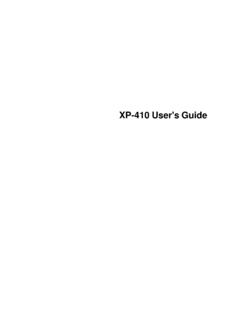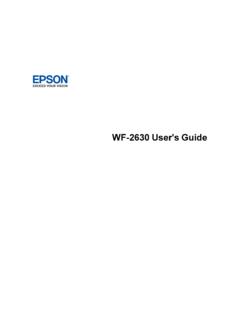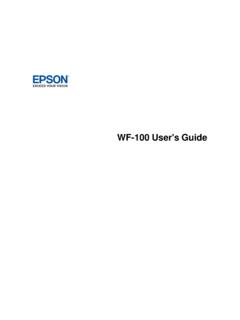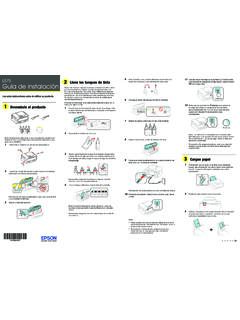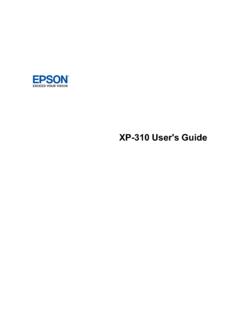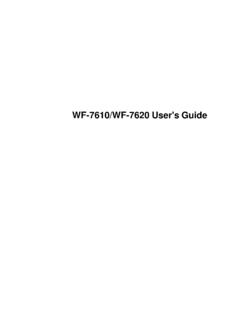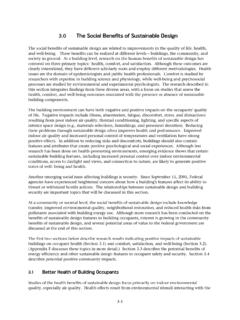Transcription of L120 User's Guide - files.support.epson.com
1 L120 User's GuideContentsL120 User's Top ..9 PrinterParts- PowerOff and PowerOff and SleepTimerSettings- PowerOff and SleepTimerSettings- OS PrintOptions- AdditionalSettings- PrintingPreset- Photo- Languageof the OS X ..333 SelectingBasicPrintSettings- OS X ..34 PrintQualityOptions- OS OS X ..37 SelectingPageSetupSettings- OS OS OS X ..39 ManagingColor- OS ColorOptions- OS Photo- OS OS OS OS ..48 Ink BottlePart Ink NozzlesUsingthe NozzlesUsinga PrintHeadUsingthe PrintHeadUsinga Ink TubesUsinga PrintHeadUsinga Numberof SheetCounter- SheetCounter- OS X.
2 69 Cleaningand Transportingthe and then DoesNot Appearin or DarkLinesin PrintoutHas OS Get X NoteConcerningResponsibleUse of PowerManagementfor 's GuideWelcometo the L120 User' a printablePDFcopyof this Guide ,click thesesectionsto learnaboutthe basicfeaturesof your PowerOff and SleepTimersPrinterPartsLocationsSee thesesectionsto identifythe partson your LightsPrinterParts- TopPrinterParts- InsidePrinterParts- BackParenttopic:ProductBasicsControlPane lButtonsand Lights81 Thepowerbutton2 Thepowerlight3 The errorlight4 ThecancelbuttonParenttopic:PrinterPartsL ocationsPrinterParts- Top1 Sheetfeeder2 Papersupport3 Ink tanks94 Controlpanel5 EdgeguideParenttopic:PrinterPartsLocatio nsPrinterParts- Inside1 Frontcover2 Printheadin homepositionParenttopic:PrinterPartsLoca tions10 PrinterParts- Back1AC inlet2 USBportParenttopic.
3 PrinterPartsLocationsThe PowerOff and SleepTimersThe productenterssleepmodeor turnsoff automaticallyif it is not usedfor a periodof canadjustthe time periodbeforepowermanagement,but increasingthe time reducesthe product' PowerOff and SleepTimerSettings- WindowsChangingthe PowerOff and SleepTimerSettings- OS XParenttopic:ProductBasicsChangingthe PowerOff and SleepTimerSettings- WindowsYou can use the printersoftwareto changethe time periodbeforethe printerenterssleepmodeor turnsoff Accessthe WindowsDesktop,right-clickthe producticon in the Windowstaskbar,and ClickthePrinterand see this window:4.
4 Selectthe time periodyou wantas thePowerOff Selectthe time periodyou wantas ClickOKto closethe :The PowerOff and SleepTimers12 Changingthe PowerOff and SleepTimerSettings- OS XYou can use the printersoftwareto changethe time periodbeforethe printerenterssleepmodeor turnsoff Do one of the following: OS X : In the Applemenuor the Dock,selectSystemPreferences. SelectPrint& Fax,Print& Scan, orPrinters& Scanners, selectyour product,and selectOptions&Supplies. SelectUtilityand selectOpenPrinterUtility. OS X : In the Applemenuor the Dock,selectSystemPreferences.
5 SelectPrint& Fax,selectyour product,and selectOpenPrintQueueorPrintQueue. see this screen:3. Selectthe time periodyou wantas thePowerOff Selectthe time periodyou wantas If you see the confirmationmessage,clickYes, then closethe :The PowerOff and SleepTimers14 LoadingPaperBeforeyou print,load paperfor the type of printingyou will can print on plainpaperin thesesizes:Letter( 11 inches[216 279 mm]),A4 ( [210 297 mm]),and Legal( 14 inches[216 357 mm]).1. Pull up the Slidethe Insertpaper,printableside up and shortedgefirst, againstthe right you are insertinga stackof paper,fan the sheetsfirst and tap the stackon a flat surfaceto eventhe Slidethe edgeguideagainstthe paper,but not too :Leaveenoughspacein frontof the productfor the paperto be fully : Loadonly the recommendednumberof sheets.
6 Loadpapershortedgefirst, no matterwhichway your documentfaces. Loadletterheador pre-printedpapertop edgefirst. Do not load paperabovethe arrowmarkinsidethe edgeguide. Checkthe paperpackagefor any :LoadingPaperRelatedreferencesPaperLoadi ngCapacity17 PaperLoadingCapacityPapertypeLoadup to this manysheetsPlainpaper- Letter( 11 sheetsfor one-sidedprinting*[216 279 mm])or A4 ( inches15 sheetsfor two-sidedprinting[210 297 mm])Plainpaper- Legal( 14 inches1 sheet[216 357 mm])* Basedon paperweightof 20 lb (75 g/m2). Do not load paperabovethe arrowmarkinsidethe :LoadingPaper18 PrintingFroma ComputerBeforeprintingfromyour computer,makesure you haveset up your productand installedits softwareas describedon :If you havean Internetconnection,it is a goodidea to checkfor updatesto your productsoftwareon epson ' you see a SoftwareUpdatescreen,selectEnableautomat iccheckingand clickOK.
7 The updatescansyour systemto see if you havethe WindowsPrintingwith OS XCancellingPrintingUsinga ProductButtonRelatedtasksCheckingfor SoftwareUpdatesPrintingwithWindowsYou can print with your productusingany Windowsprintingprogram,as describedin WindowsSelectingDouble-sidedPrintingSett ings- WindowsSelectingAdditionalLayoutand PrintOptions- WindowsSelectinga PrintingPreset- WindowsPrintingYourDocumentor Photo- WindowsSelectingDefaultPrintSettings- WindowsChangingAutomaticUpdateOptionsPar enttopic:PrintingFroma ComputerSelectingBasicPrintSettings- WindowsSelectthe basicsettingsfor the documentor photoyou wantto Opena documentor photofor Selectthe print commandin your :You may needto selecta print icon on your screen,thePrintoptionin theFilemenu, your application'shelp utilityfor If necessary,selectyour productnameas the printeryou wantto :You may also needto selectPropertiesorPreferencesto viewyour print see the Maintab of your printersettingswindow:4.
8 Selectthe size of the paperyou loadedas :You can also selecttheUser-Definedsettingto createa Selectthe orientationof your SelecttheQualitysettingthat matchesthe print qualityyou wantto Selecta Coloroption: To print a colordocumentor photo,selecttheColorsetting. To print text and graphicsin blackor shadesof gray, To print on both sidesof the paper,selectthe2-SidedPrintingcheckboxan d selectthe To print multiplepageson one sheetof paper,or print one imageon multiplesheetsof paper,selectone of the settingsin theMulti-Pagemenuand selectthe printingoptionsyou To print multiplecopiesand arrangetheir print order, To previewyour job beforeprinting, To saveyour print job as a projectthat can be modifiedand combinedwith otherprint jobs,selectJob To reducenoiseduringprinting.
9 WindowsMulti-PagePrintingOptions- WindowsParenttopic:Printingwith WindowsRelatedtasksPrintingYourDocumento r Photo- WindowsPrintQualityOptions- WindowsYou can selectany of the availableQualityoptionsto fine-tunethe qualityof your everydaytext and photosand graphicswith high print windowthat lets you chooseamonglevelsof speedand :SelectingBasicPrintSettings- WindowsMulti-PagePrintingOptions- WindowsYou can selectany of the availableoptionsin the Multi-Pagemenuto set up your multi-pageprint 4-UpPrints2 or 4 pageson one sheetof 1 Poster,2 2 Poster,3 3 Poster,4 4 PosterPrintsone imageon multiplesheetsof paperto createa :SelectingBasicPrintSettings- WindowsSelectingDouble-sidedPrintingSett ings- WindowsYou can print on both sidesof the paperby selectingthe2-SidedPrintingcheckboxon the.
10 Someoptionsmay be pre-selectedor unavailable,dependingon othersettingsyou havechosenor if you are accessingthe productover a networkor as a see this window:223. Selectthe double-sidedprintingoptionsyou wantto ClickOKto returnto the Printa test copyof your double-sideddocumentto test the Followany instructionsdisplayedon the :The surfaceof the papermay the ink has driedbeforereloadingthe WindowsParenttopic:Printingwith WindowsDouble-sidedPrintingOptions- WindowsYou can selectany of the availableoptionson the 2-SidedPrintingSettingswindowto set up yourdouble-sidedprint settingthat orientsdouble-sidedprint bindingin the definea widermarginto allowfor print double-sidedpagesas a.