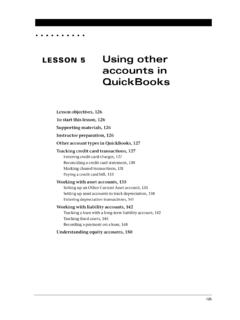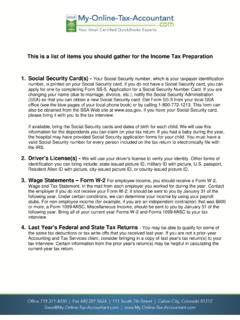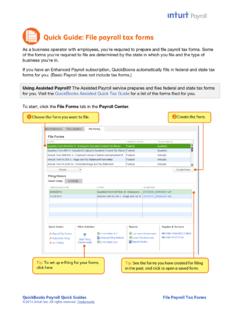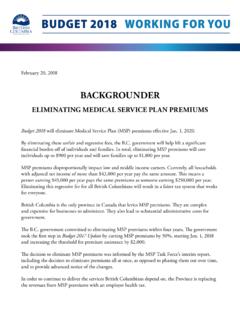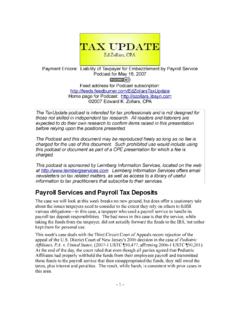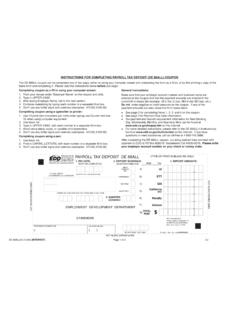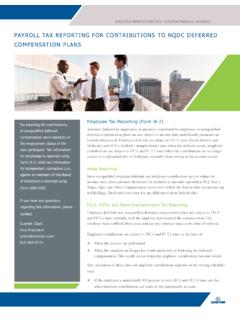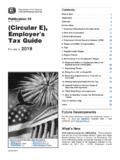Transcription of LESSON 12 Doing payroll with QuickBooks
1 317 LESSON 1212 LESSON objectives, 318 Supporting materials, 318 Instructor preparation, 318To start this LESSON , 318 Overview of payroll tracking, 319 Calculating payroll with QuickBooks , 320 Setting up for payroll , 321 Understanding payroll items, 321 Setting up employee payroll information, 323 What information does QuickBooks store?, 323 Using the employee defaults to store common information, 327 Setting up payroll schedules, 330 Assigning employees to pay schedules, 334 Adding a new employee, 336 Running a payroll schedule, 340 Viewing the paycheck, 343 Printing paychecks and paycheck stubs, 344 Tracking your tax liabilities, 344 Paying payroll taxes, 347 Figuring out what you owe, 347 Writing a check for payroll taxes, 348 Doing payroll with QuickBooks318 Doing payroll with QuickBooksLesson objectives To gain an overview of payroll in QuickBooks To learn more about payroll setup To set up employee payroll information To set up payroll schedules To practice writing and printing a payroll check To learn how QuickBooks tracks your tax liabilities To practice paying payroll taxesSupporting materials Handout 8: Employer payroll responsibilities Handout 9: payroll item types Handout 10: List of payroll expenses and liabilities PowerPoint file: LESSON 12 Video tutorial: payroll overview Video tutorial: Paying employees Video tutorial.
2 Paying taxes and liabilitiesInstructor preparation Review this LESSON , including the examples, to make sure you re familiar with the material. Ensure that all students have a copy of on their computer s hard disk. Have Handouts 8, 9, and 10 ready for start this lessonBefore you perform the following steps, make sure you have installed the exercise file ( ) on your hard disk. See Installing the exercise file in the Introduction to this guide if you haven t installed following steps restore the exercise file to its original state so that the data in the file matches what you see on the screen as you proceed through each LESSON . 319 LESSON 12To restore the exercise file ( ):1 From the File menu in QuickBooks , choose Open or Restore displays the Open Company: Type Restore a backup copy (.)
3 QBB) and click the Restore Backup: Method window, select Local Backup and click the Open window, navigate to your c:\QBtrain the file, and then click the Restore Backup: To Location window, click to your c:\QBtrain the File name field of the Restore To window, type LESSON 12 and then click OK when you see the message that the file has been successfully of payroll trackingRefer to Handout 8, Employer payroll responsibilities for the following LESSON is designed to demonstrate some of the QuickBooks payroll features. The way you process payroll for your company may differ from this LESSON depending on which (if any) payroll service you subscribe payroll information is already set up in the exercise file, you will not go through the payroll setup process in this calculate payroll , QuickBooks uses tax tables.
4 The exercise file includes the tax table data needed to complete this LESSON . To get the tax tables to use with your own QuickBooks company data file, you need to subscribe to one of the Intuit payroll Services either QuickBooks Basic payroll , QuickBooks Standard payroll , QuickBooks Enhanced payroll , or QuickBooks Assisted payroll . To learn about these options or subscribe to one of them, on the Home page go to the Learn About Services section and click Pay your employees. QuickBooks calculates each employee s gross pay, and then calculates taxes and deductions to arrive at the net pay. With QuickBooks , you can write the paycheck, record the transaction in your QuickBooks checking account, keep track of your tax liabilities, and pay , as the employer, must subtract taxes and other deductions before issuing an employee s paycheck.
5 Some typical paycheck deductions are federal and state withholding (income) taxes, social security taxes (FICA), Medicare taxes, and state unemployment insurance. You may also deduct for benefits such as a 401(k) plan, or contributions to your company s medical/dental payroll with QuickBooksWhen you withhold social security, Medicare, and federal withholding taxes from employees paychecks, you must submit regular deposits of the withheld tax money (semiweekly or monthly, depending on the size of your payroll ), and file quarterly forms that list the total amounts you withheld from each employee s payroll with QuickBooksTo do its payroll calculations, QuickBooks needs four kinds of information: Information about your companyBesides the company name and address, this includes information about your federal tax ID numbers.
6 You enter this information in the EasyStep Interview when you set up your QuickBooks company data file. (You can view most company information by choosing Company Information from the Company menu.) Information about your employeesThe QuickBooks Employee list stores general information about each of your employees, and specific information related to payroll (such as the employee s salary or hourly rate, filing status, number of exemptions, and miscellaneous additions, deductions, and company contributions). You can store payroll information that most employees have in common in employee defaults. Whenever you have a new employee to add, simply enter information that s specific to that employee (name, address, and so on). Information about your payroll itemsQuickBooks maintains a list of items that affect the amount on a payroll check, including company expenses related to payroll .
7 When you specify that you want to use payroll , QuickBooks creates a number of payroll items for you. You add others as you need them. Tax tables for federal, state, and local withholdingsQuickBooks uses tax tables to calculate payroll . You get the current tax tables and keep them current when you subscribe to one of the Intuit payroll Services mentioned in Overview of payroll tracking on page 319. If you choose not to subscribe to one of these payroll services, you need to calculate and enter your payroll tax deductions manually for each you ve set up your company, employee data, and payroll items, to run payroll you enter the number of hours worked during the pay period for each employee. QuickBooks calculates the gross wages for the employee, and then refers to its tax tables (if you ve subscribed to one of the Intuit payroll Services Standard payroll , Enhanced payroll , or Assisted payroll ) and the company and employee information you ve entered to calculate all withholdings and deductions and to arrive at the net pay figure.
8 QuickBooks also calculates your company payroll expenses (for example, your contributions to social security and Medicare). 321 LESSON 12 Setting up for payrollBy default, the QuickBooks payroll feature is turned on and it is turned on in the exercise file. If you want to turn off payroll in your own company file, follow the procedure turn payroll off in a company data file:1 From the Edit menu, choose Preferences, and click payroll & Employees in the left the Company Preferences tab and select No payroll . 3 Click payroll itemsRefer to Handout 9, payroll item types, for this maintains a list for everything that affects the amount on a payroll check and for every company expense related to payroll .
9 This list is called the payroll Item list. There are payroll items for compensation, taxes, other additions and deductions, and employer-paid expenses. QuickBooks uses payroll items to track individual amounts on a paycheck and accumulated year-to-date wage and tax amounts for each adds some items to the list for you, and you can add others as you need them. For common payroll items, such as compensation and benefits, QuickBooks provides extra assistance so you can set them up quickly and work directly with payroll items as you do payroll tasks. Behind the scenes, QuickBooks tracks your payroll liabilities in the payroll Liabilities account (an Other Current Liability account) and your payroll expenses in the payroll Expenses payroll with QuickBooksTo view the payroll Item list:1 From the Employees menu, choose Manage payroll Items, and then choose View/Edit payroll Item List.
10 (You must have payroll turned on to see this choice.) QuickBooks displays the payroll Item ve already used the QuickBooks Item list, so this list should look familiar. Just like the regular Item list, each payroll item has a Name and a names of the payroll items are what you ll see on paychecks and in payroll the payroll Item won t add a new payroll item in this LESSON , but if you need to add an item after you ve set up payroll in QuickBooks , you can use the following add a payroll item:1 From the Employees menu, choose Manage payroll Items, and then choose View/Edit payroll Item List. 2 Click the payroll Item menu button, and then choose New. 323 LESSON 123 Leave EZ Setup selected and click displays the Add new payroll item window, which steps you through the payroll item setup the type of payroll item you want to create.