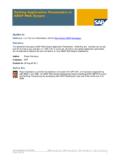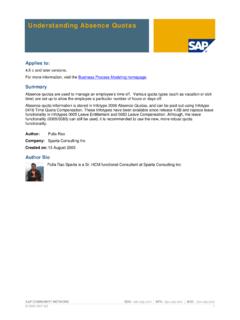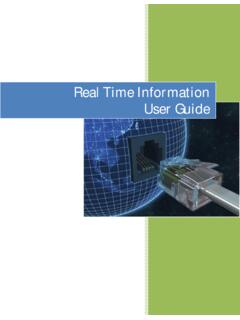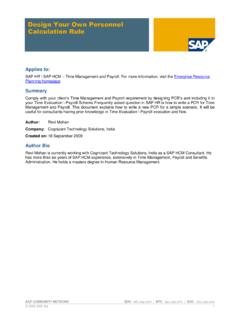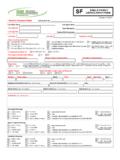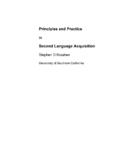Transcription of LSMW: Upload master data using Batch Input …
1 SAP COMMUNITY NETWORK SDN - | BPX - | BOC - | UAC - 2010 SAP AG 1 LSMW: Upload master data using Batch Input recording Applies to: All modules of SAP where Upload of data need to be performed using Batch Input recording . For more information, visit the master data Management homepage. Summary LSMW is the tool provided by SAP in order to Upload huge amount of data from legacy file to R/3 system. This article describes in detail how to Upload master data in SAP HR module. However similar steps can be followed for other modules as well. Author: Ravi Sriramoju Company: Fujitsu Consulting India Created on: 4 November 2010 Author Bio Ravi Sriramoju is currently working in Fujitsu Consulting India as a SAP HCM Consultant. He has knowledge in US/ Netherland Payroll, Time Management, Organizational Management and Personnel Administration and Benefits.
2 LSMW: Upload master data using Batch Input recording SAP COMMUNITY NETWORK SDN - | BPX - | BOC - | UAC - 2010 SAP AG 2 Table of Contents 3 Creating Project/ Subproject and Object: .. 3 recording : .. 4 Processing basic steps in LSMW: .. 8 Step 1: Maintain Object Attributes .. 8 Step 2: Maintain Source Structures .. 9 Step 3: Maintain Source Fields .. 10 Step 4: Maintain Structure Relations .. 12 Step 5: Display Field Mapping and Conversion .. 13 Step 6: Maintain Fixed Values, Translations, User-Defined Routines .. 14 Step 7: Specify Files .. 14 Step 8: Assign Files .. 15 Step 9: Read data .. 15 Step 10: Display Read data .. 15 Step 11: Convert data .. 16 Step 12: Display Converted data .. 16 Step 13: Create Batch Input Session .. 17 Step 14: Run Batch Input Session.
3 17 Related Content .. 19 Disclaimer and Liability Notice .. 20 LSMW: Upload master data using Batch Input recording SAP COMMUNITY NETWORK SDN - | BPX - | BOC - | UAC - 2010 SAP AG 3 Introduction The Legacy System Migration Workbench (LSMW) is a tool to transfer data from legacy systems into an R/3 System. LSMW supports a step-by-step procedure, if one step is executed and saved then next step automatically follows. Apart from creation of project/ subproject/ object and recording , there are 14 basic steps included in LSMW. This article explains clearly about each and every step. Process Flow: As an example, I am showing how to Upload primary address for an employee Infotype 0006 with Subtype 1. Creating Project/ Subproject and Object: Go to LSMW Give the name of the Project, Subproject and Object as desired LSMW: Upload master data using Batch Input recording SAP COMMUNITY NETWORK SDN - | BPX - | BOC - | UAC - 2010 SAP AG 4 Now place cursor in Project field and click on create and give description of each as shown below and press enter.
4 recording : In menu bar, Goto Recordings (as shown below) Now, Select Recordings and create Give recording name and description Note: In recording we show path, so that the system follows the same way while uploading the data from legacy to R/3 system LSMW: Upload master data using Batch Input recording SAP COMMUNITY NETWORK SDN - | BPX - | BOC - | UAC - 2010 SAP AG 5 Give Transaction code as PA30 (to maintain master data for an employee) In master data maintain screen, give Personnel No, infotype and subtype (if any), and click on create In Create Address screen, enter fields which you want to Upload and save LSMW: Upload master data using Batch Input recording SAP COMMUNITY NETWORK SDN - | BPX - | BOC - | UAC - 2010 SAP AG 6 Now, click on Default All and save and press back LSMW: Upload master data using Batch Input recording SAP COMMUNITY NETWORK SDN - | BPX - | BOC - | UAC - 2010 SAP AG 7 Note: We are clicking Default all button, so that all the fields which we touched during recording are included.
5 Now recording is completed. LSMW: Upload master data using Batch Input recording SAP COMMUNITY NETWORK SDN - | BPX - | BOC - | UAC - 2010 SAP AG 8 Processing basic steps in LSMW: Basically, LSMW need to be configured 14 basic steps. Below you will find detailed step-by step procedure Step 1: Maintain Object Attributes Select this radio button and click on execute (Do same for other steps) Now, click on Display/ Change icon (do this for every step, because by default it will be display mode) Here, we are telling system that what kind recording should take into consideration while performing Upload . Select Batch Input recording and give name as shown below Save and back (Note: Without any user intervention, radio button will come to next step) LSMW: Upload master data using Batch Input recording SAP COMMUNITY NETWORK SDN - | BPX - | BOC - | UAC - 2010 SAP AG 9 Step 2: Maintain Source Structures Source structures are helpful in building hierarchical relationships.
6 While uploading the data system always checks highest level structure first before going for subordinate structure. Select source structure and create LSMW: Upload master data using Batch Input recording SAP COMMUNITY NETWORK SDN - | BPX - | BOC - | UAC - 2010 SAP AG 10 Enter details as shown below Save and back. Step 3: Maintain Source Fields Here we assign all the fields which need to Upload to source structure. Click on Object Overview select table LSMW: Upload master data using Batch Input recording SAP COMMUNITY NETWORK SDN - | BPX - | BOC - | UAC - 2010 SAP AG 11 Copy the fields and length in excel sheet (for temporary) Note: exclude TABNAME and TCODE which are not required to maintain separately, system will take these from recording we made.
7 Make excel sheet as shown LSMW: Upload master data using Batch Input recording SAP COMMUNITY NETWORK SDN - | BPX - | BOC - | UAC - 2010 SAP AG 12 Now select Maintain Source Fields button and execute Click on table maintenance Paste from the excel sheet which we maintained. Save and back Step 4: Maintain Structure Relations Here we check whether structure relations between legacy and R/3 established or not. In this step there is no need to change, just save and come back. LSMW: Upload master data using Batch Input recording SAP COMMUNITY NETWORK SDN - | BPX - | BOC - | UAC - 2010 SAP AG 13 Step 5: Display Field Mapping and Conversion Here we establish the relationship between legacy and R/3 based on object fields.
8 In menu bar, go to Extras Auto Field Mapping Note: Make sure that you select your recording before auto field mapping Now accept proposal for all the fields which need to Upload LSMW: Upload master data using Batch Input recording SAP COMMUNITY NETWORK SDN - | BPX - | BOC - | UAC - 2010 SAP AG 14 After auto field mapping complete, save and back. Step 6: Maintain Fixed Values, Translations, User-Defined Routines No need to maintain this step, unless and until if there exist any user defined routines, which helpful for reusable. Step 7: Specify Files In this step, you specify the location of the legacy file. Note: Generally we receive legacy file in excel format, so save this file as Text (Tab delimited). Now, double click on Legacy data On the PC (Front End) Save and back LSMW: Upload master data using Batch Input recording SAP COMMUNITY NETWORK SDN - | BPX - | BOC - | UAC - 2010 SAP AG 15 Step 8: Assign Files Here, we just check whether file is assigned to source structure or not.
9 Save and back. Step 9: Read data Here our legacy data is read Execute Now, next screen shows how many number of records have been read. Step 10: Display Read data Here, we can display all for part of the data by giving line numbers Check, whether data has been correctly fit into fields LSMW: Upload master data using Batch Input recording SAP COMMUNITY NETWORK SDN - | BPX - | BOC - | UAC - 2010 SAP AG 16 Step 11: Convert data Here, whatever data has been read will convert to SAP standards. Execute Now, it shows how many records have been converted. It should be same as data which have been read in step 9. Step 12: Display Converted data Here, converted data can be viewed for cross check. data from the legacy file is fitting to correct fields, so we configured all prior steps without any mistake.
10 Note: If data is not fitting correctly, then we need to cross check Step3 and Step5. LSMW: Upload master data using Batch Input recording SAP COMMUNITY NETWORK SDN - | BPX - | BOC - | UAC - 2010 SAP AG 17 Step 13: Create Batch Input Session In this step, we create session for Batch Input Make sure you check box for Keep Batch Input folder is active Execute Step 14: Run Batch Input Session Here we run the Batch Input session which we created in step 13. Select Session and execute process LSMW: Upload master data using Batch Input recording SAP COMMUNITY NETWORK SDN - | BPX - | BOC - | UAC - 2010 SAP AG 18 Here we can choose options, how Upload should be done. It is recommendable that, first 3 to 4 records Upload foreground to make sure data is uploading correct, for rest of records select Display errors only.