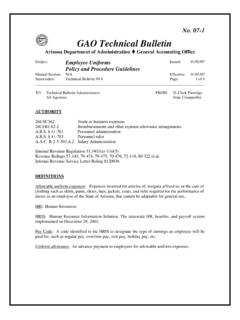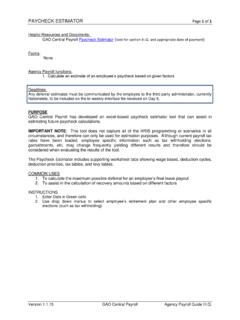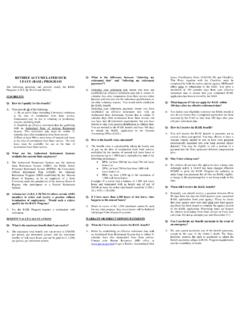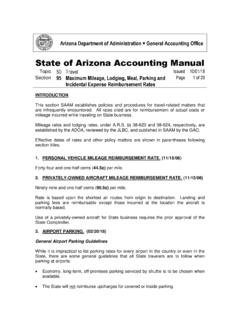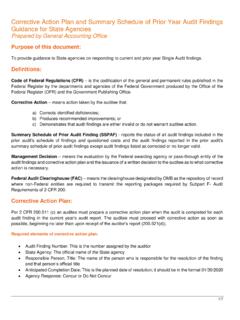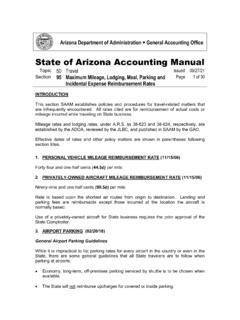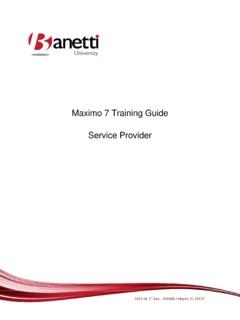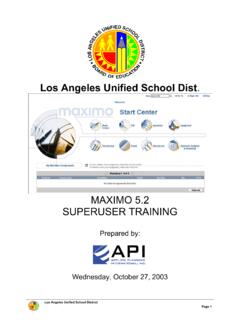Transcription of Maximo System Log-in and Trouble Shooting
1 Version Date: February 16, 2018 Maximo System Log-in and Trouble Shooting As a new Maximo user , you will receive an email to support your efforts to gain access to the System . The email (subject: Important information about your Maximo account) provides your temporary password to gain access to the System . See the content for this email below: Your temporary password has been created for the Maximo Inventory Management System . You will be required to change your password after your initial logon. If you have questions please contact the ADOA-ASET Service Desk at , option 4. Good luck! Password. XXXXX Note: If you are logging in for the first time, Click "Update Start Center" after changing your password.
2 To access the System using the URL, your connection to the network may vary. If you use VPN to connect now, you will need to activate your VPN prior to accessing Maximo with this URL. This guide will assist you with the following System Log-in activities: Logging in to Maximo Inventory Management System Changing your Temporary Password Changing your Password Hint Using the Forgot Password Link Changing your Password Trouble Shooting Maximo System Log-in and Trouble Shooting Version Date: February 16, 2018 Page 2 of 7 Procedure Logging into the Maximo Inventory Management System 1. Open Internet Explorer.
3 2. Using the following URL, access the Maximo web page. 3. In the user Name field, enter your user ID, which is your EIN or PIN. Note: Contact your Agency Coordinator or Agency Level 1 Support if you do not have this information. 4. In the Password field, enter your temporary password that you received in the Important information about your Maximo account email. Note: You must enter your temporary password, the cut & paste function will not work. 5. Click Sign in. Maximo System Log-in and Trouble Shooting Version Date: February 16, 2018 Page 3 of 7 Procedure Changing your Temporary Password 1. When you log into the System with a temporary password assigned, you will be prompted to change your temporary password.
4 2. In the New Password field, enter your new password. 3. In the Confirm New Password field, re-enter your new password. See the table below for the requirements for a valid password. Password must contain all of the following: Minimum Length 8 Contain 1 numeric value Yes Required Upper Case Yes Required Lower Case Yes Special Symbol Flag @ . - $ # % 4. Click OK. Procedure Changing Password Hint 1. If this is the first time logging in, set up your password hint so that you can manage your own password. 2. On the Start Center (located on the top of Maximo screen), click Profile. 3. Click Password Information. 4. Enter your current password.
5 5. Select a question from the Password Hint drop down list. 6. Enter your password hint answer. 7. Click OK to successfully set up a Password Hint. You will now be able to manage your password if you have forgotten your password. See the next procedure for how to reset your own password using the Password Hint feature. Maximo System Log-in and Trouble Shooting Version Date: February 16, 2018 Page 4 of 7 Procedure Using the Forgot Password Link By setting up your Password Hint, you can reset your own password in Maximo . You should use this feature before your user ID becomes locked (because of too many bad password attempts).
6 After 6 attempts, you will be locked out of the System and will be required to contact the ADOA-ASET Service Desk to issue you a new temporary password. To use the Forgot Password Link feature, do the following: 1. Click Forgot Your Password link from the Maximo login screen. 2. Enter your Primary E-Mail address 3. Select Password Hint Question from drop down menu. 4. Enter your reply. 5. Click Submit. 6. Your temporary password will be sent to your email address. When you log in next, you will be prompted to change your temporary password. See the procedure above for the steps to change your temporary password. Maximo System Log-in and Trouble Shooting Version Date: February 16, 2018 Page 5 of 7 Procedure Changing a Password If you need to change your password for general security purposes: 1.
7 On the Start center (located on top of Maximo ), click Profile. 2. Click Password Information. 3. Enter your current password. 4. Enter your new password. 5. In the Verify New Password field, re-enter your new password. 6. Click OK. Successful System Access Once you have successfully logged into Maximo , you will see your Start Center. Maximo System Log-in and Trouble Shooting Version Date: February 16, 2018 Page 6 of 7 Saving the Web Address Now that you have verified your ability to access Maximo , it is suggested to add the URL to your favorites or save a link to your desktop. Instructions are given for Internet Explorer.
8 Adding to Favorites While on the Maximo Home Page 1. Ensure you are on the correct web page URL (given on the above line) 2. Select Favorites then, Add to Favorites in the Task Bar at the top of the page 3. Enter a name for the webpage ( Maximo Login) and select a location for your Favorite to be saved 4. Select Add 5. Verify the page was added by looking in the Favorites section of your task bar Adding a Maximo Link to your Desktop While on the Maximo Home Page 1. Ensure you are on the correct web page URL (given on the above line) 2. Select File then, Save As in the Task Bar at the top of the page 3. Browse to your Desktop, which will likely be located at the top left of your Navigation Pane or can be found by typing Desktop in the Search bar a.
9 You can save this link anywhere, we recommend the Desktop for simplicity 4. Enter a Name for your link ( Maximo Login) 5. Minimize all applications so you can view your desktop and verify the link was added successfully Maximo System Log-in and Trouble Shooting Version Date: February 16, 2018 Page 7 of 7 Trouble Shooting When calling the ADOA-ASET Service Desk for assistance, identify that your System sign-in issue is with Maximo . URL does not work o When you find that you cannot access the System , you should contact your Agency Level 1 Support. Forgotten Password o This Quick Reference guide provides instructions on how to establish a password hint when changing your temporary password.
10 In this way, you can reset your own password. You can request a password reset by contacting the ADOA-ASET Service Desk at 602-364-4444. Note: If you call for ADOA-ASET Service Desk assistance, only you can call to request a password reset; the temporary password will be emailed to your agency email address. Locked user o You have 6 attempts to enter the correct password before being locked out of the System . Once you are locked out, you must request a new temporary password from the ADOA-ASET Service Desk. Contact the ADOA-ASET Service Desk at 602-364-4444. Incomplete user access o If you discover that you need additional or revised user security rights, use the UDOC process in New AFIS to request the revisions.