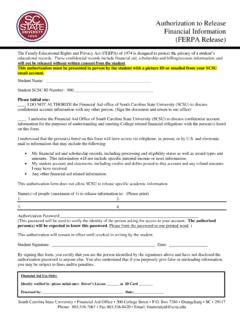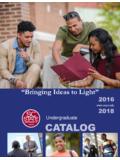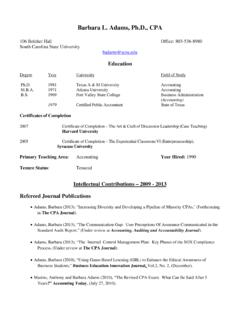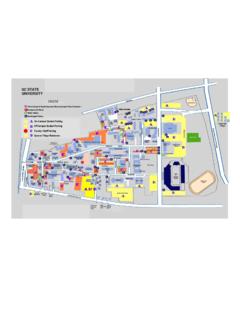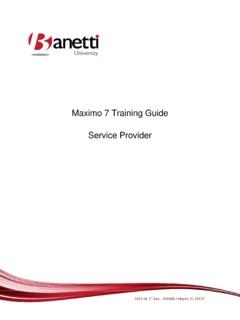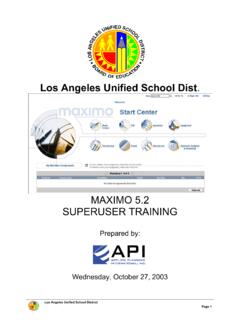Transcription of Maximo User Guide - South Carolina State University
1 ` Maximo user Guide South Carolina State University February 7, 2011 Self Service Work Request - Maximo September 13, 2010 2 ContentsContentsContentsContents Navigate and/or Register as a New Self Service user .. 3 Creating Service Requests in Maximo .. 6 Searching and Viewing Work Requests .. 10 Self Service Work Request - Maximo September 13, 2010 3 NavigateNavigateNavigateNavigate and/or Register as a New Self Service Userand/or Register as a New Self Service Userand/or Register as a New Self Service Userand/or Register as a New Self Service user You will need to have a user name and a password to allow you to sign into Maximo . If this is your first time creating a request in this new system then you will need to register for an account (see below).
2 If you already have an account, please log in here with your user name and password that was emailed to you when you previously registered. 1. Log into Maximo by clicking on the Facilities Work Request link on the Faculty & Staff page of the University web site. 2. If this is your first time using Maximo you will need to register. Click on the Register link Self Service Work Request - Maximo September 13, 2010 4 3. You will then be presented with the Self Service Registration Page. Please fill out all fields in the registration form and then press the Submit button Self Service Work Request - Maximo September 13, 2010 5 4. Once you successfully submitted your registration the system will present you with this message: Click on the OK button, then log into your email to retrieve your username and password.
3 The registeration email you will recieve should look similar to the email below: Thank you for registering with the UGL Unicco self-service work request system. Your username is :SCSU_KROCHE Your password is: rf123rt Please log in to the UGL Unicco self service request system here: The line above in the confirmation email that reads Please log in to the UGL Unicco self service request system here: is a second option for submitting future work requests. You can choose to bookmark this URL for future use or you can continue to use the Facility Work Request link on the University web site. 5. Log into Maximo with the username and password provided to you in confirmation email. Please Note: it can take up to 5 minutes after you receive your registration email for your username and password to become active.
4 Self Service Work Request - Maximo September 13, 2010 6 Creating Service Requests in Creating Service Requests in Creating Service Requests in Creating Service Requests in MaximoMaximoMaximoMaximo 1. Navigate to the Maximo Work Request logon page by either using your bookmarked URL or by clicking on the Facility Work Request link on the University web site. Once logged in you will be presented with your Start Center. From your Start Center you can New Service Request or View Service Requests. 2. Click on New Service Request to enter in a new request. 3. This will open up the Create Service Request screen: Self Service Work Request - Maximo September 13, 2010 7 Maximo will fill in the Reported By, Email, Affectied user , based on the information you entered when registerting.
5 4. Select your location by clicking on the arrow to the right of the Location field. 5. Click on Select Value 6. In the Select Value dialog, find your building / floor combination by filtering on the Description field. Type a word that is in your building name and press Enter. This will shorten the list of locations to show only those with the word in the description field. In the example below I am filtering on the word Hodge . All locations with the word Hodge now appear in a shorter list allowing me to choose my floor. Click on the floor you are creating the request for. Self Service Work Request - Maximo September 13, 2010 8 7. Enter your room number in to the room number field. 8. Enter in the Type of Work Request by clicking on the arrow to the right of the Classification field 9.
6 Click on Classify Self Service Work Request - Maximo September 13, 2010 9 10. Drill down by clicking on the plus icon to the left of the Classification. Once you have drilled down and reached your selection, click on the blue box to the left of the Classification to select. 11. Enter in a Summary of your request and enter in further detail (if necessary) in the Details section: Self Service Work Request - Maximo September 13, 2010 10 12. Click Submit once done entering in all work request information. You then can View the Details of your request, Return to the Start Center or Create Another Service Request. SeaSeaSeaSearching and Viewing rching and Viewing rching and Viewing rching and Viewing Work Work Work Work Requests Requests Requests Requests 1.
7 To view your work requests click on the View Service Requests from your start center. Self Service Work Request - Maximo September 13, 2010 11 2. The View/Search Work Request screen is broken up into two halves. The top half has search fields that can help you find your service request. The bottom half shows a list of your service requests. 3. Click on any work request to see further details.