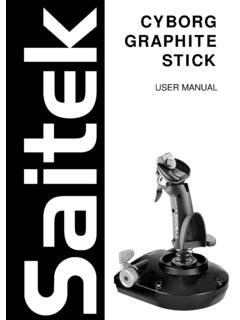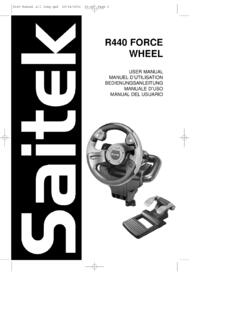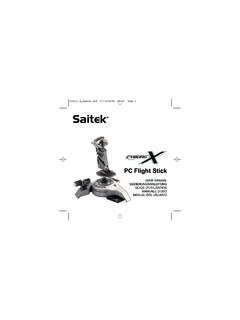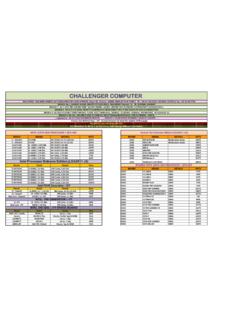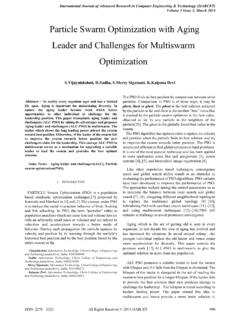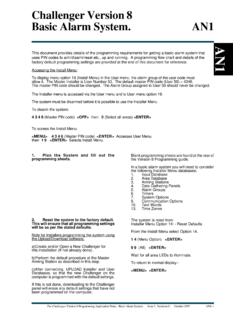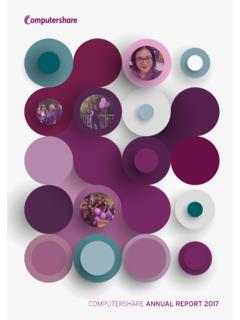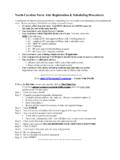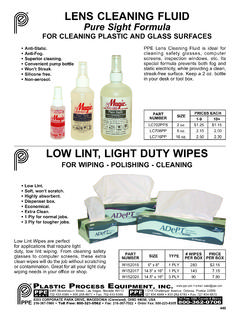Transcription of Mephisto Chess Challenger - Saitek.com
1 Chess ChallengerInstructionsBedienungsanleitun gMode d emploiHandleiding !"#$%&'( ) *GO/STOPCLEARENTERNEW GAME3741 ABCDEFGH87654321GO/STOPSTUDIESLEVELOPTIO NINFOTAKE BACKPOSITIONCLEAR< / WHITEBLACK / >ENTERNEW GAME68524 x C/AM2/R14 KEYS AND FEATURES1. BATTERY COMPARTMENT: In base of unit. Uses four C (AM2/R14) alkaline SENSORY CHESSBOARD: Each square contains a sensorthat automatically registers piece movement. Certain squarescan also be pressed within Level Mode and Option Mode toselect levels and PIECE STORAGE COMPARTMENT: In base of ADAPTER SOCKET: For AC-DC DISPLAY WINDOW: Used to show moves and move informa-tion during a game. Also used for Level, Option, and StudyGame selection, piece verification, position set-up, and GAME KEYS GO/STOP: Press to turn the unit on and off. OPTION: Press to enter Option Mode; within Option Mode,press to cycle through the main option groups. INFO: Press to enter Info Mode; within Info Mode, press tocycle through the main info groups.
2 Press during your moveto request a hint. LEVEL: Press to enter Level Mode; within Level Mode,press to skip over eight levels at a time. Also used to accessthe Extended Teach Modes. STUDIES: Press to enter Study Mode. TAKE BACK: Press to take back an individual move (amove for either side). Take back up to a maximum of 50individual moves. POSITION: Press to enter Position Mode. <<<<</WHITE and BLACK/>>>>> KEYS: Press to change levelsone at a time in Level Mode, and press to cycle throughoptions in Option Mode and Info Mode. Also used to selectStudy Games in Study Mode, and to select the color inPosition Mode. CLEAR: Press simultaneously with ENTER to reset for aNEW GAME. Press to exit Option, Verify, and PositionModes. Press to clear Info Displays and cancel Clear Boardrequests in Position Mode. Press to cancel Study Mode (ifyou haven t yet pressed ENTER), and press to cancel Level1 Plug in the AC adapter(supplied), or insert four C (Type AM2/R14)batteries into the com-puter, making sure toobserve the correctpolarity.
3 When using theadapter (see Section 9),plug it into the wall andthen into the STARTTo play a game right away, without reading the entire manual first, simply follow these Quick Start steps!2 Press GO/STOP to turnthe computer on. If theunit doesn t respond, resetit as noted in Section up the Chess pieces inthe initial starting positionwith the White piecesclosest to you, as shownin this reset the computer fora NEW GAME of Chess ,simultaneously press theCLEAR and ENTER moves by makingthem on the board,pressing the pieces downgently on the from and tosquares for each board automaticallysenses which piece youare moving!6As soon as the computermakes a move, its moveis shown in the displaywindow. Two board lightsalso come on, pointing tothe row and column of thepiece to be moved. Pressthe computer s piecelightly onto the indicatedfrom and to squares tocomplete the computer smove. That s it!Make your next move asdescribed above. Enjoyyour game!Mode if you decide not to make changes (unless you havepressed board squares to change levels).
4 ENTER: Press simultaneously with CLEAR to reset for a NEWGAME. Press to change sides with the computer, and presswhile the computer is thinking to force it to move. Press to turnOption settings on and off, to select Bronstein Clock settings,and to exit Level Mode with your new level or Teach Mode gameselected. Press to exit Study Mode with a new Study Gameselected. Press to clear the board in Position Mode, then pressagain to confirm. PIECE SYMBOL KEYS: Used in Verify, Position, and TeachModes. Also used for pawn ACL (Reset): In base of unit. Used to eliminate static dischargeafter inserting new batteries or BOARD LIGHTS: Used to show game moves, take back moves,and verify/set up board GO/STOP at any time to turn the computer current position and game (up to 50 individualmoves) will be stored in memory. When you switch backon again, you can continue right where you left off!3 ENGLISHTABLE OF CONTENTSQUICK STARTKEYS AND FEATURESINTRODUCTION1.
5 LET S GET STARTED! First, Install the Batteries or Ready to Play? Here s How to Move! Now It s the Computer s Change Your Mind? Take Game Over? Why Not Play Too Easy/Hard? Change the Level2. MORE FEATURES TO Whose Move? Check the Special Chess Illegal Check, Mate, and Interrupting the Computer s Changing Sides with the Built-In Thinking on the Opponent s Game Memory3. THE PLAYING LEVELSS etting a Playing Normal Playing Levels (Squares A1-B7) Infinite Level (Square B8) Tournament Levels (Squares C1-C8) Blitz Levels (Squares D1-D8) Fun Levels (Squares E1-E8) Mate Search Levels (Squares F1-F8) Training Levels (Squares G1-G8) Self-Adaptive Weak Levels (Squares H1-H8)4. INFO MODE: WATCH THE COMPUTER THINKU sing Info Principal Search Chess Clock Move Count/Game Want a Hint? Just Ask!5. OPTIONS FOR FUN AND VARIETYS electing Game Operation Mode Options (Squares A1-H1) Rotating Display Options (Squares A3-H3) Bronstein Clock Options (Square A4)6.
6 TEACH MODE: LEARN ABOUT TACTICSU sing the Teach Modes7. STUDY MODE: TRY RATING YOURSELFU nderstanding ELO RatingsUsing Study Mode8. VERIFYING/SETTING UP Verifying Changing and Setting Up Positions9. TECHNICAL The ACL Care and Technical SpecificationsTROUBLESHOOTING GUIDEAPPENDIX: 20 STUDY GAMESINTRODUCTIONWe d like to welcome you to the exciting world of computerchess! Whether you re just starting to learn about this greatgame or you re already a seasoned player, using your newchess computer will give you the opportunity to discover somuch more about Chess than you ever thought possible! Takea look through this manual to get an overview of yourcomputer s capabilities all the special features and modes,all the unique options and playing levels. And take advantageof them over time, one by one. You ll have great fun andyou ll never look at Chess the same way computer knows all the rules of Chess and it willnever cheat. For those of you who haven t played before, wehave included a brief overview of the rules to get you more detailed information, why not visit your local library,where you re sure to find lots of interesting Chess LET S GET STARTED!
7 First, Install the Batteries or AdapterYour computer runs on four C (Type AM2/R14) the batteries into the compartment in the base of theunit, making sure to observe the correct polarity. Use freshalkaline batteries for longer battery use only the adapter specified in Section Usingany other adapter could damage the computer and will invali-date your warranty. Please also read the precautionaryinformation regarding adapter use in Section When usingan adapter, first plug it into a wall outlet, and then into : To ensure that the computer s memory con-tents are not lost, keep good batteries installed in the uniteven when you are using the AC-DC the computer on by pressing GO/STOP, and a beepwill signal that the game is ready to play. If the computer failsto respond (static discharge may cause it to lock up), use apaper clip or another sharp object to press down into the holemarked ACL in the base of the unit for at least one will reset the : To conserve energy and extend battery life, turn onthe Auto Power Down option (see Section ).
8 Ready to Play? Here s How to Move!Okay, now it s time to start a game! It s so easy just followthese steps:a. Press GO/STOP to turn the computer on, if you haven talready done Press the CLEAR and ENTER keys together to resetthe computer for a NEW GAME of Chess . Set up thepieces in their starting positions, with the White piecesnearest to you, as shown in the Quick To make a move, lightly press down on the piece youwant to move until you hear a beep and two board lightsturn on to indicate that square. The sensory board willrecognize your piece automatically. Don t believe it?Just look at the display window, which is suddenly full ofinformation it shows your piece, along with the piececolor and the square you just pressed!d. Take that piece and gently press it down on the squareto which you are moving. You ll hear a second beep asthe computer confirms your move. That s it you ve justmade your first move of the game! Next, it s Black sturn and the computer will make its first ll notice that the computer often moves instantly at thebeginning of a game, instead of taking time to think.
9 This isbecause it is playing from memory, using a built-in book ofopening moves (for more information, see Section ). Now It s the Computer s TurnWhen the computer makes its move, it beeps and turns ontwo board lights indicating the square of the piece it wants tomove. It also shows its full move in the display it out you ll see the from and to squares of thecomputer s move, along with the color and type of piece it ismoving. Notice that the from square is flashing in the the indicated piece down on the from square until youhear a beep. The to square is now flashing in the display move that same piece to the indicated to square and press itdown to complete the computer s move. And it s your the way, while you re thinking about your next move,notice that the Chess piece symbols are displayed, one byone, counting up from pawn to King. This means the built-inchess clock is in normal mode, counting your elapsed time. Ifthe Countdown Clock is activated, as noted in Section ,the displayed symbols will reverse direction.
10 You ll find detailson all the Chess clock features in Section !"#$%&'( ) * !"#$%&'( ) *After the computer moves,it s up to you to make itsmove on the board! Here,the display indicates thecomputer wants to moveits Black pawn (]!) fromd7 to d5. Pick up the d7pawn (indicated by theboard lights) and press itdown lightly on Square board lights now pointto Square d5. Press thepawn down on Square d5to complete the computer smove. Now it s your turnagain!MAKING THE COMPUTER S MOVE:AN EXAMPLE! Change Your Mind? Take BackWhen you re playing Chess against this computer, nothingis set in stone you can change your mind or decide to playa different move whenever you want. When it s your turn tomove, simply press TAKE BACK. The display shows themove to be taken back, with the original to square flashingand indicated by board lights. Press the piece down gently onthe indicated square, and the computer shows you wherethat piece came from by flashing that display and usingboard lights to point to that square.