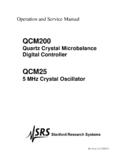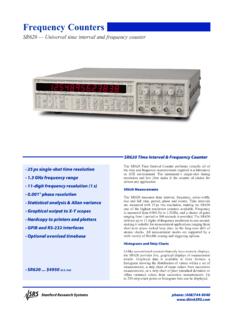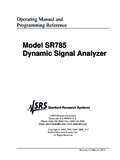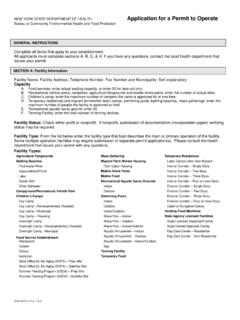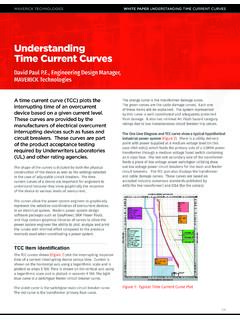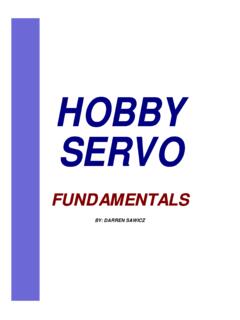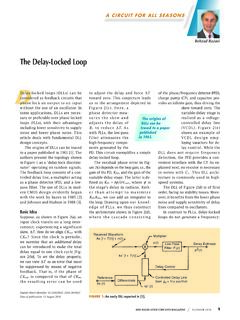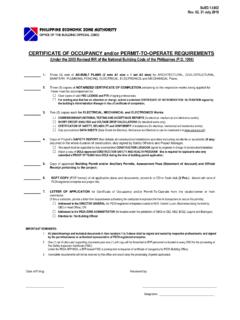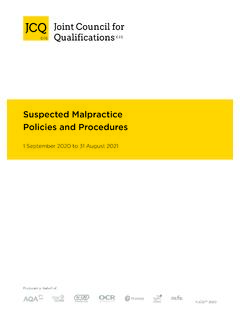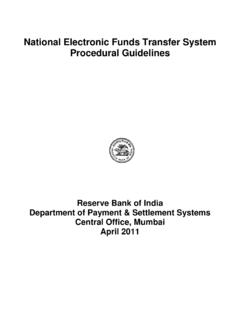Transcription of MODEL DG535 Digital Delay / Pulse Generator
1 MODEL DG535 Digital Delay / Pulse Generator 1290-D Reamwood Avenue Sunnyvale, CA 94089 Phone: (408) 744-9040, Fax: (408) 744-9049 Copyright 1994, 1997, 2000, 2006, 2017 All Rights Reserved Revision iDG535 Digital Delay / Pulse Generator OPERATION AND SERVICE MANUAL Table of Contents CONDENSED INFORMATION Safety and Preparation for Use v Quick-Start Instructions vi DG535 Specifications vii Abridged GPIB Command List viii Error Status Byte Definition ix Instrument Status Byte Definition ix Symbols you may find on SRS Products
2 X GUIDE TO OPERATION Introduction 1 Front Panel Features 1 Power Button 1 Liquid Crystal Display 1 Menu Keys 1 Data Entry Keys 1 Trigger Status LED's 1 Delay Outputs 1 Pulse Outputs 2 Option 06 - Trigger Inhibit Input 2 Rear Panel Features 2 Power Entry Module 2 IEEE-488 Standard Port 2 MHz Reference 2 Option 02 - 32 Volt Rear Panel Outputs 3 Front Panel Programming 3 Trigger Menu 4 Trigger Submenus 4 Trigger Tricks 4 Delay Menus 5 Output Menus 5 AB and CD Outputs 6 GPIB
3 Menus 6 Store and Recall Menus 7 ACCURACY, DRIFT, AND JITTER Accuracy 7 Timebase Drift 8 Jitter 8 Channel to Channel Interaction 9 ii Time Delay vs Repetition 9 GPIB PROGRAMMING Detailed Command List 9 Initialization Commands 9 Status Commands 9 Error
4 Status Byte Definition 10 Instrument Status Byte Definition 10 Display Control Commands 11 Delay and Output Commands 13 Delays 13 Output Control 13 Trigger Commands 14 Store and Recall Commands 15 TROUBLESHOOTING LCD Contrast 16 Cold-Boot 16 Quick Test 16 Output Levels 16 Jitter 16 GPIB Problems 17 CALIBRATION Required Equipment 18 Calibration Procedure 18 Trigger Threshold Calibration 18 Optional 1 ppm Internal Timebase Calibration 18 Calibration Menus 19 Output Amplitude Calibration 19 Output Offset Calibration 20 Jitter Calibration 20 CIRCUIT DESCRIPTION Microprocessor System 21 IEEE-488 Interface
5 21 Keypad and LED Indicators 21 LCD Display 21 Output Ports on the Top PCB 21 Output Ports on the Bottom PCB 21 Port Address Decoding 22 Input Ports 22 Digital to Analog Converter 23 Timebase 23 Frequency Synthesizer 23 Line Trigger 23 iii Trigger Selection 24 Trigger Circuits 24 Trigger Sequence 24 Overview of the Delay Channels 24 Jitter Compensation 25 Jitter Precharge and Sample & Hold 25 Kickpulse 26 The T0 Delay 26 Channel A's Digital Delay 26 Analog Delays 26
6 Reset Cycle and Status Bits 27 Output Drivers 27 Offset Control 27 Impedance Control 28 Gate Output Drivers 28 Power Supplies 28 Rear Panel Output Drivers 29 PARTS LISTS Top PC Board 31 Bottom PC Board 31 Front and Rear Panel 36 Optional Outputs PC Board 36 Miscellaneous and Chassis Assembly 37 PC LAYOUT Top PCB 38 Bottom PCB 39 Front PCB 40 Optional Outputs PCB 40 FAST TRANSITION-TIME MODULES 41 SCHEMATIC DIAGRAMS 45 Top PCB Sheet #1 Microprocessor System, GPIB and Digital I/O Sheet #2 Slow Counter/Timers Sheet #3 Trigger Status and Reset Sequence Sheet #4 Rate Generators Sheet #5 Power Supply and Dropout Detection Sheet #6 System Connectors and Polarity Control Bottom PCB Sheet #1 Trigger Circuit and Gated 80 MHz Sheet #2 10 MHz Reference and 80 MHz PLL Sheet #3 Jitter Compensation Sheet #4 ECL Counters and Resync Circuits iv Sheet #5 T0 Analog Delay and Output Driver Sheet #6 A Analog Delay and Output Driver Sheet #7 B Analog Delay and Output Driver Sheet #8 C Analog Delay and Output Driver Sheet #9 D Analog Delay and Output Driver Sheet #10 AB & CD Gate Output Drivers Sheet #11 Digital to Analog Converter
7 And Multiplexer Sheet #12 Power Regulators Front PCB Optional Outputs PCB Table of Figures Figure - 1 DG535 Rear Panel Page - 2 Figure - 2 DG535 Front Panel Page - 3 Figure - 3 Maximum Error vs. Time Delay Page - 6 Figure - 4 Apparent (Peak To Peak) Jitter and RMS Jitter Page - 7 Figure - 5 RMS Jitter Page - 8 Figure - 6 DG535 Block Diagram Page - 30 Figure - 7 DG535 Timing Diagram Page - 31 Figure - 8 Top PC Layout Page - 39 Figure - 9 Bottom PC Layout
8 Page - 40 Figure - 10 Front PC Layout Page - 41 Figure - 11 Optional Outputs PC Layout Page - 41 Figure - 12 Fast Transition-Time Modules Page - 42 Figure - 13 Fast 2 Volt Output Step Page - 44 vSAFETY AND PREPARATION FOR USE **CAUTION** This instrument may be damaged if it is operated with the LINE VOLTAGE SELECTOR set for the wrong ac line voltage or if the wrong fuse is installed.
9 LINE VOLTAGE SELECTION The DG535 operates from a 100V, 120V, 220V or 240V (50 or 60 Hz) ac power source. Before applying a power source, verify that the line voltage selector card (located in the rear panel power entry module) is in the correct position. The selected voltage may be seen through the clear window by viewing the power entry module from below. To change the line voltage selection, remove the line cord, slide the window to the right, and pull the "fuse pull" lever out. Verify that the correct fuse is installed for the ac line voltage: Amp for 100 or 120V, and Amp for 220 or 240V. All fuses are slow-blow. Pull out the line voltage selector card with a pair of needle nose pliers, and insert it with the correct line voltage facing the bottom of the instrument and towards the line cord.
10 Verify that the correct line voltage can be seen through the slot that is just above thefuse holder. Push the fuse holder back in, and install the correct fuse. Slide the window to the left, and replace the line cord. LINE CORD The DG535 uses a three wire power cord for connection to the power source and to a protective ground. The exposed metal parts of the instrum