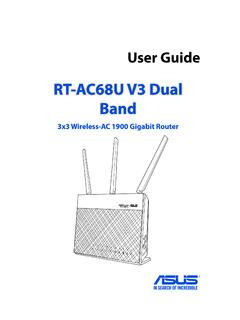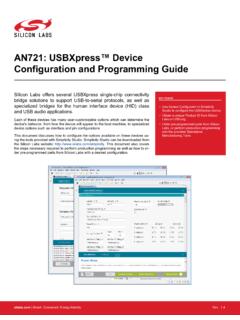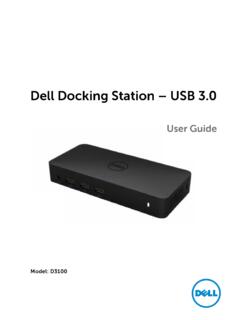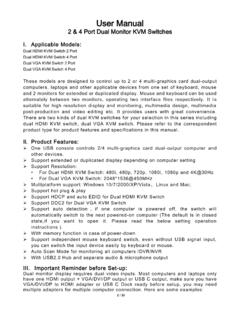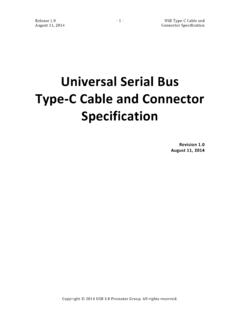Transcription of Motherboard Pin - Asus
1 Motherboard Pin Definition1E11133 Revised Edition v2 December 20151-2 Motherboard Pin DefinitionContentsMotherboard Pin Definition 1-11 Headers ..1-32 Jumpers ..1-43 Internal Connectors ..1-64 Onboard LEDs ..1-165 Onboard buttons and switches ..1-17 Motherboard Pin Definition1-31 Headers1. Clear RTC RAM (2-pin CLRTC)This header allows you to clear the Real Time Clock (RTC) RAM in CMOS. You can clear the CMOS memory of date, time, and system setup parameters by erasing the CMOS RTC RAM data. The onboard button cell battery powers the RAM data in CMOS, which include system setup information such as system erase the RTC RAM:1. Turn OFF the computer and unplug the power Use a metal object such as a screwdriver to short the two Plug the power cord and turn ON the Hold down the <Del> key during the boot process and enter BIOS setup to re-enter data. If the steps above do not help, remove the onboard battery and short the two pins again to clear the CMOS RTC RAM data.
2 After clearing the CMOS, reinstall the battery. You do not need to clear the RTC when the system hangs due to overclocking. For system failure due to overclocking, use the CPU Parameter Recall ( ) feature. Shut down and reboot the system, then the BIOS automatically resets parameter settings to default RTC Battery header (2-pin BATT_CON)This connector is for the lithium CMOS Chassis intrusion header (4-1 pin CHASSIS)This header is for a chassis-mounted intrusion detection sensor or switch. Connect one end of the chassis intrusion sensor or switch cable to this connector. The chassis intrusion sensor or switch sends a high-level signal to this connector when a chassis component is removed or replaced. The signal is then generated as a chassis intrusion default, the pin labeled Chassis Signal and Ground are shorted with a jumper cap. Remove the jumper caps only when you intend to use the chassis intrusion detection +3V_BATGNDPIN 1 PIN 1 VBATGNDBATT_CON+5 VSB_MBChassis SignalGNDCHASSIS1-4 Motherboard Pin Definition2 Jumpers1.
3 Clear RTC RAM (3-pin CLRTC)This jumper allows you to clear the Real Time Clock (RTC) RAM in CMOS. You can clear the CMOS memory of date, time, and system setup parameters by erasing the CMOS RTC RAM data. The onboard button cell battery powers the RAM data in CMOS, which include system setup information such as system erase the RTC RAM:1. Turn OFF the computer and unplug the power Move the jumper cap from pins 1-2 (default) to pins 2-3. Keep the cap on pins 2-3 for about 5~10 seconds, then move the cap back to pins Plug the power cord and turn ON the Hold down the <Del> key during the boot process and enter BIOS setup to reenter when clearing the RTC RAM, never remove the cap on CLRTC jumper default position. Removing the cap will cause system boot failure! If the steps above do not help, remove the onboard battery and move the jumper again to clear the CMOS RTC RAM data. After clearing the CMOS, reinstall the battery. You do not need to clear the RTC when the system hangs due to overclocking.
4 For system failure due to overclocking, use the CPU Parameter Recall ( ) feature. Shut down and reboot the system so the BIOS can automatically reset parameter settings to default Intel ME jumper (3-pin DIS_ME)This jumper allows you to enable or disable the Intel ME function. Set this jumper to pins 1-2 to enable (default) the Intel ME function and to pins 2-3 to disable (Default)Clear RTCCLRTC223 Normal(Default)Disable MEDIS_ME1 Disable the Intel ME function before updating Pin Definition1-53. USB device wake-up (3-pin USBPWF)Set these jumpers to +5V to wake up the computer from S1 sleep mode (CPU stopped, DRAM refreshed, system running in low power mode) using the connected USB devices. Set to +5 VSB to wake up from S3 and S4 sleep modes (no power to CPU, DRAM in slow refresh, power supply in reduced power mode). The USB device wake-up feature requires a power supply that can provide 500mA on the +5 VSB lead for each USB port; otherwise, the system would not power up.
5 The total current consumed must NOT exceed the power supply capability (+5 VSB) whether under normal condition or in sleep 3+5V(Default)+5 VSBUSBPWF4. Keyboard and USB device wake up (3-pin KB_USBPWB)This jumper allows you to enable or disable the keyboard and USB device wake-up feature. When you set this jumper to pins 2-3 (+5 VSB), you can wake up the computer by pressing a key on the keyboard. This feature requires an ATX power supply that can supply at least 1A on the +5 VSB lead, and a corresponding setting in the BIOS.+5V+5 VSB(Default)KB_USBPWB1 22 35. Display panel backlight power selector (3-pin BLKT_PWR_SEL)1 22 312V(Default)19 VBLKT_PWR_SEL 6. Display panel VCC power selector (VCC_PWR_SEL)13V(Default)25V312 VVCC_PWR_SELPinsSetting1-2 (Default)12V2-319 VPinsSetting1 (Default)3V25V312V7. LVDS panel/eDP selector (3-pin FPD_SEL)1223for LVDS(Default)for eDPFPD_SEL PinsSetting1-2 (Default)LVDS2-3eDP1-6 Motherboard Pin Definition3 Internal Connectors1.
6 Serial port connector (10-1 pin COM)This connector is for a serial (COM) port. Connect the serial port module cable to this connector, then install the module to a slot opening at the back of the system CPU and chassis fan connectors (4-pin CPU_FAN, 4-pin CHA_FAN)Connect the fan cable to the fan connector on the Motherboard , ensuring that the black wire of the cable matches the ground pin of the connectorDo not forget to connect the fan cables to the fan connectors. Insufficient air flow inside the system may damage the Motherboard components. These are not jumpers! Do not place jumper caps on the fan connectors! The CPU_FAN connector supports a CPU fan of maximum 1A (12 W) fan 1 COMDCDTXDGNDRTSRIRXDDTRDSRCTSCPU_FANCPU FAN PWMCPU FAN INCPU FAN PWRGND+5 VCHA FAN INCHA FAN PWRGNDCHA_FANC3. USB connector (20-1 pin)This connector allows you to connect a USB module for additional USB front or rear panel ports. With an installed USB module, you can enjoy all the benefits of USB including faster data transfer speeds of up to 5 Gbps, faster charging time for USB-chargeable devices, optimized power efficiency, and backward compatibility with USB USB connector (10-1 pin)This connector is for USB ports.
7 Connect the USB module cable to this connector, then install the module to a slot opening at the back of the system chassis. This USB connector complies with USB specifications and supports up to 480 Mbps connection 1 USB3+5 VIntA_P1_SSRX-IntA_P1_SSRX+GNDIntA_P1_SS TX-IntA_P1_SSTX+GNDIntA_P1_D-IntA_P1_D+G NDUSB3+5 VIntA_P2_SSRX-IntA_P2_SSRX+GNDIntA_P2_SS TX-IntA_P2_SSTX+GNDIntA_P2_D-IntA_P2_D+U SBPIN 1 USB+5 VUSB_P11-USB_P11+GNDNCUSB+5 VUSB_P12-USB_P12+GNDM otherboard Pin Definition1-75. Single USB connector (5-1 pin)This connector is for a USB port. Connect the USB module cable to this connector, then install the module to a slot opening at the back of the system chassis. This USB connector complies with USB specifications and supports up to 480 Mbps connection 1 USBE5+5V DCData(negative)Data(positive)Groud For a fully configured system, we recommend that you use a power supply unit (PSU) that complies with ATX 12 V Specification (or later version) and provides a minimum power of 350 W.
8 DO NOT forget to connect the 4-pin/8-pin ATX +12V power plug. Otherwise, the system will not boot up. We recommend that you use a PSU with higher power output when configuring a system with more power-consuming devices or when you intend to install additional devices. The system may become unstable or may not boot up if the power is inadequate. If you are uncertain about the minimum power supply requirement for your system, refer to the Recommended Power Supply Wattage Calculator at for ATX power connectors (24-pin EATXPWR, 8-pin EATX12V, 4-pin EATX12V) These connectors are for ATX power supply plugs. The power supply plugs are designed to fit these connectors in only one orientation. Find the proper orientation and push down firmly until the connectors completely +12V DC+12V DC+12V DC+12V DCGNDGNDGNDGNDEATXPWRPIN 1 PIN 1 GND+5 Volts+5 Volts+5 Volts-5 VoltsGNDGNDGNDPSON#GND-12 Volts+3 Volts +3 Volts+12 Volts+12 Volts+5V StandbyPower OKGND+5 VoltsGND+5 VoltsGND+3 Volts+3 Volts ATX12 VPIN 1+12V DC+12V DCGNDGND7.
9 Speaker connector (4-pin SPEAKER)The 4-pin connector is for the chassis-mounted system warning speaker. The speaker allows you hear system beeps and warnings.+5 VGNDGNDS peaker OutSPEAKERPIN 11-8 Motherboard Pin Definition8. Front panel audio connector (10-1 pin AAFP)This connector is for a chassis-mounted front panel audio I/O module that supports either HD Audio or legacy AC`97 audio standard. Connect one end of the front panel audio I/O module cable to this connector. AAFPPIN 1 AGNDNCSENSE1_RETURSENSE2_RETURPORT1 LPORT1 RPORT2 RSENSE_SENDPORT2 LHD-audio-compliantpin definitionPIN 1 AGNDNCNCNCMIC2 MICPWRLine out_RNCLine out_LLegacy AC 97compliant definitionWe recommend that you connect a high-definition front panel audio module to this connector to avail of the Motherboard s high-definition audio Digital audio connector (4-1 pin SPDIF_OUT)This connector is for an additional Sony/Philips Digital Interface (S/PDIF) port. Connect the S/PDIF Out module cable to this connector, then install the module to a slot opening at the back of the system +5 VSPDIFOUTGND10.
10 Direct connector (2-pin DRCT)This connector is for the chassis-mounted button that supports the DirectKey function. Connect the button cable that supports DirectKey, from the chassis to this connector on the that your chassis comes with the button cable that supports the DirectKey feature. Refer to the technical documentation that came with the chassis for 1 DRCTDRCTGND11. LPT connector (26-1 pin LPT)The LPT (Line Printing Terminal) connector supports devices such as a printer. LPT standardizes as IEEE 1284, which is the parallel port interface on IBM PC-compatible 1O_LPT_XSTB#_RO_LPT_XPD0_RO_LPT_XPD1_RO_ LPT_XPD2_RO_LPT_XPD3_RO_LPT_XPD4_RO_LPT_ XPD5_RO_LPT_XPD6_RO_LPT_XPD7_RO_LPT_ACK# _RO_LPT_BUSY_RO_LPT_PE_RO_LPT_SLCT_RO_LP T_XAFD#_RO_LPT_ERROR#_RO_LPT_XINIT#_RO_L PT_XSLIN#_RGNDGNDGNDGNDGNDGNDGNDGNDM otherboard Pin Definition1-912. LVDS connector (40-pin LVDS)This connector is for an LCD monitor that supports Low-voltage Differential Signaling (LVDS) LVDS in the BIOS setup if the LVDS output is disabled by default.