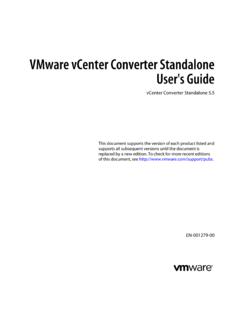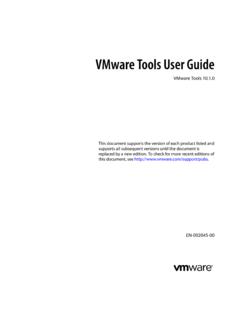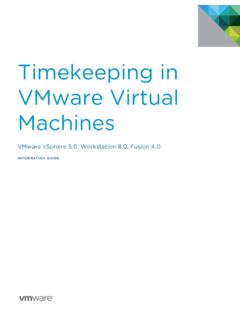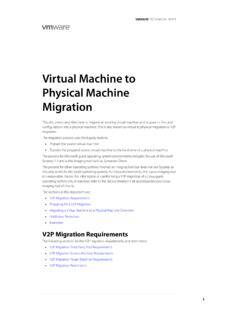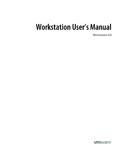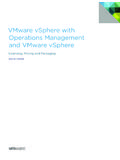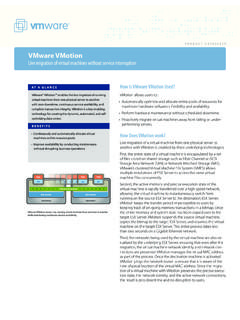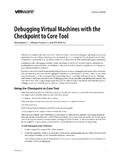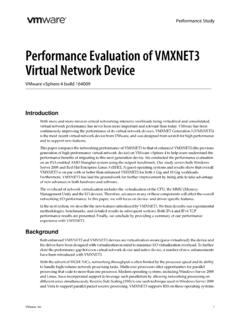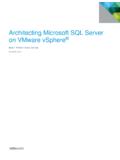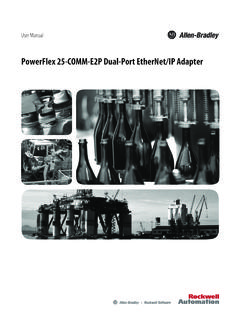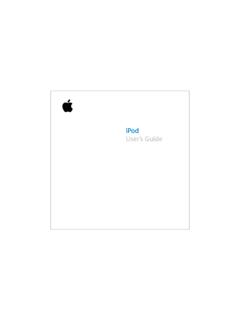Transcription of Multipathing Configuration for Software iSCSI Using Port ...
1 Multipathing Configuration for Software iSCSI Using Port BindingTechnical WhiTe PaPeRMultipathing Configuration for Software iSCSI Using Port BindingTechnical WhiTe PaPeR / 2 Table of contentsMultipathing for Software iSCSI ..3 Configuring vmknic-Based iSCSI Multipathing ..3a) Configuring the Network ..31. Using GUI ..32. Using CLI ..6b) Enabling the iSCSI Software adapter ..71. Using GUI ..72. Using CLI ..9c) Activating vmknic-Based Multipathing for Software iSCSI ..91. Configuring Port Binding on vSphere Using GUI ..92. Configuring Port Binding on vSphere Using CLI ..123. Configuring Port Binding on vSphere Using CLI ..12iSCSI Re-login ..12 Verifying Multipath Configuration ..131. Verifying the iSCSI LUN Configuration ..132. Verifying vmknic-Based Multipath Failover ..133. Verifying Load Balancing Using the Round-Robin Policy.
2 14 Conclusion ..15 About the Author ..15 Technical WhiTe PaPeR / 3 Multipathing Configuration for Software iSCSI Using Port BindingMultipathing for Software iSCSIM ultipathing between a server and storage array provides the ability to load-balance between paths when all paths are present and to handle failures of a path at any point between the server and the storage. Multipathing is a de facto standard for most Fibre Channel SAN environments. In most Software iSCSI environments, Multipathing is possible at the VMkernel network adapter level, but not the default a VMware vSphere environment, the default iSCSI Configuration for VMware ESXi servers creates only one path from the Software iSCSI adapter (vmhba) to each iSCSI target. To enable failover at the path level and to load-balance I/O traffic between paths, the administrator must configure port binding to create multiple paths between the Software iSCSI adapters on ESXi servers and the storage array.
3 Without port binding, all iSCSI LUNs will be detected Using a single path per target. By default, ESX will use only one vmknic as egress port to connect to each target, and you will be unable to use path failover or to load-balance I/O between different paths to the iSCSI LUNs. This is true even if you have configured network adapter teaming Using more than one uplink for the VMkernel port group used for iSCSI . In case of simple network adapter teaming, traffic will be redirected at the network layer to the second network adapter during connectivity failure through the first network card, but failover at the path level will not be possible, nor will load balancing between multiple paths. Some of the user guides and documentation refer to vmknic-based Software iSCSI Multipathing as port binding or simply as Software iSCSI Multipathing . This paper provides an overview of how to enable vmknic-based Software iSCSI Multipathing , as well as the procedure by which to verify port binding Configuration .
4 Configuring vmknic-Based iSCSI MultipathingTo enable vmknic-based Software iSCSI Multipathing , you must: Create two VMkernel port groups and connect one uplink to each of them. Bind each VMkernel network adapter to the Software iSCSI adapter . Then run a rediscovery of iSCSI targets to detect multiple paths to to the following sections to learn the network Configuration and port binding procedure required to enable vmknic-based Multipathing for Software ) Configuring the NetworkEnabling Multipathing removes the ability to route to storage. The storage and the VMkernel port must have an IP address in the same the vSphere release, you can use GUI wizard or CLI commands to configure your network; in vSphere , you can use only CLI commands. 1. Using GUITo enable vmknic-based Multipathing for Software iSCSI , it is recommended that you have two or more physical network adapters for iSCSI on your host machine.
5 1) Connect to the ESXi server Using the VMware vSphere Client 2) Click the Configuration tab > WhiTe PaPeR / 4 Multipathing Configuration for Software iSCSI Using Port Binding3) Click Add ) Select VMkernel and click ) Select Create a vSphere standard switch to create a new ) Select all the adapters you want to configure for iSCSI traffic and click ) Provide a Network Label for the VMkernel port group and click ) Specify the IP address settings and click ) Review the details on the Summary screen and click , to create an additional VMkernel port group to configure port binding, complete the following steps:1) Click the Properties tab of the vSwitch you created for ) Create additional VMkernel ports for all network adapters that you connected by selecting the Add tab under the ports tab in the vSwitch Properties dialog ) Select VMkernel and click ) Provide a Network Label for the VMkernel port group and click ) Specify the IP address settings and click ) Review the details on the Summary screen and click can also create VMkernel port groups on different vSwitches.
6 However, if your VMkernel network adapters are on the same subnet, they must be configured on the same WhiTe PaPeR / 5 Multipathing Configuration for Software iSCSI Using Port BindingAll network adapters that you added to the vSwitch will appear as active for each VMkernel port on the vSwitch. Ensure that you override this Configuration so that each VMkernel port maps to only one active adapter . 1) In the ports tab of the vSwitch Properties dialog box, select a VMkernel port and click ) Click the NIC Teaming tab and check Override switch failover ) Keep only one adapter under Active Adapters and use Move Down to move other adapters under Unused WhiTe PaPeR / 6 Multipathing Configuration for Software iSCSI Using Port Binding 4) Repeat steps 1 3 for each VMkernel port on the vSwitch, ensuring that each port has its own unique active Using CLIRun the following commands to create the vSwitch and VMkernel port groups, as well as to map each VMkernel port to one active adapter .
7 1) Create the vSwitch: esxcfg-vswitch -a ) Add the first uplink to the vSwitch: esxcfg-vswitch -L vmnic4 ) Add the first port group on the vSwitch: esxcfg-vswitch -A iSCSI -PG1 ) Add the second uplink to the vSwitch: esxcfg-vswitch -L vmnic5 ) Add the second port group on the vSwitch: esxcfg-vswitch -A iSCSI -PG2 WhiTe PaPeR / 7 Multipathing Configuration for Software iSCSI Using Port Binding6) Map each VMkernel port to use only one active adapter and to move the second network adapter to the unused adapter list: esxcfg-vswitch -N vmnic4 -p iSCSI -PG1 ) Map each VMkernel port to use only one active adapter and to move the second network adapter to the unused adapter list: esxcfg-vswitch -N vmnic5 -p iSCSI -PG2 ) Assign an IP address to the first port group: esxcfg-vmknic -a -i -n ) Assign an IP address to the second port group: esxcfg-vmknic -a -i -n ) Enabling the iSCSI Software Adapter1.
8 Using GUITo access iSCSI targets, you must enable the Software iSCSI initiator on the VMware ESXi ) Connect to the ESXi server Using vSphere ) Click Configuration > Storage ) Enable the iSCSI Software For ESXi server releases prior to vSphere , iSCSI Software adapter is listed under the Storage Adapters tab. i. Select iSCSI Software adapter and click Properties. ii. Under the General tab, click Check Enabled to enable the To change the default iSCSI initiator name, enter iSCSI initiator name in the iSCSI Name For vSphere , you must add iSCSI Software adapter to the Storage Adapters Click Configuration > Storage Click Add and check Add Software iSCSI To change the default iSCSI initiator name, enter iSCSI initiator name in the iSCSI Name box under the Configure tab in the iSCSI Software adapter Properties WhiTe PaPeR / 8 Multipathing Configuration for Software iSCSI Using Port Binding4) Enter the iSCSI target address in Static/Dynamic Discovery Specify the addresses for Send Targets discovery.
9 The iSCSI initiator sends a Send Targets request to each of the specified addresses, and the discovered targets are added to the static discovery Discovery A list of IP addresses and iSCSI names of targets to connect to. This list can be filled in based on dynamic Send Targets requests or entered individually. This is a list of targets with which ESX attempts to establish ) Click Close to finish iSCSI initiator WhiTe PaPeR / 9 Multipathing Configuration for Software iSCSI Using Port Binding2. Using CLIRun the following commands:1) Enable the Software iSCSI : esxcfg-swiscsi e2) To change the default iSCSI initiator name, set the initiator iqn: - esxcli iSCSI adapter set --name :esx-host01-64ceae7s -A vmhbaXX3) Add the iSCSI target discovery address: - esxcli iSCSI adapter discovery sendtarget add -a :3260 -A vmhbaXXNOTE: vmhbaXX is the Software iSCSI adapter vmhba ID.
10 To find the vmhba ID, you can use the command esxcfg-scsidevs -a and check for the vmhba ID of iSCSI Software adapter . c) Activating vmknic-Based Multipathing for Software iSCSIVM ware vSphere has added a new UI interface to support Multipathing Configuration for the Software iSCSI adapter Using port binding. (Earlier ESX/ESXi releases had only the command-line interface (CLI) option to configure port binding.)1. Configuring Port Binding on vSphere Using GUIa) Connect to the ESXi server Using vSphere ) Click the Configuration tab and select Storage ) Select iSCSI Software adapter and click Properties. d) Click the Network Configuration tab and click Add to bind the VMkernel network adapter to the Software iSCSI ) The bind with the VMkernel adapter window is displayed, listing all the VMkernel adapters compatible with iSCSI port binding requirements.