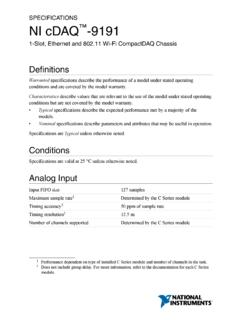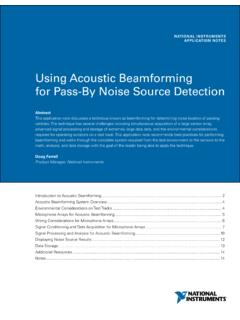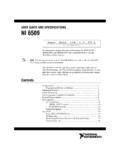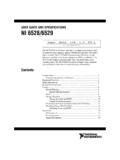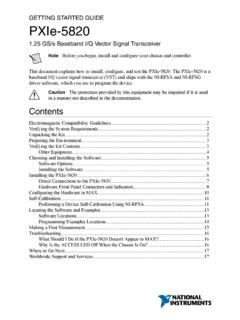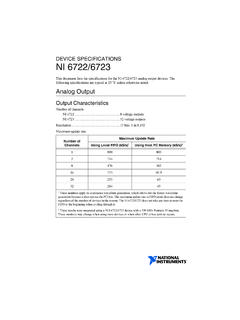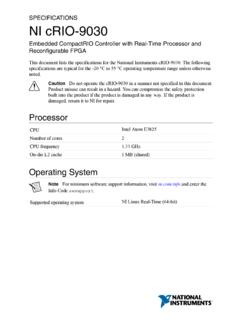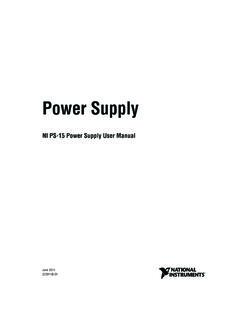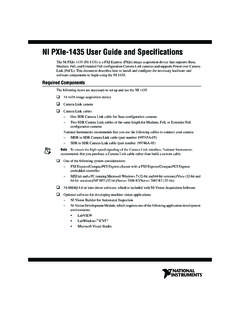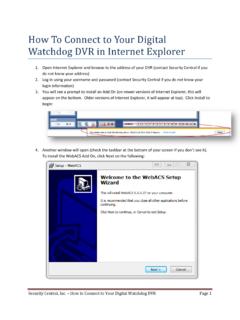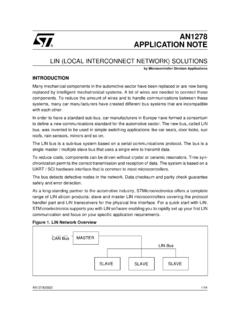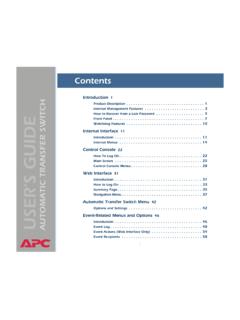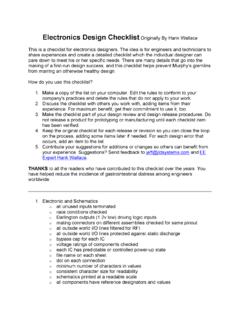Transcription of NI USB-6509 User Guide and Specifications - National ...
1 user Guide AND SPECIFICATIONSNI USB-6509 This document contains information about using the National instruments USB-6509 data acquisition (DAQ) device with NI-DAQmx and later. The NI USB-6509 is a bus-powered 96-channel, digital input/output (I/O) device. The NI USB-6509 features 96 TTL/CMOS-compatible digital I/O lines, a watchdog timer, digital input filtering and change detection, and output programmable power-up states. The NI USB-6509 also features an optional external DC power supply that can increase the I/O drive Started .. 2 Installing Software .. 2 Installing the 3 USB Cable Strain Relief .. 3 Mounting the NI USB-6509 .. 3 Desktop 3 DIN Rail 4 Panel 5 Hardware Overview .. 6 Programming Devices in Software.
2 7 Related 8I/O 8 Pin Assignments .. 8SH100-100-F Pin Assignments .. 8R1005050 Pin 10 Signal Descriptions .. 11 Digital I/O .. 12 Static DIO on NI USB-6509 Devices .. 12 Digital I/O 12I/O 12I/O State at Power-On/Power-Off/Suspend .. 13I/O Pull-Up/Pull-Down 13 High DIO State .. 13 Low DIO State .. 14 Increasing Current Drive on NI USB-6509 Devices .. 15NI 6509 user Guide and Signal Connection ..16 Protecting Inductive and Sourcing a Relay <24 mA ..17 Driving a Relay >24 mA ..18 Driving Indicator ..19 Power +12 VDC Power Supply Installation ..19+5 V Power Available at I/O Connector ..20 Industrial DIO Features ..20 Digital Filtering ..20 Digital Filtering Power-Up Detection ..22 Change Detection Example.
3 23 Watchdog Timer ..23 Cables and Accessories .. to Go for Support ..31 Getting StartedNI USB-6509 devices feature up to 96 bidirectional per-port static DIO lines. If you have not already installed your device, refer to the NI-DAQmx for USB Devices Getting Started installing your DAQ device, you must install the software you plan to use with the SoftwareSoftware support for the NI USB-6509 for Windows is provided by NI-DAQmx CD contains example programs that you can use to get started programming with the NI USB-6509 . Refer to the NI-DAQmx for USB Devices Getting Started Guide , that shipped with your device and is also accessible from Start All Programs National instruments NI-DAQ, for more information about non-Windows operating system support, refer to and enter rddqld.
4 National instruments Corporation3NI 6509 user Guide and SpecificationsInstalling the HardwareThe NI-DAQmx for USB Devices Getting Started Guide contains non-software-specific information about how to install USB Cable Strain ReliefThe two strain relief options for your USB cable are as follows: Cable Strain Relief Groove Method Press the USB cable into one of the two grooves on the underside of the NI USB-6509 . Choose the USB cable groove that matches your USB cable size, as shown in Figure 1. Zip Tie Method Thread a zip tie through the zip tie bar on the underside of the NI USB-6509 and tighten around the USB cable, as shown in Figure 1. USB Cable Strain Relief OptionsMounting the NI USB-6509 You can use the NI USB-6509 on a desktop or mount it to a standard DIN rail or a UseYou can use the NI USB-6509 on a desktop.
5 The NI USB-6509 has grooves on the underside that allow it to be stacked on top of other NI USB-6509 USB Cable Strain Relief Groove (Large)2 USB Cable Strain Relief Groove (Small)3 USB Cable4 Zip Tie5 Zip Tie Bar341235NI 6509 user Guide and secure desktop use, you can adhere the supplied rubber non-skid feet to the underside of the device, as shown in Figure not apply the rubber feet if you are panel mounting the NI USB-6509 or stacking multiple NI USB-6509 2. Applying Rubber Feet to the NI USB-6509 DIN Rail MountingThe DIN rail mounting kit (part number 779689-01, not included in your NI USB-6509 kit) is an accessory you can use to mount the NI USB-6509 to a standard DIN strain relief, as described in the USB Cable Strain Relief section, before mounting the NI USB-6509 to a DIN rail.
6 National instruments Corporation5NI 6509 user Guide and SpecificationsPanel MountingTo mount the NI USB-6509 to a board or panel, complete the following steps while referring to Figure 3. Mounting the NI USB-6509 on a PanelNotesDo not apply the rubber feet to the NI USB-6509 when panel mounting the strain relief, as described in the USB Cable Strain Relief section, before panel mounting the NI to and enter the info code rd3233 to download and print the panel mounting template the template, mark the bottom point and top point on the panel. The points will be 162 mm ( in.) from each the USB cable from the connector on the NI a #8 or M4 screw into the bottom point on the the NI USB-6509 on the screw by fitting it into the bottom screw notch on the underside of the NI a #8 or M4 screw through the NI USB-6509 top screw hole into the 6509 user Guide and OverviewFigure 4 shows the key functional components of the NI 4.
7 NI USB-6509 Block DiagramFigure 5 shows the back panel of the NI 5. NI USB-6509 Back PanelRefer to the Safety Guidelines section of this document for important safety I/O Line Pull Switch2 LED3 Recessed USB Port4 DC Power JackIndustrial DigitalI/O Control FPGADIO LinesProgrammablePower-Up StatesWatchdog TimerChangeDetectionDigitalFilteringUSBI nterfaceData/ControlPor t 0 Por t 1 Por t 2 Por t 3 Por t 4 Por t 5 Por t 6 Por t 7 Por t 8 Por t 9 Por t 10 Por t 1124 mA DIOT ranceiversUSB Data12 V to 5 VRegulationVBUS CurrentSenseUSBPor tExternal PowerVBUS PowerI/OProtection96 DIO96 DIO96 DIO96 DIO96 DIO96 DIO96 DIO96 DIOI/O ConnectorFuse andFilter+5 V12 VDC InputI/O LINE PULL HIGHLOW12 VDC, 1A+ 1234 National instruments Corporation7NI 6509 user Guide and SpecificationsProgramming Devices in SoftwareNational instruments measurement devices for USB are packaged with NI-DAQ driver software, an extensive library of functions and VIs you can call from your application software, such as LabVIEW or LabWindows /CVI , to program all the features of your NI measurement devices.
8 Driver software has an application programming interface (API), which is a library of VIs, functions, classes, attributes, and properties for creating applications for your includes NI-DAQmx, which has its own API, hardware configuration, and software configuration. Refer to the NI-DAQmx for USB Getting Started Guide for more includes a collection of programming examples to help you get started developing an application. You can modify example code and save it in an application. You can use examples to develop a new application or add example code to an existing locate LabVIEW and LabWindows/CVI examples, open the National instruments Example Finder: In LabVIEW, select Help Find Examples. In LabWindows/CVI, select Help NI Example Studio, Visual Basic, and ANSI C examples are in the following directories: NI-DAQmx examples for Measurement Studio-supported languages are in the following directories: MeasurementStudio\VCNET\Examples\NIDaq MeasurementStudio\DotNET\Examples\NIDaq NI-DAQmx examples for ANSI C are in the NI-DAQ\Examples\DAQmx ANSI C Dev directoryFor additional examples, refer to 6509 user Guide and DocumentationThe following documents contain information that you may find helpful as you use this user Guide : NI-DAQmx for USB Getting Started Guide This Guide describes how to install the NI-DAQmx software, the DAQ device, and how to confirm that the device is operating properly.
9 NI-DAQmx Help This help file contains information about using NI-DAQmx to program National instruments devices. NI-DAQmxis the software you use to communicate with and control NI DAQ devices. Measurement & Automation Explorer Help for NI-DAQmx This help file contains information about configuring and testing DAQ devices using Measurement & Automation Explorer (MAX) for NI-DAQmx, and information about special considerations for operating systems. DAQ Assistant Help This help file contains information about creating and configuring channels, tasks, and scales using the DAQ ConnectorThe 100-pin high-density SCSI connector on the NI USB-6509 provides access to 96 digital inputs and outputs. Use this connector to connect to external devices, such as solid-state relays (SSRs) and LEDs.
10 For easy connection to the digital I/O connector, use the National instruments SH100-100-F shielded digital I/O cable with the SCB-100 connector block, or use the R1005050 ribbon cable with the CB-50 or CB-50LP connector not make connections to the digital I/O that exceed the maximum I/O Specifications . Doing so may permanently damage the NI USB-6509 device and the computer. Refer to the Signal Descriptions and Specifications sections for information about maximum input AssignmentsSH100-100-F Pin AssignmentsFigure 6 shows the pin assignments for the NI USB-6509 using the SH100-100-F cable. The naming convention for each pin is , where X is the port (P) number, and Y is the line number or name. National instruments Corporation9NI 6509 user Guide and SpecificationsFigure 6.