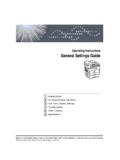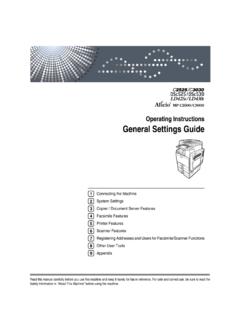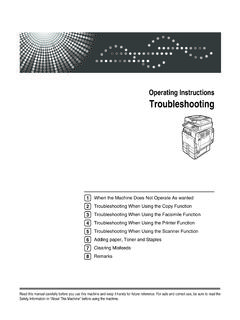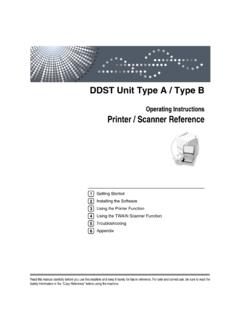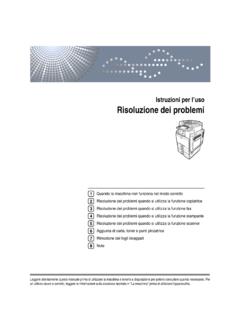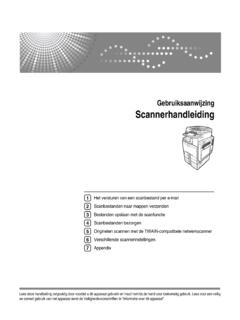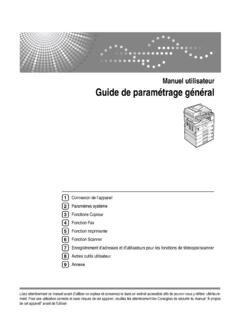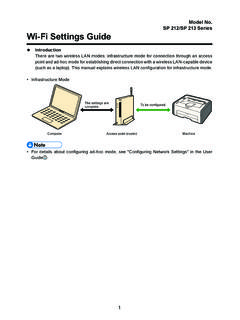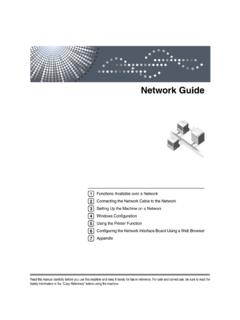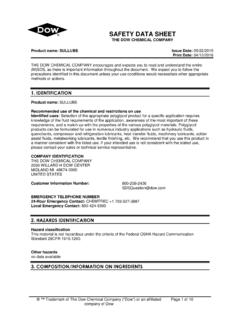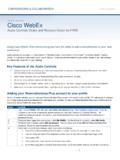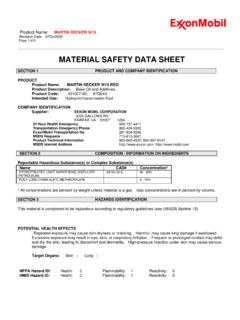Transcription of Operating Instructions Scanner Reference - Ricoh
1 Operating InstructionsScanner ReferenceRead this manual carefully before you use this machine and keep it handy for future Reference . For safe and correct use, be sure to read theSafety Information in "About This Machine" before using the Scan Files by E-mailSending Scan Files by Scan to FolderStoring Files Using the Scanner FunctionDelivering Scan FilesScanning Originals with the Network TWAIN ScannerVarious Scan SettingsAppendix1234567 IntroductionThis manual contains detailed Instructions and notes on the operation and use of this machine. For yoursafety and benefit, read this manual carefully before using the machine. Keep this manual in a handyplace for quick of this manual are subject to change without prior notice. In no event will the company be li-able for direct, indirect, special, incidental, or consequential damages as a result of handling or oper-ating the :Some illustrations in this manual might be slightly different from the options might not be available in some countries.
2 For details, please contact your local :Use of controls or adjustments or performance of procedures other than those specified in this manualmight result in hazardous radiation kinds of size notation are employed in this manual. With this machine refer to the metric for This MachineRefer to the manuals that are relevant to what you want to do with the Media differ according to manual. The printed and electronic versions of a manual have the same contents. Adobe Acrobat Reader/Adobe Reader must be installed in order to view themanuals as PDF files. Depending on which country you are in, there may also be html manuals. Toview these manuals, a Web browser must be installed. About This MachineBe sure to read the Safety Information in this manual before using the manual provides an introduction to the functions of the machine. It alsoexplains the control panel, preparation procedures for using the machine,how to enter text, and how to install the CD-ROMs provided.
3 General Settings GuideExplains User Tools settings, and Address Book procedures such as register-ing fax numbers, e-mail addresses, and user codes. Also refer to this manualfor explanations on how to connect the machine. TroubleshootingProvides a guide to solving common problems, and explains how to replacepaper, toner, staples, and other consumables. Security ReferenceThis manual is for administrators of the machine. It explains security func-tions that the administrators can use to protect data from being tamperedwith, or prevent the machine from unauthorized refer to this manual for the procedures for registering administrators, aswell as setting user and administrator authentication. Copy/ Document Server ReferenceExplains Copier and Document Server functions and operations. Also refer tothis manual for explanations on how to place originals. Facsimile ReferenceExplains Facsimile functions and operations.
4 Printer ReferenceExplains Printer functions and operations. Scanner ReferenceExplains Scanner functions and Network GuideExplains how to configure and operate the machine in a network environ-ment, and use the software manual covers all models, and includes descriptions of functions andsettings that might not be available on this machine. Images, illustrations, andinformation about Operating systems that are supported might also differslightly from those of this machine. Other manuals Manuals for This Machine Safety Information Quick Reference Copy Guide Quick Reference Fax Guide Quick Reference Printer Guide Quick Reference Scanner Guide PostScript3 Supplement UNIX Supplement Manuals for DeskTopBinder Lite DeskTopBinder Lite Setup Guide DeskTopBinder Introduction Guide Auto Document Link GuideNote Manuals provided are specific to machine types.
5 For "UNIX Supplement", please visit our Web site or consult an authorizeddealer. "PostScript3 Supplement" and "UNIX Supplement" include descriptions offunctions and settings that might not be available on this machine. The following software products are referred to using general names:*OptionalProduct nameGeneral nameDeskTopBinder Lite and DeskTopBinder Pro-fessional *DeskTopBinderScanRouter EX Professional * and ScanRouter EX Enterprise *the ScanRouter delivery softwareiiiTABLE OF CONTENTSM anuals for This Machine .. iHow to Read This Manual .. 1 Symbols .. 1 About the Scanner 2 Display 3 Confirmation Displays .. 3 Scanner 61. Sending Scan Files by E-mailBefore Sending Scan Files by 9 Outline of Sending Scan Files by E-mail .. 9 Preparation for Sending by E-mail .. 10 Registering E-mail Addresses in the Address 10E-mail 11 Basic Operation for Sending Scan Files by 12 Switching to the E-mail Screen.
6 15 Specifying E-mail Destinations .. 16 Selecting the Destination from the Machine s Address 16 Entering an E-mail Address Manually .. 19 Selecting Destinations by Searching an LDAP 20 Registering a Directly-Entered Destination in the Address Book .. 23 Specifying the E-mail Sender .. 24 Selecting a Sender from the List .. 24 Using a Registration Number to Specify a Sender Name .. 25 Selecting the Sender by Searching the Machine s Address Book .. 26 Specifying the E-mail 27 Specifying the E-mail Message .. 28 Selecting a Message from the List .. 28 Manual Entry of a Message .. 29 Simultaneous Storage and Sending by E-mail .. 30 Sending the URL by E-mail .. 312. Sending Scan Files by Scan to FolderBefore Sending Files by Scan to Folder .. 33 Outline of Sending Scan Files by Scan to 33 Preparation for Sending by Scan to Folder .. 35 Registering Destination Folders in the Address Book.
7 36 Scan to Folder Screen .. 37 Basic Operations When Using Scan to 38 Switching to the Scan to Folder Screen .. 40 Specifying Scan to Folder Destinations .. 41 Selecting the Destination from the Machine s Address 41 Sending Files to a Shared Network Folder .. 44 Sending Files to an FTP Server .. 48 Sending Files to NetWare server .. 50 Registering the Path to the Selected Destination in the Address Book .. 54ivSimultaneous Storage and Sending by Scan to Folder .. 553. Storing Files Using the Scanner FunctionBefore Storing 57 Outline of File Storage under the Scanner Function .. 57 Basic Operation for Storing Scan Files .. 59 Specifying File Information for a Stored File .. 61 Specifying a User Name .. 61 Specifying a File Name .. 62 Specifying a Password .. 63 Displaying the List of Stored Files .. 64 List of Stored Files .. 64 Searching the List of Stored Files.
8 66 Checking Stored Files from a Client Computer .. 68 Using Desk Top Binder Lite to Display Stored Files .. 68 Using Web Image Monitor to Display Stored 68 Sending a Stored File .. 69 Sending Stored Files .. 69 Managing Stored 71 Deleting a Stored 71 Changing Information for a Stored File .. 724. Delivering Scan FilesBefore Delivering Files .. 77 Outline of Scan File Delivery .. 77 Preparing to Deliver a 78 Installing DeskTopBinder Lite from the Supplied CD-ROM .. 79 Network Delivery Scanner 80 Basic Operation for Delivering Files .. 81 Switching to the Network Delivery Scanner 84 Specifying Delivery Destinations .. 85 Selecting Destinations Registered in the Destination List of the Delivery Server .. 85 Specifying the Sender .. 88 Selecting a Sender from the Sender List .. 88 Selecting the Sender by Entering the Registration 89 Selecting a Sender by Searching the Delivery Server s Destination List.
9 90 Specifying the Subject of the E-mail to Be Transmitted via the Delivery Server ..91 Simultaneous Storage and 925. Scanning Originals with the Network TWAIN ScannerBefore Using the Network TWAIN Scanner .. 93 Outline of the Network TWAIN 94 Preparing to Use the Network TWAIN Scanner .. 95 Installing the TWAIN Driver from the Supplied CD-ROM .. 96 Basic Network TWAIN Scanner Operation .. 97v6. Various Scan SettingsSpecifying Scan Settings .. 99 Items for Specifying Scan 100 Scan Type .. 100 Resolution .. 100 Image Density .. 100 Scan Size .. 101 Edit .. 109 Setting for Scanning Sides of Originals .. 110 One-sided original .. 110 Two-sided original .. 110 Setting of Original Feed Type .. 112 Original Orientation .. 112 Batch, SADF .. 114 Mixed Sizes .. 116 Divide .. 118 Scanning Multiple Pages of Originals as One File .. 120 Setting File Type and File 122 Setting File Type.
10 122 Setting File 123 Programs .. 125 Registering Frequently Used Setting .. 125 Recalling a 126 Changing a Registered 127 Deleting a Program .. 128 Changing the Registered Program Name .. 128 Scan Settings When Using Twain Scanner .. 130 Setting Original Orientation on the TWAIN Scanner .. 130 When Scanning Originals of Mixed Sizes Using TWAIN Scanner .. 1317. AppendixRelationship between Resolution and Scan Size .. 133 When Using E-mail, Folder Sending, Storing or Network Delivery Function .. 134 When Using as a TWAIN Scanner .. 135 Scan Settings and File Types .. 137 Software Supplied on CD-ROM .. 138 Auto-Run Program .. 138 TWAIN Driver .. 138 DeskTopBinder 139 Values of Various Set Items for Transmission/Storage/Delivery Function .. 141 Storage Function .. 143 Network Delivery Function .. 146vi1 How to Read This ManualSymbolsThis manual uses the following symbols:Indicates important safety these notes could result in serious injury or death.