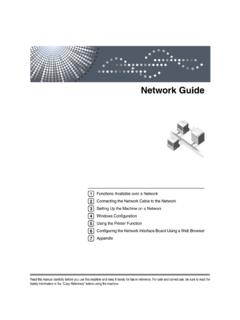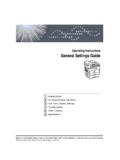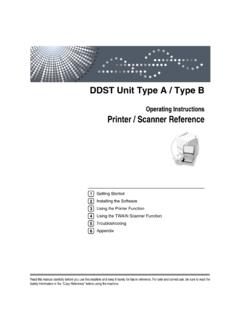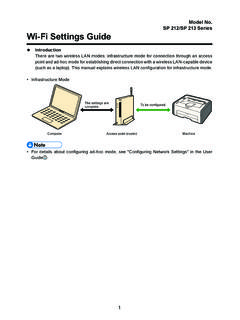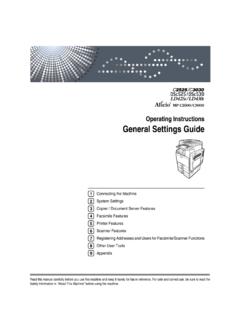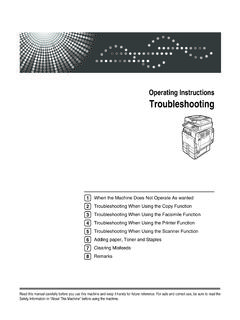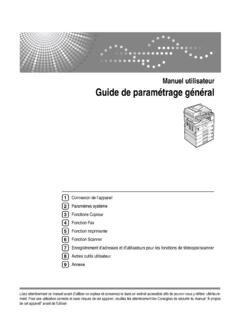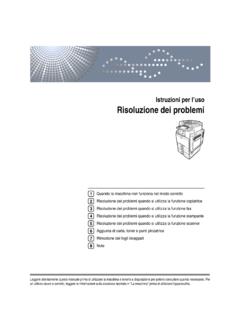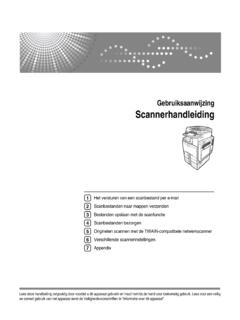Transcription of Operating Instructions Troubleshooting - Ricoh
1 Operating InstructionsTroubleshootingRead this manual carefully before you use this machine and keep it handy for future reference . For safe and correct use, be sure to read theSafety Information in "About This Machine" before using the the Machine Does Not Operate As WantedTroubleshooting When Using the Copy FunctionTroubleshooting When Using the Facsimile FunctionTroubleshooting When Using the Printer FunctionTroubleshooting When Using the Scanner FunctionAdding Paper and Replacing TonerClearing MisfeedsRemarks12345678 IntroductionThis manual contains detailed Instructions and notes on the operation and use of this machine.
2 For yoursafety and benefit, read this manual carefully before using the machine. Keep this manual in a handyplace for quick of this manual are subject to change without prior notice. In no event will the company be li-able for direct, indirect, special, incidental, or consequential damages as a result of handling or oper-ating the :Some illustrations in this manual might be slightly different from the options might not be available in some countries. For details, please contact your local on which country you are in, certain units may be optional. For details, please contact yourlocal :Use of controls or adjustments or performance of procedures other than those specified in this manualmight result in hazardous radiation :The model names of the machines do not appear in the following pages.
3 Check the type of your ma-chine before reading this manual. (For details, see Machine Types , About This Machine.) Type 1: MP 1600/Aficio MP 1600/IS 2316 Type 2: MP 2000/Aficio MP 2000/IS 2320 Certain types might not be available in some countries. For details, please contact your local kinds of size notation are employed in this manual. With this machine refer to the metric good copy quality, the supplier recommends that you use genuine toner from the supplier shall not be responsible for any damage or expense that might result from the use of partsother than genuine parts from the supplier with your office products.
4 Power Source220 - 240V, 50/60Hz, 7A or be sure to connect the power cord to a power source as shown above. For details about powersource, see Power Connection .iManuals for This MachineRefer to the manuals that are relevant to what you want to do with the Media differ according to manual. The printed and electronic versions of a manual have the same contents. Adobe Acrobat Reader/Adobe Reader must be installed in order to view themanuals as PDF files. Depending on which country you are in, there may also be html manuals. Toview these manuals, a Web browser must be installed.
5 About This MachineBe sure to read the Safety Information in this manual before using the manual provides an introduction to the functions of the machine. It alsoexplains the control panel, preparation procedures for using the machine,how to enter text, and how to install the CD-ROMs provided. General Settings GuideExplains User Tools settings, and Address Book procedures such as register-ing fax numbers, e-mail addresses, and user codes. Also refer to this manualfor explanations on how to connect the machine. TroubleshootingProvides a guide to solving common problems, and explains how to replacepaper, toner, and other consumables.
6 Security ReferenceThis manual is for administrators of the machine. It explains security func-tions that the administrators can use to protect data from being tamperedwith, or prevent the machine from unauthorized refer to this manual for the procedures for registering administrators, aswell as setting user and administrator authentication. Copy ReferenceExplains Copier functions and operations. Also refer to this manual for expla-nations on how to place originals. Facsimile ReferenceExplains Facsimile functions and operations. Printer ReferenceExplains Printer functions and operations.
7 Scanner ReferenceExplains Scanner functions and Network GuideExplains how to configure and operate the machine in a network environ-ment, and use the software manual covers all models, and includes descriptions of functions andsettings that might not be available on this machine. Images, illustrations, andinformation about Operating systems that are supported might also differslightly from those of this machine. Other manuals quick reference Copy Guide quick reference Fax Guide quick reference Printer Guide quick reference Scanner Guide PostScript3 Supplement UNIX Supplement Manuals for DeskTopBinder Lite DeskTopBinder Lite Setup Guide DeskTopBinder Introduction Guide Auto Document Link GuideNote Manuals provided are specific to machine types.
8 For UNIX Supplement , please visit our Web site or consult an authorizeddealer. PostScript3 Supplement and UNIX Supplement include descriptions offunctions and settings that might not be available on this OF CONTENTSM anuals for This Machine .. iHow to Read This Manual .. 1 Symbols .. 1 Names of Major Options .. 11. When the Machine Does Not Operate As 3 Panel 4 When the Function Status Indicator Lights Up in Red .. 5 When You Have Problems Operating the 6 When a Job Is Not 92. Troubleshooting When Using the Copy FunctionWhen a Message Is Displayed .. 11 When You Cannot Make Clear Copies.
9 13 When You Cannot Make Copies As Wanted .. 15 When Memory Is Full .. 173. Troubleshooting When Using the Facsimile FunctionAdjusting the Volume .. 19 When a Message Is Displayed .. 22 When You Cannot Send or Receive Fax Messages As Wanted .. 29 When Memory Is Full .. 33 When an Error Report Is Printed .. 34 Turning Off the Main Power / In the Event of Power 35 When an Error Occurs Using Internet Fax .. 36 Error Mail 36 Error Report (E-Mail) .. 36 Server-Generated Error E-mail .. 364. Troubleshooting When Using the Printer FunctionWhen a Message Is Displayed during Installation of the Printer Driver.
10 37 Windows 95/98/Me, Windows 2000 or Windows NT .. 37 Windows XP Professional or Windows Server 37 Windows XP Home Edition .. 38 When a Message Is Displayed .. 39 Status 39 Alert Messages .. 39 Printing the Error Log .. 41 When You Cannot 42 Other Printing Problems .. 45iv5. Troubleshooting When Using the Scanner FunctionWhen Scanning Is Not Done As Expected .. 53 When You Cannot Send Scanned Files .. 54 When You Cannot Browse the Network to Send a Scanned File .. 54 When the TWAIN Driver Cannot Be Started .. 54 The Network Delivery Function Cannot Be 54 Operations Are Not Possible When Messages Appear.