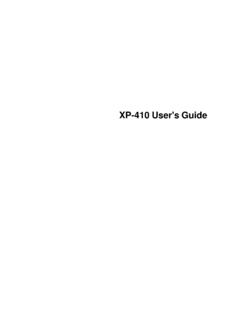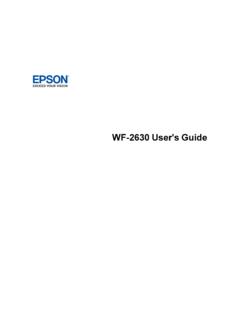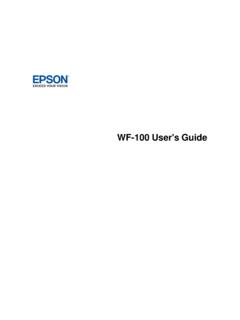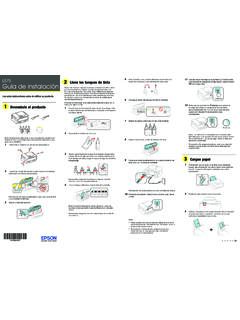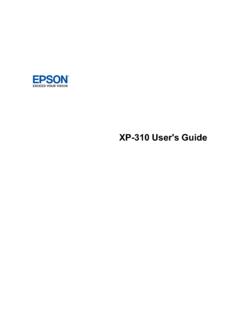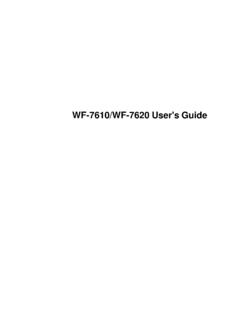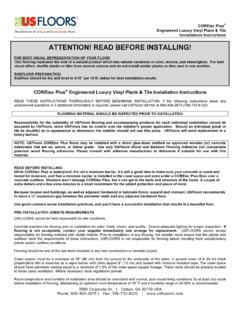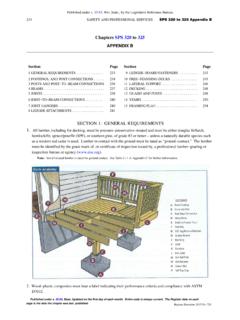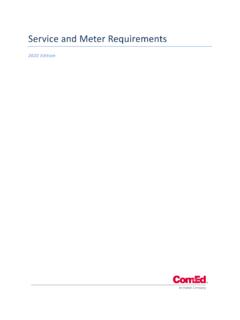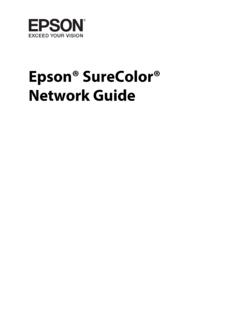Transcription of Operation Guide - Epson iProjection (Windows/Mac)
1 Epson iProjection Operation Guide (Windows/Mac). Contents Introduction to Epson 7. Epson iProjection Features .. 7. Connection to Various 7. Four-Panel Display .. 8. Change Presenters and Projection Position .. 9. Moderator Function .. 10. Screen Delivery and Thumbnail Display Function .. 11. Easy Network Projection Using a USB Flash Drive (Windows Only) .. 12. Setting Up the Software for the First Time .. 14. Installing the Software .. 14. Epson iProjection System Requirements .. 14. Epson iProjection 16. Installing Epson iProjection (Windows).. 16. Installing Epson iProjection (Mac) .. 17. Selecting Projector Network Settings.
2 17. Connection methods for Various Network Environments .. 18. Recommended Wireless Environment for Multi PC Projection .. 20. Setting Up a Projector to Connect in Quick Connection 20. Setting Up a Projector to Connect in Advanced Connection Mode (Wireless).. 21. Setting Up a Projector to Connect in Advanced Connection Mode (Wired) .. 23. Connecting to the Projector and Projecting Images .. 25. Connection methods .. 25. Connection methods for Various Meeting Styles .. 25. Connecting the Projector and a Computer Directly Using Wireless Communication .. 27. Connecting to the Projector from the Software over a Network System.
3 33. Selecting the Projector Search Method .. 37. Search methods .. 38. Searching for Network Projectors 38. Searching for Network Projectors by Specifying an IP Address or Projector 39. Searching for Network Projectors Using a Profile .. 41. 3. Profiles for Search .. 41. Performing a Profile Search .. 41. Registering a 43. Exporting a 45. Importing a 45. Sharing a Profile over a 46. Controlling the Projected Display .. 47. Screen Types for Projection 47. Operating the Projected Display 49. Changing the Number of Projected 49. Changing the 51. Changing the Projection 52. 53. Using Additional 56. Searching for Network Projectors Using a Shortcut.
4 56. Creating a 56. Connecting to Network Projector Using a USB Flash Drive (Windows Only) .. 57. Creating a USB key on a USB Flash Drive (Windows Only) .. 57. Using a USB Key to Connect a Windows 58. Connecting to Multiple Projectors (Mirroring) .. 60. Outputting Audio from the Projector .. 61. Projecting Your Screen .. 62. Changing the 63. Distributing the Projected Screen .. 65. Selecting the Participant's Screen to Project Using Thumbnails .. 66. Hiding the Projection Control Screen .. 67. Prohibiting Participant 68. Controlling the Connection Bandwidth .. 69. Bandwidth Control Restrictions .. 71. Solving Problems.
5 72. Solving Network Connection Problems .. 72. Solutions When You Cannot Connect Using Quick Connection Mode .. 72. Solutions When You Cannot Connect Projectors Using Advanced Connection Mode (Wireless) . 73. 4. Solutions When You Cannot Connect Projectors Using Advanced Connection Mode (Wired).. 75. Solving Problems During Projection .. 77. Solutions When the Screen is Not Projected 77. Solutions When Audio is Not Played Properly .. 78. Solutions When the Moderator Function Does Not Work .. 78. Solutions When the Projected Screen is Not Delivered .. 79. Error Messages List .. 79. Error Messages When Starting up Epson iProjection .
6 79. Error Messages When Using a USB 82. Error Messages When Searching for and Selecting Projectors .. 83. Error Messages When Projecting .. 84. Error Messages When Operating a Profile .. 84. Error Messages When Using the Moderator Function .. 85. Error Messages When Distributing the Projected 86. Event ID List .. 86. Screen Summary .. 89. Select Connection Mode Screen .. 90. Search Screen .. 91. Save 94. Set options .. 95. Set options - User Settings .. 96. Set options - General settings .. 97. Set options - Adjust performance .. 100. Set options - Audio 102. Set options - Deliver .. 103. Toolbar .. 104.
7 Projection Control Screen .. 107. Thumbnail Screen .. 111. Viewer 113. Appendix .. 115. Updating and Uninstalling the Software .. 115. Getting the Latest Version of the Application .. 115. Uninstalling Epson iProjection (Windows Vista/Windows 7/Windows 10) .. 115. 5. Uninstalling Epson iProjection (Windows ) .. 116. Uninstalling Epson iProjection (Mac) .. 116. Supported Resolutions and 116. Supported Resolutions .. 117. Display Color .. 117. Limitations .. 118. Connection Limitations .. 118. Limitations when Projecting from Windows Photo Gallery or Windows Live Photo Gallery .. 119. Limitations in Windows 119.
8 Limitations when Projecting from Windows Media Center .. 120. Notices .. 120. Copyright Notice .. 120. About Notations .. 121. General 121. Copyright Attribution .. 122. 6. Introduction to Epson iProjection See the information here to learn more about Epson iProjection software. Epson iProjection Features Epson iProjection Features Epson iProjection is software that allows you to hold interactive meetings or lessons by projecting images from network projectors. You can use a variety of display options for your environment. Connection to Various Devices Four-Panel Display Change Presenters and Projection Position Moderator Function Screen Delivery and Thumbnail Display Function Easy Network Projection Using a USB Flash Drive (Windows Only).
9 Parent topic: Introduction to Epson iProjection Connection to Various Devices You can connect up to 50 devices to a projector simultaneously, such as computers, smartphones and tablets using Epson iProjection . (Up to four devices can project at one time.). 7. You can also hold remote meetings over a network by simultaneously projecting the same image on up to four projectors on the network. Parent topic: Epson iProjection Features Related tasks Connecting to Multiple Projectors (Mirroring). Related topics Connection methods Four-Panel Display You can simultaneously display up to four screens in separate projected panels, which is useful in both business and educational environments.
10 8. For example, you can compare and analyze data while simultaneously projecting screens from multiple devices. In an educational environment, you can project lesson material on one part of the screen and student answers on another to enhance the learning experience. Parent topic: Epson iProjection Features Related tasks Changing the Number of Projected Panels Change Presenters and Projection Position Using Epson iProjection , you can easily change the screen being projected and the projection position by simply dragging and dropping user names in panels on the projection control screen. 9. You can share the projector with other users on the same network without having to change cable connections, allowing users to take turns giving presentations.