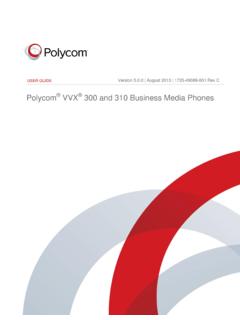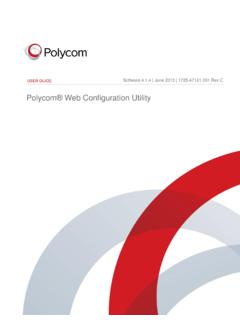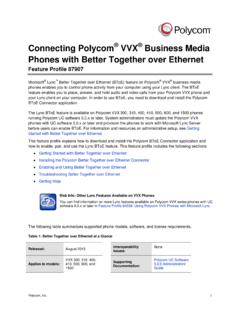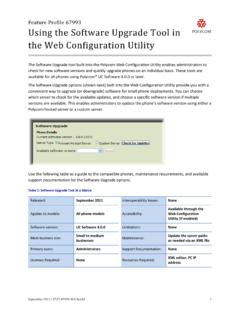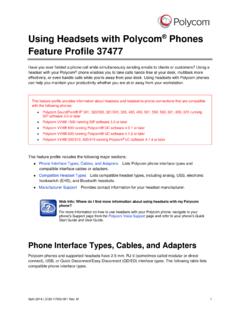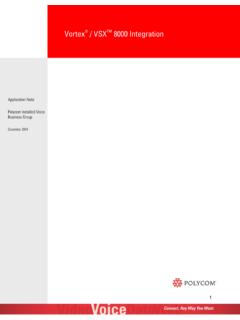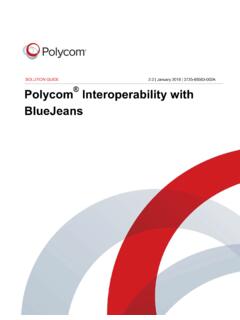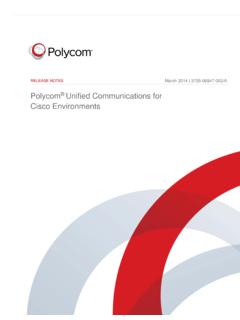Transcription of Polycom RealPresence Trio Solution User Guide
1 UC Software |December 2016 |3725-20598-003 AUSER GUIDEP olycom RealPresence Trio SolutionApplies to Polycom RealPresence Trio 8800 and Polycom RealPresence Trio Visual+2 Copyright 2016, Polycom , Inc. All rights reserved. No part of this document may be reproduced, translated into another language or format, or transmitted in any form or by any means, electronic or mechanical, for any purpose, without the express written permission of Polycom , America Center DriveSan Jose, CA 95002 USAT rademarks Polycom , the Polycom logo and the names and marks associated with Polycom products are trademarks and/or service marks of Polycom , Inc. and are registered and/or common law marks in the United States and various other countries. All other trademarks are property of their respective owners. No portion hereof may be reproduced or transmitted in any form or by any means, for any purpose other than the recipient's personal use, without the express written permission of While Polycom uses reasonable efforts to include accurate and up-to-date information in this document, Polycom makes no warranties or representations as to its accuracy.
2 Polycom assumes no liability or responsibility for any typographical or other errors or omissions in the content of this of Liability Polycom and/or its respective suppliers make no representations about the suitability of the information contained in this document for any purpose. Information is provided "as is" without warranty of any kind and is subject to change without notice. The entire risk arising out of its use remains with the recipient. In no event shall Polycom and/or its respective suppliers be liable for any direct, consequential, incidental, special, punitive or other damages whatsoever (including without limitation, damages for loss of business profits, business interruption, or loss of business information), even if Polycom has been advised of the possibility of such User License Agreement By installing, copying, or otherwise using this product, you acknowledge that you have read, understand and agree to be bound by the terms and conditions of the End User License Agreement for this product.
3 The EULA for this product is available on the Polycom Support page for the Information The accompanying product may be protected by one or more and foreign patents and/or pending patent applications held by Polycom , Source Software Used in this Product This product may contain open source software. You may receive the open source software from Polycom up to three (3) years after the distribution date of the applicable product or software at a charge not greater than the cost to Polycom of shipping or distributing the software to you. To receive software information, as well as the open source software code used in this product, contact Polycom by email at Feedback We are striving to improve our documentation quality and we appreciate your feedback. Email your opinions and comments to Support Visit the Polycom Support Center for End User License Agreements, software downloads, product documents, product licenses, troubleshooting tips, service requests, and , Inc.
4 3 ContentsBefore You Begin .. 9 Audience, Purpose, and Required Skills .. 9 Related Documentation .. 9 Getting Started with Polycom RealPresence Trio 8800 .. 10 Overview of RealPresence Trio 8800 .. 10 RealPresence Trio 8800 Hardware .. 10 Navigating the System .. 11 Accessing User Screens .. 11 Access the Home Screen .. 11 Accessing the Place a Call Screen .. 12 Accessing the Calls Screen .. 13 Icons and Status Indicators .. 14 Enter Information Using the Onscreen Keyboard .. 14 Close the Onscreen Keyboard .. 15 Logging Into and Locking the System .. 16 Logging into the System .. 16 Log Into the System .. 16 Log Out of the System .. 16 Change Your User Login Password .. 17 Locking the System .. 17 Lock the System .. 17 Unlock the System .. 18 Change Your User Password.
5 18 Audio Calls .. 19 Placing Audio Calls .. 19 Place a Call .. 19 Place an International Call .. 19 Place a Call from Recent Calls .. 19 Place a Call to a Favorite .. 20 Place Calls from Directories .. 20 Polycom , Inc. 4 Place a Call from the Directory Search Screen .. 20 Place Calls from a Locked or Logged Out System .. 20 Place an Intercom Call .. 21 Place an Intercom Call during a Call .. 21 Place a Call over Bluetooth .. 22 Redial a Number .. 22 Answering Audio Calls .. 22 Answer Calls in the Incoming Call Window .. 22 Answer a Call When in a Call .. 23 Answer Calls Automatically .. 23 Answer Calls on a Locked System .. 24 Answer an Intercom Call .. 24 Handling Incoming Calls .. 24 Decline an Incoming Call .. 24 Rejecting Calls with Enable Do Not Disturb.
6 25 Enable Do Not Disturb .. 25 Enable Do Not Disturb on Multiple Lines .. 25 Enable Do Not Disturb for One Line .. 25 Disable Do Not Disturb .. 25 Forwarding Incoming Calls .. 26 Forward an Incoming Call to a Contact .. 26 Forward All Incoming Calls to a Contact .. 26 Disable Call Forwarding .. 26 End an Audio Call .. 27 Holding and Resuming Calls .. 27 Hold a Call .. 27 Resume a Call .. 27 Transferring Calls .. 27 Choose a Default Transfer Type .. 28 Transfer a Call .. 28 Cancel a Transfer .. 28 Managing Multiple Calls .. 28 Manage Calls from the Calls Screen .. 29 Audio Call Settings .. 29 Mute Audio .. 29 Unmute Audio .. 30 Change the Volume .. 30 Conference Calls .. 31 Tips for Conference Calls .. 31 Polycom , Inc. 5 Initiating Conference Calls.
7 31 Initiate a Conference Call .. 31 Add Additional Participants to a Conference Call .. 32 Merge Two Calls into a Conference Call .. 32 End a Conference Call .. 32 Hold a Conference Call .. 32 Resume a Conference Call .. 32 Manage Conference Call Participants .. 33 Video Calls .. 34 Tips for Video Calls .. 34 Video Call Settings .. 34 Set the Call Rate for Video Calls .. 34 Change Video Clarity .. 35 Set the Video Layout for the Meeting .. 35 Change How Far-End Video Displays .. 35 Place a Video Call .. 36 Stop Sending Video during a Call .. 36 Start Video During an Audio Call .. 36 Handling Conference Calls with Video .. 37 Handling Video Calls without a Camera .. 37 Audio and Video Calls .. 37 Handling a Mixture of Video and Audio-Only Calls .. 37 Record Audio Calls.
8 38 Guidelines when Recording Calls .. 38 Record a Call .. 38 Pause a Recording .. 38 Resume a Recoding .. 39 Stop Recording .. 39 Browse Recorded Calls .. 39 Play Recorded Calls .. 39 Pause and Resume Played Recordings .. 40 Stop Playing a Recording .. 40 Rename a Recording .. 40 Delete Recordings .. 40 Sharing Content .. 42 Sharing Content with RealPresence Desktop or Mobile .. 42 Sharing Content with People+Content IP .. 42 Polycom , Inc. 6 Download and Install People+Content IP .. 43 Share Content with People+Content IP .. 43 Stop Sharing Content with People+Content IP .. 43 Share Content with People+Content over USB .. 43 Using the Calendar .. 45 Open the Calendar .. 45 Display Meeting Details .. 45 Return to Day View .. 46 Meeting Reminders .. 46 Choose a Meeting Reminder Type.
9 46 Choose an Alert Tone .. 47 Disable Meeting Reminders .. 47 Joining a Meeting .. 47 Join Meetings from the Calendar .. 47 Join a Meeting from a Meeting Reminder .. 48 Join a Meeting with an Alternate Number .. 48 Call Lists and Directories .. 49 Recent Calls .. 49 View Recent Calls .. 49 View Call Details .. 49 Save a Recent Contact .. 49 Delete a Recent Call Entry .. 50 Edit Recent Contact Entries .. 50 Managing the Local Directory .. 50 Search for Contacts .. 50 Add a Contact to the Local Directory .. 51 View Contact Details .. 51 Update a Contact s Information .. 51 Delete a Contact .. 51 Favorites .. 52 Add Favorites .. 52 Remove Favorites .. 52 Using the Corporate Directory .. 52 Searching the Corporate Directory .. 52 Perform a Quick Search.
10 53 Perform an Advanced Search .. 53 Add Corporate Directory Contacts to the Local Directory .. 53 Searching the BroadSoft Directory .. 54 Polycom , Inc. 7 Perform a Simple Search .. 54 Perform an Advanced Search .. 54 Add BroadSoft Contacts to the Local Directory .. 54 Voicemail and Pages .. 56 Access Voicemail Messages .. 56 Receiving Messages with Group Paging .. 56 Receiving Pages .. 57 Receiving Pages When You re Not in an Active Call .. 57 Listen to Pages during Active Calls .. 57 Connecting Bluetooth Devices and Laptops .. 59 Connecting Devices using Bluetooth .. 59 Make the System Visible to Nearby Bluetooth Devices .. 59 Connect a Bluetooth Device .. 59 Connect a Bluetooth Device Using Near Field Communication .. 60 Play Audio from a Bluetooth Device.