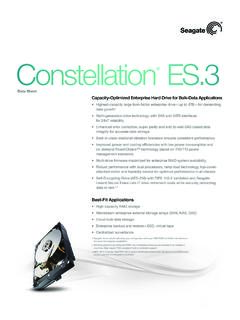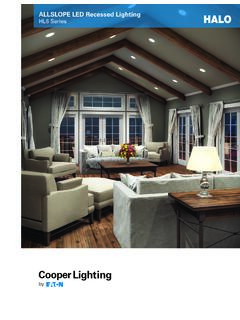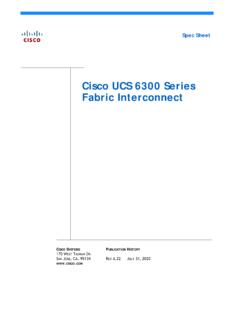Transcription of Portable Series - Seagate.com
1 Portable SeriesUSER MANUALE xternal Hard DriveS2 PortableS2 Portable Portable HXMU016DA HXMU050DA HX-MTA25DA HX-MT025DA HX-M500 TCB HX-MU016DA HX-MU050DA HX-MTA32DA HX-MT032DA HX-M101 TCB HXMU025DA HX-MU064DA HX-MTA50DA HX-MT050DA HX-M500 TAE HX-MU025DA HX-MUD75DA HX-MTA64DA HX-MT064DA HX-M101 TAE HXMU032DA HX-MU010EA HX-MTD75DA HX-MU032DA HX-MUT75DA HX-MTT75DA HX-MU040DA HX-MUD10EA HX-MT010EA HX-MTD10 EAPortable Series External Hard Drive2 User s ManualRead Me FirstAbout this ManualYour product comes with a quick start guide and a user s the instructions and precautions of this manual will ensure easier and more enjoyable use of your Portable SeriesExternal Hard Start GuideA start guide is provided with the purchase of Portable Series External Hard quick start guide explains product components and provides simple instructions on how to install the s ManualThe User s Manual contains detailed information about features and instructions on using your Portable Series External Hard this ManualCarefully read and understand the Handling Precautions section before using the product.
2 Failure to follow all the instructions as outlined in the Handling Precautions section could result in damage to you or to your Portable Series External Hard Drive. Refer to the Troubleshooting section first if you experience a problem with the GuideIconMeaningPrecautionsThese must be read thoroughly before using any of the contains must-know information about functions. User must be contains useful information about the and user s manuals are available for download at the Samsung Hard Drive website ( ).The content of this User s Manual may change without prior notice for product improvement Series External Hard Drive3 User s ManualHandling PrecautionsThe following information serves to ensure user s safety and prevent damage to user s read the information provided and use your product with the rated USB BUS PowerYour Samsung Portable Series must use the USB Bus Power. Please connect to the USB Port supplied with the rated USB BUS Related Use the product on a flat not sit on the product and do not place a heavy object over the case or connector can be damaged and may cause a break Cable Usage Standardized data cableThis may increase the wrong operation and may cause a not severely bend the data cable and do not place a heavy object over the data the data cable is damaged, it may cause a not unplug the data cable by severely pulling the may damage connector on the product and may cause a problem with the The external drive is very Portable and you may easily drop it.
3 Take care not to drop and tip the product while carrying the external drive. If you make an impact on the external drive, it may cause bad sectors on the disk. Bad sectors can cause various and potentially read/write If you use the product in places exposed to humidity, it may danger of electric shock. In addition, prolonged exposure to moisture can corrode various parts and Series External Hard Drive4 User s ManualMagnets Magnetic objects can cause various types of damage to the External Hard Drive, including data damage. Keep magnets and magnetic objects away from the external drive. Disassembly and Label Removal For repair, please visit the designated (samsung) customer service center. Unauthorized disassembly, repair, or reform of the product and unauthorized removal of the labeling will void your warranty. Always Backup your Important Data The external drive manufacturer does not guarantee data stored in the external drive and will not assume responsibility for any mental or material damage incurred during data recovery.
4 Backup : Storing the original and a copy on two or more separate and accessible storage Virus Scanning Frequently scan the device for viruses and protect the external drive from virus the product Never use cleaning fluid or similar chemicals. Do not spay cleaner directly on the product. It may cause discoloration and deformation of the product. Custody Related Keep the product and accessories out of the reach of children. It may cause personal injuries and Remove HardwareAlways use the Safely Remove Hardware feature before shutting down the External Hard Drive or disconnecting the USB cable and power cable. 1MB=1,000,000bytes / 1GB=1,000,000,000bytes / 1TB=1,000,000,000,000bytesActual accessible capacity may vary from advertised capacity due to formatting and partitioning of the hard drive, as well as due to your computer s operating system. Portable Series External Hard Drive5 User s ManualTable of ContentsRead Me First22222 About this ManualQuick Installation GuideUser s ManualUsing this ManualIcon GuideHandling Precautions333334444444 Supplied with the rated USB BUS PowerInstallation Related Data Cable Usage Shock Humidity Magnets Disassembly and Label Removal Always Backup your Important Data Regular Virus Scanning Cleaning the product Custody Related Safely Remove HardwareIntroduction6 Safely Remove HardwareSpecifications78S2 PortableS2 Portable PortableConnecting your Portable Series 91112 InstallationWindowsMacintoshUsing your Portable Series1313151516 Copying / Moving FilesRemovable Disk MethodSafely Removing your Portable SeriesFor WindowsFor MacintoshPortable Series Software171719 Samsung Drive Manager SoftwareSamsung Drive Manager InstallationUsing Samsung Drive ManagerTroubleshooting21 FAQA ppendix222222222323 Partitioning
5 And Changing File System TypeReformat to FAT32 Reformat to NTFS32 Format in MacintoshProduct CertificationsFCCP ortable Series External Hard Drive6 User s ManualIntroductionThe Portable Series External Hard Drive is a high-performance external hard drive that supports USB and USB *. Unlike conventional desktop disk drives, the Portable Series External Hard Drive makes it possible for you to instantaneously add greater storage capacity to your system without having to take the computer means that your Portable Series External Hard Drive comes fully partitioned and formatted for your use and you can instantly access to the drive by simply plugging it into your computer through a USB Portable Series comes with Samsung Drive Manager which is a Windows-based integrated-management software that allows the convenient use of External Hard Drives. Samsung Drive Manager supports various functions including auto backup, file / folder security, drive lock, drive diagnostic, partition setup, and power settings.
6 * S2 Portable : USB S2 Portable : USB M3 Portable : USB Series External Hard Drive7 User s ManualSpecifications (S2 Portable ) CategoryS2 PortableInterfaceHigh Speed USBT ransfer Rate480 Mbps Host PowerOperating SystemWindows XP / Vista / 7 Mac OS X or LaterHard Disk Capacity160GB / 250GB / 320GB / 500GB / 640GB750GB / 1 TBDimensions (W x H x L)(82mm x x 111mm)(82mm x x 111mm)ColorPiano Black, Snow White, Wine Red, Chocolate Brown, Sweet Pink, Ocean Blue, Metal Gray, Champagne GoldFormat SystemNTFSS ystem Requirements PC : Windows XP / Vista / 7 Macintosh : Mac OS X or Later Upgrade your operating system to the latest version to enjoy better performance and S2 Portable USB Portable Series Quick Start Guide Pouch When you purchase a S2 Portable External Hard Drive, make sure that all components have been included in your product Port LED Description1) Standby Status : Steadily lit LED 2) Read / Write in Progress : Blinking LED Some computers supply limited USB bus power.
7 If your drive doesn't power on after connecting the USB cable, you may need to purchase a USB Y-cable from retailers or online Series External Hard Drive8 User s ManualSpecifications (S2 Portable and M3 Portable ) CategoryS2 Portable PortableInterfaceSuper Speed USBT ransfer Gbps Host PowerOperating SystemWindows XP / Vista / 7 Mac OS X or LaterHard Disk Capacity500GB / 640GB / 750GB / 1 TBDimensions (W x H x L)(82mm x x 111mm)( x x )ColorBlackFormat SystemNTFSS ystem Requirements PC : Windows XP / Vista / 7 Macintosh : Mac OS X or Later Upgrade your operating system to the latest version to enjoy better performance and S2 Portable or M3 Portable USB Micro-B CableS2 Portable Series Quick Start Guide Pouch (not included with M3 Portable ) When you purchase a Portable Series External Hard Drive, make sure that all components have been included in your product Port LED Description1) Standby Status : Steadily lit LED 2) Read / Write in Progress : Blinking LED To use the S2 Portable or M3 Portable at its Maximum speed, you need a PC or a Host Card that supports USB Series External Hard Drive9 User s ManualConnecting your S2 PortableInstallationVerify that the computer meets the minimum system requirements as outlined in System the USB cable to the desktop/laptop computer as shown in Figures 1 and 2: Figure 1.
8 Connecting to a Desktop Computer Figure 2. Connecting to a Laptop Computer Your S2 Portable Series External Hard Drive will automatically activate once connected to the Series External Hard Drive10 User s ManualConnecting your S2 Portable or M3 PortableInstallationVerify that the computer meets the minimum system requirements as outlined in System Requirements. Insert the USB cable to the desktop/laptop computer as shown in Figures 3 and 4: Figure 3. Connecting to a Desktop Computer Figure 4. Connecting to a Laptop Computer To use the S2 Portable or M3 Portable model at its maximum speed, you need a PC or a Host Card that supports USB Series External Hard Drive11 User s ManualWindowsWhen you connect the Portable Series External Hard Drive to the computer a small icon will appear in the system tray at the lower right corner of the screen. Figure 5. System Tray indicating an external deviceThe operating system will recognize and display Samsung drive under My Computer.
9 Figure 6. In the Windows Explorer, you will see a new Samsung driveYou are now ready to use the Samsung Portable Series External Hard Series External Hard Drive12 User s ManualMacintoshConnect your Portable Series External Hard Drive to the computer. Your Macintosh operating system will then generate a SAMSUNG drive icon. Figure 7. Macintosh External Hard Drive connection iconAfter clicking the SAMSUNG icon, the following folder will appear. Figure 8. Macintosh FoldersYou are now ready to use the Samsung Portable Series External Hard Drive. (Software included with your Portable Series External Hard Drive does not support the Mac operating environment.)Samsung provides Samsung NTFS 3G driver which can be used to write data on NTFS-format External Hard Drives on Mac OS. Samsung NTFS 3G driver can be downloaded from the Samsung website. ( ) Portable Series External Hard Drive13 User s ManualUsing your Portable SeriesCopying / Moving FilesNow that you have successfully installed your new Portable Series External Hard Drive, you can copy or move files or whole folders from your new Portable Series to your computer and is important to understand the difference between Copy and : is to make a duplicate folder or file and store it so that you have two : is to take a folder or file from one location and put it into YOU MOVE A FOLDER OR FILE, YOU NO LONGER HAVE A BACKUP and paste files from the computer to the Portable Series External Hard Drive (Removable Disk Method).
10 Copying / Moving FilesFor the purposes of this manual, we will make a copy of the Temp folder on the C drive of your computer and copy it to the Portable Series External Hard the Windows Desktop click:Start Programs Accessories Windows Explorer Figure 9. Getting to the Windows ExplorerFrom the Windows Explorer, you will see various drive letters; A, C, your C drive is your local Hard Drive. The Portable Series will most likely be the E drive however, it could be any drive letter. For the purposes of this manual, we will assume that the Portable Series is the E drive. As well, for practice copying folders and files, we will copy the Temp folder onto the Portable Series . Portable Series External Hard Drive14 User s ManualFrom the Windows Explorer screen:Click Local Disk CFrom the right-hand pane:Right-click the Temp folder Click Copy Figure 10. When you Right-Click on a file or folder, you get another , we will copy the Temp folder from the Local C drive, to the Samsung E drive.