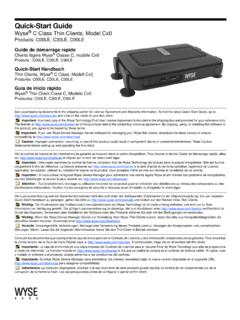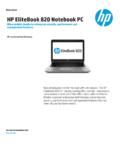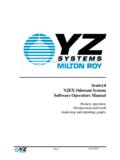Transcription of PRO2 PS/2 KVM-Switch OmniView KVM-Switch - …
1 OmniView KVM-Switch PRO2 PS/2. PRO2 PS/2 Switch with On-Screen Display Control Control up to 16 computers from one PS/2 console! EN Switch with On-Screen Display - Control up to 16 computers from one PS/2 console FR Switch avec affichage l' cran - Contr lez jusqu' 16 ordinateurs partir d'une console PS/2! DE Masterswitch mit Bildschirmmen - Zur Kontrolle von bis zu 16 Computern mit nur einer PS/2-Konsole ! NL Switch met On-Screen Display - Tot 16. computers beheren met slechts n PS/2-console ! ES Conmutador con OSD (men s en la pantalla) - Controla hasta 16 ordenadores desde una sola consola PS/2!
2 IT Switch con On-Screen Display - Per gestire fino a 16 computer da una console PS/2! User Manual Manuel de l'utilisateur Benutzerhandbuch Handleiding Manual del usuario Manuale utente F1DA104 Pea F1DA108 Pea F1DA116 Pea Table of Contents 1 Overview Feature Overview .. 2. 2 Equipment Requirements .. 3. Operating Systems .. 4. 3 Unit Display Diagrams .. 5. Specifications .. 7. 4. Installation 5 Pre-Configuration .. 8. Step-by-Step Installation Guide .. 9. 6 Single PRO2 PS/2 Installation .. 10. Connecting Multiple PRO2 PS/2s (Daisy-Chaining).
3 12. 7 Powering up the Systems.. 16. 8 Using your PRO2 PS/2. Selecting a Computer Using Keyboard Hot Key Commands .. 17. 9. AutoScan Mode .. 18. 10 Selecting a Computer Using Direct-Access Port Selectors .. 18. Bank Up and Bank Down Scroll Buttons .. 18. On-Screen Display Menu Control .. 20. Belkin KVM Switches and Accessories OmniView KVM Switches .. 23. OmniView All-In-One KVM Cables .. 25. OmniView Accessories and Adapters .. 26. PRO2 PS/2 Series FAQs .. 27. Troubleshooting .. 30. Information.
4 34. Overview section Congratulations on your purchase of this Belkin 1. OmniView PRO2 PS/2. Series KVM Switch 2. (the PRO2 PS/2). Our diverse line of KVM solutions exemplifies the Belkin commitment to delivering high-quality, durable products at a reasonable price. Designed to give 3. you control over multiple computers and servers from one console, Belkin PRO2 PS/2s come in a variety of capacities suitable for all configurations, 4. large or small. Offering intuitive port indicators, direct-access port selectors, high video resolution support, and flash upgradeable firmware.
5 5. The PRO2 PS/2 also comes with an unparalleled Belkin Three-Year Warranty. 6. This manual will provide details about your new PRO2 PS/2, from installation and operation to troubleshooting in the unlikely event of a 7. problem. For quick and easy installation, please refer to the Quick Installation 8. Guide included in your PRO2 PS/2 packaging. 9. Package Contents OmniView PRO2 PS/2 Series KVM Switch 10. Adjustable Rack-mount Brackets with Screws USB Flash Cable User Manual Quick Installation Guide 12-Volt DC, 1-Amp Power Supply Registration Card 1.
6 Overview section 1 The PRO2 PS/2s allow you to control up to a maximum of 256 PS/2. computers with one keyboard, monitor, and mouse. They support PS/2. 2 input devices (keyboard and mouse) as well as VGA, SVGA, XGA, and XGA-2 video. 3 Feature Overview Hot Keys: 4 Hot key functionality allows you to select a desired port using designated key commands. By using a simple hot key sequence 5 on your keyboard, selecting one computer from as many as 256. computers is instantaneous. For a listing of complete hot key instructions and commands, see pages 17-19.
7 6. AutoScan: 7 The AutoScan feature allows you to set your PRO2 PS/2 to scan and monitor the activities of all operating computers connected to the switch one by one. The time interval allotted for each computer can 8 be defined or adjusted through the On-Screen Display (OSD) menu. For complete instructions on AutoScan usage, please refer to page 18. 9 Video Resolution: Through a 400 MHz bandwidth, the PRO2 PS/2s support video 10 resolutions of up to To preserve signal integrity at these higher resolutions, your PRO2 PS/2 requires 75-Ohm coaxial VGA cabling Flash Upgrade: Flash upgradeable firmware allows you to install the latest firmware for your PRO2 PS/2.
8 This enables your PRO2 PS/2 to maintain consistent compatibility with the latest devices and computers. Firmware upgrades are free for the life of your PRO2 PS/2. Refer to the enclosed flash upgrade instruction document or visit us at belkin. com for complete upgrade information and support. On-Screen Display (OSD): The OSD feature simplifies server management by allowing you to assign individual names to each connected server throughout the system. It provides a visual means of switching between computers and setting the time interval for the AutoScan function.
9 2. Overview section Front-Panel Push Button: 1. Direct-access port selectors, located conveniently on the front panel of the PRO2 PS/2, allow for simple, manual port-selection. Each button 2. controls a port. LED Display: 3. An LED display on the face of the PRO2 PS/2 serves as a status monitor. An LED next to each direct-access port selector illuminates to indicate 4. that the console currently controls the corresponding computer. As a port selector is pushed, the LED next to it will light up. A flashing port LED.
10 Indicates that there is no computer connected to that port. 5. Seven-Segment LED Display: 6. When daisy-chaining multiple PRO2 PS/2s together, the seven-segment LED display serves as a quick indicator of the selected BANK. 7. Equipment Requirements Cables: To connect to the PRO2 PS/2, each PS/2 computer requires one VGA 8. cable, one PS/2 keyboard cable, and one PS/2 mouse cable. Keyboard and mouse cables must have PS/2 male-to-PS/2 male connectors. Video resolution support of up to 2048x1536@85Hz requires use of a 9.