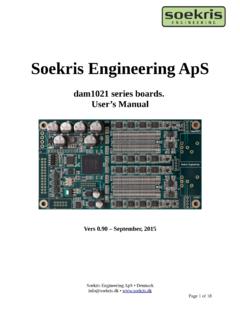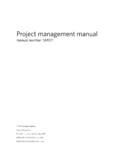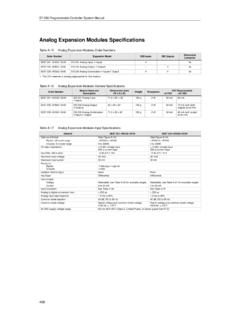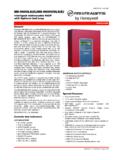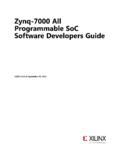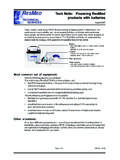Transcription of PRO2 PS/2 KVM-Switch OmniView KVM-Switch
1 OmniView KVM-Switch PRO2 PS/2. PRO2 PS/2 Switch with On-Screen Display Control Control up to 16 computers from one PS/2 console! EN Switch with On-Screen Display - Control up to 16 computers from one PS/2 console FR Switch avec affichage l' cran - Contr lez jusqu' 16 ordinateurs partir d'une console PS/2! DE Masterswitch mit Bildschirmmen - Zur Kontrolle von bis zu 16 Computern mit nur einer PS/2-Konsole ! NL Switch met On-Screen Display - Tot 16. computers beheren met slechts n PS/2-console ! ES Conmutador con OSD (men s en la pantalla) - Controla hasta 16 ordenadores desde una sola consola PS/2! IT Switch con On-Screen Display - Per gestire fino a 16 computer da una console PS/2! user manual Manuel de l'utilisateur Benutzerhandbuch Handleiding manual del usuario Manuale utente F1DA104 Pea F1DA108 Pea F1DA116 Pea Table of Contents 1 Overview Feature Overview .. 2. 2 Equipment Requirements.
2 3. Operating Systems .. 4. 3 Unit Display Diagrams .. 5. Specifications .. 7. 4. Installation 5 Pre-Configuration .. 8. Step-by-Step Installation Guide .. 9. 6 Single PRO2 PS/2 Installation .. 10. Connecting Multiple PRO2 PS/2s (Daisy-Chaining) .. 12. 7 Powering up the Systems.. 16. 8 Using your PRO2 PS/2. Selecting a Computer Using Keyboard Hot Key Commands .. 17. 9. AutoScan Mode .. 18. 10 Selecting a Computer Using Direct-Access Port Selectors .. 18. Bank Up and Bank Down Scroll Buttons .. 18. On-Screen Display Menu Control .. 20. Belkin KVM Switches and Accessories OmniView KVM Switches .. 23. OmniView All-In-One KVM Cables .. 25. OmniView Accessories and Adapters .. 26. PRO2 PS/2 Series FAQs .. 27. Troubleshooting .. 30. Information .. 34. Overview section Congratulations on your purchase of this Belkin 1. OmniView PRO2 PS/2. Series KVM Switch 2. (the PRO2 PS/2). Our diverse line of KVM solutions exemplifies the Belkin commitment to delivering high-quality, durable products at a reasonable price.
3 Designed to give 3. you control over multiple computers and servers from one console, Belkin PRO2 PS/2s come in a variety of capacities suitable for all configurations, 4. large or small. Offering intuitive port indicators, direct-access port selectors, high video resolution support, and flash upgradeable firmware. 5. The PRO2 PS/2 also comes with an unparalleled Belkin Three-Year Warranty. 6. This manual will provide details about your new PRO2 PS/2, from installation and operation to troubleshooting in the unlikely event of a 7. problem. For quick and easy installation, please refer to the Quick Installation 8. Guide included in your PRO2 PS/2 packaging. 9. Package Contents OmniView PRO2 PS/2 Series KVM Switch 10. Adjustable Rack-mount Brackets with Screws USB Flash Cable user manual Quick Installation Guide 12-Volt DC, 1-Amp Power Supply Registration Card 1. Overview section 1 The PRO2 PS/2s allow you to control up to a maximum of 256 PS/2.
4 Computers with one keyboard, monitor, and mouse. They support PS/2. 2 input devices (keyboard and mouse) as well as VGA, SVGA, XGA, and XGA-2 video. 3 Feature Overview Hot Keys: 4 Hot key functionality allows you to select a desired port using designated key commands. By using a simple hot key sequence 5 on your keyboard, selecting one computer from as many as 256. computers is instantaneous. For a listing of complete hot key instructions and commands, see pages 17-19. 6. AutoScan: 7 The AutoScan feature allows you to set your PRO2 PS/2 to scan and monitor the activities of all operating computers connected to the switch one by one. The time interval allotted for each computer can 8 be defined or adjusted through the On-Screen Display (OSD) menu. For complete instructions on AutoScan usage, please refer to page 18. 9 Video Resolution: Through a 400 MHz bandwidth, the PRO2 PS/2s support video 10 resolutions of up to To preserve signal integrity at these higher resolutions, your PRO2 PS/2 requires 75-Ohm coaxial VGA cabling Flash Upgrade: Flash upgradeable firmware allows you to install the latest firmware for your PRO2 PS/2.
5 This enables your PRO2 PS/2 to maintain consistent compatibility with the latest devices and computers. Firmware upgrades are free for the life of your PRO2 PS/2. Refer to the enclosed flash upgrade instruction document or visit us at belkin. com for complete upgrade information and support. On-Screen Display (OSD): The OSD feature simplifies server management by allowing you to assign individual names to each connected server throughout the system. It provides a visual means of switching between computers and setting the time interval for the AutoScan function. 2. Overview section Front-Panel Push Button: 1. Direct-access port selectors, located conveniently on the front panel of the PRO2 PS/2, allow for simple, manual port-selection. Each button 2. controls a port. LED Display: 3. An LED display on the face of the PRO2 PS/2 serves as a status monitor. An LED next to each direct-access port selector illuminates to indicate 4.
6 That the console currently controls the corresponding computer. As a port selector is pushed, the LED next to it will light up. A flashing port LED. indicates that there is no computer connected to that port. 5. Seven-Segment LED Display: 6. When daisy-chaining multiple PRO2 PS/2s together, the seven-segment LED display serves as a quick indicator of the selected BANK. 7. Equipment Requirements Cables: To connect to the PRO2 PS/2, each PS/2 computer requires one VGA 8. cable, one PS/2 keyboard cable, and one PS/2 mouse cable. Keyboard and mouse cables must have PS/2 male-to-PS/2 male connectors. Video resolution support of up to 2048x1536@85Hz requires use of a 9. 75-Ohm coaxial VGA cable to preserve signal integrity. VGA cables must have HDDB15 female-to-HDDB15 male connectors. 10. Belkin highly recommends that you use OmniView All-In-One PRO Series Plus Cables. These cables offer the highest quality possible to ensure optimal data transmission.
7 All-In-One Cables are molded together for a clean and organized setup; are double-shielded to reduce EMI/RFI. interference; have strain-relief construction for added durability; come with a ferrite bead for noise immunity; and include PC99 color-coded connectors for easy identification and connection. The PRO Series Plus Cables include an industry-standard, 14-pin, coaxial VGA cable and nickel-plated connectors for high-resolution applications. 3. Overview section 1 The following cables are recommended for your PRO2 PS/2: 2 OmniView All-In-One PRO Series Plus F3X1105b-XX (PS/2 Style). 3 (-XX denotes length in feet). Operating Systems 4 OmniView PRO2 PS/2 Series KVM Switches are for use on CPUs using: 5. Platforms: 6 .. Windows 95/98/2000/Me/NT /XP. DOS. Turbolinux and all Linux distributions 7 Novell NetWare Keyboards: 8 Supports 101-/102-/104-key keyboards 9 Mice: Microsoft system-compatible PS/2 mice having 2, 3, 4, or 5 buttons 10 Microsoft system-compatible PS/2 wireless or optical mice Monitor: VGA.
8 SVGA. MultiSync . 4. Overview section 1. Side View of the PRO2 PS/2: BANK DIP switch FLASH DIP switch 2. (may be located on (may be located on the back in some the back in some 3. models) models). 4. 5.. 6.. 7. 8. 9. 10. 5. Overview section 1 Front View of the PRO2 PS/2: F1DA108 Pea 2. 3 Autoscan button LED for selected port identification 7-segment LED. for selected BANK. identification 4. 5. 6. 7. Direct-access 8 port selectors manual BANK. scroll buttons 9. Back View of the PRO2 PS/2: 10 F1DA108 Pea Console VGA Computer VGA port Console PS/2 mouse/keyboard ports Flash Upgrade port Master Input/Slave Output Computer PS/2 DC power jack mouse/keyboard ports Slave Input 6. Overview section Specifications 1. Part No.: F1DA104 Pea, F1DA108 Pea & F1DA116 Pea Power: 12-Volt DC, 1-Amp power adapter with center-pin positive 2. polarity Daisy-Chain: Maximum of 16 KVM Switches Computer Connections Supported: 3.
9 4 (F1DA104 Pea). 8 (F1DA108 Pea) 4. 16 (F1DA116 Pea). Keyboard Emulation: PS/2. Mouse Emulation: PS/2. 5. Monitors Supported: VGA, SVGA, MultiSync, and LCD (optional adapter may be required) 6. Max. Resolution: 2048x1536@85Hz Bandwidth: 400 MHz 7. Keyboard Input: 6-pin miniDIN (PS/2). Mouse Input: 6-pin miniDIN (PS/2) 8. VGA Port: 15-pin HDDB type Port LED Indicators: 4 (F1DA104 Pea). 9. 8 (F1DA108 Pea). 16 (F1DA116 Pea) 10. Enclosure: Metal enclosure with high-impact plastic faceplate Dimensions: (F1DA104 Pea) 11 x x 6 inch (279mm x x 150mm). (F1DA108 Pea) x x inch (438mm x x 190mm). (F1DA116 Pea) x x inch (438mm x 89mm x 190mm). Weight: (F1DA104 Pea) lbs. ( grams). (F1DA108 Pea) lbs. ( grams). (F1DA116 Pea) 12 lbs. ( grams). Operating Temp.: 32 to 104 F (0~40 C). Storage Temp.: -4 to 140 F (20~60 C). Humidity: 0-80% RH, non-condensing Warranty: 3 years Note: Specifications are subject to change without notice.
10 7. Installation section 1 Pre-Configuration Where to Place the PRO2 PS/2: 2. The enclosure of the PRO2 PS/2 is designed for standalone or rack- mount configuration. The 8- and 16-port PRO2 PS/2s are natively 3 rack-mountable in standard 19-inch server racks. Rack-mount hardware is included with these switches for a study rack installation. 4 An optional rack-mount kit (F1D005) is available for use with the 4- Port PRO2 PS/2. 5 Consider the following when deciding where to place the PRO2. PS/2: 6 whether or not you intend to use the direct-access port selectors;. the lengths of the cables attached to your keyboard, monitor, 7 and mouse;. the location of your CPUs in relation to your console;. 8 and the lengths of the cables you use to connect your computers to the PRO2 PS/2. 9 Cable Distance Requirements: VGA signals transmit best up to 25 feet. Beyond that length, the 10 probability of video degradation increases.