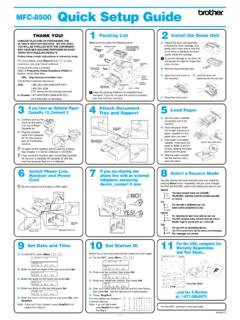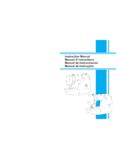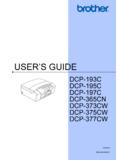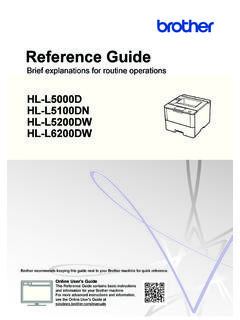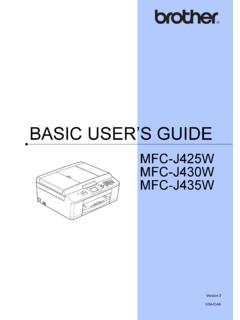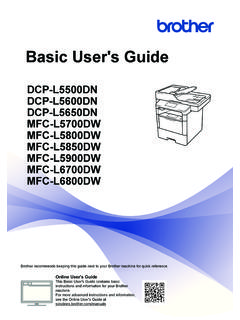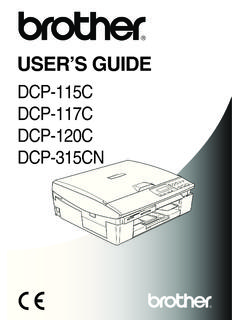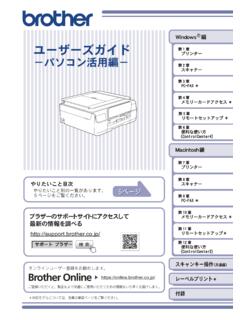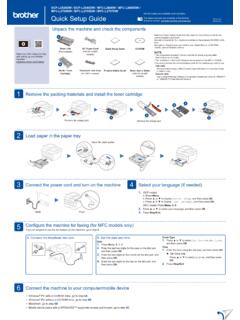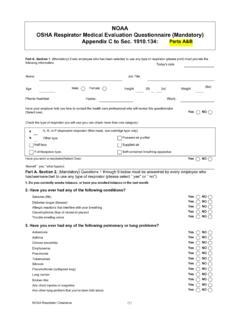Transcription of Quick Setup Guide - Brother
1 Quick Setup GuideRead the Product Safety Guide first, then read this Quick Setup Guide for the correct installation all models are available in all latest manuals are available at the Brother Solutions Center: / MFC-L2732DW / MFC-L2730 DWUnpack the machine and check the componentsNOTE: The components included in the box may differ depending on your country. The available connection interfaces vary depending on the model. Interface cables are not included. You must purchase the correct interface cable if you require cableWe recommend using a USB cable (Type A/B) that is no more than 2 metres cableUse a straight-through Category 5 (or greater) twisted-pair cable.
2 The illustrations in this Quick Setup Guide show the the packing materials and install the drum unit and toner cartridge assemblyLoad paper in the paper trayConnect the power cord and turn the machine on 3 2 1 BackFrontWatch our Video FAQs for help with setting up your Brother machine: the paper not exceed this mark.(For ) (For Others)Telephone Line Cord(For MFC models) Brother Installation DiscQuick Setup GuideProduct Safety GuideSelect your country/language (Initial Setup only)After turning the machine on, you may be required to set your country or language (depending on your machine).
3 If required, follow the on-screen instructions. 4 AC Power Cord(only for certain models)Select your language (if needed) 5 drum Unit and Inbox Toner Cartridge112 Remove the orange On the machine s touchscreen, press [Settings] > [All Settings] > [Initial Setup ] > [Local Language].2. Press your Press .Secure Network AccessYour machine s default password is on the label on the back of the machine (preceded by Pwd ). We strongly recommend you change it to protect your machine from unauthorised BSelect a device to connect to your machineMobile DeviceGo to and follow the instructions.
4 6 Go to and follow the t Connect? Check the following:Connect your computer 7 Put the installation disc into your CD/DVD drive, or download the Full Driver & Software Package at: For Windows : Mac: If you are using a recently released operating system on your computer, visit the above websites for updated driver and software the on-screen instructions and Windows :If the Brother screen does not appear automatically, go to Computer (This PC). Double-click the CD/DVD-ROM icon, and then double-click For Mac:For full driver functionality, we recommend choosing the CUPS driver when adding a your wireless access point/router (if possible).
5 Disconnect the networkWired networkUSB connectionIf still not successful, go to .If still not successful, visit for FAQs & your machine and computer, and then go to .Alternative wireless setupFind your SSID (Network Name) and Network Key (Password) on your wireless access point/ router and write them in the table provided below. 8 SSID: XXXXXXXN etwork key: XXXXIf you cannot find this information, ask your network administrator or wireless access point/router the SSID (Network Name) for your access point/router and enter the Network Key (Password).
6 When the wireless Setup is successful, the touchscreen displays [Connected].If Setup is not successful, restart your Brother machine and your wireless access point/router, and repeat .For ComputerGo to to install Mobile DeviceGo to to install regularly updates firmware to add features and apply bug fixes. To check for the latest firmware, visit if you do not have a wireless access point/router, you can connect your device and your machine directly. For additional wireless network support, go to or scan using your mobile deviceDownload and install our free application Brother iPrint&Scan from a mobile application store, such as the App Store, Google Play or Microsoft Store using your mobile device.
7 9 SSID (Network Name)Network Key (Password) Brother SupportCenter is a mobile app that provides the latest support information for your Brother the App Store or Google Play to appsYou can print from and scan to your mobile device using various apps. For instructions, see the Online User s is available for Apple device users. You do not need to download any software to use AirPrint. For more information, see the Online User s mobile device must be connected to the same wireless network as your Brother and install the Mopria Print Service app from Google Play using your Android Wireless Support: FAQs, Troubleshooting, and to download software and manuals, visit For product specifications, see the Online User s Guide .
8 2017 Brother Industries, Ltd. All rights > [ Setup Wizard] > [Yes].