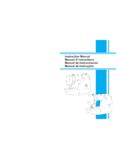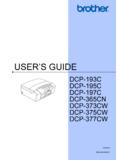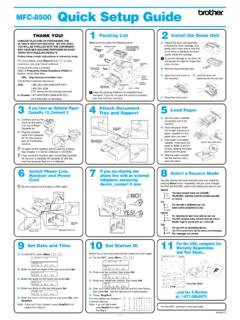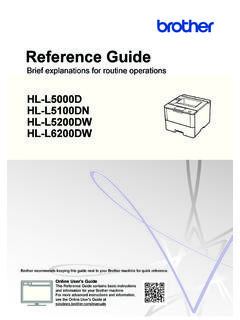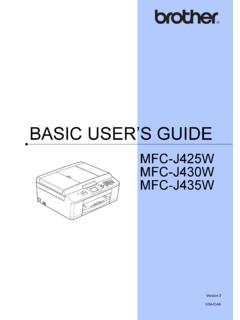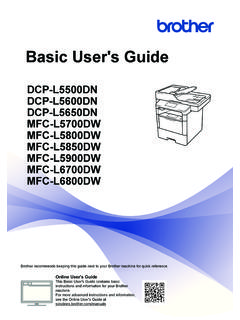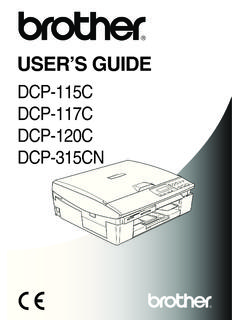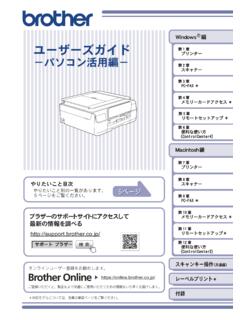Transcription of Quick Setup Guide Start Here
1 1 Start HereFAX-2840 / FAX-2940 Quick Setup GuideUSA/CAN Version 0 Thank you for choosing Brother, your support is important to us and we value your business. Your Brother productis engineered and manufactured to the highest standards to deliver reliable performance, day-in and read the Product Safety Guide first, then read this Quick Setup Guide for the correct Setup and installation view the Quick Setup Guide in other languages, please visit the machine and check the componentsNote Not all models are available in all countries. Most of the illustrations in this Guide show the CD-ROMP roduct Registration Sheet(USA only)AC Power CordBasic User s GuideQuick Setup GuideTelephone Line CordDrum Unit and Toner Cartridge Assembly (pre-installed)Product Safety GuideADF Document Output SupportTelephone HandsetCurled Handset Cord2 WARNINGP lastic bags are used in the packing of your machine. Plastic bags are not toys. To avoid the danger of suffocation, keep these bags away from babies and children and dispose of them moving the machine, grasp the side handholds firmly from the front of the indicates a potentially hazardous situation which, if not avoided, could result in death or serious indicates a potentially hazardous situation which, if not avoided, may result in minor or moderate Keep a minimum gap around the machine as shown in the illustration.
2 The components included in the box may differ depending on your country. We recommend that you save the original packaging. If for any reason you must ship your machine, carefully repack the machine in the original packaging to avoid any damage during transit. The machine should be adequately insured with the carrier. For how to repack the machine, see Packing and shipping the machine in the Advanced User s Guide . The interface cable is not a standard accessory. Buy the appropriate interface in.(100 mm) in.(100 mm) in.(210 mm) in. (250 mm)32 Remove the packing material from the machineaRemove the packing tape from the outside of the the front the Silica Pack from the inside of the NOT eat the silica gel pack. Please throw away. If ingested, seek medical attention the elastic band off the the paper strip to remove the protective material as shown in the out the drum unit and toner cartridge NOT connect the AC power cord shake it from side to side several times to distribute the toner evenly inside the the drum unit and toner cartridge assembly back in the the front cover of the the ADF Document Output SupportaUnfold the ADF Document the control panel cover by lifting it toward the Panel Cover5cAttach the ADF Document Output the control panel the HandsetaConnect the curled handset cord to the machine and the other end to the paper in the paper trayaPull the paper tray completely out of the pressing the green paper- Guide release levera, slide the paper guides to fit the paper size you are loading in the tray.
3 Make sure that the guides are firmly in the the stack of paper well to avoid paper jams and paper in the tray and make sure: The paper is below the maximum paper mark (bbb) filling the paper tray will cause paper jams. The side to be printed on must be face down. The paper guides gently touch the sides of the paper so it will feed the paper tray firmly back in the machine. Make sure that it is completely inserted into the the support flap a to prevent paper from sliding off the face-down output Legal or Folio size paper, press the release button a in the bottom of the paper tray and then pull out the back of the paper tray.(Legal or Folio size paper are not available in some regions.)111 For more information about recommended paper, see Recommended paper and print media in the Basic User s the power cord and telephone lineaConnect the AC power cord to the machine, and then plug it into an AC power the machine s power switch the telephone line cord. Connect one end of the telephone line cord to the jack on the machine marked LINE and the other end to a modular wall machine must be grounded using a 3-prong the machine is grounded through the power outlet, you can protect yourself from potentially hazardous electrical conditions on the telephone network by keeping the power cord connected to your machine when you connect it to a telephone line.
4 Similarly, you can protect yourself when you want to move your machine by disconnecting the telephone line first and then the power NOT connect the interface cable telephone line cord MUST be connected to the jack on the machine marked you are sharing one telephone line with an external telephone, connect it as shown you connect the external telephone, remove the protective capc from the EXT. jack on the Extension telephoneb External telephonec Protective cap31287 Choose your language (if needed)aPress Menu, 0, a or b to choose your you are sharing one telephone line with an external telephone answering machine, connect it as shown you connect the external telephone answering machine, remove the protective capc from the EXT. jack on the Extension telephone answering machine (not allowed)b External telephone answering machinec Protective capSet the receive mode to External TAD if you have an external answering machine. See Choose the correct Receive Modeon page 9.
5 For additional details, see Connecting an external TAD (telephone answering device) in the Basic User s the correct Receive ModeThe correct Receive Mode is determined by the external devices and telephone subscriber services (Voice Mail, Distinctive Ring, etc.) you have (or will be using) on the same line as the Brother Menu, 0, a or b to choose the receive you be using a Distinctive Ring number for receiving faxes?Brother uses the term Distinctive Ring but telephone companies may have other names for this service such as Custom Ringing, RingMaster, Personalized Ring, Teen Ring, Ident-A-Call, and Smart Ring. See Distinctive Ring in the Basic User s Guide for instruction on setting up your machine using this you be using Voice Mail on the same telephone line as your Brother machine?If you have Voice Mail on the same telephone line as your Brother machine, there is a strong possibility that Voice Mail and the Brother machine will conflict with each other when receiving incoming calls.
6 See Voice Mail in the Basic User s Guide for instructions on setting up your machine using this you be using a Telephone Answering Device on the same telephone line as your Brother machine?Your external telephone answering device (TAD) will automatically answer every call. Voice messages are stored on the external TAD and fax messages are printed. Choose External TAD as your receive mode. See the instructions you be using your Brother machine on a dedicated fax line?Your machine automatically answers every call as a fax. Choose Fax Only as your receive mode. See the instructions you be using your Brother machine on the same line as your telephone?Do you want to receive voice calls and faxes automatically?The Fax/Tel receive mode is used when sharing the Brother machine and your telephone on the same line. Choose Fax/Tel as your receive mode. See the instructions Note: You cannot receive voice messages on either Voice Mail or an answering machine when choosing the Fax/Tel you expect to receive very few faxes?
7 Choose Manual as your receive mode. You control the telephone line and must answer every call yourself. See the instructions details, see Using receive modes in the Basic User s the LCD contrast (if needed)If you are having difficulty reading the LCD, try changing the contrast Menu, 1, c to increase the contrast. OR Press d to decrease the the date and timeThe machine displays the time, and if you set up the station ID the date and time will be added to each fax you Menu, 0, 2, the last two digits of the year on the dial pad, and then press :2013( Enter 1, 3 for 2013.)cEnter the two digits for the month on the dial pad, and then press :03( Enter 0, 3 for March.)dEnter the two digits for the day on the dial pad, and then press :25( Enter 2, 5 for 25th.)eEnter the time in 24-hour format on the dial pad, and then press :15:25( Enter 1, 5, 2, 5 for 3:25 )fPress your Station IDThe machine displays the date and time, and if you set up the Station ID, it will add it to each fax you Menu, 0, your fax number (up to 20 digits) on the dial pad, and then press IDFax:cEnter your telephone number (up to 20 digits) on the dial pad, and then press OK.
8 (If your telephone number and fax number are the same, enter the same number again.)Station IDTel:dUse the dial pad to enter your name (up to 20 characters), and then press IDName:ePress See the following chart for entering your name. If you need to enter a character that is on the same key as the last character, press c to move the cursor to the right. If you entered a character incorrectly and want to change it, press d or c to move the cursor to the incorrect character, press keyOne timeTwo timesThree timesFour timesFive times2 ABC2A3 DEF 3D4GH I 4G5 JKL5J6 MNO 6 M7 PQRS 78 TUV8T9WX Y Z 9 For more details, see Entering text in the Basic User s Transmission ReportYour Brother machine is equipped with a Transmission Verification Report that can be used as confirmation that you sent a fax. This report lists the name or fax number of the receiving party, the date, time, and duration of the transmission, the number of pages transmitted, and whether or not the transmission was successful.
9 If you want to use the Fax Transmission Report feature see Printing reports in the Advanced User s tone or pulse dialing mode (Canada only)Your machine comes set for a Tone dialing service. If you have a Pulse dialing service (rotary), you need to change the dialing Menu, 0, a or b to choose Pulse (or Tone).Press the telephone line compatibilityIf you are connecting the machine to a VoIP service (over the Internet) you need to change the compatibility Menu, 2, 0, a or b to choose Basic(for VoIP).Press PrefixThe dial prefix setting will automatically dial a predefined number before every fax number you dial. For example: If your phone system requires a 9 to dial an outside number this setting will automatically dial 9 for every fax you Menu, 0, 5.(For Canada, press Menu, 0, 6.)bEnter the prefix number (up to 5 digits) on the dial pad, and then press you make a mistake and want to Start again, press Stop/Exit and go back to stepa.(USA only) The Telephone Consumer Protection Act of 1991 makes it unlawful for any person to use a computer or electronic device to send any message via a telephone fax machine unless such messages clearly contain, in a margin at the top or bottom of each transmitted page, or on the first page of the transmission, the date and time it is sent and an identification of the business or other entity or other individual sending the message and the telephone number of the sending machines or such business, other entity or individual.
10 To program this information into your machine, see Set the date and timeon page 10 and Set your Station IDon page you are using an analog telephone line you can skip this You can use the numbers 0 to 9, #, l and !. (Press Hook/Hold to display ! .) You cannot use ! with any other numbers or characters. If your telephone system requires a timed break recall (hookflash), press Hook/Hold to enter the break. If the pulse dialing mode is on, # and l are not available to use. (Canada only)1216 Automatic Daylight Saving TimeYou can set the machine to change automatically for Daylight Saving Time. It will reset itself forward one hour in the Spring and backward one hour in the Menu, 0, 2, a or b to choose On (or Off).Press in the Product Registration and Test Sheet (USA only)aFill out the Product Registration and Test the sheet face down in the Automatic Document sure (FAX) is illuminated in the toll-free fax number: You will receive a confirmation fax of your Product Registration.