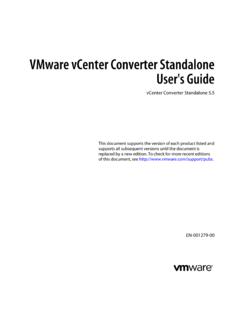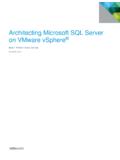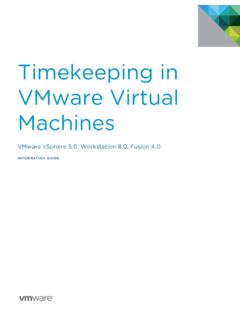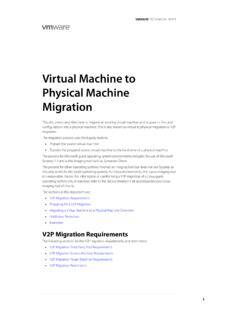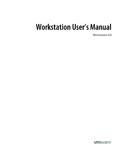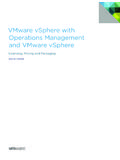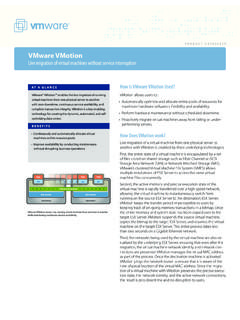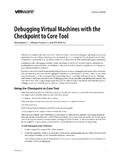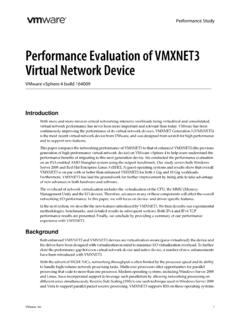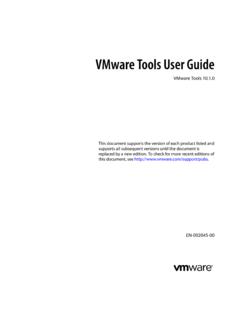Transcription of Replacing VirtualCenter Server Certificates - …
1 Technical NoteVMware, Replacing vcenter Server CertificatesVMware vSphere are automatically generated when you install vcenter Server and ESX/ESXi. These default Certificates are not signed by a commercial certificate authority (CA) and may not provide strong security. You can replace default vcenter Server and ESX/ESXi Certificates with Certificates signed by a commercial Technical Note includes the following topics: About vcenter Server Certificates on page 1 Pre Trusting Server Certificates on page 2 certificate Specifications on page 2 certificate Locations on page 2 Replacing Default Server Certificates with Certificates Signed by a Commercial CA on page 3 Replacing Default Server Certificates with Self Signed Certificates on page 6 Related Publications on page 8 About vcenter Server CertificatesVMware products use standard version 3 ( ) Certificates to encrypt session information sent over Secure Socket Layer (SSL) protocol connections between components.
2 For example, communications between a vcenter Server system and each ESX/ESXi host that it manages are encrypted, and some features, such as VMware Fault Tolerance, require the certificate verification provided by SSL. The authenticity of the certificate presented during the SSL handshake phase (prior to encryption), is verified by the client, which protects against man in the middle new installations of vcenter Server , host certificate verification is enabled by default. Do not disable certificate verification. If a host s certificate cannot be verified for some reason, verification can be temporarily disabled to help determine the cause of the If you have replaced the default vcenter Server or ESX/ESXi host Certificates with Certificates signed by a commercial CA, you do not need to perform the tasks in this document.
3 You can configure Server certificate verification settings using the vSphere Client. See the Basic System Administration Guide for more , vcenter Server Certificates For environments that require strong security, perform the following tasks: Install Certificates signed by a commercial certificate Authority (CA) on all vcenter Server systems and ESX/ESXi hosts. Upgrade existing VirtualCenter Server and Virtual Infrastructure Client deployments to and vSphere Client Enable certificate verification on all vSphere Clients and the vcenter Server you replace default vcenter Server Certificates , the Certificates you obtain for your servers must meet the specifications described in certificate Specifications on page Server CertificatesCertificates signed by a commercial certificate authority, such as Entrust or VeriSign, are pre trusted on the Windows operating system.
4 However, if you replace a certificate with one signed by your own local root CA, or if you plan to continue using a default certificate , you must pre trust the certificate by importing it into the local certificate store for each vSphere Client must pre trust all Certificates that are signed by your own local root CA, unless you pre trust the parent certificate , the root CA s own certificate . You will also have to pre trust any valid default Certificates that you will continue to use on ESX/ESXi and vcenter Server . certificate SpecificationsVMware products use standard version 3 ( ) Certificates . If you replace the default certificate , you must replace it with a signed certificate that conforms to the Privacy Enhanced Mail (PEM), a key format that stores data in a Base 64 encoded Distinguished Encoding Rules (DER) format.
5 The key used to sign the Certificates must be a standard RSA key with an encryption length ranging from 512 to 2048 bits. The recommended length is 1024 key and certificate names for ESX/ESXi and vcenter Server are shown in Table 1. The syntax examples create Certificates and keys in the required format. Personal Information Exchange Format (PFX) enables transfer of Certificates and their private keys from one computer to another or to removable media. The Microsoft Windows CryptoAPI uses the PFX format (also known as PKCS #12). certificate LocationsThe directory locations of the keys and Certificates are shown in Table process for generating keys and Certificates described in this document is the same for Windows or Linux, although the precise syntax is platform 1.
6 Names of Key and certificate FilesServerPrivate KeyCertificatePFXESX/ESXi Server 2. Default Locations for ESX/ESXi and vcenter Server CertificatesServerDirectory Location for CertificateESX/ESXi Server :\Users\All Users\VMware\VMware VirtualCenter \SSL\For Windows Server 2008, C:\ProgramData\VMware\VMware VirtualCenter \SSL\VMware, vcenter Server Certificates Replacing Default Server Certificates with Certificates Signed by a Commercial CAWhen you replace default Server Certificates in a production environment, deploy new Certificates in stages, rather than all at the same time. Be sure you understand the full scope of the process as it applies to your specific environment before taking any actions. To replace a Server certificate1 Edit the OpenSSL Configuration File on page 32 Create certificate Signing Requests for vcenter Server and ESX/ESXi on page 43 Copy the Replacement certificate to vcenter Server or ESX/ESXi on page 54 Load Replacement Certificates into Memory on page 55 Enable certificate Verification and Reconnect Each System on page 5 Some details might not apply to every the OpenSSL Configuration FileVMware products implement the OpenSSL libraries and toolkits to generate the default Certificates that are created during installation process.
7 You can use OpenSSL to create certificate signing requests (CSR). You can download OpenSSL from examples shown in this document are run from a Windows host machine and assume that the OpenSSL home directory is c:\openssl\ default OpenSSL installation includes a configuration file, , located in the \bin directory. You can preconfigure many settings in this configuration file, and you can overwrite many default values by passing values to the command line. The syntax examples in the remainder of this document assume the following settings in the OpenSSL configuration file. The $dir variable is set to the local (.) directory path. The [ req ] section of the has a default_keyfile variable set to $ The [CA] section references a CA_default section. The [CA_default] section references a private_key named create or modify OpenSSL configuration file for your environment1 Navigate to the OpenSSL directory.
8 2 Create backup of the original OpenSSL configuration file ( ) to a safe location, in case you have problems and must restore your system to its previous Allow time to obtain Certificates from a commercial CA before starting this VMware strongly recommends that you create CSRs and other security related artifacts on trusted, air gapped physical hardware over which you have complete control. VMware also recommends using a hardware RNG (random number generator) to efficiently and quickly generate random numbers that have the appropriate characteristics (sufficient degree of entropy, for example) for cryptographic , vcenter Server Certificates 3 Edit the , specifying the details appropriate for your environment. For example:[ req ]default_bits = 1024default_keyfile = = req_distinguished_name#Don't encrypt the keyencrypt_key = noprompt = nostring_mask = nombstr[ req_distinguished_name ]countryName = USstateOrProvinceName = CalifornialocalityName = Palo = VMware, = = <NAME_OF_SERVER_THAT_WILL_HAVE_CERTIFICATE>Create certificate -Signing Requests for vcenter Server and ESX/ESXiYou must generate a certificate signing requests (CSR) for each system that requires a replacement certificate .
9 You have the option of pre trusting the default Certificates for ESX/ESXi hosts on the Windows client, because these Certificates are you begin this task, edit your OpenSSL configuration file ( ) to suit your environment as described in Edit the OpenSSL Configuration File on page 3. Refer to the OpenSSL documentation at for more information about OpenSSL commands and create certificate -signing requests1 Generate the RSA key for the vcenter Server system or ESX/ESXi host and the CSR. For example:openssl req -new -nodes -out -config prompted, specify the fully qualified host name as the system s commonName. The system generates the file and the Back up the original file to a safe the certificate request to the commercial certificate authority of your choice (for example, Entrust or VeriSign) and await the return of the signed certificate .
10 Create the PFX FileIn addition, you must create a PFX formatted certificate file specific for Windows. The file is a concatenation of the system s certificate and private key, exported in the PFX format. You should copy this file to the subdirectory on the vcenter Server system specified in Table 2, Default Locations for ESX/ESXi and vcenter Server Certificates , on page create the PFX fileExport the certificate and the key file together to PFX format using OpenSSL. For example:openssl pkcs12 -export -in -inkey -name rui -passout pass:testpassword -out Modify all entries so that they are specific to your environment. Providing the commonName is , vcenter Server Certificates Copy the Replacement certificate to vcenter Server or ESX/ESXi1 Before you replace a certificate or key on any system, back up the original, default certificate , key, and PFX file to a safe location, in case you have problems and must restore your system to its previous state.