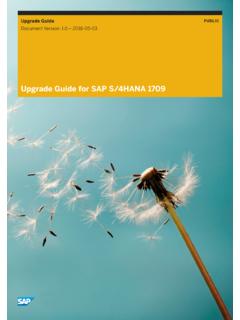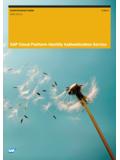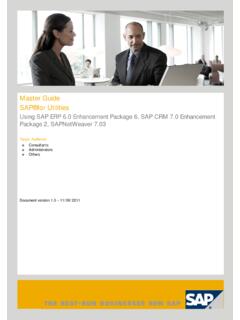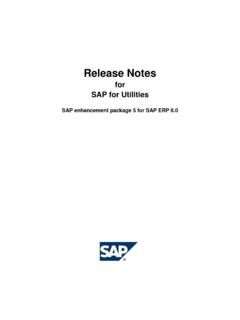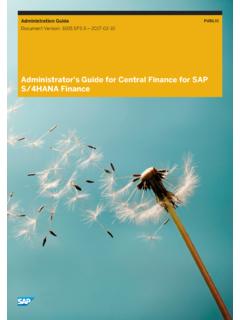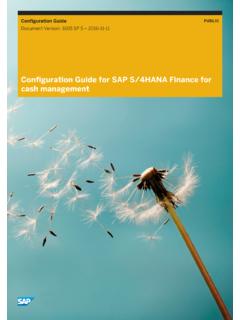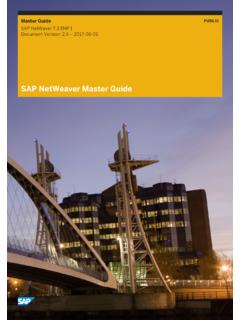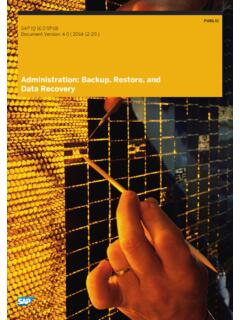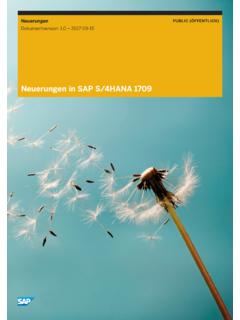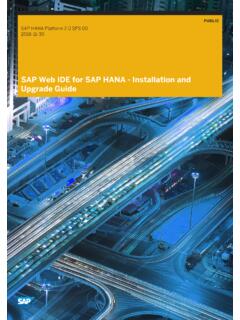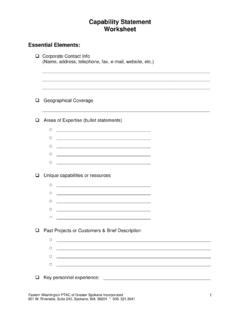Transcription of SAP Crystal Reports Installation Guide
1 PUBLIC. SAP Crystal Reports Document Version: 2020 2020-06-12. SAP Crystal Reports Installation Guide 2020 SAP SE or an SAP affiliate company. All rights reserved. THE BEST RUN. Content 1 Document History.. 3. 2 Introduction.. 4. 3 Installation overview.. 5. To download the Installation program.. 5. Installing SAP Crystal Reports .. 5. To run a silent Installation .. 7. Command-line switch parameters..8. To use a response file.. 8. Installation option parameters..10. 4 Maintaining or uninstalling SAP Crystal Reports ..15. 5 Upgrading SAP Crystal Reports components..17. SAP Crystal Reports Installation Guide 2 PUBLIC Content 1 Document History Version Date Description SAP BusinessObjects Business In June 2020 Added a link to KBA 1638102 - Installation Best Practices for Crystal telligence platform Reports . See Installation overview [page 5]. Updated Command-line switch parameters [page 8]. SAP Crystal Reports Installation Guide Document History PUBLIC 3. 2 Introduction This document provides information, procedures, and options for the Installation , removal, and modification of SAP Crystal Reports .
2 SAP Crystal Reports Installation Guide 4 PUBLIC Introduction 3 Installation overview The SAP Crystal Reports 2020 ( Crystal Reports ) Installation Wizard works with Microsoft Windows Installer to Guide you through the Installation process. The Installation Wizard automatically recognizes your operating system and updates files as required. For more information and best practices, refer to the Knowledge Base Article 1638102 . Note When installating database driver information, make sure you install the 64-bit version, because Crystal Reports 2020 is a 64-bit application, unlike Crystal Reports 2016 and earlier versions which were 32-bit applications. For information about Installation requirements, refer to the Product Availability Matrix (PAM): https://. To download the Installation program 1. Go to Software Center . 2. On the Installations and Upgrades tab, click By Alphabetical Index (A-Z). 3. Select C > Crystal Reports > Crystal Reports 2020. 4. Select Installation and Upgrade > WINDOWS.
3 5. Select the object titled SAP Crystal Reports 2020, and then follow the instructions on the website to download and extract the objects. The software may take a long time to download, and you may need to contact the system administrator to ensure that your company's firewall will not terminate the download process. Installing SAP Crystal Reports You must have Administrator privileges on the computer that you plan to install Crystal Reports on. The Installation process creates registry entries and may update some system files that require Administrator rights. Note If your network Administrator has copied the Crystal Reports Installation files to the network, make sure that you have been given read privileges on that network. Close all programs currently running, and stop as many services as possible when installing Crystal Reports . SAP Crystal Reports Installation Guide Installation overview PUBLIC 5. To install SAP Crystal Reports Note Before running the , make sure to extract the download zip file to a hard drive.
4 Do not run it directly from the zip file. 1. Right-click and click Run as administrator. 2. Choose a language for the setup program to use during the Installation process. 3. Review the prerequisites dialog box; if everything is correct, click Next. 4. When the Welcome dialog box appears, click Next. 5. Read and accept the license agreement, and then click Next. 6. Verify that the destination folder is correct, and then click Next. Tip You can click Browse to select a different destination folder. Note If you have already installed other SAP BusinessObjects software, you cannot change the destination folder. 7. Fill in the Product Key information and then click Next. Tip You may need to contact your Administrator for the product activation keycode. 8. In the Select Language Packages dialog box, select the languages that you want to install, and then click Next. The Select Install Type dialog box appears. 9. Choose the type of Installation that you want to perform: Typical Installs the most common application features.
5 Custom Lets you choose the features that you want installed. If you choose Custom, the Select Features dialog box appears. 1. Select the features you want to install. If the check box the following occurs a checkmark. The feature and all its subfeatures will be installed. a shaded square. The feature and some of its subfeatures will be installed. an empty square. The feature or subfeature is either unavailable or will not be installed. SAP Crystal Reports Installation Guide 6 PUBLIC Installation overview If you want to know how much space is required for the install, click Disk Cost. 2. Click Next. 3. Choose whether to disable the update service. Note If you disable the update service, you will need to manually check for updates to your software. 10. Click Next. The Start Installation dialog box appears. 11. Click Next. The Installation process begins. 12. Click Finish to complete the Installation . To run a silent Installation Every option in the Installation wizard can be read from a response file invoked at the command-line.
6 This type of Installation is called a silent install. A response file is a text file containing Installation option parameters in key-value format. When using a response file to give Installation options, the Installation program is run from the command-line with the -r <<RESPONSE_FILE>> parameter, where <<RESPONSE_FILE>> is the name of the response file. The response file contains multiple Installation options, with one Installation option per line. In the following example, the response file is given as a parameter: [..] -r C:\ [..]. Note The Installation program returns the cursor to the command-line prompt when it starts. To run the Installation program from a script, or to force the Installation program to wait to complete before returning to the command-line, use the Windows Command Interpreter start /wait command to invoke For example: start /wait [<<COMMAND_LINE_OPTIONS>>]. Note When you perform a silent Installation , you accept the Crystal Reports end-user license agreement by default.
7 You can find a copy of the license agreement in the Docs folder of your product distribution. SAP Crystal Reports Installation Guide Installation overview PUBLIC 7. Command-line switch parameters The following table lists the switch parameters that can be given to the Installation program on the command- line to perform a silent Installation . Installation program command-line switch parameters Switch parameter Description Example -w <<FILENAME>> Writes a response file to -w "C: <<FILENAME>>, containing the options \ ". selected from the Installation wizard. -r <<FILENAME>> Reads Installation options from a re -r "C: sponse file named <<FILENAME>>. \ ". -r <<PRODUCT KEY NAME>> This parameter is the keyname of the Uninstall Crystal Reports : product that is used to perform mainte -r -i nance operations ( add/remove fea crystalreports tures, or uninstall). Uninstall a Crystal Reports Patch: Must be used together with -r parameter. -r - i crystalreportspatch To use a response file To use a response file, run the Installation program with the -r <<RESPONSE_FILE>> parameter.
8 The Installation program reads all Installation options from the response file, and no further input is required. For example, the following command reads Installation options from the response file C:\ : -r C:\ To override an Installation option in a response file, give that option on the command-line. Installation options given on the command-line take precedence over the options in the response file. For a complete list of Installation options, see Installation option parameters [page 10]. To write a response file Follow these steps to create a file for a Crystal Reports response file silent Installation . 1. Run -w C:\ from the Installation media. The interactive Installation wizard appears. 2. Proceed through the wizard, selecting your Installation options. Follow the instructions in the To install SAP Crystal Reports section. 3. On the Start Installation page, click Next, and then click OK. The Installation program writes your Installation options to the file, and closes.
9 SAP Crystal Reports Installation Guide 8 PUBLIC Installation overview You can now open in a text editor to review your Installation options. Note When creating a response file with the GUI Installation program, the license key and any passwords entered via the GUI are not written to the response file in plain text format. You must replace the starred entries (**) with your license key or passwords before performing a silent Installation . Example In this example, the selected Installation options include English and Japanese language packs, and the English Installation language. ### Installation directory installdir=<INSTALLDIR>. ### Product keycode productkey="XXXXX-XXXXXXX-XXXXXX-XXXXXXX -XX". ### Registered Company registered company="Any Company". ### Registered User registereduser="John Smith". ### Language Packs Selected to Install selectedlanguagepacks="en;ja". ### Setup UI language setupuilanguage="en". ### Available features features="crw,Access,XML".
10 Note If you want to add a note or comment to the file, you can add ### to the beginning of a line. Lines that begin with ### are not processed by To read a response file A response file Installation is started on the command-line, but Installation options are read from a ASCII text file with the options stored in key-value format. When an option is given both on the command-line and in a response file, the command-line options take precedence over the response file options. This allows an administrator to override an option in a response file when required. 1. Click Start Run and type cmd to open the Command Prompt window. 2. In the Command Prompt window, type cd <Installer Path>. 3. Run -r <response file path>\ The Installation program runs. SAP Crystal Reports Installation Guide Installation overview PUBLIC 9. Installation option parameters The following table lists the most common parameters that can be used to select Installation options in response files.