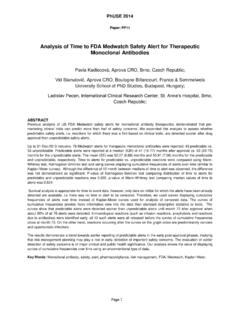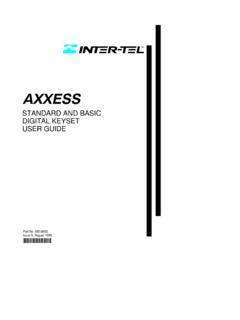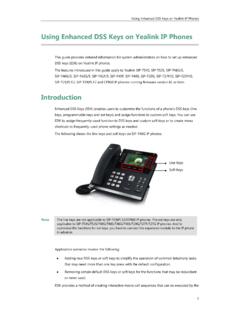Transcription of SAS Keyboard Shortcuts Enhanced Using %Clipbrd() Macro ...
1 PhUSE 2017 1 Paper CT04 SAS Keyboard Shortcuts Enhanced Using %Clipbrd() Macro Function Jean-Michel Bodart, Business & Decision Life Sciences, Brussels, Belgium ABSTRACT Clipboard management in SAS for Windows is rather limited: you can copy text from almost any window to the clipboard, cut from and/or paste to Program Editor, Enhanced Editor, Notepad Window, Command Bar, and various dialog boxes, and even submit clipboard contents as code for execution ( Using GSUBMIT command). SAS Online Help also describes the Clipboard access method of the Filename statement, with examples of reading or writing to the clipboard from a data step, as well as sending a procedure ODS output to the clipboard.
2 This paper describes the Macro -function %Clipbrd() that can be used in user-defined Keyboard Shortcuts to trigger specific actions from the clipboard contents, such as opening a SAS file in a ViewTable window from its < > reference, or an external file in the corresponding windows application from its path, seamlessly resolving any embedded Macro -reference. Similar methods should be applicable to non-Windows versions of SAS. INTRODUCTION In SAS, Keyboard Shortcuts can be assigned to function keys (such as F1 which by default opens the help window), or combinations of keys (such as Ctrl+L which by default brings up the Log window) Using the KEYDEF command; they can also be modified and stored permanently Using the keys window (accessed by issuing the keys command or via the menu Tools Options keys ).
3 These Shortcuts definitions can be common to multiple windows ( , the Program Editor, Enhanced Editor, Log, Output, Explorer windows) or specific to some other windows ( the Graph and ViewTable windows). The keys window Shortcuts available under Windows with their default definitions are presented below (where SHF, CTL, ALT, RMB, MMB respectively denote the Shift, Control (or Ctrl) and Alt keys , and the Right and Middle Mouse Buttons): This type of Shortcuts can be used to execute SAS commands (the same commands that can be entered in the SAS Command Bar) and can resolve SAS Macro code; otherwise they can also be used to insert pre-defined text strings at the current cursor location (when the definition consists of a tilde character (~) followed by the text string).
4 PhUSE 2017 2 Some function keys (or combinations thereof) are assigned (and reserved) by the operating system ( in Microsoft Windows, Alt + F4 closes the current application). On the other hand, the Enhanced Editor comes with a specific set of Keyboard Shortcuts that can be modified Using menu: Tools Options Enhanced Editor keys ; this type of Shortcuts can be used to send various commands to the editor and to execute Keyboard macros, but not SAS macros, so we will not discuss them further, except to mention that when defined, they override the Shortcuts assigned to the same keys in the keys window, preventing their execution from the Enhanced Editor.
5 By default, the Keyboard Shortcuts for the Enhanced Editor include (and override) the following of the keys Window Shortcuts : Ctrl + F1, Ctrl + F2, Ctrl + G, Ctrl + Y, F1, F2, Shift + F2. It s possible to unmask these keys Window Shortcuts in the Enhanced Editor by de-assigning these keys from any commands available for Enhanced Editor keys assignment. To do so, bring up the dialog box Using Tools Options Enhanced Editor keys , identify the command associated with the keys you want to free up; press Assign ; select the command and the associated keys , and press Remove . SAS Macros[3] are a well-known, powerful feature of the SAS system that can be used for automating, repeating and/or controlling a program execution.
6 The Macro language has its own syntax, and a limited set of statements and built-in functions. Macro functions compute a result based on specified or default arguments, and return (or resolve to) a value, which can then either be assigned to a Macro -variable, or used in user-written Macro definitions or in open code such as within data steps, global statements and procedure calls. Nesting Macro functions is also possible, the result of an inner Macro function becomes the argument of an outer Macro function. The Macro language allows users to create new Macro functions[2] and extend the available functionality.
7 The Macro -function %Clipbrd() was developed as a generic utility function to retrieve the clipboard contents, in such a way that the returned value can be used in Keyboard shortcut definitions (the variety that can be defined Using the keys window). Such Keyboard Shortcuts would be used to trigger a specific action when the clipboard contains a reference to one or more SAS files or external files. Typically, they would be used with text fragments copied from the SAS Log or from a SAS program and may contain Macro -references, as highlighted in log excerpts below: 55 /* Analysis Folder on personal drive (version-controlled programming environment */ 56 %let analysis_dir=\\fileserver\home\&SYSUSERI D\&_compound.)
8 \Extension; 57 [..] Note: (CREATE_FORMATS): Codelist Metadata are retrieved from dataset (dated: 14 APR2017:16:17 ). [..] 206 /**/ 207 /* Save log to a file */ 208 /**/ 209 DM LOG 'FILE "\\fileserver\CRO\ ANALYSIS\&_compound.\Data\ADaM\Log\ & " REPLACE'; The most basic actions to be performed would be to open the corresponding file(s) in the corresponding default Windows application (according to their file extension) or to open the corresponding folder in a Windows Explorer window with the corresponding file selected, but more advanced actions for SAS files could be to print or retrieve the contents of a dataset; to sort it, summarize it, print it, compare it to a reference dataset, execute a program or scan a log file.
9 PhUSE 2017 3 This paper will demonstrate the creation of custom Keyboard Shortcuts in SAS for Windows, designed to open either a SAS dataset in a ViewTable window, or an external file such as an Excel workbook or a Word document in the associated Windows application, when the clipboard contains the corresponding member name of filename. THE CLIPBOARD ACCESS METHOD OF THE FILENAME STATEMENT According to SAS Online Help[5], the FILENAME clipboard access method has the following syntax: FILENAME fileref CLIPBRD <BUFFER=paste-buffer-name>; Where fileref is a valid fileref name, and the optional BUFFER option is not applicable under Windows.
10 Note however that it is not possible to specify additional options such as the logical record length LRECL (which is by default 256 characters under windows). Even setting OPTION LRECL=32767 (the maximum LRECL value on Windows) does not overcome this limitation. The following simple data step code only retrieves the first 256 characters of each line from the clipboard, and writes them to the log: option LRECL=32767; filename myclip clipbrd; data _null_; infile myclip length=l; length line $32767; input line $varying32767. l; put l= line=; run; It s also possible (although not documented in SAS Online Help) to access the clipboard Using external files functions[4] in a data step.