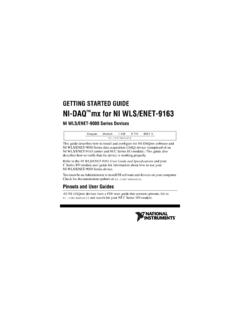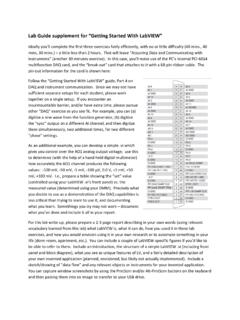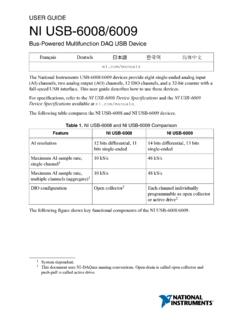Transcription of Signal Conditioning eXtensions for Instrumentation
1 SCXI Quick Start GuideSignal Conditioning eXtensions for InstrumentationThis document contains English, French, and German language instructions. For Japanese, Korean, and Simplified Chinese language instructions, refer to the other document in your document contient des instructions en anglais, fran ais et allemand. Pour les consulter en japonais, cor en et chinois simplifi , reportez-vous l autre document dans votre Dokument enth lt Anleitungen auf Englisch, Franz sisch und Deutsch. Anleitungen auf Japanisch, Koreanisch und in vereinfachtem Chinesisch finden Sie in dem anderen Dokument in diesem document explains how to install and configure SCXI Signal Conditioning modules in SCXI-1000, SCXI-1001, SCXI-1000DC, or PXI/SCXI combination chassis, confirm the module and chassis are operating properly, and set up multichassis systems.
2 It also describes the NI-DAQmx software relative to SCXI and integrated Signal Conditioning products. This document assumes you have already installed, configured, and tested your NI application and driver software, and the data acquisition (DAQ) device to which you will connect the SCXI module. If you have not, refer to the DAQ getting started guides included with the DAQ device and available on the NI-DAQ software media and from , before continuing. For instructions on configuring Traditional NI-DAQ (Legacy), refer to the Traditional NI-DAQ (Legacy) Readme after you have installed the software. Refer to the NI Switches getting started guide , available at , for switch 1.
3 Unpack the Chassis, Module, and AccessoriesRemove the chassis, module, and accessory from the packaging and inspect the products for loose components or any sign of damage. Notify NI if the products appear damaged in any way. Do not install a damaged safety and compliance information, refer to the device documentation packaged with your device, at , or the NI-DAQmx media that contains device documentation. SCXI Quick Start following symbols may be on your icon denotes a caution, which advises you of precautions to take to avoid injury, data loss, or a system crash. When this symbol is marked on a product, refer to the Read Me First: Safety and Electromagnetic Compatibility document, shipped with the device, for precautions to this symbol is marked on a product, it denotes a warning advising you to take precautions to avoid electrical this symbol is marked on a product, it denotes a component that may be hot.
4 Touching this component may result in bodily 2. Verify the ComponentsMake sure you have the specific combination of the SCXI system components, shown in Figures 1 and 2, needed for your application along with the following items: NI-DAQ or later software and documentation NI LabVIEW, NI LabWindows /CVI , NI LabVIEW SignalExpress, NI Measurement Studio, Visual C++, or Visual Basic SCXI product manuals 1/8 in. flathead screwdriver Numbers 1 and 2 Phillips screwdrivers Wire insulation strippers Long nose pliersFigure 1. SCXI System ComponentsFigure 2. For SCXI Chassis Only1 Terminal Block or TBX Accessories (Optional)2 PXI Module3 SCXI Modules4 PXI/SCXI Combination Chassis with Controller5 SCXI Chassis6 Chassis Power Cord1 Chassis Cord and Adapter Assembly2 DAQ Device3 USB Cable4 SCXI USB Device1C 17 18 19 20 21 22 23 24 25 26 27 28 29 30 31 32 CV 1 2 3 4 5 6 7 8 9 10 11 12 13 14 15 16V63 SCXI1140 5 MAINFRAME SCXI54321 POWERRESETADDRESS2416352416352412 AndOrAnd43 National Instruments Corporation3 SCXI Quick Start GuideStep 3.
5 Set Up the ChassisCautionRefer to the Read Me First: Safety and Electromagnetic Compatibility document packaged with your chassis before removing equipment covers or connecting or disconnecting any Signal wires. Follow proper ESD precautions to ensure you are grounded before installing the can test NI-DAQmx applications without installing hardware by using an NI-DAQmx simulated device. For instructions on creating NI-DAQmx simulated devices, in Measurement & Automation Explorer, select Help Help Topics NI-DAQmx MAX Help. Refer to the Windows Device Recognition section after installing a DAQ device or an SCXI USB off and unplug the the chassis address if your chassis is addressable.
6 Some older chassis are not addressable. If the chassis has address switches, you can set the chassis to a desired address. When configuring the chassis in MAX in Step 12, make sure the software address settings match the hardware address settings. All switches are shown in the off position, the default setting, in Figure 3. Some older chassis use jumpers inside the front panel instead of chassis address switches. Older chassis also differ in fuses and AC power selection. Refer to the chassis documentation for more the correct power settings (100, 120, 220, or 240 VAC). the power 3. SCXI Chassis SetupPXI/SCXI Combination ChassisYou must have a system controller installed in the PXI side of the chassis.
7 Refer to and type rdfis5 to order a configured PXI/SCXI combination off both the PXI and SCXI power switches, and unplug the the SCXI chassis address switch positions to the desired address. In Figure 4, all switches are shown in the off the voltage selection tumbler to the correct voltage for your application. Refer to the chassis documentation for more the power Power Switch4 Chassis Address Switch5 Voltage Selection Tumbler6 Power Cord ConnectorADDRESSON54321 SCXI120 Vac~ 54321 POWERRESETADDRESS125643 SCXI Quick Start 4. PXI/SCXI Combination Chassis SetupStep 4. Install the ModulesCautionMake sure the chassis is completely powered off.
8 SCXI modules are not hot-swappable. Adding or removing modules while the chassis is powered on can result in blown chassis fuses or damage to the chassis and Combination ChassisTo install the PXI DAQ communicating device in the right-most slot of the PXI chassis, complete the following any metal part of the chassis to discharge static the module edges into the top and bottom PXI module guides, as shown in Figure the module to the rear of the chassis. Ensure that the injector/ejector handle is pushed you begin to feel resistance, pull up on the injector/ejector handle to inject the the module to the chassis front panel mounting rail using the two 5.
9 Installing the PXI Module in a New Chassis1 Front2 Back3 Voltage Selection Tumbler4 Power Cord Connector5 Address Switch6 SCXI Power Switch7 PXI Power Switch8 System Controller1 PXI DAQ Module2 Injector/Ejector Handle3 Injector/Ejector RailSCXI120 Vac~ADDRESSON5432121853467312 National Instruments Corporation5 SCXI Quick Start GuideSCXI any metal part of the chassis to discharge static the module into the SCXI the module to the chassis front panel mounting rail using the two 6. Installing the SCXI Module in a New ChassisSCXI USB ModulesSCXI USB modules are plug-and-play, integrated Signal Conditioning modules that communicate between an SCXI system and a USB-compatible computer or USB hub, so no intermediate DAQ device is needed.
10 SCXI USB modules, such as the SCXI-1600, cannot be used in a PXI/SCXI combination chassis or in multichassis systems. After you install the module in the chassis, complete these the USB cable from the computer port or from any other USB hub to the USB port on the SCXI USB the cable to the strain relief using a cable 7. Installing an SCXI USB Module1 Thumbscrews2 Module1 Personal Computer2 USB Hub3 USB Cable4 SCXI USB Device 54321121Or 54321 ADDRESS4321 SCXI Quick Start a Module to an Existing SCXI SystemYou also can add a module to an existing SCXI system in multiplexed mode. If your system already has a controller established, install additional SCXI modules in any available chassis slots.