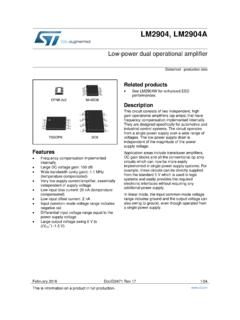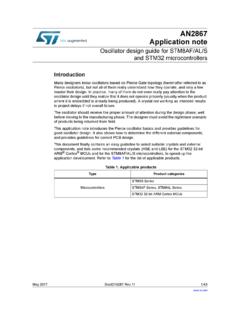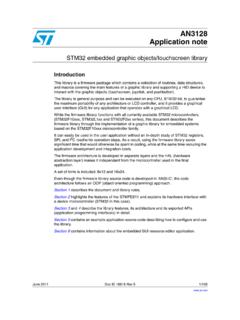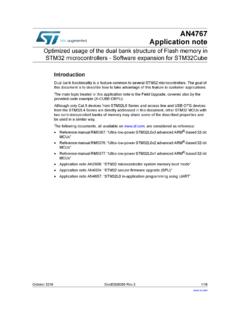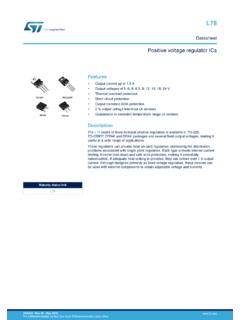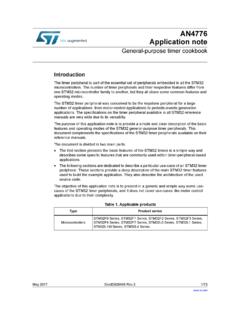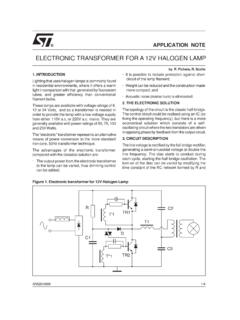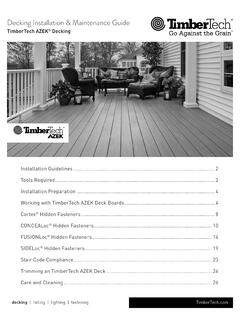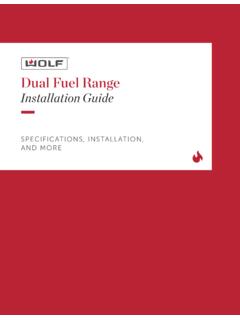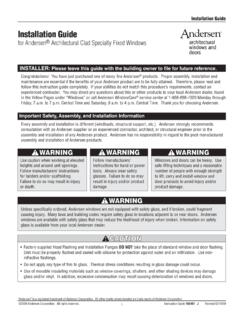Transcription of STM32CubeIDE installation guide - User manual
1 IntroductionThis installation guide for STM32 CubeIDE gives directions on how to install software on each of the operating systems itsupports. It is primarily intended to software developers or system administrators who are about to install the installation guide covers the following topics: System requirements Important information STM32 CubeIDE installation (Windows) STM32 CubeIDE installation (Linux) STM32 CubeIDE installation (macOS) Update an STM32 CubeIDE installation Uninstall STM32 CubeIDE (Windows) Uninstall STM32 CubeIDE (Linux) Uninstall STM32 CubeIDE (macOS)STM32 CubeIDE installation guideUM2563 User manualUM2563 - Rev 4 - February 2022 For further information contact your local STMicroelectronics sales requirementsSTM32 CubeIDE is tested and verified on the Microsoft Windows , Linux , and macOS versions listed in : Only 64-bit OS versions are supports STM32 32-bit products based on the Arm Cortex.
2 Arm is a registered trademark of Arm Limited (or its subsidiaries) in the US and/or Windows Microsoft Windows 10 Ubuntu Ubuntu Fedora 29 Fedora 31 Note:Linux is a registered trademark of Linus is a registered trademark of Canonical is a trademark of Red Hat, macOS (Catalina) macOS 11 (Big Sur)Note:Refer to Section for possible macOS Gatekeeper blocking is a trademark of Apple Inc., registered in the and other countries and other trademarks are the property of their respective requirementsThe following hardware requirements apply: 2 Gbytes of RAM minimum. 4 Gbytes of RAM recommended 6 Gbytes of free hard-disk space for non STM32 MPU OpenSTLinux Distribution developers, 15 Gbytes forSTM32 MPU OpenSTLinux Distribution usageUM2563 System requirementsUM2563 - Rev 4page 2/242 Important informationThis chapter contains important information regarding the installation of installerThe latest version of the STM32 CubeIDE installer can be downloaded from the STMicroelectronics web site from USB memoryIt is not recommended to launch the STM32 CubeIDE installer directly from a USB memory.
3 Instead, copy theexecutable installation file from the USB memory to the local hard-disk drive of the computer and execute theinstallation from the hard-disk an installation from a USB memory is still preferred, make sure that the USB memory is not write-protected andthat there is at least 6 GBytes of free memory beyond the space occupied by the installation executable. Theextra space is required for temporary files during the :Do not remove the USB memory from the computer until the installation process is completely finished or theinstallation would upgradesIt is possible to install new versions of STM32 CubeIDE in parallel with older informationUM2563 - Rev 4page 3/243 STM32 CubeIDE installation (Windows )This section describes how to install the STM32 CubeIDE product on Microsoft Windows.
4 Note:The installation is done through a product installer. Make sure that the user account, from which the installer islaunched, has administrative as follows:1. Launch the product installer (.exe file) : VERSION is the actual product version and build dateExample: ARCHITECTURE is the architecture of the target host computer to run STM32 CubeIDEE xample: x86_64If, when launching the product installer, it reports an attempt to install a version that is already installed:a. Launch the register dialog by typing in the search barb. Remove registry keyHKEY_LOCAL_MACHINE\SOFTWARE\WOW6432 Node\STMicroelectronics\STM32 CubeIDE2. During the installation process, the operating system may display a dialog stating: Do you wantto allow this app to make changes to your device?
5 With info Verified publisher:STMicroelectronics Software AB . Accept ([YES]) to let the installer Wait for the installer Welcome dialog to be displayed and click on [Next >].Figure 1. Installer Welcome page (Windows )UM2563 STM32 CubeIDE installation (Windows )UM2563 - Rev 4page 4/244. Read the license agreement. Click on [I Agree] to accept the terms of the agreement, or [Cancel] to abortthe installation . If the agreement is accepted, the installation wizard 2. License agreement dialog (Windows )5. In this dialog, the user selects the location for the installation . It is recommended to choose a short path toavoid facing Windows limitations with too long paths for the 3.
6 Installer location dialog (Windows )UM2563 STM32 CubeIDE installation (Windows )UM2563 - Rev 4page 5/246. Wait for the Choose Components dialog to be displayed. Select the GDB Server components to beinstalled together with STM32 CubeIDE. A server is needed for each type of JTAG probe used for debuggingwith 4. Selection of components dialog (Windows )7. Click on [Install] to start the installation . The drivers that were selected are installed in parallel with thisinstallation of STM32 CubeIDE from here 5. installation successful (Windows )UM2563 STM32 CubeIDE installation (Windows )UM2563 - Rev 4page 6/248. Click on [Next] to continue to the final step of the installation process.
7 That is a Confirmation dialoginformining the user that the installation is finished. Once the user clicks on [Finish], the installation processin 6. installation finished (Windows )UM2563 STM32 CubeIDE installation (Windows )UM2563 - Rev 4page 7/244 STM32 CubeIDE installation (Linux )This section describes how to install the STM32 CubeIDE product on Linux .Note:The installation is done through a product installer. Linux root privileges are required to complete installer comes in different bundles to suit the various Linux distributions. The bundles are named : VERSION is the actual product version and build dateExample: ARCHITECTURE is the architecture of the target host computer to run STM32 CubeIDEE xample: amd64 PACKAGE is the Linux package type to be installed.
8 The supported packages are: for Fedora /CentOS for Ubuntu .sh for generic Linux Proceed as follows:1. Navigate to the location of the installer file with a command console on the host Enter the following command in the console window:sudo sh . VERSION, ARCHITECTURE and PACKAGE must be entered after the selected Linux Follow the further instructions provided through the console installation (.rpm/.deb)For RPM-based distributions (Red Hat , CentOS , SUSE , Fedora ):sudo rpm -Uhv For Debian-based distributions (Debian , Ubuntu ):sudo apt-get install .. Note:CentOS is a trademark of Red Hat, is a trademark of SUSE LLC or its subsidiaries or installation (Linux )UM2563 - Rev 4page 8/245 STM32 CubeIDE installation (macOS )This section describes how to install the STM32 CubeIDE product on macOS.
9 Note:The installation is done through a product installer. Make sure that the user account, from which the installer islaunched, has administrative as follows:1. Launch the product installer (.dmg file) : VERSION is the actual product version and build dateExample: ARCHITECTURE is the architecture of the target host computer to run STM32 CubeIDEE xample: x86_642. Read the license agreement. Click on [Agree] to accept the terms of the agreement, or [Disagree] to abortthe installation . If the agreement is accepted, the installation wizard 7. License agreement dialog (macOS )3. Wait for the installation welcome page to installation (macOS )UM2563 - Rev 4page 9/244.
10 Double click on the .pkg file indicated with the curved arrow and text stating Install me 1st .Figure 8. installation welcome page (macOS )5. This installation is required and installs the ST Link Server. Click on the [Continue] 9. ST Link Server welcome page (macOS )6. In this dialog, select the location for the installation of the ST Link Click on [Install]. Log in to authorize the installation if prompted to do installation (macOS )UM2563 - Rev 4page 10/248. If a warning is displayed stating "This package is incompatible with this version of macOSand may fail to install", click on [Install Anyway].Figure 10. ST Link Server installer location dialog (macOS )9.