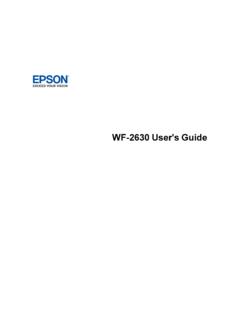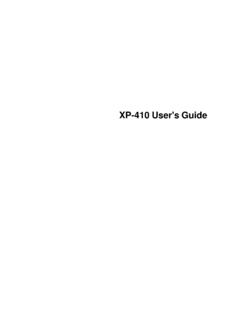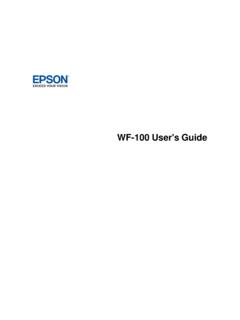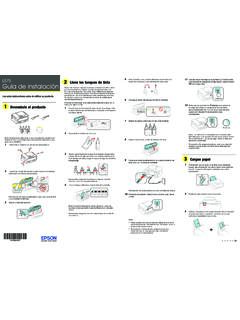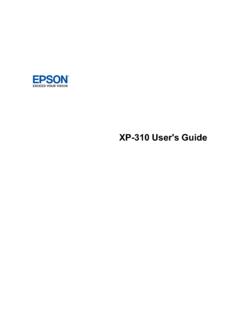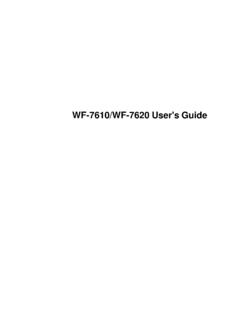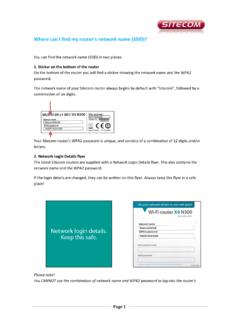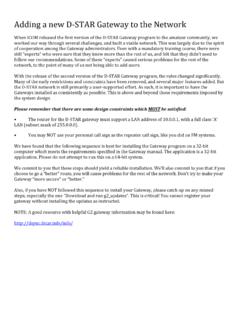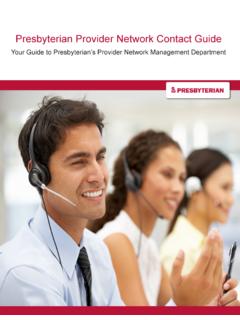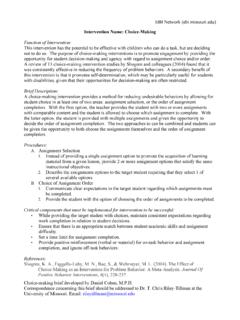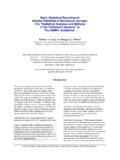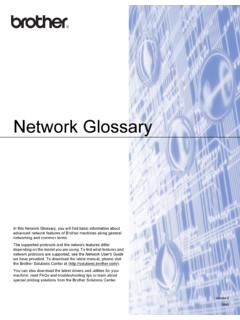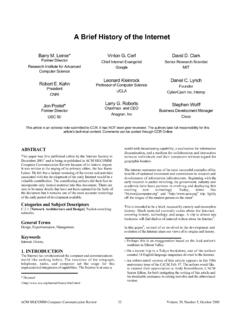Transcription of SureColor Network Guide - Epson
1 Epson SureColor . Network Guide Copyright and Trademarks No part of this publication may be reproduced, stored in a retrieval system, or transmitted in any form or by any means, mechanical, photocopying, recording, or otherwise, without the prior written permission of Seiko Epson Corporation. No patent liability is assumed with respect to the use of the information contained herein. Neither is any liability assumed for damages resulting from the use of the information contained herein. Neither Seiko Epson Corporation nor its affiliates shall be liable to the purchaser of this product or third parties for damages, losses, costs, or expenses incurred by purchaser or third parties as a result of: accident, misuse, or abuse of this product or unauthorized modifications, repairs, or alterations to this product, or (excluding the ) failure to strictly comply with Seiko Epson Corporation's operating and maintenance instructions.
2 Seiko Epson Corporation and its affiliates shall not be liable against any damages or problems arising from the use of any options or any consumable products other than those designated as Original Epson Products or Epson Approved Products by Seiko Epson Corporation. Microsoft , Windows , and Windows Vista are registered trademarks of Microsoft Corporation. Apple , Mac , Mac OS , OS X , and Bonjour are registered trademarks of Apple, Inc. Epson , Epson EXCEED YOUR VISION, EXCEED YOUR VISION, and their logos are registered trademarks of Seiko Epson Corporation. Adobe , Reader , and Acrobat are trademarks of Adobe Systems Incorporated, which may be registered in certain jurisdictions. This product includes RSA BSAFE Cryptographic software of EMC Corporation. RSA and BSAFE are registered trademarks or trademarks of EMC Corporation in the United States and other countries. This product contains Runtime Modules of IBM Rational Rhapsody, Copyright IBM.
3 Corporation 2008. All Rights Reserved. General Notice: Other product names used herein are for identification purposes only and may be trademarks of their respective owners. Epson disclaims any and all rights in those marks. Copyright and Trademarks 2. This information is subject to change without notice. Copyright 2015 Epson America, Inc. 10/15. CPD-39090R2. Copyright and Trademarks 3. Copyright and Trademarks Safety Instructions Warning, Caution, Important, and Note .. 7. Introduction About Your Printer .. 8. About This Guide .. 8. Operating Environment .. 9. Features of the Network Interface .. 9. Network Interface Operation .. 10. Status light .. 10. Network connector .. 10. About the Software .. 11. How To Overview .. 12. Selecting a Printing Method.. 13. Printing from Windows .. 13. Printing from OS X .. 13. Features of the Printing Methods.. 13. Installing Components on Your Computer.. 14. About Installing Components on Your Computer.
4 14. Windows 2012/Server 2008 .. 14. Windows XP.. 15. Windows Server 2003 .. 17. OS X .. 18. Setting Up the Network Interface.. 18. Connecting the Network Interface to the Network .. 18. Configuring the Network Interface (Windows) .. 19. Configuring the Network Interface (OS X) .. 20. Installing the Printer Driver .. 21. About Installing the Printer Driver .. 21. Windows 2012/Server 2008 .. 21. Windows XP.. 24. Windows Server 2003 .. 27. OS X .. 30. 4. Network Software EpsonNet Config for Windows.. 31. About EpsonNet Config .. 31. System Requirements .. 31. Installing EpsonNet Config.. 31. Accessing the EpsonNet Config User's Guide .. 32. EpsonNet Config for Mac OS .. 32. About EpsonNet Config .. 32. System Requirements .. 32. Installing EpsonNet Config.. 33. EpsonNet Config with Web Browser .. 33. About EpsonNet Config .. 33. Configuring the Network Interface Using EpsonNet Config with Web Browser .. 33. Opening Screen.
5 36. Remote Manager .. 36. About Remote Manager.. 36. Configuring the Network Interface Using Remote Manager .. 36. EpsonNet Print (for Windows users) .. 36. About EpsonNet Print .. 36. System Requirements .. 37. Installing EpsonNet Print .. 37. Configuring the Printer Port .. 43. Troubleshooting General Problems .. 45. Cannot configure the Network interface or cannot print from the Network .. 45. Cannot print even if you have assigned the IP address to the computer and the Unable to start EpsonNet Config with.. 45. The message EpsonNet Config cannot be used because no Network is installed. appears when you start EpsonNet Config.. 46. Unable to start EpsonNet Config with Web Browser or Remote Manager.. 46. The Model name and IP Address do not appear in the EpsonNet Config dialog box.. 46. Printing a Network Status Sheet .. 46. Tips for Administrator Setting an IP Address on the Printer's Control Panel .. 47.
6 Secure Communication Using IPsec, Access Control, SSL, and IEEE .. 47. IPsec protocol .. 47. Access Control.. 47. SSL .. 48. 5. IEEE .. 48. Secure Communications (IPsec/Access Control) .. 49. Overview and Sample Settings .. 49. Configuration Workflow .. 50. Product Security Policies .. 51. Supported Security Methods .. 54. 6. Safety Instructions Warning, Caution, Important, and Note Warning must be followed carefully to avoid serious bodily injury. Caution must be followed carefully to avoid bodily injury. Important must be observed to avoid damage to your equipment. Note contains important information and useful tips on the operation of your printer. Safety Instructions 7. Introduction About Your Printer Your printer has a built-in Ethernet interface and can connect anywhere on your Network using 10 Base-T, 100 Base-TX, and 1000 Base-T Ethernet. The built-in Ethernet interface, which is called the Network interface in this manual, automatically selects the correct standard when it connects to a Network .
7 In addition, it automatically selects appropriate Network protocols. Because the Network interface supports multiple protocols and automatically detects protocols on your Network , you can print from Microsoft Windows and OS X . applications. Use the Software Disc or downloaded software package to easily configure the Network interface for use on the TCP/IP Network and install the printer driver. You can use the printer on the TCP/IP Network at once. If you want to configure the Network interface for protocols such as TCP/IP, WSD, LLTD, UPnP, Bonjour, and SNMP, use EpsonNet Config, the configuration utility provided with your product, to quickly and easily configure the Network interface to use those protocols. Note: The EpsonNet Config utility configures the Network interface to work only with protocols that exist on your Network . This does not imply that you can use all of the above-mentioned protocols on your Network or operating system.
8 The protocols that the Network interface can use may vary depending on the operating system and the Network configuration. About This Guide This Network Guide contains information about using the Network interface on a Network . It includes how to set up the Network interface, install the configuration software, and modify Network settings of your printer and computers. For information about your printer, see your User's Guide . Note: O To read the Guide , you must have Adobe Reader or Adobe Acrobat Reader installed on your computer. O This Guide is written for Network administrators, and many of the steps included here require detailed Network knowledge and administrator rights. Introduction 8. O The term Network administrator refers to the person responsible for maintaining the Network . Administrator is synonymous with Supervisor in this Guide . O The term Network interface refers to the built-in Ethernet interface of the printer in this Guide .
9 O Some screen shots in this Guide may list a printer name other than your printer. This difference does not alter the instructions. O The supported operating systems are different depending on the printer. See your printer's User's Guide for the supported operating systems. Operating Environment The Network interface supports the following environments. OS Protocol IPv4 IPv6. Windows 10 TCP/IP (Standard TCP/IP port) supported supported Windows TCP/IP (EpsonNet Print port) supported not supported Windows 7. Windows Vista Windows Server 2012. Windows Server 2008. Windows XP (Home, TCP/IP (Standard TCP/IP port) supported not supported Professional). TCP/IP (EpsonNet Print port) supported not supported Windows Server 2003. OS X or later Bonjour supported supported Features of the Network Interface O Connects your Epson printer using a built-in Ethernet interface, which is called the Network interface in this manual, to the Network .
10 O Supports multiple protocols, such as TCP/IP, WSD, LLTD, UPnP, Bonjour, and SNMP. O Supports 10 Base-T, 100 Base-TX, and 1000 Base-T Ethernet. O Supports Bonjour on OS X or later. O Supports access control to your printer by filtering client computer's IP addresses. O Supports SSL (Secure Sockets Layer) for HTTPS protocols. Introduction 9. O Supports IPSec. O Supports IEEE O Supports EpsonNet Config with a Web Browser and Remote Manager, which allows you to configure and monitor your printer using a Web browser. Network Interface Operation Status light The indicator lights provide you with important information on the operations of the Network interface. Large format inkjet printers (Models that do not support 1000 Mbps communication). Status light Data light Network Status Green Yellow Ready (10 M link). Green Yellow (Flashing) Receiving packets (10 M link). Red Yellow Ready (100 M link). Red Yellow (Flashing) Receiving packets (100 M link).