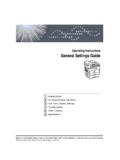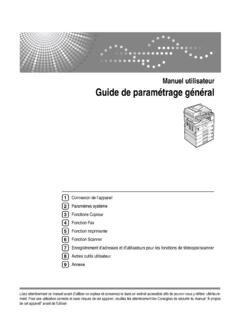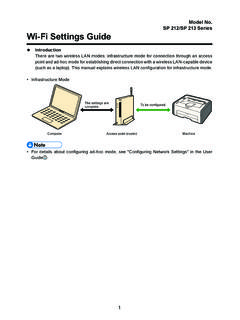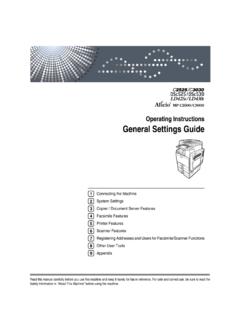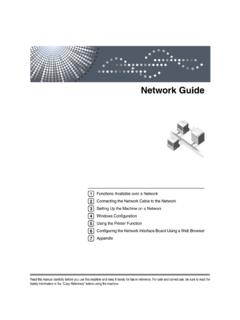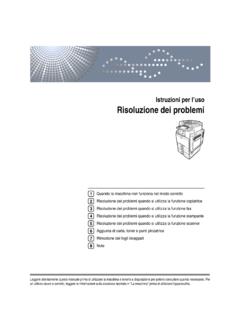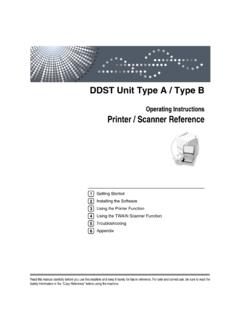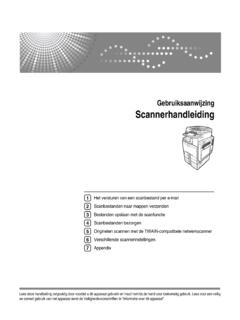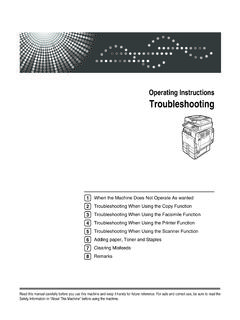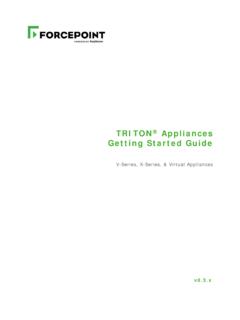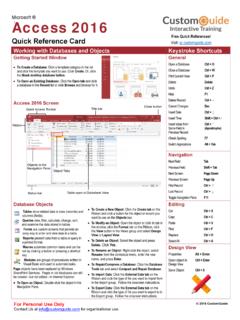Transcription of User Guide - Ricoh
1 Operating Instructions user Guide For safe and correct use, be sure to read "Safety Information" before using the machine. TABLE OF CONTENTS. 1. Guide to the Machine Manuals for This How to Read This Names of Major About IP Laws and Legal Model-Specific List of Using Installing Manuals on Your Opening Removing Manuals from Your Feature Using the Machine as a Using the Machine as a Using the Machine as a Using the Machine as a Fax Guide to Exterior: Front View (Type 2 model)..36. Exterior: Front View (Type 1 model)..37. Exterior: Rear Control 2. Getting Started Installing the Where to Put the 1. Turning the Power Initial Changing Operation Saving Connecting the Connecting with a Computer Using a USB Connecting with a Network Connecting to a Telephone Configuring the Configuring the IPv4 Address Configuring the IPv6 Address Configuring the Ethernet Configuring Telephone Network Sharing the Printer on a Installing Installing the Paper Feed Unit (Tray 2).
2 81. Paper and Other Supported Paper for Each Specifications of Paper Unsupported Types of Paper Storage Printable Loading Loading Paper in Tray Loading Paper in Tray Loading Paper in the Bypass Loading Specifying Paper Type and Paper Placing About Placing Entering 2. Restricting Machine Functions According to Enabling the user Restriction When Machine Functions are 3. Using the Printer Function Configuring Option and Paper Mac OS X Mac OS X Mac OS X Accessing the Printer Accessing the Printer Properties from the [Devices and Printers] Accessing the Printer Properties from an Basic Operation in Printer If a Paper Mismatch Canceling a Print Printing Confidential Storing a Locked Print Printing a Locked Print Deleting a Locked Print Checking which Locked Print File Jobs Have Been Manual Duplex Printing (Type 1 model).
3 145. Using Various Print Print Quality Print Output 4. Using the Copier Function The Screen in Copier Basic Operation in Copier Canceling a Making Enlarged or Reduced Combining Pages and Making 2-sided Copying Both Sides of an ID Card onto One Side of Making 2-sided Copies Manually (Type 1 model)..169. Specifying Scan 3. Adjusting Image Selecting the Document Type According to 5. Using the Scanner Function The Screen in Scanner Registering Scan Modifying Scan Deleting Scan Scanning Using the Control Basic Operation for Scan to E-mail/ Basic Operation for Scan to Specifying the Scan Scanning from a Basic Operation for TWAIN 6. Using the Fax Function The Screen in Fax Setting the Date and Registering Fax Registering Fax Destinations Using the Control Registering Fax Destinations Using Web Image Sending a Selecting Transmission Internet Fax Transmission Basic Operation for Sending a Specifying the Fax Useful Sending Specifying the Scan Using the Fax Function from a Computer (LAN-Fax).
4 226. Configuring the LAN-Fax Address Basic Operation for Sending Faxes from a Editing a Fax Cover Configuring Transmission Receiving a Selecting Reception 4. Receiving an Internet Forwarding or Storing Faxes in Printing Out Faxes Stored in Receiving or Rejecting Faxes from Special When the Machine Prints a Power Failure 7. Configuring the Machine Using the Control Panel Basic Operation Using the Menu Menu Copy Changing Copy Copy Setting Scanner Changing Scanner Scanner Setting Fax Transmission Changing Fax Transmission Fax Transmission Setting Fax Feature Changing Fax Feature Fax Feature Setting Fax Address Book Registering Fax Destinations in Fax Quick Dial/Speed Fax Address Book System Changing System System Setting Network Changing Network Network Setting Printing Printing the Configuration Types of Reading the Configuration 5.
5 Reading the Fax Reading the TX/RX Standby File Reading the Scanner Administrator Changing Administrator Administrator Setting Printer Feature Changing Printer Feature Printer Feature Setting 8. Configuring the Machine Using Web Image Monitor Using Web Image Displaying Top Changing the Interface Checking the System Checking the Status Checking the Counter Checking the Machine Configuring the System Configuring the Sound Configuring the Paper Specifying the Size of Paper for Printing Configuring the Fax Specifying the Priority Configuring the Toner Saving Configuring the I/O Timeout Configuring the Shortcut to Function Key Registering Registering Fax Special Restricting Machine Functions According to Configuring the Network Checking the Network Configuring the IPv6 Configuring the Network Application 6.
6 Configuring the DNS Configuring the Auto E-mail Notification Configuring the SNMP Configuring the SMTP Configuring the POP3 Configuring the Internet Fax Configuring the LDAP Server Configuring the LDAP Authentication Programming/Changing/Deleting the LDAP Configuring the IPsec Configuring the IPsec Global Configuring the IPsec Printing Configuring the Administrator Configuring the Administrator Password and E-mail Resetting the Machine's Backing Up the Machine's Restoring the Machine's Settings from a Backup Configuring the Date and Time Configuring the Energy Saver Mode 9. Troubleshooting Common Paper Feed Removing Printing Removing Scanning Jams (Type 2 model)..375. Removing Scanning Jams (Type 1 model)..379. Print Quality Checking the Condition of the Printer Changing the Printer Driver Print Positions Do Not Match Display Adjusting Printing 7.
7 Copier Scanner Fax Error and Status Messages on the Replacing the Print 10. Maintenance Cautions to Take When Cleaning the Friction Pad and Paper Feed Cleaning the Exposure Cleaning the ARDF or Moving the Moving over a Short Moving over a Long If the Machine is Not Going to Be Used for a Long Preparing the Machine for a Long Period of Using the Machine Again After It Has Been Inactive for a Long Where to Print 11. Appendix Functions and Network Settings Available in an IPv6 Available Transmission Using Encryption and Authentication by Security Encryption Key Exchange Settings Configuration Specifying Encryption Key Exchange Specifying IPsec Settings on the Enabling and Disabling IPsec Using the Control Using the LDAP Authentication and Address Search Programming the LDAP 8. When LDAP Authentication is Specifying the LDAP Address Search Specifications of the General Function Printer Function Copier Function Scanner Function Fax Function Specifications of Paper Feed Unit Electromagnetic Copyright Information about Installed JPEG OpenLDAP OpenSSL 9.
8 10. 1. Guide to the Machine This chapter provides basic information about the product and this manual. Introduction This manual contains detailed instructions and notes on the operation and use of this machine. For your safety and benefit, read this manual carefully before using the machine. Keep this manual in a handy place for quick reference. 11. 1. Guide to the Machine Manuals for This Machine Several manuals are provided with this machine. Select the manual that contains the information you require. Media differ according to manual. The printed and electronic versions of a manual have the same contents. Adobe Acrobat Reader /Adobe Reader must be installed in order to view the manuals as PDF. files. A Web browser must be installed in order to view the HTML manuals. Safety Information Provides information on safe usage of this machine.
9 To avoid injury and prevent damage to the machine, be sure to read this. Quick Installation Guide Contains procedures for removing the machine from its box and connecting it to a computer. Initial Guide for Scanner and Fax Provides installation and operation procedures for the machine's scanner and fax functions. Details about these functions that are not included in this manual are provided in user Guide . user Guide Provides information about general operation and covers the topics listed below. Installing options Suitable paper types Procedures to use the printer, copier, scanner, and fax functions Configuring the machine Troubleshooting problems and fixing paper jams Replacing consumables Checking the status of the machine using Web Image Monitor Information about maintenance This manual is stored in the manual CD-ROM supplied with the machine.
10 Quick Guide Provides information about troubleshooting and basic operations for making photocopies, scanning, and sending faxes. This manual is stored in the manual CD-ROM supplied with the machine. 12. Manuals for This Machine Driver Installation Guide Contains procedures for installing the printer drivers (PCL6 and PostScript 3) and scanner driver (TWAIN). This manual is stored in the driver CD-ROM supplied with the machine. 13. 1. Guide to the Machine Notice Important In no event will the company be liable for direct, indirect, special, incidental, or consequential damages as a result of handling or operating the machine. For good output quality, the manufacturer recommends that you use genuine toner from the manufacturer. The manufacturer shall not be responsible for any damage or expense that might result from the use of parts other than genuine parts from the manufacturer with your office products.