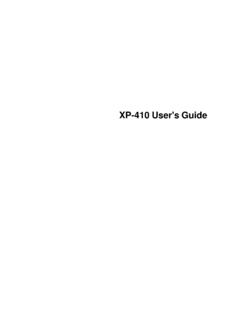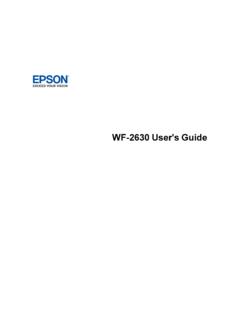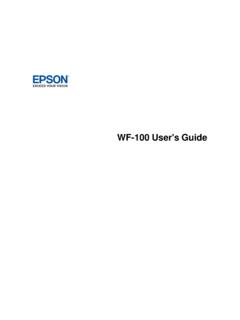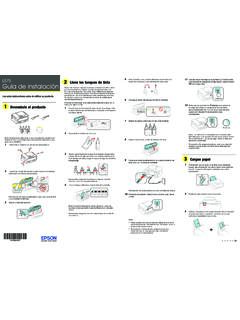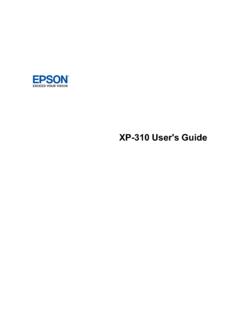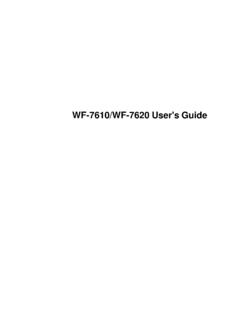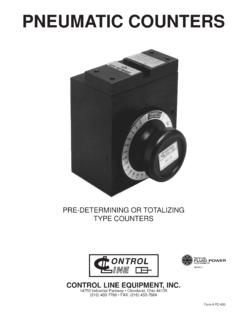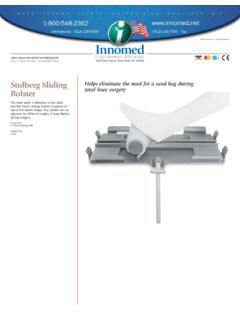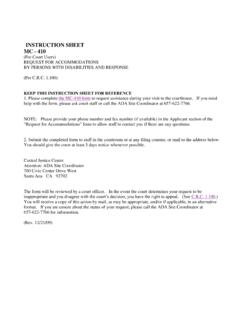Transcription of User's Guide - DS-575W - files.support.epson.com
1 DS-575 WUser's Guide3 ContentsDS-575 WUser's PowerOff and the Originalsin the InputTray .. LaminatedCardsin the InputTray ..27 Plasticand an a DirectWi-Fi(AP Mode) Set Up a (WPS)..46 UsingWPSto Connectto a Modeto Connectto a Scanner's IP for NetworkComputersfromthe NetworkInterfaceUnit - Scanfroma AssigningScanJobswith DocumentCapturePro - ScanJobs- Mac ..58 Startinga ScanUsingthe EpsonScan2 Icon ..60 Startinga Scanfroma DocumentCapturePro in DocumentCapturePro in DocumentCapture- Mac ..69 Scanningin EpsonScan2 ..72 AdditionalScanningSettings- Originalsonto One Sheet(StitchingImages)..83 ScanningMulti-PageOriginalsas SeparateFiles- a SearchablePDFU singEpsonScan2 ..90 SavingScannedDocumentsas a SearchablePDFwith DocumentCapture- Scanas an Scanas an OfficeFormatFile - a SharePointServeror TurnOn or TurnsOff Workas.
2 122 OriginalFeedsIncorrectlyin a OriginalImageAppearsin not RecognizedDuringConversionto EditableText (OCR)..129 RipplePatternsAppearin an LinesAppearin All EpsonScan2 Get PowerManagementfor NoteConcerningResponsibleUse of User's GuideWelcome to the DS-575W User's a printable PDF copy of this Guide , click thesesectionsto learnaboutthe basicfeaturesof your PowerOff and SleepTimerSettingsScannerPartsLocationsS ee thesesectionsto identifythe partson your LightsUserReplaceableEpsonScannerPartsan d AccessoriesParenttopic:ScannerBasicsScan nerParts91 ADF(AutomaticDocumentFeeder)2 Edgeguides3 Inputtray4 Inputtray extension5 Outputtray6 Outputtray extensions7 Stopper1 Kensingtonsecurityslot2 USBport103 Powerinlet1 Coveropenlever2 Scannercover3 Pickuprollers4 Separationrollers1AC adapter112 Powercord3 USBcableParenttopic.
3 ScannerPartsLocationsScannerButtonsand LightsButtons1powerbutton2Wi-Ficonnectbu tton3Wi-Fibutton4doublefeed detectionskip button5slowmodebutton6stop button7start button8 NFCtag12 Lights1AP modelight2Wi-Filight3!errorlight4automat icfeedingmodelight5readylight6doublefeed detectionskip light7slowmodelightParenttopic:ScannerPa rtsLocationsUserReplaceableEpsonScannerP artsand AccessoriesYou can purchasegenuineEpsonaccessoriesat ( ), (Canadiansales), (Caribbeansales).You can also purchaseaccessoriesfroman find the nearestone, call 800-GO- epson (800-463-7766)in the or 800-807-7766in numberCarriersheetB12B819051 RollerassemblykitB12B81903113 PartPart numberCleaningkitB12B819291 NetworkInterfaceUnitB12B808441 Parenttopic:ScannerPartsLocationsChangin gthe PowerOff and SleepTimerSettingsYou can use the EpsonScan2 Utilityto changethe time periodbeforethe scannerenterssleepmodeand turnsoff Do one of the followingto accessthe EpsonScan2 Utility: Windows10: Clickand selectEPSON>EpsonScan2 Utility.
4 : Navigateto theAppsscreenand selectEpsonScan2 Utility. Windows(otherversions): ClickorStart, and selectAll ProgramsorPrograms. SelectEPSON>EpsonScan2>EpsonScan2 Utility. Mac:OpentheApplicationsfolder,opentheEps onSoftwarefolder,and Selectthe lengthof time afterwhichyou wantthe scannerto go to sleepas Selectthe lengthof time afterwhichyou wantthe scannerto automaticallyturn off whennot in useas thePowerOff ClickSetto savethe Closethe EpsonScan2 :ScannerBasics15 LoadingOriginalsFollowthe instructionshereto load your originalsinto the the InputTrayLoadingPlasticand LaminatedCardsin the InputTrayLoadingSpecialOriginalsLoadingO riginalsin the InputTrayYou can load originalsthat meetthe documentspecificationsin the :Do not load photos,or valuableoriginaldocumentsor artwork,directlyinto the inputtray.
5 Thismay wrinkleor damagethe stepsbelowdescribeloadingoriginalsof the load originalsof multiplesizesat once,see the link at the end of Openthe inputtray and pull up its Pull out the outputtray and its extension,and openthe :If you are loadingan originalthat is inches( )or longer,do not pull out the inputor outputtray extensionsand do not openthe Slidethe inputtray edgeguidesall the way If you are loadinga multi-pageoriginal,fan your stackof :If you are loadingan originalthat is inches( )or longer,load only one sheetat Stackthe originalswith the printedside facingdownand slidethe stackso the leadingedgeis at anangleas Loadstandardoriginalsinto the inputtray printedside downand top edgefirst, and guidetheminuntil they meetresistance. If you are loadingpaperbusinesscards,load up to 15 cardsprintedside downand long edgefirstinto the inputtray horizontally,and slidethemin until they If you are loadinghole-punchedoriginals,load themwith the holesfacingdownor to the side holesmustbe inches(30 mm)of the edgeof the Slidethe edgeguidesagainstthe edgesof the :If you are scanningoriginalsthat are inches( )or longer,supportthe originalasit entersinto and ejectsfromthe scanneras If necessaryduringscanning,adjustthe positionof the stopperon the outputtray extensionto fit.
6 If thickerpaperdoesnot ejectproperlyor falls fromthe outputtray, pushin the outputtray andallowthe originalsto ejectfreelyonto the surfacebelowthe the scannedimagesareaffectedby the originalsejectingbelowthe scanner,try placingthe scanneron the edgeof a tablewherethe ejectedoriginalscan scanningthin or wrinkledpapercausespaperjams,presstheslo wmodebuttononcebeforescanningto slowdownthe feedingspeed;pressit againto returnto Originalsin the InputTrayOriginalDocumentSpecificationsP arenttopic:LoadingOriginalsRelatedrefere ncesOriginalDocumentSpecificationsRelate dtopicsScanningLoadingMultipleSizesof Originalsin the InputTrayYou can load originalsof differentsizes,papertypes,and thicknessesat one time in the inputtray. Justmakesure they meetthe :Do not load photos,or valuableoriginaldocumentsor artwork,directlyinto the inputtray.
7 Thismay wrinkleor damagethe Openthe inputtray and pull up its Pull out the outputtray and its extension,and openthe :If you are loadingoriginalsthat are inches( )or longer,do not pull out the inputor outputtray extensionsand do not openthe Slidethe inputtray edgeguidesall the way Loadthe originalsin the inputtray in descendingorderof papersize with the widestat the backandthe narrowestat the until they the printedsidesarefacedownand the top edgesare slightlyangledin the Slidethe edgeguidesagainstthe edgesof the If necessaryduringscanning,adjustthe positionof the stopperon the outputtray extensionto fit :If thickerpaperdoesnot ejectproperlyor falls fromthe outputtray, pushin the outputtray andallowthe originalsto ejectfreelyonto the surfacebelowthe the scannedimagesareaffectedby the originalsejectingbelowthe scanner,try placingthe scanneron the edgeof a tablewherethe ejectedoriginalscan scanningthin or wrinkledpapercausespaperjams,presstheslo wmodebuttononcebeforescanningto slowdownthe feedingspeed.
8 Pressit againto returnto :LoadingOriginalsin the InputTrayOriginalDocumentSpecificationsY ou can load originaldocumentsthat meetthesespecificationsin your paperRecycledpaperLetter( 11 inches[216 279 mm])7 to 110 lb(27 to 413 g/m )21 lb (80 g/m ): 50 sheets24 lb (90 g/m ): 43 sheets28 lb (104g/m ): 37sheets34 lb (127g/m ): 31sheets42 lb (157g/m ): 25sheets56 lb (209g/m ): 19sheets68 lb (256g/m ): 15sheets110 lb (413g/m ): 9sheetsLoadingcapacitymayvary dependingon ( 14 inches[216 356 mm])A4 ( inches[210 297 mm])A5 ( inches[148 210 mm])A6 ( inches[105 148 mm])B5 ( inches[182 257 mm]) to inches( ) to 240 inches( 6096mm)13 to 35 lb(50 to 130 g/m )1 sheetPaperbusinesscardsBusinesscardsUp to 56 lb(210g/m )15 cardsloadedhorizontallyNote:You can load originalsof differentsizes,papertypes,and thicknessesup to this size:Letter( 11 inches[216 279 mm]).
9 Caution:Do not load the followingtypesof originalsin the scanner,or they may be damagedor maydamagethe scanner: Thermalpaper Coatedpaper Originalswith unevensurfaces,suchas embosseddocuments27 Photos Originalswith wet ink Ripped,curled,or wrinkledoriginals Originalscontainingstaplesor paperclips Originalswith holes,otherthan standardhole-punchedoriginals Originalsthat are bound Originalswith carbonpaperbacking Transparencies Glossyoriginals Carbon-lesspaper Perforatedoriginals Originalswith labelsor stickers Fabricor othernon-paperoriginalsParenttopic:Loadi ngOriginalsin the InputTrayLoadingPlasticand LaminatedCardsin the InputTrayYou can load plasticand laminatedcardsthat meetthe card specificationsin the Openthe inputtray, pull out the outputtray, and openthe not pull out the Slidethe inputtray edgeguidesall the way Loadplasticor laminatedcardsprintedside downand long edgefirst into the inputtray horizontally,and slidethemin until they :Do not load Slidethe edgeguidesagainstthe edgesof the Turnoff theDetectDoubleFeedsettingon the MainSettingstab in EpsonScan2 whenscanningthe :If you do not disabletheDetectDoubleFeedsettingand a doublefeed erroroccurs,removethe plasticor laminatedcard fromthe inputtray and reloadit.
10 Pressthedoublefeed detectionskipbuttonto disablethe DetectDoubleFeedfeatureand LaminatedCardSpecificationsParenttopic:L oadingOriginalsRelatedreferencesPlastica nd LaminatedCardSpecificationsRelatedtopics ScanningPlasticand LaminatedCardSpecificationsYou can load originalplasticand laminatedcardsthat meetthesespecificationsin your ,embossed(ISO781 AID-1 compliant) inches(54 mm) inch ( )maximum1 card (horizontal)Plasticcards,standard(ISO781 AID-1compliant) inch ( )maximum5 cards(horizontal) inches(120 150 mm)or inch ( mm)maximum1 cardNote:Plasticcardswith glossysurfacesmay not :LoadingPlasticand LaminatedCardsin the InputTrayLoadingSpecialOriginalsYou can load a photoor large,thick,or foldedoriginalin the inputtray usingone or can also load the originalsmeetthe specificationsfor Openthe inputtray and pull up its Pull out the outputtray and its extension,and openthe :If you are loadingoriginalsthat are inches( )or longer,do not pull out the inputor outputtray extensionsand do not openthe Slidethe inputtray edgeguidesall the way Loadenvelopesverticallyin the inputtray with the printableside downand the flap facingas the envelopesuntil they Do one of the followingto load a photo,or foldedor irregularlyshapedoriginals.