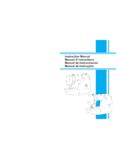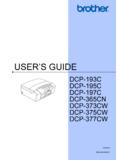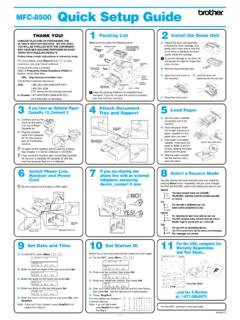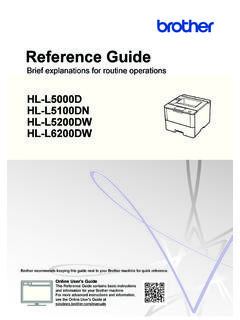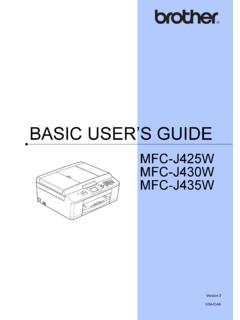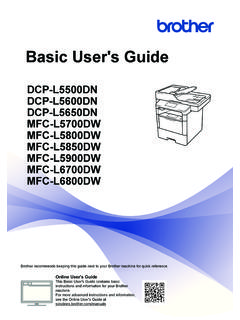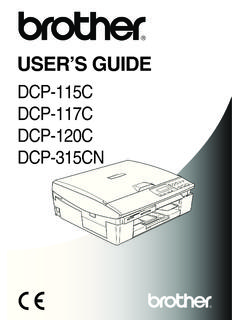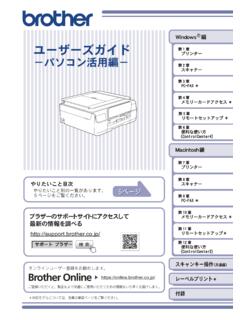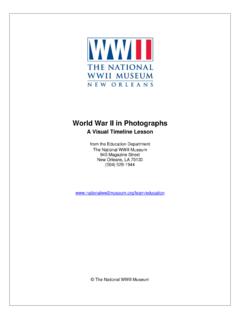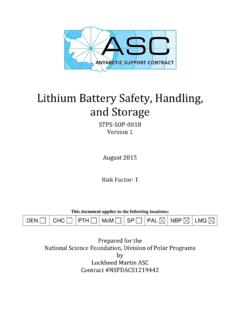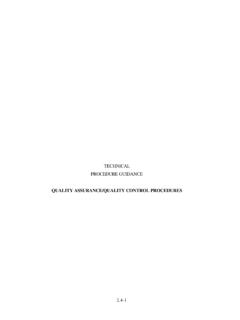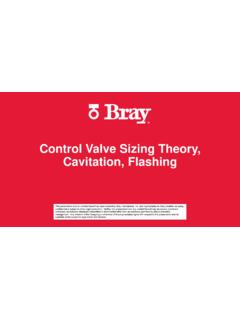Transcription of USER’S GUIDE PT-D400 - Brother
1 USER'S GUIDE PT-D400 . L IN G SYSTEM. N IC L A B E. ELECTRO. Read this User's GUIDE before you start using your P-touch. Keep this User's GUIDE in a handy place for future reference. Please visit us at where you can get product support and answers to frequently asked questions (FAQs). INTRODUCTION. Thank you for purchasing the P-touch labeler PT-D400 . Your new P-touch labeler is an easy to operate, feature packed labeling system that makes creating professional, high quality labels a breeze. This manual contains various precautions and basic procedures for using this labeler. Read this manual carefully before using and keep in a handy place for future reference. Compilation and Publication Notice Under the supervision of Brother Industries, Ltd., this manual has been compiled and published, covering the latest product's descriptions and specifications. The contents of this manual and the specifications of this product are subject to change without notice.
2 If new versions of the PT-D400 software become available, this manual may not reflect the updated features. Therefore, you may find that the software and the contents in this manual are different. Any trade names and product names of companies appearing on Brother products, related documents and any other materials are all trademarks or registered trademarks of those respective companies. Brother is either a trademark or a registered trademark of Brother Industries, Ltd. INTRODUCTION. Contents Safety 3. General Precautions .. 5. GETTING Unpacking Your P-touch labeler .. 6. LCD Display & Keyboard .. 6. Power Supply and Tape cassette .. 7. Turning Power On/Off .. 9. Feeding 9. Setting LCD 9. LCD 9. Setting Unit and Language .. 9. Unit .. 9. 9. EDITING A LABEL ..10. Entering and Editing Text .. 10. Adding a New Line .. 10. Deleting Text .. 10. Inserting a 10. Entering 10. Entering Symbols Using the Symbol Function .. 10. Setting Symbol History .. 11.
3 Entering Accented Characters .. 12. Setting Character Attributes ([Font]/[Size]/[Width]/[Style]/[Line]/[A lign]) .. 13. Setting Character Attributes by 13. Setting Character Attributes by Each 13. Setting Auto Fit Style .. 15. Setting Frames .. 15. Setting Label Attributes ([Length]/[Margin]/[Tab Length]) .. 17. Creating a Bar Code Label .. 17. Setting Bar Code Parameters and Entering Bar Code Data .. 17. Editing and Deleting a Bar Code .. 19. 1. INTRODUCTION. LABEL PRINTING ..20. Label Preview .. 20. Printing Labels .. 20. Single and Multiple Copy 20. Cable Flag Printing .. 20. Numbering 21. Mirror Printing .. 21. Setting 21. [Full]/[Half]/[Narrow].. 21. [Chain] .. 22. Adjusting the Label Length .. 23. Using Sample Labels: To create and print labels from pre-designed templates.. 23. USING THE FILE MEMORY ..25. Saving Label Files .. 25. Save .. 25. Print .. 25. 25. Delete .. 25. RESETTING & MAINTAINING YOUR P-TOUCH LABELER ..26. Resetting the P-touch Labeler.
4 26. Resetting the data to factory settings .. 26. Maintenance .. 26. Cleaning the Unit .. 26. Cleaning the Print Head .. 26. Cleaning the Tape Cutter .. 27. TROUBLESHOOTING ..28. What to do 28. When an error message appears on the display .. 29. APPENDIX ..30. 30. 2. INTRODUCTION. Safety Precautions To prevent injury and damage, important notes are explained using various symbols. The symbols and their meanings are as follows: Indicates a potentially hazardous situation which, if not WARNING avoided, could result in death or serious injuries. Indicates a potentially hazardous situation which, if not CAUTION avoided, may result in minor or moderate injuries. The symbols used in this manual are as follows: DO NOT touch a given portion of Action NOT allowed the product. Mandatory action Unplugging is required Alerts to the possibility of DO NOT disassemble the product. electrical shock WARNING. Follow these guidelines to avoid the risk of fire, burns, injury, electric shocks, rupture, overheating, abnormal odors or smoke.
5 Always use the specified voltage Since loss of eyesight may result and the suggested AC adapter when leaked fluid from batteries (AD-E001) for the P-touch labeler gets into your eyes, immediately to prevent any damage or failure. rinse your eyes with a large amount Do not touch the AC adapter and of clean water, and then seek P-touch labeler during a thunder medical attention. storm. Do not disassemble or modify the Do not use the P-touch labeler/AC P-touch labeler/AC adapter/. adapter in places of high humidity batteries. such as bathrooms. Do not allow a metal object to Do not place heavy objects on, or contact both the plus and minus damage the power cord or plug. Do ends of a battery. not forcibly bend or pull the power Do not use sharp objects, such as cord. Always hold the AC adapter tweezers or a metallic pen, to when disconnecting from the change the batteries. power outlet. Do not throw the batteries into fire Make sure that the plug is fully or expose to heat.
6 Inserted to the power outlet. Do not Disconnect the AC adapter and use an outlet that is loose. remove batteries immediately and Do not allow the P-touch labeler/ stop using the P-touch labeler if AC adapter/power plug/batteries to you notice abnormal odor, heat, get wet, for example, by handling discoloration, deformation or them with wet hands or spilling anything unusual while using or beverages on to them. storing it. Safety Precautions 3. INTRODUCTION. WARNING. Do not use a damaged or leaking Do not use a damaged adapter battery as the fluid may get on your cord or power plug. hands. Do not use the P-touch labeler Do not use a deformed or leaking when a foreign object enters the battery or one whose label is P-touch labeler. If any foreign damaged. There is a possibility of object enters the P-touch labeler, generating heat. disconnect the AC adapter and Do not touch metal parts around remove the batteries, and contact the print head immediately after Brother customer service.
7 Printing. When the P-touch labeler is not being used, store it out of the reach of children. In addition, do not allow children to put the P-touch labeler parts or labels in their mouths. If any object has been swallowed, seek medical attention. CAUTION. Follow these guidelines to avoid personal injury, liquid leakage, burns or heat. Do not touch the cutter blade. Do not put your finger inside the If leaked fluid from batteries gets on P-touch labeler when you close the your skin or clothes, immediately tape compartment cover or battery rinse them with clean water. compartment cover. Remove the batteries and Before using Ni-MH rechargeable disconnect the AC adapter if you do batteries, carefully read the not intend to use the P-touch instructions for the batteries and labeler. battery charger, and be sure to use Do not use a battery other than that them correctly. specified. Do not use combinations When using Ni-MH rechargeable of old and new batteries or batteries, charge the batteries with combinations of different types, a specialized battery charger different charging levels, different before using the batteries.
8 Manufacturers or different models. Do not insert a battery with the polarity (+ and -) reversed. Do not drop or hit the P-touch labeler/AC adapter. Do not press on the LCD display. 4 Safety Precautions INTRODUCTION. General Precautions Depending on the location, material, and environmental conditions, the label may unpeel or become irremovable, the color of the label may change or be transferred to other objects. Before applying the label, check the environmental conditions and the material. Do not use the P-touch labeler in any way or for any purpose not described in this GUIDE . Doing so may result in accidents or damage the P-touch labeler. Use only Brother TZe tapes with the P-touch labeler. Do not use tapes that do not have the mark. Only use a soft, dry cloth to clean the labeler; never use alcohol or other organic solvents. Use a soft wipe to clean the print head; never touch the print head. Do not put any foreign objects into the tape exit slot or AC adapter connector or battery compartment, etc.
9 Do not place the P-touch labeler/batteries/AC adapter in direct sunlight or rain, near heaters or other hot appliances, in any location exposed to extremely high or low temperatures ( , on the dashboard or in the back of your car) or high humidity, or in dusty locations. Do not apply excessive pressure to the cutter lever. Do not try to print if the cassette is empty; it will damage the print head. Do not pull the tape while printing or feeding; it will damage the tape and the P-touch labeler. Any data stored in memory will be lost due to failure or repair of the P-touch labeler, or if the battery expires. The P-touch labeler is not equipped with a charging feature for rechargeable batteries. The printed text may differ from the text that appears in the LCD. The length of the printed label may differ from the displayed label length. When power is disconnected for two minutes, all text, format settings and any text files stored in the memory will be cleared.
10 You can also use Heat shrink Tube in this model. Check the Brother website ( ) for further information. You cannot print frames, pre-set P-touch templates, or use certain font settings when using Heat shrink Tube. Printed characters may also be smaller than when using TZe tape. A protective clear plastic sticker is placed over the display during manufacturing and shipping. This sticker should be removed prior to use. General Precautions 5. GETTING STARTED. Unpacking Your P-touch labeler Carton Contents P-touch labeler Starter Tape Cassette AC adapter User's GUIDE LCD Display & Keyboard 1 2 3 4 5 6 12. 7. 8 10 9 11. 15 16 17 18 19 20. 14. 13 21. 22. 23. 33 24. 25. 26. 32 31 30 29 28 27. 6 Unpacking Your P-touch labeler GETTING STARTED. 1. Caps mode 15. Font 26. Escape 2-5. Style guidance 16. Label 27. Accent 6. Tape length 17. Frame 28. Enter 7. Line number 18. Symbol 29. File 8. Start Line 19. Sample Labels 30. Space 9. End Line 20. Preview 31. Caps 10.