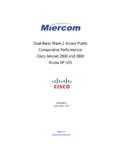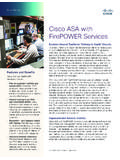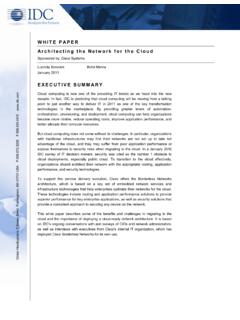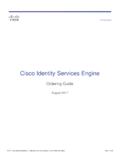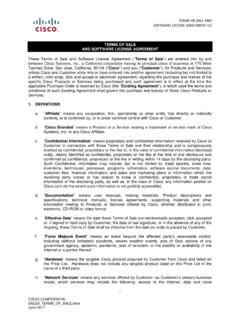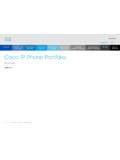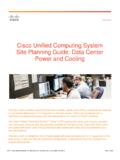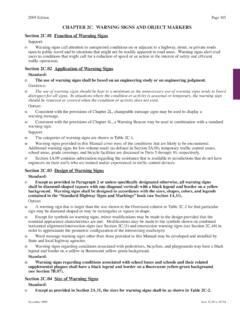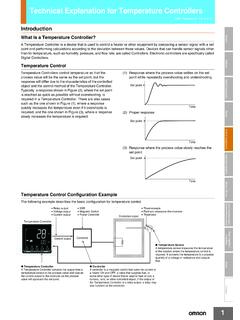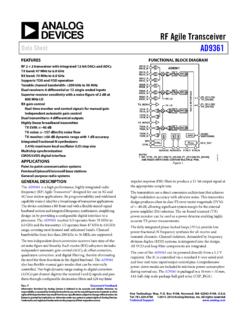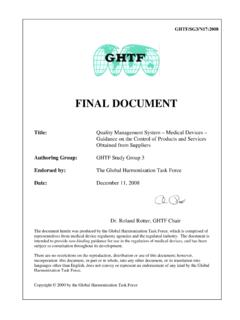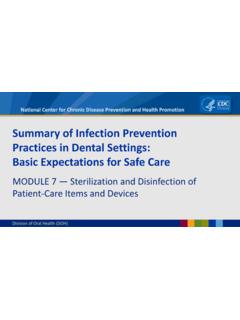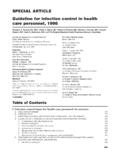Transcription of Using Headsets and Other Audio Devices with Cisco IP ...
1 CHAPTER 5-1 User Guide for Cisco IP communicator Release Headsets and Other Audio Devices with Cisco IP CommunicatorThis chapter describes how to use Audio Devices such as a handset, headset , and the computer speaker and microphone with the Audio modes for Cisco IP communicator (handset mode, headset mode, and speakerphone mode). Obtaining Audio Devices , page 5-1 Using a headset , page 5-2 Using Your Computer as a Speakerphone, page 5-4 Using a USB Handset, page 5-5 Removing and Re-Installing Audio Devices , page 5-6 Obtaining Audio DevicesYour system administrator might supply you with Audio Devices . If you plan to purchase them, ask your system administrator for the most up-to-date list of supported Devices .
2 5-2 User Guide for Cisco IP communicator Release 5 Using Headsets and Other Audio Devices with Cisco IP CommunicatorUsing a HeadsetUsing a HeadsetYou can use a USB headset or an analog headset with Cisco IP communicator . A USB headset has a flat, rectangular plug that connects to a USB port on your computer. An analog headset has rounded plugs that connect to the computer Audio Headsets work with the computer sound card and do not require device table describes how to use a headset to place and receive calls. If you want a headset to place and receive calls Make sure that the headset button is activated (lit) to indicate that Cisco IP communicator is operating in headset mode.
3 You can toggle headset mode on and off by clicking the headset button or by entering the keyboard shortcut Ctrl + you use a headset as your primary Audio device, you might want to keep the headset button lit even after you end a call by clicking EndCall instead of the headset button to hang up. When the headset button is not lit, Cisco IP communicator uses speakerphone mode as the default Audio mode. Cisco IP communicator responds to softkeys, speed-dial buttons, and Other features by routing Audio through the active mode. You can use a headset with all of the controls on Cisco IP communicator , including the Vo l u m e button and the Mute analog headset works in speakerphone mode, but you should use it in headset mode to improve Audio quality.
4 Chapter 5 Using Headsets and Other Audio Devices with Cisco IP CommunicatorUsing a Headset5-3 User Guide for Cisco IP communicator Release is a special feature that your system administrator might enable for you if you receive a high volume of incoming calls or handle calls on behalf of others. When AutoAnswer is enabled, Cisco IP communicator automatically answers phone calls and routes them through speakerphone mode or headset mode depending on your Topics How to Handle Basic Calls, page 3-1 How to Assign Audio Modes, page 4-9 Using Your Computer as a Speakerphone, page 5-4 Use an analog headset as your only Audio deviceFollow the guidelines described in the previous row.
5 Be aware that the ringer is audible only through your headset speakers when the headset is plugged in to your computer. You must be wearing your headset to hear the phone ring. Use AutoAnswer with a headsetKeep the headset button activated (lit) by clicking EndCall to hang up. (Click the headset button first, if necessary). When the headset button is lit, Cisco IP communicator operates in headset to a headset during a callClick the headset button or enter the keyboard shortcut Ctrl + H. If you were Using a USB handset before switching, you can turn it off or hang it you want 5-4 User Guide for Cisco IP communicator Release 5 Using Headsets and Other Audio Devices with Cisco IP CommunicatorUsing Your Computer as a SpeakerphoneUsing Your Computer as a SpeakerphoneYou can use the sound card on the computer to place and receive calls in speakerphone is a special feature that your system administrator might enable for you if you receive a high volume of incoming calls or handle calls on behalf of others.
6 When AutoAnswer is enabled, Cisco IP communicator automatically answers phone calls and routes them through speakerphone mode or headset mode depending on your you want your computer like a speakerphone to place and answer callsMake sure that the Speaker button is lit so that Cisco IP communicator operates in speakerphone mode. Unlike Other modes, speakerphone mode provides echo suppression. You can toggle speakerphone mode on and off by clicking the Speaker button or by entering the keyboard shortcut Ctrl + default, speakerphone mode is active. This means that many of the actions you take to place or answer a call (such as Using a speed-dial button or a softkey) automatically trigger speakerphone mode.
7 NoteIf you have an analog headset plugged in to the computer, you cannot hear Audio through the computer speakers in speakerphone to the speakerphone during a callClick the Speaker button or the keyboard shortcut Ctrl + P. If you were Using a handset before switching, turn it off or hang it up. Use the computer speaker as a ringer to alert you to incoming callsMake sure that your sound card is assigned to the ringer mode and that you have not muted the computer speaker. If you plug an analog headset into your computer, the ringer is audible only from the headset speakers. Use AutoAnswer with speakerphone modeClick the Speaker button to place, answer, and end calls, to open and close lines, and to switch from Other Audio Devices to speakerphone mode.
8 Because speakerphone mode is active by default, you do not need to keep the corresponding button lit as you do for headset mode. Chapter 5 Using Headsets and Other Audio Devices with Cisco IP CommunicatorUsing a USB Handset5-5 User Guide for Cisco IP communicator Release Topics How to Handle Basic Calls, page 3-1 How to Assign Audio Modes, page 4-9 Using a headset , page 5-2 Using a USB Handset, page 5-5 Using a USB HandsetYou should assign a USB handset to handset mode. This configuration allows Cisco IP communicator to recognize if the handset is on-hook or off- hook, enabling you to end a call by hanging up the USB handset, for example. For more information about this assignment, see How to Assign Audio Modes, page Topics Installing Audio Devices Before First Launch, page 1-3 How to Handle Basic Calls, page 3-1 Using a headset , page 5-2 Using Your Computer as a Speakerphone, page 5-4 Removing and Re-Installing Audio Devices , page 5-6If you want or end a call with the handsetEnable or disable the USB handset.
9 Many handsets have a hook-switch or on/off button. Lift or enable the handset to take it can use a USB handset with all of the controls on Cisco IP communicator , including the Vo l u m e button and the Mute to the handset during a callLift (or otherwise enable) the handset. 5-6 User Guide for Cisco IP communicator Release 5 Using Headsets and Other Audio Devices with Cisco IP CommunicatorRemoving and Re-Installing Audio DevicesRemoving and Re-Installing Audio DevicesIf you use Cisco IP communicator on a laptop, you might find that you often remove and re-install Audio Devices as you travel between locations. The following table provides information about re-installing an Audio device when you are ready to use it you want a previously tuned USB handset, USB headset , or sound card the Audio device (for example, plug in the USB handset) when Cisco IP communicator is not Cisco IP and, if necessary, tune the device.
10 You can manually access the Audio Tuning Wizard through Cisco IP communicator (right-click > Preferences > Audio tab). necessary, assign the device to the desired Audio modes. Install a new device while the application is running and use it as the Audio device for Cisco IP > Preference > Audio tab, and select the device from the drop-down list for an Audio the device when the Audio Tuning Wizard automatically a specific device to be used in the next sure Cisco IP communicator is it to use the default Windows device (right-click > Preferences > Audio tab, and select Default Windows Audio Device). a new device and set it as the default Windows Audio device from the Windows Control Panel.