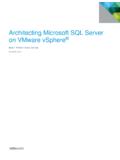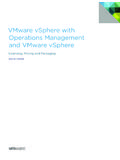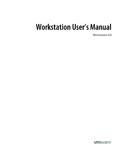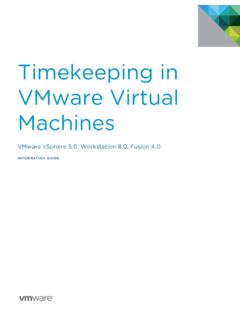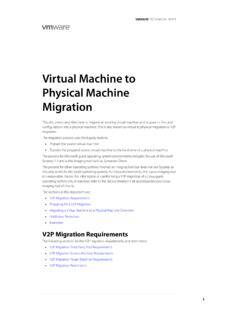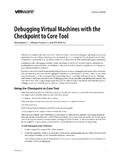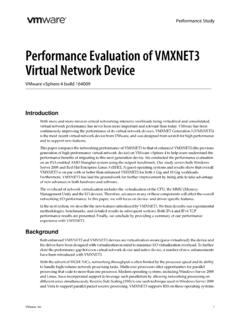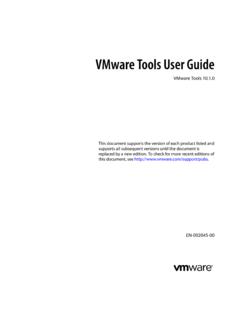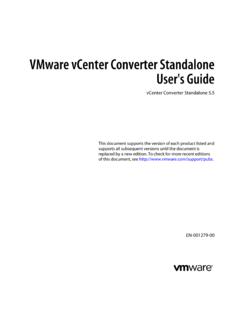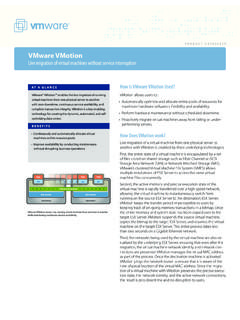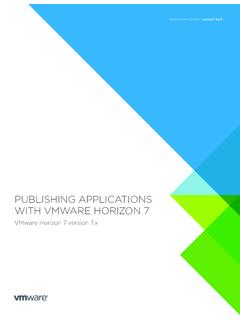Transcription of VMware vCenter Converter Standalone User's Guide - …
1 VMware vCenter Converter StandaloneUser's GuidevCenter Converter Standalone document supports the version of each product listed andsupports all subsequent versions until the document isreplaced by a new edition. To check for more recent editionsof this document, see vCenter Converter Standalone User's Guide2 VMware , can find the most up-to-date technical documentation on the VMware Web site at: VMware Web site also provides the latest product you have comments about this documentation, submit your feedback 1998 2016 VMware , Inc. All rights reserved. Copyright and trademark , Hillview Alto, CA This Book 7 1 Introduction to VMware vCenter Converter Standalone 9 Migration with Converter Standalone 9 Converter Standalone Components 10 Cloning and System Configuration of Physical and Powered On Virtual Machines 10 Hot Cloning of Physical and Virtual Powered On Machines 11 remote Hot Cloning of Powered On Source Machines That Are Running Windows 11 remote Hot Cloning of Powered On Source Machines That Are Running Linux 13 Types of Data Cloning Operations 14 Volume-Based Cloning 14 Disk-Based Cloning 15 Full and Linked Clones 15 Using Converter Standalone with Virtual Machine Sources and System Images 15 System Settings Affected by Conversion 16 Changes to Virtual Hardware After Virtual Machine Migration 16 2 System Requirements 19 Supported Operating Systems 19 Supported Firmware Interfaces 20 Supported Source Types 21 Supported Destination Types 22 Supported Source Disk
2 Types 22 Supported Destination Disk Types 24 Support for IPv6 in Converter Standalone 25 Installation Space Requirements 25 Screen Resolution Requirements 26 Configuring Permissions for vCenter Users 26 TCP/IP and UDP Port Requirements for Conversion 26 Requirements for remote Hot Cloning of Windows Operating Systems 28 Ensure that Windows Firewall Does Not Block File and Printer Sharing 28 3 Conversion Limitations 31 Conversion Limitations for Powered On Machines 31 Conversion Limitations for VMware Virtual Machines 31 Limitations Related to Creating Snapshots of Windows Sources 32 4 Installing and Uninstalling Converter Standalone 33 Perform a Local Installation on Windows 34 Perform a Client-Server Installation in Windows 35 Perform a Command-Line Installation in Windows 36 VMware , Inc. 3 Command-Line Options for Windows Installation 37 Modify Converter Standalone in Windows 37 Repair Converter Standalone in Windows 38 Uninstall Converter Standalone in Windows 39 Connect to a remote Converter Standalone Server 39 Enable SSLv3 Protocol in vCenter Converter Standalone 40 5 Configuring the Customer Experience Improvement Program 41 Categories of Information That VMware Receives 41 Join the Customer Experience Improvement Program 42 6 Convert a Physical or Virtual Machine 43 Start the Wizard for a Conversion 44 Select a Source Machine to Convert 44 Select a Powered On Windows Machine to Convert 44 Select a Powered On Linux Machine to Convert 45 Select an ESX/ ESXi or vCenter Server Virtual Machine to Convert 46 Select a VMware Hosted Virtual Machine to Convert 47 Select a Hyper-V Server Virtual Machine to Convert 48 Select a Destination for the New Virtual Machine 49
3 Select a Managed Destination 49 Select a Hosted Destination 51 Configure the Hardware of the Destination Virtual Machine 52 Organize the Data to Be Copied on the Destination Machine 52 Edit the Number of Processor Sockets and Cores 62 Allocate Memory for the Destination Virtual Machine 62 Select a Disk Controller for the Destination Virtual Machine 63 Configure the Network Settings of the Destination Virtual Machine 64 Configure the Network for the Helper Virtual Machine 64 Configure the Software on the Destination Virtual Machine 65 Customize the Windows Guest Operating System 65 Install VMware Tools on the Destination Virtual Machine 69 Remove System Restore Checkpoints 69 Configure the Conversion Job 70 Set the Startup Mode for Destination Services 71 Stop Services Running on the Source Machine 72 Synchronize the Destination Machine with Changes Made to the Source Machine 72 Power Off the Source Machine After Conversion 73 Power On the Destination Virtual Machine After Conversion 74 Limit the Amount of Resources Used by the Conversion Job 74 Uninstall Converter Standalone Agent from the Source Machine 75 Review the Summary and Submit the Conversion Job 75 7 Configure Virtual Machines 77 Start the Configuration Wizard 77 Select a Source Machine to Configure 78 Select a vSphere Virtual Machine to Configure 78 Select a VMware Desktop Virtual Machine to Configure 79 VMware vCenter Converter Standalone User's Guide4 VMware .
4 The Options to Configure 80 Install VMware Tools on a Virtual Machine 80 Customize the Windows Guest Operating System 81 Remove System Restore Checkpoints 84 Reconfiguring a Virtual Machine To Boot Properly 84 Review and Submit the Configuration Job 85 8 Manage Conversion and Configuration Jobs and Tasks 87 Manage Jobs in the Job List 87 Add a Job to the Job List 88 View the Running Task of a Job 88 Deactivate a Job 88 Delete a Job 89 Create a Job by Copying an Existing Job 89 Filter the Jobs in the Jobs List 89 Add a Synchronization Task to a Conversion Job 90 Manage Tasks in the Task List 91 Control the Number of Tasks Running Concurrently 91 Set the Number of Data Connections per Task 92 View the Job to Which a Task Belongs 92 Cancel a Task 93 Filter the Tasks in the Task List 93 Verify Jobs and Tasks Progress and the Log Files 94 View Task Progress 94 Export the Log Files for a Job 95 Export the Log Files for a Task 95 Back-End and Client Log Files Locations 95 Index 97 ContentsVMware, Inc.
5 5 VMware vCenter Converter Standalone User's Guide6 VMware , This BookThe VMware vCenter Converter Standalone User's Guide provides information about installing and usingVMware vCenter Converter AudienceThis book is intended for users who want to perform the following tasks:nInstall, upgrade, or use Converter StandalonenConvert physical and virtual machines into VMware virtual machinesThe material is written for information systems engineers, software developers, QA engineers, trainers,salespeople who run demonstrations, and anyone who wants to create virtual Technical Publications GlossaryVMware Technical Publications provides a glossary of terms that might be unfamiliar to you. For definitionsof terms as they are used in VMware technical documentation, go to FeedbackVMware welcomes your suggestions for improving our documentation. If you have comments, send yourfeedback to Support and Education ResourcesThe following technical support resources are available to you.
6 To access the current version of this bookand other books, go to and TelephoneSupportTo use online support to submit technical support requests, view yourproduct and contract information, and register your products, go to , Inc. 7 Customers with appropriate support contracts should use telephone supportfor the fastest response on priority 1 issues. Go to OfferingsTo find out how VMware support offerings can help meet your businessneeds, go to ProfessionalServicesVMware Education Services courses offer extensive hands-on labs, casestudy examples, and course materials designed to be used as on-the-jobreference tools. Courses are available onsite, in the classroom, and liveonline. For onsite pilot programs and implementation best practices, VMware Consulting Services provides offerings to help you assess, plan,build, and manage your virtual environment. To access information abouteducation classes, certification programs, and consulting services, go to vCenter Converter Standalone User's Guide8 VMware , toVMware vCenter ConverterStandalone1 VMware vCenter Converter Standalone is a product to convert virtual and physical machines to VMwarevirtual machines.
7 You can also configure existing virtual machines in your vCenter Server Standalone eases the exchange of virtual machines among the following hosted products can be both conversion sources and conversion WorkstationnVMware Fusion nVMware PlayernVirtual machines running on an ESX or ESXi instance that vCenter Server manages can be conversionsources and the corresponding ESX, ESXi, and vCenter Server instances can be conversion machines running on unmanaged ESX or ESXi hosts can be conversion sources and thecorresponding ESX or ESXi hosts can be conversion chapter includes the following topics:n Migration with Converter Standalone , on page 9n Converter Standalone Components, on page 10n Cloning and System Configuration of Physical and Powered On Virtual Machines, on page 10n Types of Data Cloning Operations, on page 14n Using Converter Standalone with Virtual Machine Sources and System Images, on page 15n System Settings Affected by Conversion, on page 16n Changes to Virtual Hardware After Virtual Machine Migration, on page 16 Migration with Converter StandaloneMigration with Converter Standalone involves converting physical machines, virtual machines, and systemimages for use in VMware hosted and managed can convert virtual machines that vCenter Server manages for use in other VMware products.
8 You canuse Converter Standalone to perform a number of conversion running remote physical and virtual machines as virtual machines to Standalone ESX/ESXi or toESX/ESXi hosts that vCenter Server virtual machines hosted by VMware Workstation or Microsoft Hyper-V Server to ESX/ESXihosts that vCenter Server virtual machines managed by vCenter Server hosts to other VMware virtual machine , Inc. 9nConfigure virtual machines managed by vCenter Server so that they are bootable, and install VMwareTools or customize their guest operating guest operating systems of virtual machines in the vCenter Server inventory (for example,change the host name or network settings).nReduce the time needed to set up new virtual machine legacy servers to new hardware without reinstalling operating systems or application migrations across heterogeneous volume sizes and place volumes on separate virtual Standalone ComponentsThe Converter Standalone application consists of Converter Standalone server, Converter Standalone worker, Converter Standalone client, and Converter Standalone StandaloneserverEnables and performs the import and export of virtual machines.
9 TheConverter Standalone server comprises two services, Converter Standaloneserver and Converter Standalone worker. The Converter Standalone workerservice is always installed with the Converter Standalone server StandaloneagentThe Converter Standalone server installs the agent on Windows sourcemachines to import them as virtual machines. You can choose to remove theConverter Standalone agent from the source machine automatically ormanually after the import is StandaloneclientThe Converter Standalone server works with the Converter Standaloneclient. The client component consists of the Converter Standalone userinterface, which provides access to the Conversion and the Configurationwizards, and lets you to manage the conversion and the configuration and System Configuration of Physical and Powered OnVirtual MachinesWhen you convert a source machine, Converter Standalone uses cloning and system reconfiguration stepsto create and configure the destination virtual machine so that it works successfully in vCenter Server andhosted environments.
10 Because the migration process does not delete or modify the source, you can continueto use the original source machine after the conversion is the process of copying the source disks or volumes for the destination virtual machine. Cloninginvolves copying the data on the source machine s hard disk and transferring that data to a destinationvirtual disk. The destination virtual disk might have a different size, file layout, and other characteristics,and thus might not be an exact copy of the source reconfiguration adjusts the migrated operating system so that it to functions on the new virtualhardware .If you plan to run an imported virtual machine on the same network as the source machine, you mustmodify the network name and IP address on one of the machines so that the source and destinationmachines can coexist. Besides, you must make sure that the Windows source machine and the destinationvirtual machine have different computer Before converting a Windows machine, verify that you have the proper Windows vCenter Converter Standalone User's Guide10 VMware , Cloning of Physical and Virtual Powered On MachinesWith Converter Standalone , you can perform hot cloning, also called live cloning or online cloning, requires converting the source machine while it isrunning its operating system.