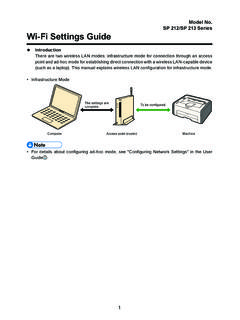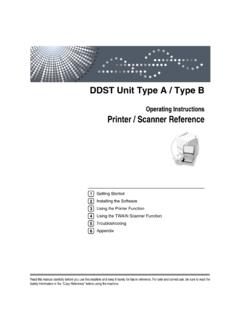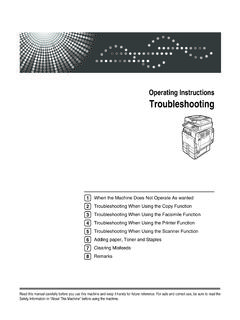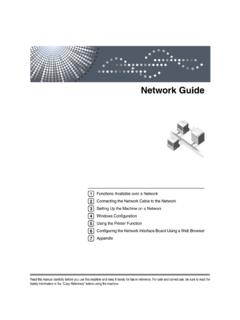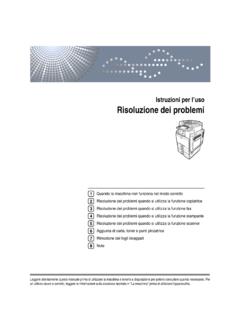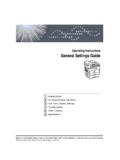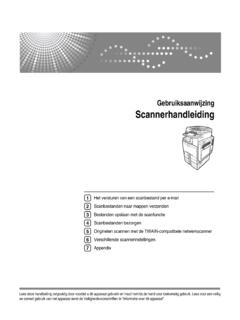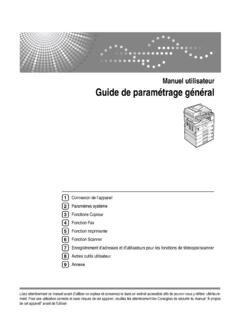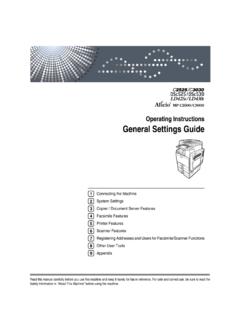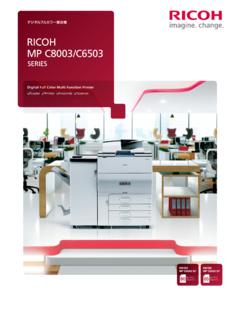Transcription of Wi-Fi Direct Guide - support.ricoh.com
1 AppendixTroubleshootingEasy Setup Using Wi-Fi DirectWi-Fi Direct Guide1 ContentsHow to Read the Manuals .. 2 Symbols Used in the Manuals .. 2 Disclaimer .. 21. Easy Setup Using Wi-Fi DirectChecking the SSID .. 3 Connecting Using Windows .. 3SP C260 SFNw/C261 SFNw/C262 SFNw .. 3SP C260 DNw/C261 DNw/C262 DNw .. 5 Connecting Using OS X ..6SP C260 SFNw/C261 SFNw/C262 SFNw .. 6SP C260 DNw/C261 DNw/C262 DNw .. 7 Connecting Using Android device ..8SP C260 SFNw/C261 SFNw/C262 SFNw .. 8SP C260 DNw/C261 DNw/C262 DNw .. 9 Connecting Using iOS device ..10SP C260 SFNw/C261 SFNw/C262 SFNw .. 10SP C260 DNw/C261 DNw/C262 DNw .. 132. TroubleshootingConnection Problems.
2 15 Connection has Succeeded but the Wireless LAN Cannot be Used .. 153. AppendixHow to Change the Encryption Key of Wi-Fi Direct .. 16SP C260 SFNw/C261 SFNw/C262 SFNw .. 16SP C260 DNw/C261 DNw/C262 DNw .. 18 Trademark .. 202 How to Read the ManualsSymbols Used in the ManualsThis manual uses the following symbols:Indicates points to pay attention to when using the machine, and explanations of likely causes of paper misfeeds, damage to originals, or loss of data. Be sure to read these supplementary explanations of the machine s functions, and instructions on resolving user errors.[ ]Indicates the names of keys on the machine s display or control the maximum extent permitted by applicable laws, in no event will the manufacturer be liable for any damages whatsoever arising out of failures of this machine, losses of the registered data, or the use or non-use of this product and operation manuals provided with sure that you always copy or have backups of the data registered in this machine.
3 Docu-ments or data might be erased due to your operational errors or malfunctions of the no event will the manufacturer be responsible for any documents created by you using this ma-chine or any results from the data executed by illustrations in this manual might be slightly different from the Easy Setup Using Wi-Fi DirectChecking the SSIDB efore doing the following procedure, install the printer driver. For details, see Setup Guide . Make sure the Ethernet cable is not connected to the machine. Print the configuration For details about printing the configuration page, see User s down the SSID shown under Wireless Direct Settings on the con-2.
4 Figuration Using WindowsSP C260 SFNw/C261 SFNw/C262 SFNwBefore doing the following procedure, enable the Wi-Fi Direct function on your computer. For details about en- abling the Wi-Fi Direct function, see the computer Steps 8 to 11, configure each setting within two minutes. Press [Setting].1. Press [Network Settings].2. If you are requested to enter a password, enter the password using the 3. number keys, and then press [OK].A password for accessing the [Network Settings] menu can be specified in [Admin. Tools Lock] under [Administrator Tools] [ Wi-Fi Enable].4. 4 Press [Enable].5. Turn off the machine, and then turn it back Press the wireless LAN Press [ Wi-Fi Direct ].
5 8. Select the SSID ( Direct -XXXXXX) of the machine from available wireless 9. connection in your computer, and then click [Connect].A window for entering the encryption key the encryption key for Wi-Fi The default encryption key is admin123 .For details about changing the encryption key, see page 16 How to Change the Encryption Key of Wi-Fi Direct .Confirm the status of the selected SSID changes to Connected .11 . Configuring the Wi-Fi settings is C260 DNw/C261 DNw/C262 DNwBefore doing the following procedure, enable the Wi-Fi Direct function on your computer. For details about en- abling the Wi-Fi Direct function, see the computer Steps 1 to 4, configure each setting within two minutes.
6 Press the [ Wi-Fi Direct ] DUE503 The LED of [ Wi-Fi Direct ] key starts the SSID ( Direct -XXXXXX) of the machine from available wireless 2. connection in your computer, and then click [Connect].A window for entering the encryption key the encryption key for Wi-Fi The default encryption key is admin123 .For details about changing the encryption key, see page 16 How to Change the Encryption Key of Wi-Fi Direct .6 Confirm the status of the selected SSID changes to Connected .4. Configuring the Wi-Fi settings is Using OS XSP C260 SFNw/C261 SFNw/C262 SFNwIn Steps 8 to 14, configure each setting within two minutes. Press [Setting].
7 1. Press [Network Settings].2. If you are requested to enter a password, enter the password using the 3. number keys, and then press [OK].A password for accessing the [Network Settings] menu can be specified in [Admin. Tools Lock] under [Administrator Tools] [ Wi-Fi Enable].4. Press [Enable].5. Turn off the machine, and then turn it back Press the wireless LAN 7 Press [ Wi-Fi Direct ].8. Start System Preferences in your Click [Network].10. Click [ Wi-Fi ].11 . Select the SSID ( Direct -XXXXXX) of the machine from the [Network Name] 12. pop-up window for entering an encryption key is the encryption key of Wi-Fi The default encryption key is admin123.
8 For details about changing the encryption key, see page 16 How to Change the Encryption Key of Wi-Fi Direct .Confirm the status of the selected SSID changes to Connected .14. Configuring the Wi-Fi settings is C260 DNw/C261 DNw/C262 DNwIn Steps 1 to 7, configure each setting within two minutes. Press the [ Wi-Fi Direct ] DUE503 The LED of [ Wi-Fi Direct ] key starts System Preferences in your Click [Network].3. Click [ Wi-Fi ].4. Select the SSID ( Direct -XXXXXX) of the machine from the [Network Name] 5. pop-up window for entering an encryption key is the encryption key of Wi-Fi The default encryption key is admin123 .For details about changing the encryption key, see page 16 How to Change the Encryption Key of Wi-Fi Direct .
9 Confirm the status of the selected SSID changes to Connected .7. Configuring the Wi-Fi settings is Using Android deviceSP C260 SFNw/C261 SFNw/C262 SFNwIn Steps 8 to 13, configure each setting within two minutes. Press [Setting].1. Press [Network Settings].2. If you are requested to enter a password, enter the password using the 3. number keys, and then press [OK].A password for accessing the [Network Settings] menu can be specified in [Admin. Tools Lock] under [Administrator Tools] [ Wi-Fi Enable].4. Press [Enable].5. Turn off the machine, and then turn it back 9 Press the wireless LAN Press [ Wi-Fi Direct ].8. Open the advanced menu from available wireless connection screen in 9.
10 Your Android [ Wi-Fi Direct ].10. Tap the SSID ( Direct -XXXXXX) of the . The screen for entering an encryption key is the encryption key of Wi-Fi The default encryption key is admin123 .For details about changing the encryption key, see page 16 How to Change the Encryption Key of Wi-Fi Direct .Confirm the string under the SSID of the machine changes to connected .13. Configuring the Wi-Fi settings is C260 DNw/C261 DNw/C262 DNwIn Steps 1 to 6, configure each setting within two minutes. Press the [ Wi-Fi Direct ] DUE503 The LED of [ Wi-Fi Direct ] key starts the advanced menu from available wireless connection screen in 2.