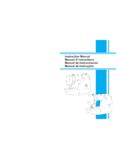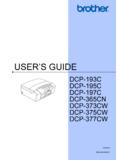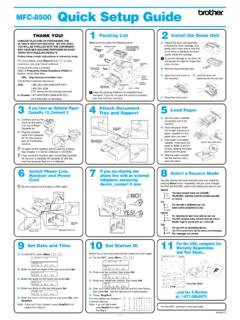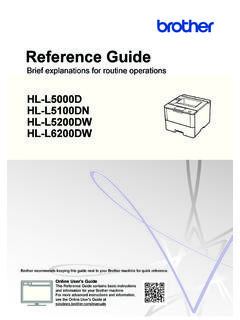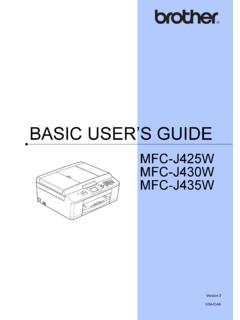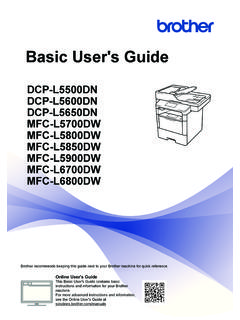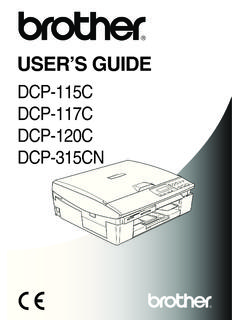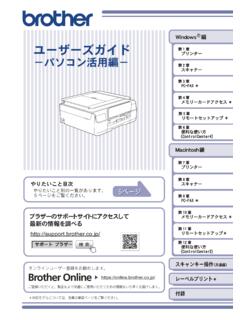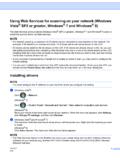Transcription of (Windows Phone for Brother iPrint&Scan Mobile …
1 Mobile Print/Scan Guidefor Brother iPrint&Scan (Windows Phone )Before You Use Your Brother MachineDefinitions of NotesWe use the following symbol and convention throughout this User's Guide:Tips icons provide helpful hints and supplementary is either a trademark or a registered trademark of Brother Industries, and Wi-Fi Direct are registered trademarks of Wi-Fi and windows Phone are registered trademarks of Microsoft Corporation in the UnitedStates and/or other trade names and product names of companies appearing on Brother products,related documents and any other materials are all trademarks or registered trademarks ofthose respective Print/Scan Guide for Brother iPrint&Scan (Windows Phone )1 Introduction.
2 Brother iPrint&Scan from the windows Phone Store (Marketplace)..1 Device 2 Set a Device for Photos Stored on Your Mobile Device ..3 Print Photos Taken with Brother iPrint&Scan ..4 Print Photos or Documents from Microsoft OneDrive ..5 Print Photos from Other Applications .. 7 Set a Device for and Save Documents to Your Mobile Device or Microsoft of ContentsiiOverviewBrother iPrint&Scan allows you to usefeatures of your Brother machine directly fromyour windows Phone . Brother iPrint&Scan supports the followingfunctions: Print ScanIf your machine does not have a printer orscanner, you cannot use the related printor scan functions of Brother iPrint& BrotheriPrint&Scan from theWindows Phone Store(Marketplace)You can install Brother iPrint&Scan from theWindows Phone Store (Marketplace).
3 Totake advantage of all the features supportedby Brother iPrint&Scan, make sure you areusing the latest ConnectionsConnect your Mobile device to your Brothermachine using one of the following connectionmethods:Wi-Fi To configure your Brother machine for aWi-Fi connection, see your machine sQuick Setup Direct To configure your Brother machine to a Wi-Fi Direct network, download any one ofthe following guides from your model'sManuals page on the Brother SolutionsCenter at Wi-Fi Direct Guide Software and Network User's Guide Online User's GuideYour Brother machine must support Wi-FiDirect .Depending on your Brother machine andmobile device, supported connectionmethods may a Device for PrintIf a different machine is selected or if DeviceIs Not Selected is displayed, follow thesesteps:1 Tap.
4 2 Tap application will search and display alist of available machines. Tap yourmachine in the your machine is not displayed in the list,you may be able to find it by tapping and then entering your machine s other options as the back button to exit the PrintSettings the upper portion of your mobiledevice's screen to hide or show theoperation Photos Stored onYour Mobile Device1 Tap the file you want to .2 Print3 Print Photos Taken withBrother iPrint&Scan1 Tap a accept or .4 Print Photos orDocuments fromMicrosoft OneDrive1 Tap the file you want to .Flick left or right to view the previous ornext Photos from OtherApplicationsYou can print photos from pre-installedapplications.
5 For example, you can printphotos saved in your Mobile device's a photo from your Pictures the sequential dots .3 Tap Brother iPrint& .6 Set a Device for ScanIf a different machine is selected or if DeviceIs Not Selected is displayed, follow thesesteps:1 Tap application will search and display alist of available machines. Tap yourmachine in the your machine is not displayed in the list,you may be able to find it by tapping and then entering your machine s other options as and SaveDocuments to YourMobile Device orMicrosoft OneDrive1 Load the document to scan in yourBrother .4 Tap .5Do one of the following: Tap JPEG in Phone to save thescanned image to your scanned image will be saved inPictures/Saved Pictures.
6 Tap JPEG in OneDrive or PDF inOneDrive to save the scanned imageto scanned image will be saved inthe Brother iPrint&Scan folder onOneDrive. Flick left or right to view the previous ornext page. If you selected JPEG format, eachpage is saved as a separate you selected PDF format, all pagesof the document are saved in one us on the World Wide 0