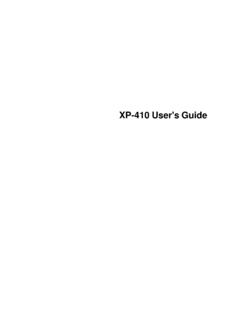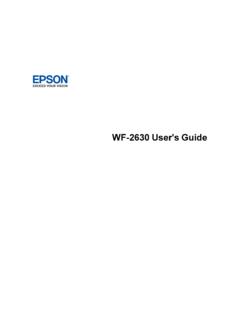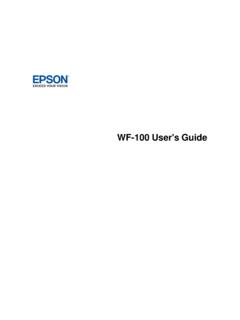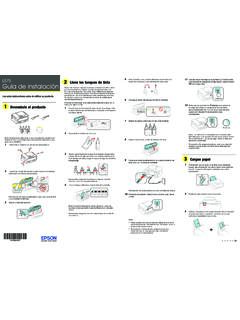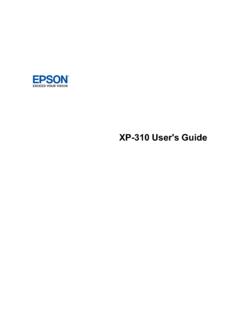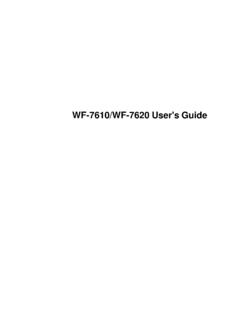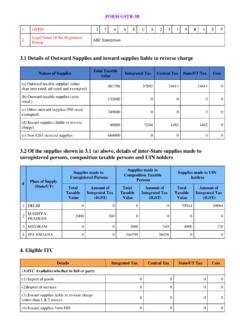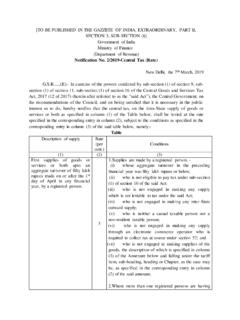Transcription of WorkForce On 5 Load paper Start Here - Epson
1 2 Open the cartridge cover. WorkForce 545/645 Series 2 Raise the control panel and press the On button. 5 Load paper Start Here You can load letter-, A4-, or legal-size paper , as well as various photo papers. For information on the papers available for your product, see the Quick Guide. For instructions on Read these instructions before using your product. loading legal-size or photo paper , see the online User's Guide. 3 Shake the ink cartridges gently 4 or 5 times, then unpack 1 Unpack Note: If you want to lower the control panel, squeeze the release bar underneath.
2 Them. 1 Pull out the paper cassette at the bottom of the printer. Caution: To avoid damaging your product, always squeeze the release bar to lower the control panel. French control 4 Remove only the yellow tape from each cartridge. panel sticker (included for 2 Slide the edge guides outward. Canada only). Caution: Do not open ink cartridge packages until you are ready to install the ink. Cartridges are vacuum packed to maintain reliability. 3 Select settings Remove all protective materials. 1 To select English as your language, press OK.
3 Caution: Don't remove any other seals or the cartridges may leak. 3 Position the guide shown below for the size of paper you're using. 5 Insert the cartridges in the holder for each color. Letter LTR. I f you want to change the language, press or to 4 Insert the paper with the glossy or printable side select it, then press OK. facedown. Caution: Do not remove the plastic strip shown below. It is part of the Automatic Document Feeder. 2 Select your country/region and press OK. 6 Press each cartridge down until it clicks.
4 3 Select Summer if Daylight Saving Time is in effect (spring through summer); otherwise, select Winter. Press OK. 4 Select the date format and press OK. 5 Slide the edge guides against the paper , but not too 5 Press the number keys to enter the date and press OK. tight. Make sure the paper is under the tabs on the 7 Close the cartridge cover. Press down until it clicks. edge guides. 6 Select the time format (12h or 24h) and press OK. 2 Turn on 7 Press the number keys to enter the time. Then press or to select AM or PM, if necessary.
5 1 Connect the power cord to the back of the printer and to an 8 Press OK. electrical outlet. Note: You can change the date and time settings using the product's 6 Gently insert the paper cassette. control panel. For more information, see the online User's Guide. 8 Lower the scanner unit. 9 Press OK to prime the ink delivery system. This takes about 5 minutes. 4 Install ink cartridges Note: Your printer ships with full cartridges and part of the ink from the first cartridges is used for priming the printer. 1 Lift up the scanner unit.
6 Caution: Don't turn off the printer while it is priming or you'll Caution: Do not connect to your computer yet. waste ink. 10 When you see this menu on 7 Extend the output tray as shown. your product's LCD screen, do not press the OK button yet. Continue with the instructions in the following *412191500*. sections to load paper in your product and install software. *412191500*. 1 8/19/11 11:20:42 AM. 2 Open the cartridge cover. WorkForce 545/645 Series 2 Raise the control panel and press the On button. 5 Load paper Start Here You can load letter-, A4-, or legal-size paper , as well as various photo papers.
7 For information on the papers available for your product, see the Quick Guide. For instructions on Read these instructions before using your product. loading legal-size or photo paper , see the online User's Guide. 3 Shake the ink cartridges gently 4 or 5 times, then unpack 1 Unpack Note: If you want to lower the control panel, squeeze the release bar underneath. them. 1 Pull out the paper cassette at the bottom of the printer. Caution: To avoid damaging your product, always squeeze the release bar to lower the control panel.
8 French control 4 Remove only the yellow tape from each cartridge. panel sticker (included for 2 Slide the edge guides outward. Canada only). Caution: Do not open ink cartridge packages until you are ready to install the ink. Cartridges are vacuum packed to maintain reliability. 3 Select settings Remove all protective materials. 1 To select English as your language, press OK. Caution: Don't remove any other seals or the cartridges may leak. 3 Position the guide shown below for the size of paper you're using. 5 Insert the cartridges in the holder for each color.
9 Letter LTR. I f you want to change the language, press or to 4 Insert the paper with the glossy or printable side select it, then press OK. facedown. Caution: Do not remove the plastic strip shown below. It is part of the Automatic Document Feeder. 2 Select your country/region and press OK. 6 Press each cartridge down until it clicks. 3 Select Summer if Daylight Saving Time is in effect (spring through summer); otherwise, select Winter. Press OK. 4 Select the date format and press OK. 5 Slide the edge guides against the paper , but not too 5 Press the number keys to enter the date and press OK.
10 Tight. Make sure the paper is under the tabs on the 7 Close the cartridge cover. Press down until it clicks. edge guides. 6 Select the time format (12h or 24h) and press OK. 2 Turn on 7 Press the number keys to enter the time. Then press or to select AM or PM, if necessary. 1 Connect the power cord to the back of the printer and to an 8 Press OK. electrical outlet. Note: You can change the date and time settings using the product's 6 Gently insert the paper cassette. control panel. For more information, see the online User's Guide.