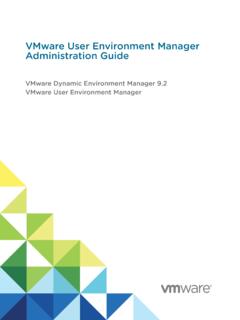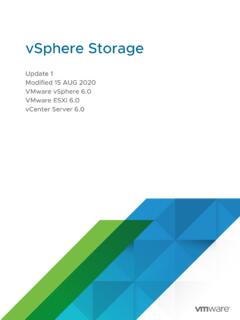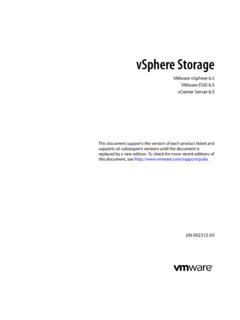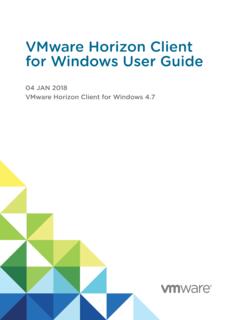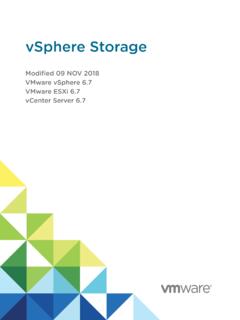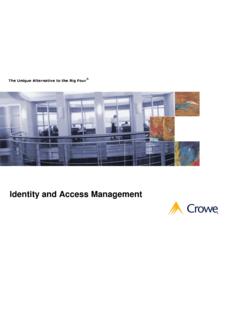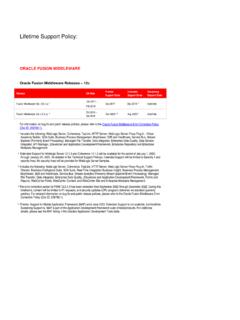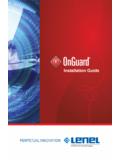Transcription of Workspace ONE Boxer for iOS User Guide - VMware
1 Workspace ONE Boxer for iOS User GuideVMware Workspace ONE UEMYou can find the most up-to-date technical documentation on the VMware website at: , Hillview Alto, CA 2022 VMware , Inc. All rights reserved. Copyright and trademark ONE Boxer for iOS User GuideVMware, to Workspace ONE Boxer for iOS User Guide42 Add and Configure Email Accounts53 Create, Send, and Receive Emails104 Organize your Inbox and Files145 Manage your Calendar Using Workspace ONE Boxer166 Manage your Contacts217 Customize your Workspace ONE Boxer Settings238 Tips and Tricks for Workspace ONE Boxer27 VMware , to Workspace ONE Boxer for iOS User Guide1 Learn how to use Boxer on your iOS Workspace ONE Boxer is a secure email, calendar, file, and contact mobile application with an enterprise -grade security.
2 Boxer can be used to connect to your favorite email servers such as Exchange, Office 365, G Suite, Lotus, Gmail, and more. This application separates business data from personal data by providing frictionless access to corporate emails, calendars, files, and contacts across corporate owned and bring your own devices. (BYOD).You can configure Boxer to meet the unique way you work. With features like custom swipe gestures, quick reply templates, and quick sharing of calendar availability, Boxer streamlines your tasks and boosts your mobile the User GuideWhat's new in Boxer ?Chapter 2 Add and Configure Email AccountsChapter 3 Create, Send, and Receive EmailsChapter 4 Organize your Inbox and FilesChapter 5 Manage your Calendar Using Workspace ONE BoxerChapter 6 Manage your ContactsChapter 7 Customize your Workspace ONE Boxer SettingsChapter 8 Tips and Tricks for Workspace ONE BoxerGet acquainted with Workspace ONE BoxerYou can follow the Workspace ONE Boxer Training Series to learn more about the application.
3 These videos help you understand the basic functions and features of , and Configure Email Accounts2 You can add two types of email accounts to your Boxer application Managed account and Unmanaged account. Your admin configures the managed accounts and the personal email account that you configure are the unmanaged accounts. Learn how to add and configure these your Managed AccountSign in to your managed account in Workspace ONE you begin, make sure that you have enrolled your device with Workspace ONE through Workspace ONE Intelligent on how your admin sets the configuration, and when you first run the application, you are presented with the Boxer sign -in in to your managed Continue to access your Unmanaged Email AccountsBased on how your admin sets the configuration, you can add multiple personal email accounts.
4 You can also manually set up IMAP accounts if an account type or domain cannot be a valid email you type an invalid email address, you receive an error one of the two options - Add account or Manual Add ONE Boxer attempts to determine the account type based on the email the account type is determined, you can enter the password for the account in the Workspace ONE Boxer password submission, Boxer verifies the credentials with a relevant server for validation. If validated, the account gets added to Boxer , and you are navigated to Boxer 's mail , the account type is not determined, add an account manually through the Manual Setup Manual Setup to view the list of available account the required account type from the list.
5 The selected account type determines the screen to be displayed you select Outlook, the relevant web view is presented to enter your email address and password for authentication . Upon Outlook server authentication , server requests you to grant permission to access their account. If agreed, the account gets added to Workspace ONE you select any other account, you are required to enter the password for that account in the Boxer interface. After submitting the password, Boxer verifies the credentials with the relevant server for validation. If validated, the account gets added to Workspace ONE you select Exchange and Other as the account type, you must provide additional information for account setup if your password is incorrect or cannot be verified.
6 Further setup details include details about the incoming and outgoing can also add multiple accounts in Workspace ONE Boxer . To do this, navigate to Boxer Settings > Add single sign -On (SSO) Passcode to Access Workspace One BoxerSingle sign -on (SSO) is a user authentication service that allows you to use a set of login credentials to access the Boxer configured by your administrator, you are prompted to create the SSO passcode. You can use this passcode only if your admin enables the SSO functionality using Workspace ONE Intelligent you have forgotten the passcode, you are provided with options to sign in either with a user name and password or a token depending on the settings configured by your to Set Up an Application PasscodeIf your admin has configured to authenticate Boxer using a passcode or user name and password with SSO deactivated, you must create an application-level passcode.
7 While accessing Workspace ONE Boxer for the first time, you are prompted to set up the application passcode. You can use the same passcode on subsequent The application passcode that is set for the Boxer application cannot be used to access any other enterprise ONE Boxer for iOS User GuideVMware, PIV-D manager to Enroll into Workspace ONE BoxerIf configured by your administrator, you can use Workspace ONE PIV-D manager to enroll into Boxer . The PIV-D manager application also supports the standalone enrollment of your device using Workspace ONE Intelligent Workspace ONE PIV-D manager on your device. If you are enrolling into Boxer without installing the PIV-D manager , you are prompted to download the application to continue the the enrollment credentials and select Next.
8 The message Credentials Activation the verification of the credentials, Workspace ONE Boxer is your Emails Using Azure Information Protection (AIP) Sensitivity LabelsYou work with people outside or within the organization to meet your business needs. Usually, you exchange data or share confidential information with your colleagues through emails, making your data vulnerable and accessible to all. You must therefore monitor who can see your data and who can modify it. Workspace ONE Boxer gives you the ability to do so. With Azure Information Protection (AIP) Sensitivity labels, you can protect your emails and secure your organization's data without the compromising the productivity and employee how to configure, apply, and modify the sensitivity Azure Information Protection (AIP)
9 Sensitivity Labels in Workspace ONE BoxerIf your administrator has not provided you the consent to access the AIP sensitivity labels, you must consent enable the sensitivity labels in Workspace ONE Boxer , tap the Enable option in the banner displayed on the inbox you have multiple managed accounts and you are on All Accounts screen, you must select an account for which you want to enable the sensitivity labels. When you have a single managed account, you are directly redirected to the Microsoft page, where you have to consent Accept on the Microsoft page and consent receiving the consent, Boxer fetches all the labels from Azure. You can apply these labels to your emails and also receive emails with update the older emails with sensitivity labels, you can resynchronize if you do not receive the consent, you can still access the emails, but you cannot apply any restrictions and classification to the email ONE Boxer for iOS User GuideVMware, Azure Information Protection (AIP) Sensitivity labels to EmailsYou can apply a sensitivity label when you compose a new email, reply, or forward a received email.
10 To apply a label on your email, you must tap the label icon. Upon tapping, you can see a list of all the labels configured in InformationnYou cannot select the parent labels. You can only select the child the default label functionality is enabled in Azure, you can see that the label has already been applied to the you apply a label to an email, you can see the following things in the email body:nSnackbar to confirm that you have applied a label icon turns solid red line appears under the subject of the Sensitivity labels do not support delegated Emails with Azure Information Protection (AIP) Sensitivity LabelsWhen you receive an email with an applied sensitivity label, you can see the name of the applied label and a label icon marked in red.