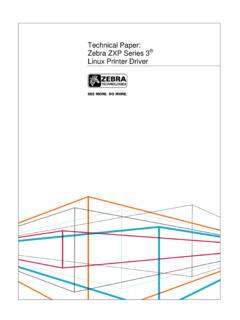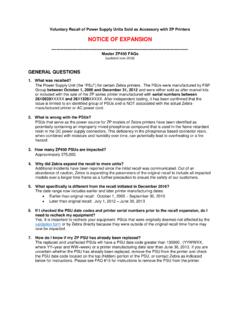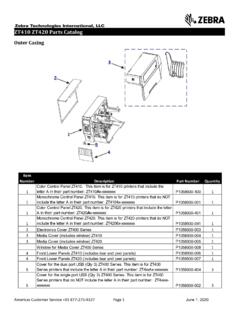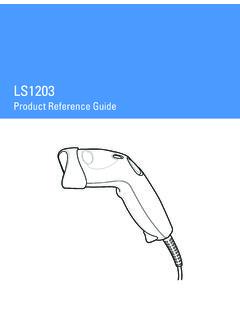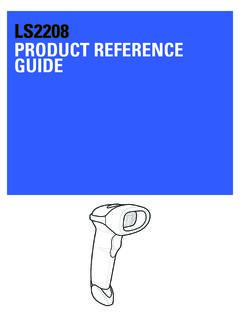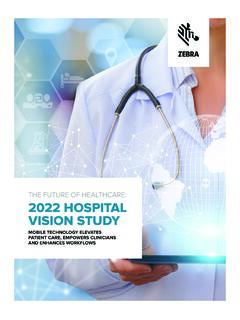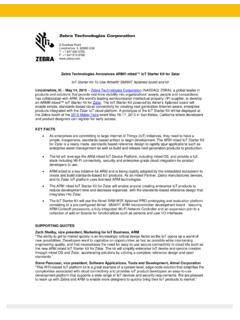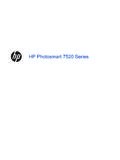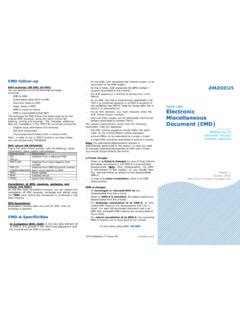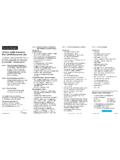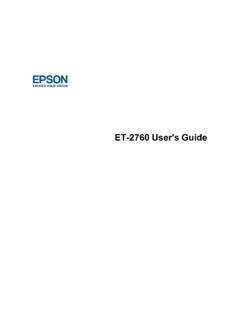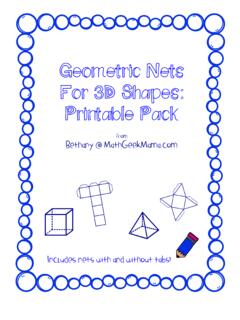ZC100/ZC300 User Guide (en) - Zebra Technologies
Printing a Sample Card 1. Make sure the printer is powered on and ready. 2. From the Printer Ready screen, press the rightmost soft key to go to the Tools menu. 3. Use the center soft key to move the selection to Print sample cards and press the rightmost soft key to select. 4. Use the center soft key to select the card(s) to print. 5.
Tags:
Card, Technologies, Printer, Zebra, Zebra technologies
Information
Domain:
Source:
Link to this page:
Please notify us if you found a problem with this document:
Documents from same domain
ZXP Series 9 Retransfer Card Printer Spec Sheet
www.zebra.comZXP Series 9 Retransfer Card Printer PAIRING OUTSTANDING PRINT QUALITY WITH THE FASTEST PRINT SPEEDS IN THE INDUSTRY Extending Zebra’s line of card printers, the ZXP Series 9™ is a retransfer card printer specifically engineered for high-security applications.
Series, Card, Printer, Zxp series 9 retransfer card printer, Retransfer
ZC300 Card Printer - zebra.com
www.zebra.commost sensitive data during printing, such as account numbers. BOOST VALUE WITH NEW CAPABILITIES ... GLOBAL CONTACT DIRECTORY AT WWW.ZEBRA.COM/CONTACT. ... ZC300 CARD PRINTER FOR NORTH AMERICA, EUROPE, MIDDLE EAST AND AFRICA ZC300 Card Printer Specifications Continued on back MEDIA SPECIFICATIONS …
Technical Paper: Zebra ZXP Series 3 Linux Printer Driver
www.zebra.comA Zebra Technologies Technical Paper 2 ... language/format of the printer via a series of filters. In this implementation, the CUPS filter converts the document from raster format to a Card printer family specific format. ... required to convert that job into something the printer understands. CUPS includes filter programs for many common ...
NOTICE OF EXPANSION - Zebra Technologies
www.zebra.comPSUs that serve as the power source for ZP models of Zebra printers ... http://www.zebra.com/power-supply-recall. ... It is strongly recommended that …
Model, Power, Supply, Recall, Technologies, Recommended, Zebra, Zebra technologies, Power supply recall
ZT400 Series Parts Catalog - Zebra Technologies
www.zebra.comZT400 Series Parts Catalog _____ Replacement Components for Media Rewind Options Item Number Description Part Number Quantity 1 Media Guard for Media Rewind Spindle ZT400 Series P1058930-057 1 2 Media Rewind Spindle (includes Motor and PCBA) ZT410 (This item is only for replacing an existing media rewind spindle on a printer that shipped from ...
Series, Catalog, Part, Technologies, Zebra, Zebra technologies, Zt400 series parts catalog, Zt400
LS1203 Product Reference Guide - Zebra …
www.zebra.comASCII Character Set for USB ... The LS1203 Product Reference Guide provides general instructions for setting up, operating, maintaining, and
Guide, Product, Reference, Ascii, Character, Zebra, Ascii character set, Ls1203 product reference guide, Ls1203
LS2208 PRODUCT REFERENCE GUIDE - Zebra …
www.zebra.comvi LS2208 Product Reference Guide ... ASCII Character Set ..... 5-16 Chapter 6: RS-232 Interface Introduction ...
Guide, Product, Reference, Ascii, Character, Zebra, Ascii character set, Product reference guide
2022 HOSPITAL VISION STUDY - Zebra Technologies
www.zebra.comdynamic staff workflows 83% ... them with digital solutions that increase the accuracy of patient ... Enriching Staff Communications
Patients, Communication, Solutions, Staff, Staff communications
3 Overlook Point - Zebra Technologies
www.zebra.com3 Overlook Point Lincolnshire, IL 60069 USA T: +1 847 634 6700 F: +1 847 913 8766 www.zebra.com Zebra Technologies Announces ARM® mbed™ IoT Starter Kit for Zatar IoT Starter Kit To Use Atmel®/ SMART Xplained board and kit
Points, Technologies, Zebra, Lincolnshire, Zebra technologies, Overlook, 3 overlook point, 3 overlook point lincolnshire, Com zebra technologies
ZT200 Series Parts Catalog - Zebra Technologies
www.zebra.comAmericas Customer Service +01 877‐275‐9327 Page 1 November 29, 2017 ZT200 Series Parts Catalog _____ Outer Casing Components Item Number Description Part Number
Series, Catalog, Part, Technologies, Zebra, Zebra technologies, Zt200 series parts catalog, Zt200
Related documents
HP Photosmart 7520 Series
www.hp.com• Printer parts • Control panel features • Tips for getting to know the printer Printer parts • Front view of the printer 1Lid 2 Lid Backing 3Glass 4 Color graphics display (also referred to as the display) 5 Memory Card slots LED 6 Memory Card slots 7 USB Drive slot 8 Photo tray 9 Paper-width guide for the photo tray
LaserJet Enterprise 700 M712 printer series
www.hp.com• Safeguard confidential information,data stored on the printer, with the installed 5HP High-Performance Secure Hard Disk. • Centralize printer management—HP Web Jetadmin helps you 11monitor equipment and increase uptime. • Add security solutions—such as card and badge readers— through the 7hardware integration pocket.
Quick Card - Amadeus
amadeus.comQuick card Electronic Miscellaneous Document (EMD) electronic industry evolution Agencies Edition 1 October 2010 Distribution Product Management . ... TTMx Logical printer selection, where x is the printer M/C-FU Spe cifc oupon override History display entry Explanation EWH From the EMD display EWH/EMD123-
Ontario Health Insurance Plan (OHIP) Document List
www.forms.ssb.gov.on.ca• Credit Card • Valid Ontario Driver's Licence or Temporary Driver's Licence • Valid Ontario Photo Card • Canadian Immigration Identification Card • Certificate of Canadian Citizenship (plastic card) • Certificate of Indian Status (paper or plastic card) • Confirmation of Permanent Residence (IMM 5292) (only if signature is displayed)
Health, Document, Lists, Plan, Insurance, Card, Ontario, Ontario health insurance plan, Ohip, Document list
User's Guide - ET-2760
files.support.epson.com4 Wi-Fi Direct Mode Setup..... 34
Geometric Nets Printable Pack - Math Geek Mama
mathgeekmama.comGeometric Nets For 3D Shapes: Printable Pack from Bethany @ MathGeekMama.com W j S h Includes nets with and without tabs!