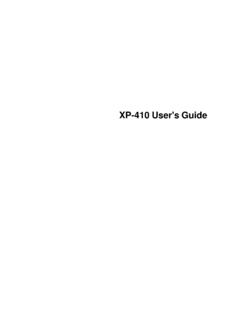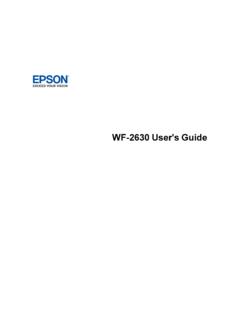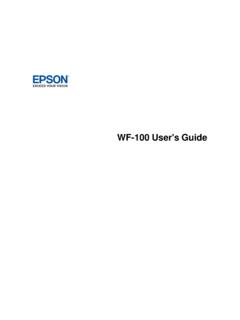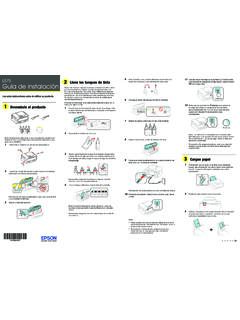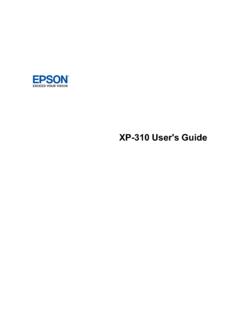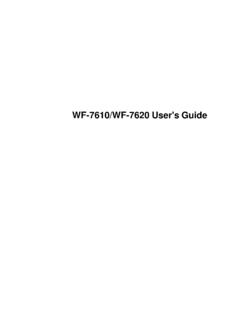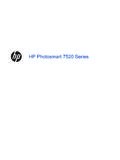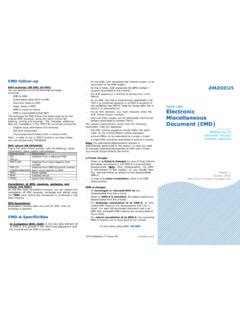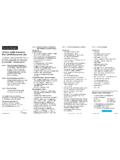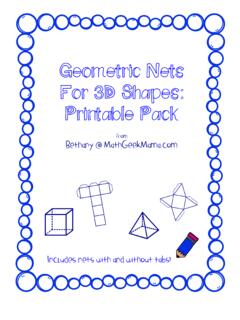Transcription of User's Guide - ET-2760
1 ET-2760 User's Guide3 ContentsET-2760 User's the SleepTimerSettingfromthe PowerOff TimerSettingfromthe Smartphones,Tablets,and EpsoniPrintMobileApp .. OS ScanApp with (WPS)..37 UsingWPSto Connectto a USBC onnectionto a a the MediaTypeSettings- PaperSettings- MediaTypeSettings- the the PrintOptions- AdditionalSettings- PrintingPreset- Photo- Languageof the the Built-inEpsonDriver- Windows10 Windows10 a Mac ..95 SelectingBasicPrintSettings- Mac ..99 PrintOptions- Mac ..99 SelectingPageSetupSettings- Mac ..100 SelectingPrintLayoutOptions- Adjustments- Mac ..104 ColorMatchingand ColorOptions- Mac ..105 SelectingPrintingPreferences- Mac.
2 106 PrintingPreferences- Photo- Mac ..107 CheckingPrintStatus- ScanUsingthe a WSDPort (Windows7/WindowsVista)..114 Startinga ScanUsingthe EpsonScan2 Icon ..115 Startinga Scanfroma Scanfroma EpsonScan2 ..119 AdditionalScanningSettings- a SearchablePDFU singEpsonScan2 .. PrintingPhotosFromthe a File Sharingfor MemoryCardto ,GraphPaper,and Levelson Levels- Levels- ..144 Ink BottlePart Ink NozzlesUsingthe NozzlesUsinga PrintHeadUsingthe PrintHeadUsinga PrintHeadUsingthe Numberof SheetCounter- SheetCounter- to ResetInk a WirelessRouteror Producton a Appearin Mac Unstableon a Mac ..185 CannotPrintOvera ,But Sits for a ProblemsInsidethe Problemsin the DoesNot Appearin or DarkLinesin PrintoutHas.
3 A Few of DotsAppearsin All an Distortedor Patchyat the Too OriginalImageAppearsin an Not Fit Into a Slot ..212 CannotViewor PrintPhotosfroma MemoryCardor or froma MemoryCardor Get NoteConcerningResponsibleUse of PowerManagementfor User's GuideWelcome to the ET-2760 User's a printable PDF copy of this Guide , click thesesectionsto learnaboutthe basicfeaturesof your ControlPanelProductPartsLocationsCheckin gfor SoftwareUpdatesUsingPowerSavingSettingsE psonConnectSolutionsfor Smartphones,Tablets,and MoreUsingAirPrintUsingGoogleCloudPrintAn droidPrintingUsingthe EpsonPrintEnablerUsingFire OS PrintingUsingWindows10 MobilePrintingUsingEpsonPrintand ScanApp with WindowsTabletsUsingthe ControlPanelSee thesesectionsto learnaboutthe controlpaneland LightsEnteringCharacterson the LCDS creenChangingLCDS creenLanguageParenttopic.
4 ProductBasics13 ControlPanelButtonsand Lights1powerbuttonand light2homebutton3 LCDscreen4help button5stop button6backbutton7 ArrowbuttonsandOKbutton8resetbutton9star t buttonStatusIcon InformationParenttopic:Usingthe ControlPanelStatusIconInformationYourpro ductdisplaysstatusiconson the LCDscreenfor Wi-Finetworkerrorhas occurredor the productis searchingfor a Wi-Ficonnectionis numberof bars indicatesthe connection' Wi-FiDirectconnectionis :ControlPanelButtonsand LightsEnteringCharacterson the LCDS creenFollowtheseguidelinesto entercharactersfor passwordsand othersettings. To scrollthroughthe characters,pressthe up or downarrowbutton. To changethe charactercaseor type,presstheresetbutton. To movethe cursorto the right,pressthe right arrowbutton.
5 To deletethe previouscharacter,pressthe left :Usingthe ControlPanelChangingLCDS creenLanguageYou can changethe languageusedon the Pressthehomebutton,if Pressthe arrowbuttonsto selectSettingsand SelectPrinterSetupand SelectLanguageand Selecta languageand Pressthehomebuttonto :Usingthe ControlPanel16 ProductPartsLocationsSee thesesectionsto identifythe partson your FrontProductParts- InsideProductParts- BackParenttopic:ProductBasicsProductPart s- Front1 Rearpaperfeed2 Papersupport3 Feederguard4 Edgeguides5 OutputtrayParenttopic:ProductPartsLocati ons17 ProductParts- Inside1 Documentcover2 Scannerglass3 Scannerunit4 Controlpanel185 Memorycard slot1 Ink tank cover2 Ink tanks3 Ink tank unit4 PrintheadParenttopic:ProductPartsLocatio nsProductParts- Back191 Rearcover(duplexer)2AC inlet3 USBportParenttopic:ProductPartsLocations Checkingfor SoftwareUpdatesIt's a goodidea to checkEpson'ssupportwebsiteoccasionallyfo r free updatesto your ( ), (Canada),or (Caribbean)andselectyour product.
6 Windows: Yourprintersoftwareautomaticallychecksfo r can also manuallyupdatethesoftwareby selectingSoftwareUpdatehere: Accessingthe WindowsDesktopand right-clickingtheicon for your productin the right side ofthe Windowstaskbar,or clickingthe up arrowand right-clicking. On theMaintenancetab in the printersettingswindowYou can also updatethe softwareby selectingEPSONS oftwareUpdaterin theEPSONorEPSONS oftwareprogramgroup,accessibleby theStartbutton,or on theStartorAppsscreens,dependingon your versionof Windows. OS X: You can manuallyupdatethe softwareby openingtheApplications>EpsonSoftwarefold erand selectingEPSONS oftwareUpdater. , ,or : You can manuallyupdatethe softwareby openingtheAppStore, selectingUpdates, searchingfor a softwareupdateoptionfor EpsonSoftware,and :ProductBasicsRelatedtasksChangingAutoma ticUpdateOptionsUsingPowerSavingSettings Yourproductenterssleepmodeautomaticallya nd turnsoff the LCDscreenif it is not usedfor a periodof can makethe time periodshorterand selectotheroptionsto saveenergyand SleepTimerSettingfromthe ControlPanelChangingthe PowerOff TimerSettingfromthe ControlPanel20 Parenttopic:ProductBasicsChangingthe SleepTimerSettingfromthe ControlPanelYou can use the product'scontrolpanelto changethe time periodbeforethe Pressthehomebutton,if Pressthe arrowbuttonsto selectSettingsand SelectPrinterSetupand see this screen:4.
7 SelectSleepTimerand see this screen:5. Pressthe left or right arrowbuttonto movethe cursorand pressthe up or downarrowbuttontoadjustthe numberof minutesof inactivitybeforethe Pressthehomebuttonto :UsingPowerSavingSettingsChangingthe PowerOff TimerSettingfromthe ControlPanelYou can use the product'scontrolpanelto changethe time periodbeforethe Pressthehomebutton,if Pressthe arrowbuttonsto selectSettingsand SelectPrinterSetupand see this screen:4. SelectPowerOff Timerand see this screen:5. Selectthe lengthof time afterwhichyou wantthe productto automaticallyturn off whenit is not inuse. Pressthehomebuttonto :UsingPowerSavingSettings23 EpsonConnectSolutionsfor Smartphones,Tablets,and MoreUse your smartphone,tablet,or computerto print and scandocuments,photos,emails,and web pagesfromyour home,office,or evenacrossthe :If you are usingyour Epsonproductwith the Windows10 S operatingsystem,you cannotuse thesoftwaredescribedin this also cannotdownloadand installany Epsonproductsoftwarefromthe Epsonwebsitefor use with Windows10 S.
8 You mustobtainsoftwareonly fromthe theseEpsonConnectsolutions: EpsonEmailPrint EpsoniPrintMobileApp EpsonRemotePrintScanand senda file as an emailor uploadit to an onlineservicedirectlyfromyour Epsonproductwiththe EpsonConnectServicesUsingEpsonEmailPrint Usingthe EpsoniPrintMobileAppUsingEpsonRemotePrin tParenttopic:ProductBasicsRelatedtasksUs ingAirPrintUsingGoogleCloudPrintAndroidP rintingUsingthe EpsonPrintEnablerUsingFire OS PrintingUsingWindows10 MobilePrintingSettingUp EpsonConnectServicesIf you did not activateyour product'semailaddressfor use with EpsonConnectwhenyou set up yourproduct,you can activateit usingthe Pressthehomebutton,if Pressthe left or right arrowbuttonto selectSettingsand Pressthe arrowbuttonsto selectEpsonConnectServicesand see this screen:4.
9 PresstheOKbuttonto Pressthe arrowbuttonsto selectYesand Followthe instructionson your screento activateyour product' :EpsonConnectSolutionsfor Smartphones,Tablets,and MoreUsingEpsonEmailPrintWithEpsonEmailPr int,you can print fromany devicethat can sendemail,suchas your smartphone,tablet,or activateyour product' wantto print,attachaPDF,MicrosoftOfficedocument ,or phototo an emailand sendit to your emailand theattachmentswill print Connectyour productto your the link If you did not alreadyset up EmailPrintwhenyou installedyour productsoftware,see the link belowto use your productcontrolpanelto activateyour visit ( ), (Canada),or (Caribbean)to learnmoreaboutEmailPrint,createyour EpsonConnectaccount,and registeryour productto the Nowyou are readyto sendand print emailsto your product'.
10 Go to log into your EpsonConnectaccountto personalizeyour product'semail,adjustprint settings,and set up :EpsonConnectSolutionsfor Smartphones,Tablets,and MoreRelatedtopicsWi-FiNetworkingUsingthe EpsoniPrintMobileAppUse this free Appleand Androidapp to print and scanwith print PDFs,MicrosoftOfficedocuments,photos,and web pagesover a canscanand savea file on your device,sendit as an email,or uploadit to an onlineservicesuchas Box,Dropbox,Evernote,or Connectyour productto your the link Visit ( ), (Canada),or (Caribbean)to learnmoreaboutEpsoniPrintand checkthe compatibilityof your DownloadEpsoniPrintfromthe AppleApp Storeor Connectyour mobiledeviceto the samewirelessnetworkas your OpenEpsoniPrintand selectyour are readyto print or scanwith your mobiledeviceand your.