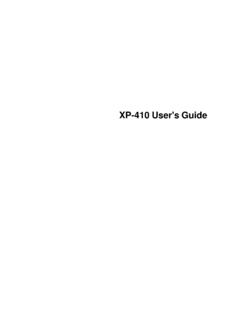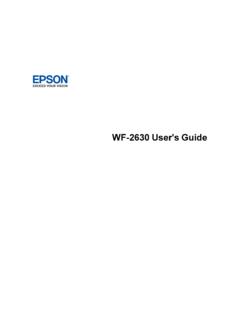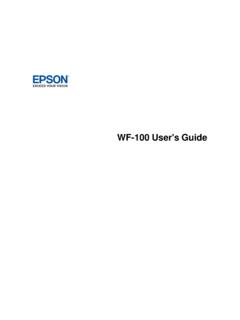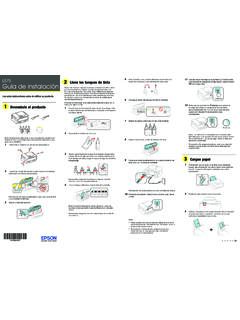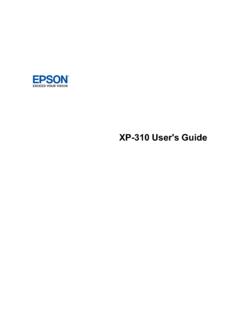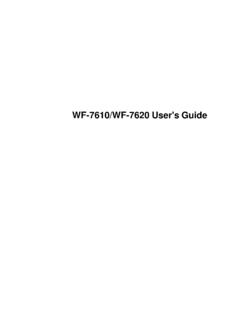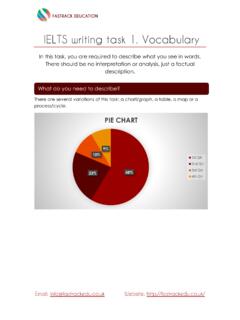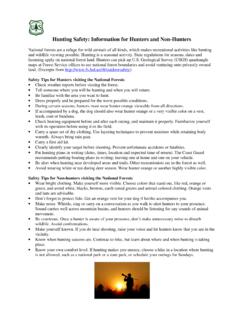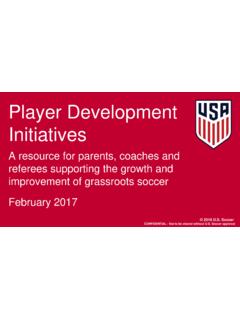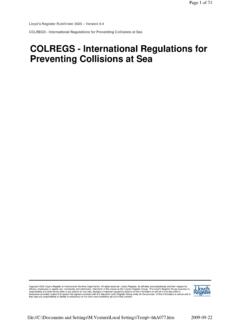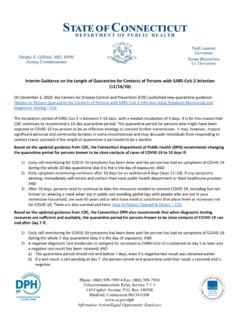Transcription of 102 Lift up the scanner unit. Remove all protective ...
1 Start Here10 Raise the control panel, then press the power button to turn on the : If an error message appears, turn off the product and check that no protective material has been left inside the ET-3760: Press or to select your language on the LCD screen, then press the OK button. ET-4760: Select your language, country, and : You can change these settings later using the product s control panel. For more information, see the online User s steps 12 and 13 to continue ink When the message to see the Start Here sheet appears on the LCD screen: ET-3760: Press the OK button, then press and hold the help button for 3 seconds. ET-4760: Press and hold the help button for 3 When the ink confirmation message appears on the LCD screen, select Done to start charging the ink.
2 Ink charging takes approximately 10 minutes. A message appears when ink charging is complete. Press the OK button to : Do not turn off the product, raise the scanner unit, or load paper while the product is charging or you ll waste : The included ink bottles are designed for reliable printer setup and cannot be resold. After setup, the remaining ink is available for To complete filling the ink tanks, repeat steps 1 through 7 using the remaining ink in the : Replace the bottle cap before disposing of the Close the ink tank cover and scanner Select Next and follow the on-screen instructions to reset the ink Follow the on-screen instructions to adjust the print quality. Press the OK button to : You need to load paper before you can adjust the print quality.
3 See Load paper on the back of this sheet for details. You can change these settings later using the product s control panel. For more information, see the online User s : Before using this product, make sure you read these instructions and the safety instructions in the online User s Safety Instructions: When using telephone equipment, you should always follow basic safety precautions to reduce the risk of fire, electric shock, and personal injury, including the following: Do not use the Epson product near water. Always keep this guide handy. Avoid using a telephone during an electrical storm. There may be a remote risk of electric shock from lightning. Do not use a telephone to report a gas leak in the vicinity of the : To reduce the risk of fire, use only a No.
4 26 AWG or larger telecommunication line illustrations show the ET-4760, but the steps are the same for all models, unless otherwise UnpackNote: Do not open the ink bottles until you are ready to fill the ink tanks. The ink bottles are vacuum packed to maintain Remove all protective materials from the Lift up the scanner unit. Remove all protective materials from inside the : Do not touch the flat white cable or the ink tubes and their translucent Fill ink tanksWarning: Keep the ink bottles out of the reach of children and do not drink the ink. Caution: This product requires careful handling of ink. If ink spills, wipe it off immediately with a damp towel to avoid permanent stains.
5 If ink gets on your clothes or belongings, it may not come : Epson cannot guarantee the quality or reliability of third-party ink. Use the ink bottles included with the printer to set up the product. Part of the ink will be used to charge the print head. These bottles may print fewer pages compared with replacement ink Open the ink tank cover, then open the cap for the black Unpack the black (BK) ink bottle. Hold the ink bottle upright and slowly turn the bottle cap to Remove : Do not shake or squeeze the ink bottles. Do not touch the top of the ink bottle after its cap is Insert the ink bottle into the filling port, as shown : Refer to the color-coded sticker to identify the color of each tank.
6 Do not force the bottles into position; they are keyed for each Wait for the ink to fill the tank. Do not squeeze the bottle. Ink flows into the tank and stops automatically when the ink is filled to the upper : If ink does not flow from the bottle, lift and reinsert the : After setup, periodically inspect the ink level to ensure it is not below the lowest line on the tank. Prolonged use when ink is below the lowest line could damage the product. See the online User s Guide for refilling When the ink tank is full, Remove the ink bottle and replace the bottle cap. Place the remaining ink aside; you will need it : Do not leave the ink bottle inserted; otherwise the bottle may be damaged or ink may Close the ink tank Repeat the previous steps for the other Close the ink tank cover and then the scanner Connect the power cord to the back of the product and to an electrical : Do not connect to your computer C4137714 M4137714 Y4137714 KStart Here10 Raise the control panel, then press the power button to turn on the : If an error message appears, turn off the product and check that no protective material has been left inside the ET-3760: Press or to select your language on the LCD screen, then press the OK button.
7 ET-4760: Select your language, country, and : You can change these settings later using the product s control panel. For more information, see the online User s steps 12 and 13 to continue ink When the message to see the Start Here sheet appears on the LCD screen: ET-3760: Press the OK button, then press and hold the help button for 3 seconds. ET-4760: Press and hold the help button for 3 When the ink confirmation message appears on the LCD screen, select Done to start charging the ink. Ink charging takes approximately 10 minutes. A message appears when ink charging is complete. Press the OK button to : Do not turn off the product, raise the scanner unit, or load paper while the product is charging or you ll waste : The included ink bottles are designed for reliable printer setup and cannot be resold.
8 After setup, the remaining ink is available for To complete filling the ink tanks, repeat steps 1 through 7 using the remaining ink in the : Replace the bottle cap before disposing of the Close the ink tank cover and scanner Select Next and follow the on-screen instructions to reset the ink Follow the on-screen instructions to adjust the print quality. Press the OK button to : You need to load paper before you can adjust the print quality. See Load paper on the back of this sheet for details. You can change these settings later using the product s control panel. For more information, see the online User s : Before using this product, make sure you read these instructions and the safety instructions in the online User s Safety Instructions: When using telephone equipment, you should always follow basic safety precautions to reduce the risk of fire, electric shock, and personal injury, including the following: Do not use the Epson product near water.
9 Always keep this guide handy. Avoid using a telephone during an electrical storm. There may be a remote risk of electric shock from lightning. Do not use a telephone to report a gas leak in the vicinity of the : To reduce the risk of fire, use only a No. 26 AWG or larger telecommunication line illustrations show the ET-4760, but the steps are the same for all models, unless otherwise UnpackNote: Do not open the ink bottles until you are ready to fill the ink tanks. The ink bottles are vacuum packed to maintain Remove all protective materials from the Lift up the scanner unit. Remove all protective materials from inside the : Do not touch the flat white cable or the ink tubes and their translucent Fill ink tanksWarning: Keep the ink bottles out of the reach of children and do not drink the ink.
10 Caution: This product requires careful handling of ink. If ink spills, wipe it off immediately with a damp towel to avoid permanent stains. If ink gets on your clothes or belongings, it may not come : Epson cannot guarantee the quality or reliability of third-party ink. Use the ink bottles included with the printer to set up the product. Part of the ink will be used to charge the print head. These bottles may print fewer pages compared with replacement ink Open the ink tank cover, then open the cap for the black Unpack the black (BK) ink bottle. Hold the ink bottle upright and slowly turn the bottle cap to Remove : Do not shake or squeeze the ink bottles. Do not touch the top of the ink bottle after its cap is Insert the ink bottle into the filling port, as shown : Refer to the color-coded sticker to identify the color of each tank.