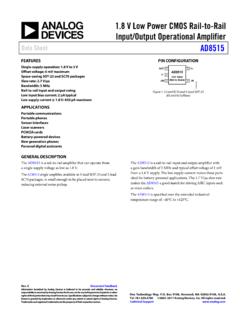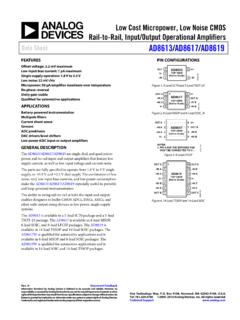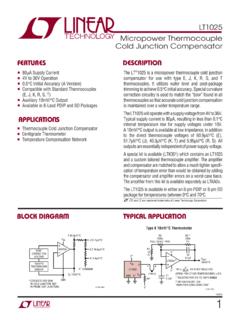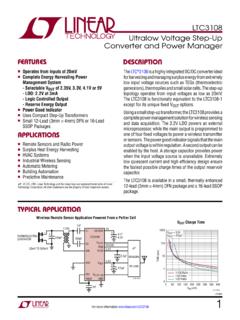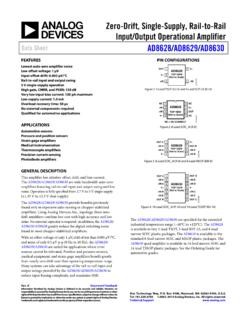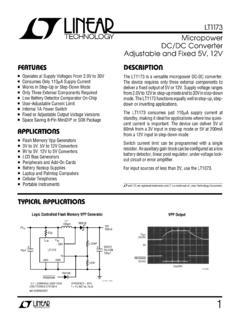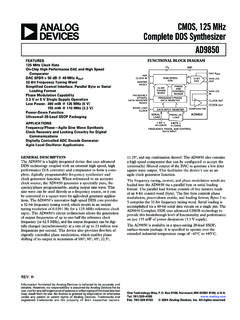Transcription of EVAL-ADPD188BIZ-SK User Guide (Rev. 0) - analog.com
1 EVAL-ADPD188 BIZ-SK User GuideUG-1274 One Technology Way P. O . Box 9106 Norwood, MA 02062-9106, Te l : Fax: Evaluating the ADPD188BI Optical Module PLEASE SEE THE LAST PAGE FOR AN IMPORTANT WARNING AND LEGAL TERMS AND CONDITIONS. Rev. 0 | Page 1 of 10 FEATURES Supports the detection of UART UDP transfer capability Full configuration of the ADPD188BI Register level High level Graph view Time graph Frequency graph EVALUATION KIT CONTENTS EVAL-ADPD188 BIZ-SK evaluation board Ribbon cable ADDITIONAL EQUIPMENT NEEDED PC running Windows 7 or Windows 10 operating system EVAL-ADPDUCZ microcontroller board ONLINE RESOURCES ADPD188BI data sheet Applications WaveTool software package GENERAL DESCRIPTION The EVAL-ADPD188 BIZ-SK evaluation board provides users with a simple means of evaluating the ADPD188BI optical module for smoke and aerosol detection applications.
2 The evaluation system includes the Applications WaveTool graphical user interface (GUI), providing users with low level and high level configurability, real-time frequency and time domain analysis, and user datagram protocol (UDP) transfer capability so that the evaluation board can easily interface to the user development system. The EVAL-ADPD188 BIZ-SK is powered through the ribbon cable from the EVAL-ADPDUCZ microcontroller board, obtained separately. For additional information on the functionality of the ADPD188BI, refer to the ADPD188BI data sheet. EVALUATION BOARD PHOTOGRAPH 16756-001 Figure 1. UG-1274 EVAL-ADPD188 BIZ-SK User Guide Rev. 0 | Page 2 of 10 TABLE OF CONTENTS Features.
3 1 Evaluation Kit Contents .. 1 Additional Equipment Needed .. 1 Online Resources .. 1 General Description .. 1 Evaluation Board Photograph .. 1 Revision History .. 2 Getting Started .. 3 Installing the Applications WaveTool .. 3 Connecting the EVAL-ADPDUCZ Microcontroller Board and the EVAL-ADPD188 BIZ-SK Evaluation Board .. 3 Checking the USB Serial Connection in Windows ..3 Running the Applications WaveTool ..3 Instructions to Load the firmware ..3 USB UART Connection ..4 Acquiring Selecting the Proper View ..5 Load Configuration ..5 Optimizing and Running the ADPD188BI ..5 Evaluation Board Schematics and Artwork ..8 REVISION HISTORY 6/2018 Revision 0: Initial Version EVAL-ADPD188 BIZ-SK User Guide UG-1274 Rev.
4 0 | Page 3 of 10 GETTING STARTED INSTALLING THE APPLICATIONS WAVETOOL Download the Applications WaveTool software package from the EVAL-ADPD188 BIZ-SK product page. Unzip the folder and run Follow the prompts for software installation, beginning with the setup window shown in Figure 2. 16756-002 Figure 2. Applications WaveTool Setup Window CONNECTING THE EVAL-ADPDUCZ MICROCONTROLLER BOARD AND THE EVAL-ADPD188 BIZ-SK EVALUATION BOARD Connect the USB cable to the EVAL-ADPDUCZ evaluation board, connect the ribbon cable to the EVAL-ADPD188 BIZ-SK board, and switch the power switch to the ON position (see Figure 3). When the USB cable is connected, the second light emitting diode (LED) below the power switch illuminates, indicating that the on-board battery is being charged.
5 When the power switch is turned to the ON position, the LED immediately below the power switch illuminates, indicating that the EVAL-ADPDUCZ microcontroller board is on. SWITCH TO ON16756-003 Figure 3. Connecting the EVAL-ADPDUCZ to the EVAL-ADPD188 BIZ-SK CHECKING THE USB SERIAL CONNECTION IN WINDOWS Ensure that the COM port driver is installed correctly. To verify proper installation of the COM port driver, go to Control Panel > All Control Panel Items > System > Device Manager, as shown in Figure 4. In this case, the proper COM port selection is USB Serial Port (COM16). The EVAL-ADPDUCZ microcontroller board uses an FT232 USB universal asynchronous receiver transmitter (UART) IC.
6 If the USB driver installation does not install properly, refer to the corresponding FTDI driver installation Guide that is compatible with the operating system being used. 16756-004 Figure 4. USB Serial Port in Windows 7 The EVAL-ADPDUCZ also contains a Bluetooth radio that can be paired with the PC if a wireless connection is desired. RUNNING THE APPLICATIONS WAVETOOL To s t a r t t h e Applications WaveTool application, navigate to the Start menu > analog devices > ApplicationsWaveTool and click ApplicationsWaveTool. INSTRUCTIONS TO LOAD THE firmware It is possible that the EVAL-ADPDUCZ microcontroller board is loaded with an older version of the firmware at the time that it was stocked.
7 In this scenario, the user receives the message shown in Figure 5 when attempting to connect to the WaveTool. 16756-005 Figure 5. Warning Message for Outdated firmware UG-1274 EVAL-ADPD188 BIZ-SK User Guide Rev. 0 | Page 4 of 10 If the firmware must be updated, take the following steps: 1. Download and install the latest dfuse usb device firmware upgrade software. 2. Plug in a micro USB cable between the EVAL-ADPDUCZ and the PC with the power to the EVAL-ADPDUCZ turned off (see Figure 6). 3. Press and hold the BOOT0 button, and switch the power switch to the ON position BOOT0 BUTTON16756-006 Figure 6. Micro USB Connection and BOOT0 Button Used when Upgrading firmware 4.
8 Go to Device Manager > Universal Serial Bus controllers and wait until the PC detects STM Device in DFU Mode (see Figure 7). If the PC does not detect the STM device in DFU mode, then the STM drivers must be manually installed to continue updating the firmware . 16756-007 Figure 7. STM Device in DFU Mode Displayed 5. Release the BOOT0 button. 6. Open the DfuSe Demo by going to Start > All Programs > STMicroelectronics > DfuSe > DfuSe Demo. Figure 8 shows the DfuSe demo settings at startup. 7. Click the Choose button from the Upgrade or Verify Action window and select from the firmware folder of the downloaded software package. 8. Click the Upgrade button and follow the prompts to upgrade the firmware of the EVAL-ADPDUCZ microcontroller board.
9 After the firmware updates, connection to the WaveTool completes. 16756-008 Figure 8. DfuSe Demo Settings USB UART CONNECTION To establish the USB UART connection, use the following menu path: Connection > Connect > UA RT Br i d g e. 16756-009 Figure 9. UART Connection Select the proper COM port to connect the WaveTool to the device. If connection via Bluetooth is required, or if there are any other connection issues, refer to the Applications WaveTool user Guide that is provided in the software package download. EVAL-ADPD188 BIZ-SK User Guide UG-1274 Rev. 0 | Page 5 of 10 ACQUIRING DATA SELECTING THE PROPER VIEW The EVAL-ADPD188 BIZ-SK is intended for smoke and aerosol detection applications.
10 Select the Smoke Device data view (see Figure 10) to open a window that allows the user to run the ADPD188BI device and to collect data (see Figure 19). 16756-010 Figure 10. Selecting the Smoke Device Data View LOAD CONFIGURATION In the upper right corner of the data view window, click the ADPD Config button (see Figure 11) to open the Configuration window. 16756-011 Figure 11. Selecting ADPD Config to the Open the Configuration Window In the Configuration window, click Load DCFG to select a configuration file, as shown in Figure 12. For smoke and aerosol measurements, select the configuration file from the file dialog box. 16756-012 Figure 12. Selecting Load DCFG to Select the Configuration File OPTIMIZING AND RUNNING THE ADPD188BI Using the configuration file, the ADPD188BI is set up with an infrared (IR) LED firing in Time Slot A and the blue LED firing in Time Slot B.