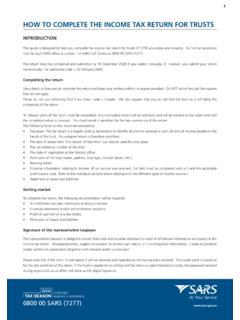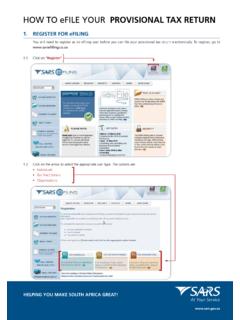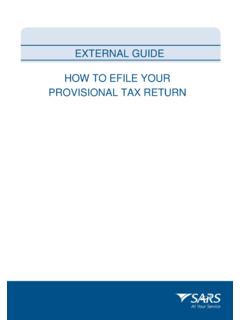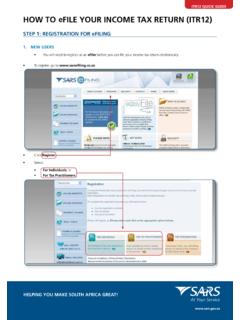Transcription of HOW TO eFILE YOUR TAX RETURN - …
1 TAX RETURN ! HOW TO eFILE your . STEP 1: REGISTER FOR EFILING. NEW USERS: You will need to register as an eFiling user before you can file your income tax RETURN electronically. To register, go to 1. Click Register'. Once you have read through and accepted the eFiling Terms and Conditions, check the I Accept box and then click Continue' to proceed with your registration. 2. You will need to enter all your personal information in order to register as an eFiler. Ensure that all captured information is correct. You need: Tax reference number ID number Bank account details Personal details Complete your registration by choosing your Login Name and Password and entering the special security PIN. Click on the i' information button for futher information about your login and the password rules.
2 3. Click Register and you will automatically receive your unique login name - which is the login you chose along with four digits. REGISTERED USERS: Simply login to eFiling using your existing Login Name and Password. If you have forgotten your Login Name and/or Password, you can recover this information by clicking on I forgot my login details?'. 4. STEP 2: your INCOME TAX WORK. DEADLINES FOR. TOGETHER, INDIVIDUAL TAXPAYERS. MAKING A DIFFERENCE Manual submissions: 21 November 2008. 0800 00 SARS (7277) eFiling submissions: 23 January 2009. eFiling step by step user 1 9/22/08 1:28:51 PM. PAGE. THE INCOME TAX WORK PAGE: The Income Tax Work Page is It is within this page that you your Income Tax RETURN (ITR12) has If your Income Tax RETURN (ITR12).
3 Displayed when you login to request, complete, save and been issued to you and appears has not been issued, this means eFiling. file your income tax RETURN to within the Income Tax Work Page, that your registration information SARS. displayed within the grid. could not be verified against SARS's systems. Please call the Open your income tax RETURN by SARS call centre on 0800 00 SARS. clicking on the ITR12. (7277) to resolve the problem 1. 2 3 4 5. The Income Tax Work Page also Click Refresh IRP5 Data' to If you have already filed your If you have already Filed your provides you with the ability to ensure that your pre-populated Income Tax RETURN (ITR12) to Income Tax RETURN (ITR12) and obtain a preliminary calculation Income Tax RETURN (ITR12) SARS via one of the provided received communications back of your tax liability once you contains the most updated data manual channels, you can update from SARS requesting that you have completed your Income Tax as supplied to SARS by your your eFiling profile to reflect your provide supporting documents, RETURN (ITR12).
4 Employer/s. submission. click Add Supporting Documents'. Click Manually submitted' to to attach and submit electronic Click on Tax Calculator' to gain change the status of your Income copies of your supporting a preliminary indication of your Tax RETURN (ITR12) to Filed'. document to SARS. likely assessment You will be prompted to confirm STEP 3: COMPLETE. Use the Tax Calculator' button the manual submission of your your INCOME. only after you have completed Income Tax RETURN (ITR12), as your Income Tax RETURN (ITR12). you will not be able to File after clicking Manually submitted'. eFiling step by step user 2 9/22/08 1:28:52 PM. TAX RETURN (ITR12): Click ITR12' from your Income Tax Work Page to access your Income Tax RETURN (ITR12).
5 A message is displayed which informs you that your Income Tax RETURN (ITR12) contains the latest information SARS has on record for you. 1. If your RETURN is not fully pre-populated with your tax certificate information, save the RETURN and try again later by clicking on the Refresh IRP5 Data button on your Income Tax Work Page A questionnaire is displayed as the first page of your ITR12. This is a wizard which will help you to create a customised Income Tax RETURN 2. Select the relevant options to add applicable income and deduction sections to your ITR12. Once completed click Create Form'. The first page of your ITR12 is displayed containing your personal information. You will notice that your address information is blank.
6 As part of a standardisation process and for verification purposes, you need to enter your address. Make sure all the information on the first page is correct 3. and up to date. Check your IRP5 information as provided by your employer that is pre-populated onto your Income Tax RETURN (ITR12). Where it is pre-populated, check it for accuracy against your IRP5. Where your employer has not submitted your IRP5. information to SARS, your ITR12 will not be pre- populated. You have 2 choices: 1. Try again later 2. Fill in the data yourself from IRP5. Save your partially completed ITR12 and login at a later stage to check if it has been updated. You do this by clicking Refresh IRP5 data' to ensure that your Income Tax RETURN (ITR12) contains the most updated data as provided by your employer/s to SARS.
7 If you choose to file your ITR12 when all your IRP5. information has not been submitted by your employer/s, your assessment may be delayed and may be required 4. to submit supporting documentation. eFiling step by step user 3 9/22/08 1:28:53 PM. STEP 4: COMPLETE THE REMAINING STEP 5: USE THE TAX CALCULATOR. PARTS OF THE ITR12: TO CHECK FOR ACCURACY: Depending on which of the Wizard options were selected earlier, Before filing your RETURN to SARS, we recommend that you check your sections on additional incomes and deductions must also be RETURN for accuracy using the tax calculator function which will provide you completed. with an indicator of your assessment. If the result is significantly different from what you are expecting, you may have made an error in completing your RETURN .
8 To use the tax calculator, save your RETURN ( Save Online ). and click on Tax Calculator from your Income Tax Work Page. STEP 6: FILE your INCOME TAX RETURN (ITR12): At any stage, you can save your RETURN before filing by 1. clicking Save Online'. Once you have captured all the information onto your Income Tax RETURN (ITR12), and are ready to submit it to SARS, simply click File'. When you click File', your Income Tax RETURN (ITR12) will be submitted to SARS. eFiling will check the correctness of specific information. Where information is incorrect or incomplete, eFiling will prompt you to correct the captured information. 2. You will receive a confirmation when your Income Tax RETURN for Individuals has been Filed.
9 3. TOGETHER, MAKING A DIFFERENCE. 0800 00 SARS (7277). eFiling step by step user 4 9/22/08 1:28:54 PM.