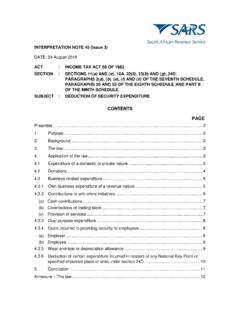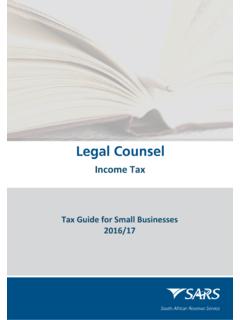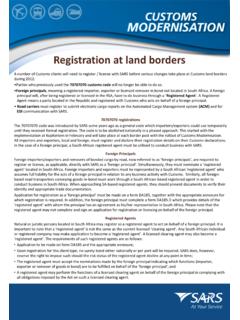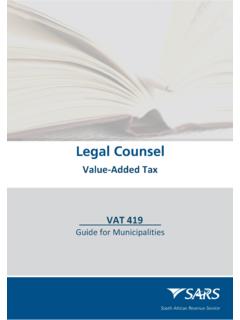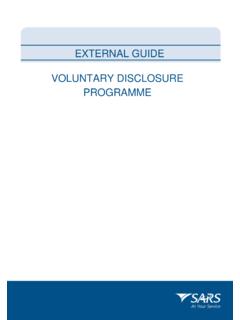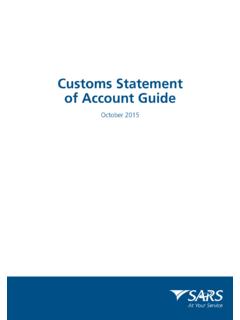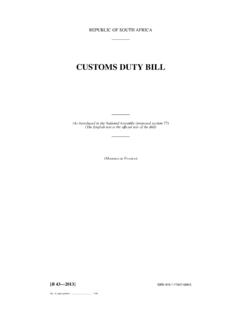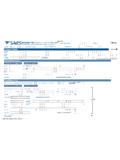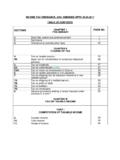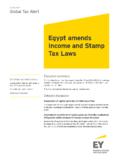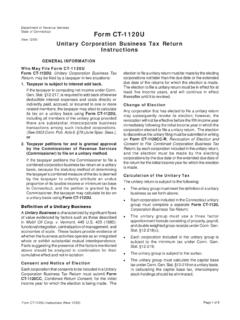Transcription of IT-ELEC-03-G01 - How to complete the company …
1 EXTERNAL GUIDE HOW TO complete THE company income TAX return ITR14 EFILING EXTERNAL GUIDE HOW TO complete THE company income TAX return ITR14 EFILING IT-ELEC-03-G01 REVISION: 7 Page 2 of 30 TABLE OF CONTENTS 1 PURPOSE .. 3 2 INTRODUCTION .. 3 3 company income TAX return .. 4 REQUESTING THE return .. 4 GETTING STARTED .. 5 COMPLETION OF THE return .. 8 COMPLETING AND SUBMITTING THE ITR14 return .. 9 4 SUBMISSION OF SUPPORTING DOCUMENTS .. 12 5 REQUEST FOR CORRECTION .. 16 6 VIEW THE ITR14 STATUS .. 20 return SUBMISSION DASHBOARD STATUS .. 21 7 ACCESS THE NOTICE OF ASSESSMENT .. 22 8 MAKING A PAYMENT .. 23 9 ACCESS THE LETTERS/NOTIFICATIONS FROM SARS .. 26 10 REQUESTING THE STATEMENT OF ACCOUNT.
2 27 11 GENERAL .. 29 12 CROSS REFERENCES .. 29 13 QUALITY RECORDS .. 29 14 DEFINITIONS AND ACRONYMS .. 29 EXTERNAL GUIDE HOW TO complete THE company income TAX return ITR14 EFILING IT-ELEC-03-G01 REVISION: 7 Page 3 of 30 1 PURPOSE The purpose of this guide is to assist a Representative Taxpayer/Tax Practitioner/Public Officer in completion of the company income Tax return (ITR14) return via eFiling. This guide in its design, development, implementation and review phases is guided and underpinned by the SARS values, code of conduct and the applicable legislation. Should any aspect of this guide be in conflict with the applicable legislation the legislation will take precedence. 2 INTRODUCTION Corporate income Tax (CIT), also known as business tax, is a tax imposed on businesses incorporated under the laws of the Republic of South Africa.
3 The income received from these business, must be derived from within the Republic or through a branch or permanent establishment within the Republic. As part of the modernisation of Corporate income Tax (CIT) which is aimed at improving efficiency and compliance, SARS has slightly amended the dynamic ITR14 return . These enhancements on the ITR14 return are minimal legal changes and also added additional questions on the wizard for more complete information for the year 2017. The content of the ITR14 is customised based on the following company types that are identified when the taxpayer completes the wizard: Dormant - For the creation of the customised ITR14 return a dormant company is classified as a company that was not actively trading and / or did not receive any income or incur any expenses during the year of assessment ( if the company partially traded during the year of assessment, the company will not be regarded as a dormant company ).
4 Companies that are not dormant are classified as follows: Share Block company as defined in s1 of the Share Blocks Control Act, 1980 (Act 59 of 1980). A Body Corporate as defined in s1 of the Sectional Titles Act, 1986 (Act 95 of 1986). Micro Business a company with a qualifying turnover (as defined in Paragraph 1 of the Sixth Schedule to the income tax Act) not exceeding R1 million and the total assets (current and non-current) do not exceed R5 million, and that is not otherwise classified as a Body Corporate/Share Block company for purposes of the ITR14 return . Small Business a company not otherwise classified as a Body Corporate/Share Block company or Micro Business with a gross income (sales/turnover plus other income ) for the relevant year of assessment (YOA) not exceeding: R14 million and the total assets (current and non-current) of the company for the YOA not exceeding R10 million (for all YOA prior to 2013/04/30); R20 million and the total assets (current and non-current) of the company for the YOA not exceeding R10 million (for all YOA after 2013/04/30 onwards).
5 Medium to Large Business If a company is not classified as a body corporate/share block company , micro business or small business, it will be classified as a medium to large business. EXTERNAL GUIDE HOW TO complete THE company income TAX return ITR14 EFILING IT-ELEC-03-G01 REVISION: 7 Page 4 of 30 The ITR14 return must be completed and submitted to SARS via eFiling within 12 months after the financial year end of your company . For the ease and speedy process of filing your ITR14 return , we have structured this guide such that the entire filing process relating to CIT via eFiling is mentioned. However to unpack the form for the purposes of completion, we recommend you to access the following guide Comprehensive guide to the ITR14 return for companies which is available on the SARS website Note that the old IT14 return is no longer accepted.
6 Where you have previously requested and saved an old IT14, the old IT14 will be available for viewing; however the new ITR14 will be presented for completion. Note the submission deadlines: If the Representative Taxpayer/Public Officer does not submit the ITR14 by the relevant deadline, the company will face an administrative penalty for non-compliance. 3 company income TAX return REQUESTING THE return Navigate to If the company is a registered on eFiling, click on LOGIN If the company is not registered on eFiling, click on REGISTER and follow the quick EXTERNAL GUIDE HOW TO complete THE company income TAX return ITR14 EFILING IT-ELEC-03-G01 REVISION: 7 Page 5 of 30 steps to register. For further assistance with eFiling registration, refer to the How to register, manage users and change user password on eFiling available on the SARS website Once you login, select Returns Issued and then income Tax (ITR14/IT12TR/IT12EI) from the side menu options under RETURNS.
7 On the right hand side of the screen choose the applicable year of assessment and click on Request return . The ITR14 will be created. The ITR14 will be created. Click on Open to display the link to the return . If a return for the 2018 or 2019 year of assessment is requested, the following message will be displayed to confirm that the entity has terminated its activities and is in the process of deregistration. Select OK to proceed to request the ITR14 for 2018 or 2019. Please note: The company login details used, serve as authentication for the return submission on eFiling. GETTING STARTED You will be routed to the income Tax Work Page. The eFiling status will be Issued . Click on ITR14 to capture and submit the return .
8 Before starting to capture the ITR14, you will receive a Maintain Legal Entity Details message. Click on Maintain Legal Entity Details to verify and update any outdated legal entity information of the company contact details, physical address, postal address, bank account details and particulars of representative taxpayer. Refer to the external guide How to complete the Registration Amendments and Verification Form (RAV01) for detailed information on how to confirm and EXTERNAL GUIDE HOW TO complete THE company income TAX return ITR14 EFILING IT-ELEC-03-G01 REVISION: 7 Page 6 of 30 verify the applicable company details. The guide can be accessed on Select Manually Submitted where the ITR14 was submitted manually through the SARS Branch.
9 The return will now be available on the Returns History section. Select Refresh return to update the return information to the latest version of the return that is stored with SARS for the specific year of assessment. If a 2016 (Tax Year) return saved before 9 December 2016 and the taxpayer clicks REFRESH: The IRP5 information will be overwritten and replaced with the IRP5 information available to SARS from our 3rd Party Data system New mandatory fields will be blank, highlighted in red and must be completed by the taxpayer All information previously captured will be pre-populated onto the new return . Any return which is applicable to a year of assessment prior to when the modernised ITR14 was implemented : Demographic information will be pre-populated onto the new return All other information must be recaptured.
10 On selection of the Refresh return button, a warning message will be displayed to the taxpayer of possible loss of captured or saved data. EXTERNAL GUIDE HOW TO complete THE company income TAX return ITR14 EFILING IT-ELEC-03-G01 REVISION: 7 Page 7 of 30 An ITR14 refresh message will be displayed after the refresh of the return . Should there be any old format IT14 returns on eFiling that are in an Issued or Saved status, after the implementation of the ITR14 you will be presented with the below screen to choose: Re-issue the return in the new format Cancel the action and return to the income Tax Work Page Print the return in order to recapture the information into the new ITR14 Select Continue and the income Tax Work Page status will be updated to return was replaced with latest version as displayed below: EXTERNAL GUIDE HOW TO complete THE company income TAX return ITR14 EFILING IT-ELEC-03-G01 REVISION: 7 Page 8 of 30 All returns filed to SARS will be stored under Returns History under RETURNS.