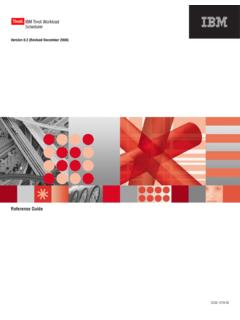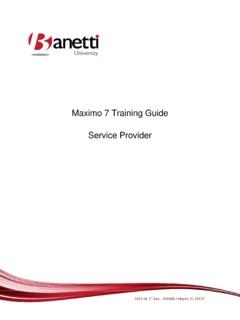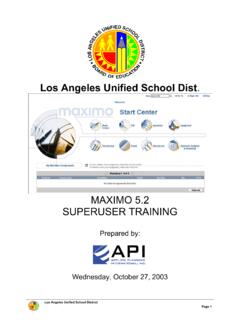Transcription of Maximo User’s Guide Addendum - publib.boulder.ibm.com
1 SC23-8817-00 Release user s Guide AddendumIBM Maximo CalibrationThis edition applies to Release of IBM Maximo Calibration and to all subsequent releases and modifications until otherwise indicated in new Technology: Certain Maximo products contain technology provided under license from third parties, as noted in the following table:Open Source: Maximo contains computer software obtained from the public domain, known as "Open Source" ownership of which is attributed as follows: Portions 2002, Steve Souza Portions 2000-2004, Jason Hunter & Brett McLaughlin. Portions 2004-2005, The Apache Software Foundation ( ). Copyright International Business Machines Corporation 2007. All rights reserved. US Government Users Restricted Rights - Use, duplication or disclosure restricted by GSA ADP Schedule Contract with IBM ProductThird-Party InformationAll ProductsPortions 1996-2003 Visual Mining, Inc.
2 Visual Mining NetCharts Server provided by Visual Mining, Inc. IBM MaximoPortions 1995-2004 Actuate 2005 BEA Systems, Inc. BEA WebLogic Server provided by BEA Systems, Inc. Portions 1996-2005, i-net software GmbH. J-Integra for COM 2004 Intrinsyc Software International, Spelling-Checker Engine 2000 Wintertree Software, DiscoveryMSDE Copyright Microsoft 1998-2005 Centennial Software Maximo Asset NavigatorPortions 1993-2002 Snowbound Software Corporation. RasterMaster Raster imaging technology provided by Snowbound Software Maximo MobilePortions 2005 DataMirror, 2000-2005 Zaval Creative Engineering Maximo Mobile SEPortions 1996-2005 Syclo, using this information and the product it supports, read the information in Notices on page Notices-1.
3 Copyright IBM Corp. 2006iiiAbout This Guide .. vChapter 1: IBM Maximo Calibration .. 1-1 Overview .. 1-1 Calibration Specific Applications .. 1-1 Data Sheet Template Application .. 1-2 Calibration Work Process .. 1-3 Stocked Tools (Cal) .. 1-3 Asset (Cal) .. 1-3 Data Sheet Template .. 1-3 Job Plans (Cal) .. 1-4 Work Order Tracking (Cal) .. 1-4 Calibration History Actions.. 1-4 Glossary of Calibration Terminology .. 1-5 Calibration Components .. 1-8 Asset (Cal) Application .. 1-8 Asset Tab .. 1-8 Tools (Cal) Application .. 1-8 Tool Tab .. 1-8 Job Plans (Cal) Application .. 1-9 Job Plan Tab .. 1-9 Work Order Tracking (Cal) Application .. 1-10 Data Sheet Template Tab .. 1-10 Calibration Actions.. 1-10 Asset (Cal) Actions .. 1-10 Work Order Tracking (Cal) Actions.
4 1-11 Data Sheet Template Actions .. 1-11 Calibration Reports .. 1-11 Chapter 2: Data Sheet Template Application.. 2-1 Data Sheet Template Application Tabs .. 2-1 Data Sheet Template Application Tabs .. 2-2 Data Sheet Template Actions .. 2-2 Calculations .. 2-3 Single Tolerance.. 2-3 Summed Tolerance .. 2-5 Square Root Tolerance.. 2-5 Chapter 3: IBM Maximo Calibration MAXVARS .. 3-1 PLUSCAUTOSTATUS .. 3-1 PLUSCTOWARN.. 3-1 PLUSCPASTDUEVAL .. 3-2 PLUSWORKTYPECAL.. 3-2 PLUSCQUALTECH .. 3-2To View and Change MAXVARS Settings:..3-2 Chapter 4: Calibration Database Tables and Columns .. 4-1 Database Information .. 4-1 ContentsivIBM Maximo Calibration: Maximo user s Guide AddendumNotices .. Notices-1 Copyright IBM Corp. 2007vAbout This GuideThis section explains how this Guide can help you to use IBM Maximo Calibration.
5 It also provides information about other IBM Corporation resources available to you, such as additional documentation and Addendum to the IBM Maximo user s Guide is for people who use Calibration to manage the calibration process of work assets, including measurement and test equipment (M&TE) and DocumentationYou can find more information regarding Calibration in the following document:TIBM Maximo Calibration Installation GuideThe IBM Maximo Calibration Installation Guide is a separate document delivered in Adobe Systems Portable Document Format (PDF) with the product software. The Guide should be used in conjunction with the standard Maximo documentation more information about Maximo , refer to the following documentation:DocumentDescriptionIBM Maximo Finance Manager s Guide Describes how IBM Maximo completes financial transactions and how to set up general ledger Maximo Installation GuideDescribes how to install and configure the following software:TApplication serverTIBM MaximoTActuate IBM Maximo Multisite Administrator s GuideDescribes how to configure IBM Maximo for a Multisite Maximo Online HelpProvides step-by-step procedures for Maximo SupportviIBM Maximo Calibration.
6 Maximo user s Guide AddendumIBM SupportIBM Software Support provides assistance with product contacting IBM Software Support, your company must have an active IBM software maintenance contract, and you must be authorized to submit problems to IBM. For information about the types of maintenance contracts available, see "Enhanced Support," in the Software Support Handbook at the following steps to contact IBM Software Support with a problem:1 Define the problem, gather background information, and determine the severity of the problem. For help, see the "Contacting IBM," in the Software Support Handbook at diagnostic your problem to IBM Software Support in one of the following ways: IBM Maximo Reconciliation Module Implementation GuideDescribes how to use the IBM Maximo Reconciliation module to reconcile the two types of information that IBM Maximo maintains about information technology (IT) assets: TIT asset dataTDeployed asset Maximo Report Administration and Development GuideDescribes how to use Actuate to design and administer IBM Maximo Maximo System Administrator s GuideDescribes database configuration, security, and other administrative level applications and Maximo user s GuideProvides an overview of the Maximo end user applications.
7 It also describes how the IBM Maximo applications interact with each Maximo Workflow Implementation GuideProvides information about how to use IBM Maximo to plan, design, build, test, implement, and manage Workflow Maximo Enterprise Adapter (MEA) System Administrator's Guide Describes how to configure and use the IBM SupportAbout This GuideviiaOnline: Click Submit and track problems on the IBM Software Support site at telephone: For the telephone number to call in your country, go to the Contacts page of the IBM Software Support Handbook at you submit a problem that is a software defect or for missing or inaccurate documentation, IBM Software Support creates an Authorized Program Analysis Report (APAR). The APAR describes the problem in detail. Whenever possible, IBM Software Support provides a workaround that you can implement until the APAR is resolved and a fix is delivered.
8 IBM publishes resolved APARs on the Software Support Web site daily, so that other users who experience the same problem can benefit from the same SupportviiiIBM Maximo Calibration: Maximo user s Guide Addendum Copyright IBM Corp. 20071-1 PurposeYou use Calibration to enter and track the calibration of instruments that measure process variables such as temperature, pressure, and lets you to maintain a historical record of calibration measurements for instruments and measurement and test equipment (M&TE). In addition, you can track a historical record of the calibration instrument (standard) used to calibrate a specific instrument or M& has one new application and specific tabs in five Maximo Specific ApplicationsTAssets (Cal) ApplicationTTools (Cal) ApplicationTStocked Tools (Cal) ApplicationTJob Plans (Cal) ApplicationTLocations (Cal) ApplicationTMaster PMs (Cal) ApplicationTOrganizations (Cal) ApplicationTPreventive Maintenance (Cal) ApplicationTWork Order Tracking (Cal)
9 ApplicationTData Sheet TemplateGlossary of Calibration TerminologyThe following terms are commonly used by those performing calibration IBM Maximo Calibration1 TermDefinitionAnalog Data SheetAn analog data sheet defines the necessary information to calibrate an analog instrument or M&TE (for example, a gauge or transmitter). You define the data sheet in the Data Sheet Template application. Glossary of Calibration Terminology1-2 IBM Maximo Calibration: Maximo user s Guide AddendumAsset FunctionWhile a data sheet lets you enter calibration data for a specific asset, it also allows the user to enter calibration data for one or more functions that asset may perform. For example, a tablet tester measures both mass and length. The use of asset functions allows the user to specify the unique attributes of each function.
10 You can create a single data sheet that encompasses all of the asset's functions instead of creating separate data comparison of an instrument s performance to a standard of known accuracy. The objective of calibration is to ensure that an instrument s output properly corresponds to its applied PointThe specific calibration requirement for each asset function. For example, a three-point check at 20%, 50%, and 75% calibrations points of an input Range on Nominal Limit ValuesYou can specify that Maximo clips or limits the Range on Nominal lower and upper limit values for analog functions to the lower and upper input calibrated range of the asset function. Selecting the Limits Clipped check box lets you calibrate an asset within its input Tolerance Limit ValuesYou can specify that Maximo clips or limits the Tolerance lower and upper limit values for analog functions to the lower and upper output calibrated range of the asset function.