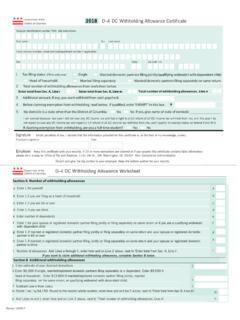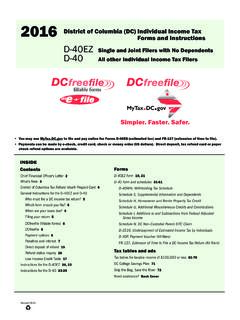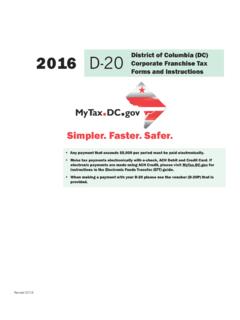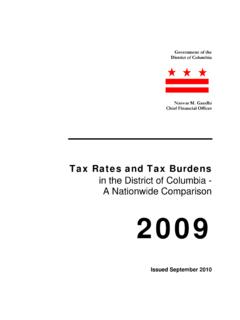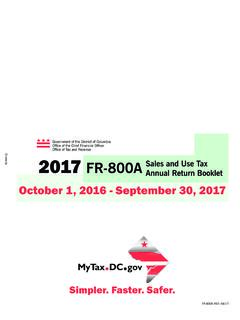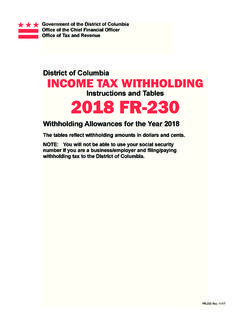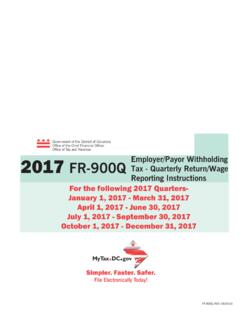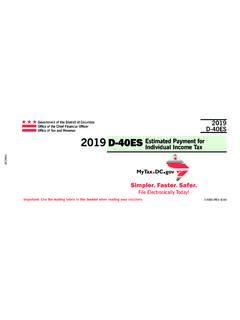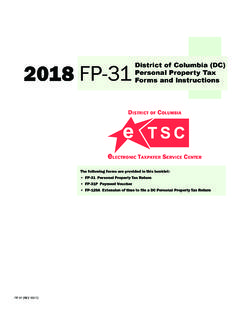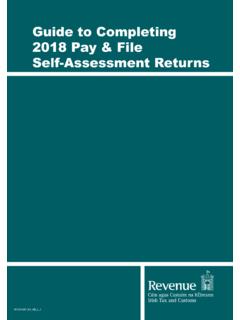Transcription of MyTax.DC.gov User Guide: How to File a Sales and Use Tax ...
1 User Guide: How to File a Sales and Use Tax return You can file your Sales and Use (monthly, quarterly or annual) tax return from within your account by following this step-by-step guide. 1. 1. From the homepage, log in using your Username and Password. User Guide: How to file a Sales and Use Tax return 2. 2. In the user profile, under Accounts, click the Sales & Use Tax hyperlink. 3. 3. Under Periods, click the File return hyperlink. 2|Page User Guide: How to file a Sales and Use Tax return 4. 4a 4b 4c 4d 4. The FR-800 return will appear. Note: Depending on how your Sales and Use account is set up with the Office of Tax and Revenue will determine if you will file a monthly, quarterly or annual return . The filing process remains the same for each return . a. Answer the return Information questions on the right side of the screen. b.
2 Then, answer the Taxable Amount inquiries. c. Select the appropriate Payment Information from the drop-down bar. You may choose No Payment is Needed when you are filing a zero return . The option Pay Later allows you to schedule your payment up to one year in advance. For this example, we will choose to Pay by eCheck. d. Click Submit. 3|Page User Guide: How to file a Sales and Use Tax return 5 5b 5a 5c 5. Enter your bank account information into the PAYMENT METHOD section including Bank Account Type, Routing Number, and Account Number. Confirm your Account Number. a. If you would to store your bank account information, click Yes beneath Save this payment for future use. For this example, we selected No. b. In the PAYMENT section, choose a Payment Date. When paying with an eCheck, you can choose a future payment date up to one year from the date you authorized your payment on our system.
3 Enter the Amount of your payment and Confirm that amount. c. Click Submit. 4|Page User Guide: How to file a Sales and Use Tax return 6 6a 6. In the Ready to submit this return ? pop-up window, enter your Password, which will act as your electronic signature. a. Click Ok. 7. 7. A Confirmation page displays. To obtain a printed copy of this page, click Printable View. Otherwise, click OK. 5|Pag