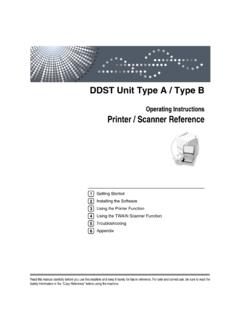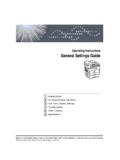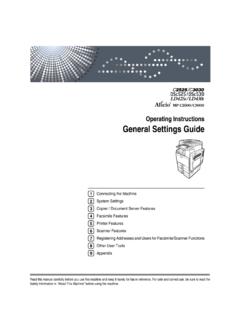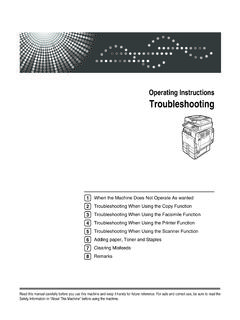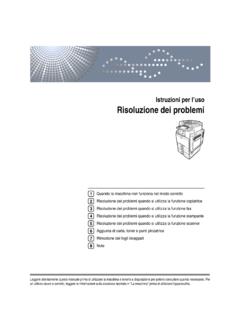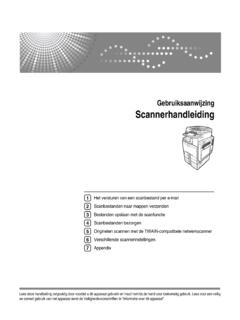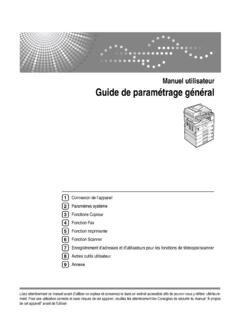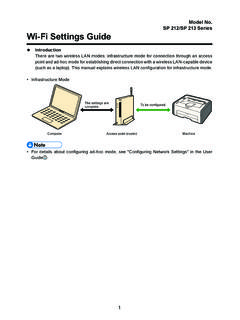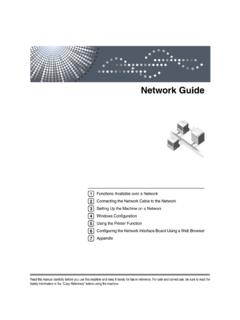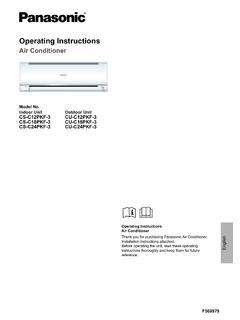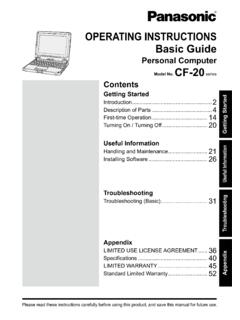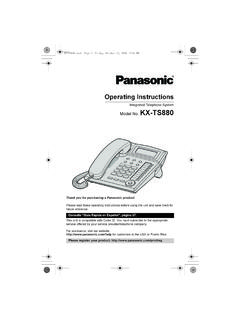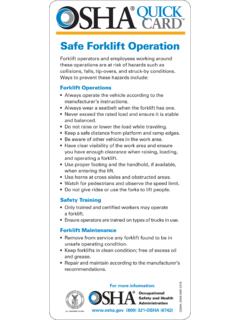Transcription of Operating Instructions Printer / Scanner Reference
1 Operating InstructionsPrinter / Scanner ReferenceRead this manual carefully before you use this machine and keep it handy for future Reference . For safe and correct use, be sure to read theSafety Information in the "Copy Reference " before using the StartedInstalling the SoftwareUsing the Printer FunctionUsing the TWAIN Scanner FunctionTroubleshootingAppendix123456 IntroductionThis manual contains detailed Instructions and notes on the operation and use of this machine. For yoursafety and benefit, read this manual carefully before using the machine. Keep this manual in a handyplace for quick of this manual are subject to change without prior notice. In no event will the company be li-able for direct, indirect, special, incidental, or consequential damages as a result of handling or oper-ating the not copy or print any item for which reproduction is prohibited by or printing the following items is generally prohibited by local law:bank notes, revenue stamps, bonds, stock certificates, bank drafts, checks, passports, driver's preceding list is meant as a guide only and is not inclusive.
2 We assume no responsibility for itscompleteness or accuracy. If you have any questions concerning the legality of copying or printing cer-tain items, consult with your legal :Use of controls or adjustments or performance of procedures other than those specified in this manualmight result in hazardous radiation kinds of size notation are employed in this manual. With this machine refer to the metric , Windows and Windows NT are registered trademarks of Microsoft Corporation in theUnited States and/or other product names used herein are for identification purposes only and might be trademarks of theirrespective companies. We disclaim any and all rights to those proper names of the Windows Operating systems are as follows: The product name of Windows 98 is Microsoft Windows 98 The product name of Windows Me is Microsoft Windows Millennium Edition (Windows Me) The product name of Windows 2000 are as follows:Microsoft Windows 2000 Advanced ServerMicrosoft Windows 2000 ServerMicrosoft Windows 2000 Professional The product name of Windows XP are as follows:Microsoft Windows XP ProfessionalMicrosoft Windows XP Home Edition The product names of Windows ServerTM 2003 are as follows.
3 Microsoft Windows ServerTM 2003 Standard EditionMicrosoft Windows ServerTM 2003 Enterprise EditionMicrosoft Windows ServerTM 2003 Web EditionNotes:Some illustrations in this manual might be slightly different from the options might not be available in some countries. For details, please contact your local for This MachineThe following manuals describe the operational procedures of this machine. Forparticular functions, see the relevant parts of the Manuals provided are specific to machine type. Adobe Acrobat Reader is necessary to view the manuals as a PDF file. General Settings GuideProvides an overview of the machine and describes System Settings (papertrays, Key Operator Tools, etc.)
4 , and troubleshooting. Network GuideDescribes procedures for configuring the machine and computers in a net-work environment. Copy ReferenceDescribes operations, functions, and troubleshooting for the machine s copierfunction. Printer / Scanner Reference (this manual)Describes system settings, functions, troubleshooting and operations for themachine's Printer and Scanner function. Other Manuals Manuals for This Machine Safety Information Quick Reference Copy Guide Quick Reference Printer / Scanner GuideiiTABLE OF CONTENTSM anuals for This Machine .. iHow to Read This Manual .. 11. Getting StartedControl 3 Reading the Display and Using 4 Connecting the Machine.
5 5 Connecting the machine to the host using a USB cable .. 52. Installing the SoftwareAuto 7 Installing the Printer 8 Installing the TWAIN 9 Software Supplied on CD-ROM .. 10 DDST 10 DDST TWAIN Driver .. 103. Using the Printer FunctionPrinter Features Menu .. 11 Adjusting Printer 12 Printer Features 13 Paper 13 List/Test Print .. 14 System .. 15 Host 16 Setting Paper on the Bypass 17 Setting the paper size .. 18 Setting custom size paper .. 19 Setting thick paper or OHP transparencies .. 20 Setting 21 Setting Up the Printer Driver and Canceling a Print Job .. 22 Windows 98SE / Me - Accessing Printer Properties .. 22 Windows 2000 / XP and Windows Server 2003 - Accessing Printer Properties.
6 23 Canceling a Print Job .. 244. Using the TWAIN Scanner FunctionTWAIN Scanner .. 27 Preparation for Using the Network TWAIN 28 TWAIN Scanner Screen .. 28 Setting Originals .. 29 Placing Originals .. 29 Scanning Originals .. 32iii5. TroubleshootingThe Printer 33 Error & Status Messages on the Display .. 33 The Machine Does Not Print .. 36 Other Printing 38 The Scanner Function .. 40 When Scanning Is Not Performed as 40 When an Error Message Appears on the Client Computer .. 416. AppendixThe Printer 43 Collate .. 43 The Scanner Function .. 44 Relationship between Resolution and File 46iv1 How to Read This ManualSymbolsIn this manual, the following symbols are used:R WARNING:This symbol indicates a potentially hazardous situation which, if instructionsare not followed, could result in death or serious CAUTION:This symbol indicates a potentially hazardous situation which, if instructionsare not followed, may result in minor or moderate injury, or damage to proper-ty.
7 * The statements above are notes for your this instruction is not followed, paper might misfeed, originals might be dam-aged, or data might be lost. Be sure to read symbol indicates prior knowledge or preparation is required before symbol indicates precautions for operation, or actions to take after symbol indicates numerical limits, functions that cannot be used together,or conditions in which a particular function cannot be symbol indicates a Reference .[]Keys and buttons that appear on the computer's display.[]Keys that appear on the machine's display.{}Keys built into the machine's control panel.{}Keys on the computer's Getting StartedControl Panel1.
8 { Scanner } keyPress to activate the Scanner { Printer } keyPress to activate the Printer errors and machine : Error indicator. See Network Guideand General Settings : Load Paper indicator. See Copy : Add Toner indicator. See Copy operation status and keysCorrespond to items on the display. Pressto select the corresponding keysPress to select an item.{U}: scroll upward{T}: scroll downward{V}: scroll right{W}: scroll left7.{User Tools/Counter} keyPress to change default or operation pa-rameters according to {Clear/Stop} keyClear: clears an entered numeric power indicator and On in-dicatorThe main power indicator lights whenthe main power switch is turned on.
9 TheOn indicator lights when the operationswitch is turned switchPress to turn the power on. The On indi-cator lights. To turn the power off, This key is inactivate during printingor while setting Printer {Online} keyPress to switch the Printer between on-line and In indicatorBlinks while the Printer is receiving datafrom a computer or printing. Lit whenpreparing to {Escape} keyPress to cancel an operation or return tothe previous {OK} keyPress to set a selected item or entered nu-meric keysPress to enter numeric 14 15 ARL007 SGetting Started41 Reading the Display and Using KeysThis section explains how to read the display and use the selection keys on theinitial The copy display is set as the default screen when the machine is turned can change the settings in [System Settings].
10 See General Settings keysCorrespond to the function items at thebottom line on the : Basic screenWhen the instruction "press [JobReset]"appears in this manual, press the centerselection {Escape} keyPress to cancel an operation or return tothe previous {OK} keyPress to set a selected item or entered nu-meric keysPress to move the cursor in each direc-tion, step by the {U}, {T}, {V}, or {W} key ap-pears in this manual, press the scroll keyof the same the Machine51 Connecting the MachineReferenceFor details about connection usingEthernet, see "Connecting the Net-work Cable to the Network", Net-work using this machine, make sureall environmental and electrical re-quirements are met.