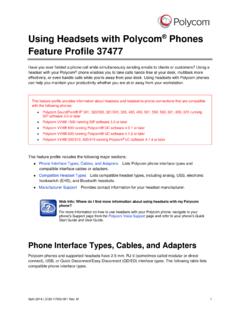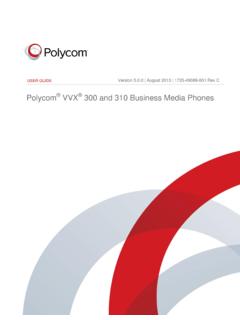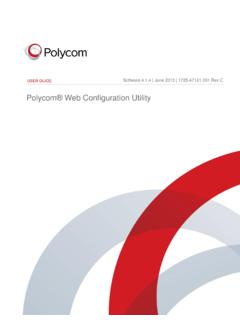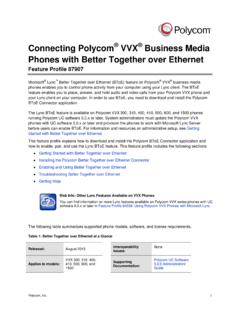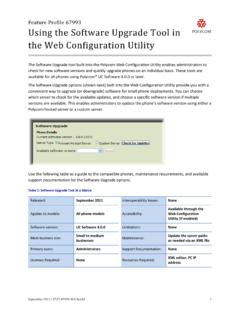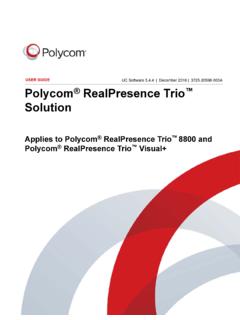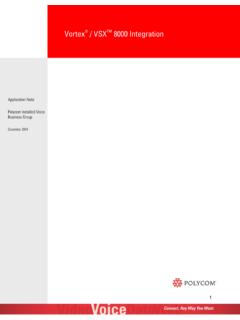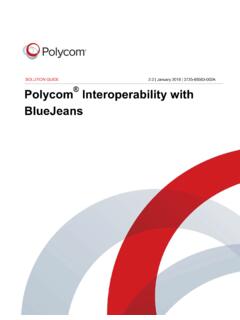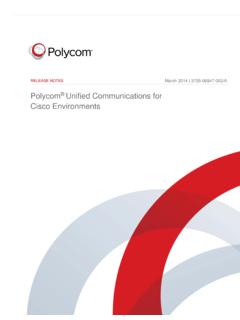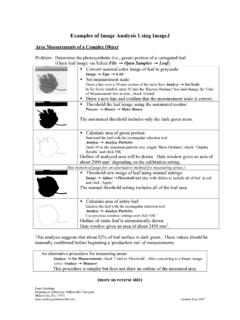Transcription of Poly CCX Business Media Phones with Microsoft Teams …
1 USER GUIDE | September 2020 | 3725-49795-004A. Poly CCX Business Media Phones with Microsoft Teams Getting Help For more information about installing, configuring, and administering Poly/Polycom products or services, go to Polycom Support. Plantronics, Inc. (Poly formerly Plantronics and Polycom). 345 Encinal Street Santa Cruz, California 95060. 2020 Plantronics, Inc. All rights reserved. Poly, the propeller design, and the Poly logo are trademarks of Plantronics, Inc. All other trademarks are the property of their respective owners. Contents Before You Audience, Purpose, and Required Related Poly and Partner Getting Started with Poly CCX with Product Overview of Poly CCX Business Media CCX phone Hardware Poly CCX 400 Business Media Phones Poly CCX 500 Business Media phone 7. Poly CCX 600 Business Media phone 8.
2 LED Indicators on CCX 10. Teams 10. Wake the Signing In to and Locking Your Signing In to Your Sign In Using the phone 's Local 12. Sign In Using a Web Sign Out of Your Sign In as a Hot Desk 13. Locking Your 13. Set a phone Lock 13. Change your phone Lock Unlocking Your phone with a Lock 14. Calling and Place a 15. Call a Favorite Place an Emergency Join a Add a Contact to Your Favorites Assign a 16. Poly CCX with Teams Change the phone Display 18. Date & 18. 1. Contents Change the Time Adjust the Display Set the phone Theme to Enable the Screen 19. Adjust the Backlight & Screen Saver Headset Configure Hookswitch 20. Enable Echo 20. Enable 20. Connect a Bluetooth 21. Connecting to a Wireless 21. Enable Connect to a Wireless 21. Disconnect from a Wireless 22. Remove a Wireless 22. Connecting Your phone to Your Computer with Better 22.
3 Connect Your CCX phone to Your Computer with Better Enable Accessibility 23. Accessibility 24. Users Who Are Deaf or Hard of Users with Limited Users Who Are Blind, Have Low Vision, or Have Limited 25. 26. View Device Testing phone Access Microsoft Teams 27. Enable 27. Enable Screen Reboot the 28. 2. Before You Begin Topics: Audience, Purpose, and Required Skills Related Poly and Partner Resources This user guide helps you configure Poly settings available on the CCX when running Microsoft Teams . You must have a Teams enabled Microsoft Office 365 account to access all of the features of your CCX. with Teams . This user guide supports the following Poly Phones with Teams enabled: CCX 400 Business Media Phones CCX 500 Business Media Phones CCX 600 Business Media Phones Audience, Purpose, and Required Skills This guide provides information for Poly CCX Business Media Phones running the Microsoft Teams application.
4 Administrators and users can use this guide to configure Poly settings available on the phone 's local interface. Related Poly and Partner Resources See the following sites for information related to this product. The Poly Online Support Center is the entry point to online product, service, and solution support information including Video Tutorials, Documents & Software, Knowledge Base, Community Discussions, Poly University, and additional services. The Polycom Document Library provides support documentation for active products, services, and solutions. The documentation displays in responsive HTML5 format so that you can easily access and view installation, configuration, or administration content from any online device. The Polycom Community provides access to the latest developer and support information.
5 Create an account to access Poly support personnel and participate in developer and support forums. You can find the latest information on hardware, software, and partner solutions topics, share ideas, and solve problems with your colleagues. The Polycom Partner Network are industry leaders who natively integrate the Poly standards-based RealPresence Platform with their customers' current UC infrastructures, making it easy for you to communicate face-to-face with the applications and devices you use every day. The Polycom Collaboration Services help your Business succeed and get the most out of your investment through the benefits of collaboration. 3. Getting Started with Poly CCX with Teams Topics: Product Overview of Poly CCX Business Media Phones CCX phone Hardware Overview Teams Screens Wake the phone Before you use your Poly CCX with Teams , take a few moments to familiarize yourself with its features and user interface.
6 Note: As you read this guide, keep in mind that your system administrator configures certain features or your network environment may determine them. As a result, some features may not be enabled or may operate differently on your device. Additionally, the examples and graphics in this guide may not directly reflect available options or what your device screen displays. For additional information on using your Poly CCX phone with Teams , see Microsoft Phones for Teams . Product Overview of Poly CCX Business Media Phones Poly CCX Business Media Phones support audio-only conference calls with Microsoft Teams voice platforms along with point-to-point and bridge calls. Poly CCX Business Media Phones with Teams features Placing, answering, and managing audio calls Adjusting call and phone settings Viewing, joining, and scheduling meetings Checking voicemail messages Pairing Bluetooth headsets (CCX 500 and CCX 600 only).
7 Connecting to a wireless network (CCX 600 only). 4. Getting Started with Poly CCX with Teams CCX phone Hardware Overview The following topics describe the hardware features for Poly CCX Business Media Phones . Poly CCX 400 Business Media Phones Hardware The following figure displays the hardware features on Poly CCX 400 Business Media Phones . The table lists each feature numbered in the figure. Figure 1: Poly CCX 400 phone hardware features Poly CCX 400 phone Hardware Feature Descriptions Reference Number Feature Feature Description 1 Reversible tab Secures the handset in the cradle when you position your phone stand at a high angle. To secure the handset, remove the tab, reverse it so the protrusion points up, and reinsert it. Position the handset so the protrusion on the tab fits into the slot on the handset.
8 2 Message waiting indicator Flashes red to indicate you have an incoming call or a new message. 5. Getting Started with Poly CCX with Teams Reference Number Feature Feature Description 3 Touchscreen Enables you to select items and navigate menus on the touch-sensitive screen. 4,5 Volume keys Adjusts the volume of the handset, headset, speaker, and ringer. 6 USB port(s) CCX 400 Phones contain one USB-A port. Enables you to attach a USB flash drive or USB. headset. 7 Headset indicator Displays when the phone is powered on. The icon glows green or blue when a headset is connected and activated. 8 Speakerphone indicator Displays when the phone is powered on. The icon glows green when activated. 9 Speaker Provides ringer and speakerphone audio output. 10 Mute key Mute or unmute the microphone during an active call.
9 6. Getting Started with Poly CCX with Teams Poly CCX 500 Business Media phone Hardware The following figure displays the hardware features on Poly CCX 500 Business Media Phones . The table lists each feature numbered in the figure. Figure 2: Poly CCX 500 phone hardware features Poly CCX 500 phone Hardware Feature Descriptions Reference Number Feature Feature Description 1 Reversible tab Secures the handset in the cradle when you position your phone stand at a high angle. To secure the handset, remove the tab, reverse it so the protrusion points up, and reinsert it. Position the handset so the protrusion on the tab fits into the slot on the handset. 2 Message waiting indicator Flashes red to indicate you have an incoming call or new messages. 3 Teams button Glows and is active when the phone is set to the Teams base profile.
10 Navigates to the Home screen. If the Home screen is disabled, the button navigates to the Calls screen. 4 Touchscreen Enables you to select items and navigate menus on the touch-sensitive screen. 7. Getting Started with Poly CCX with Teams Reference Number Feature Feature Description 5,6 Volume keys Adjusts the volume of the handset, headset, speaker, and ringer. 7 USB port(s) Poly CCX 500 Phones include one USB-A port and one USB-C port. 8 Headset indicator Displays when the phone is powered on. The icon glows green or blue when a headset is connected and activated. 9 Speakerphone indicator Displays when the phone is powered on. The icon glows green when activated. 10 Speaker Provides ringer and speakerphone audio output. 11 Mute key Mute or unmute the microphone during an active call. Poly CCX 600 Business Media phone Hardware The following figure displays the hardware features on Poly CCX 600 Business Media Phones .