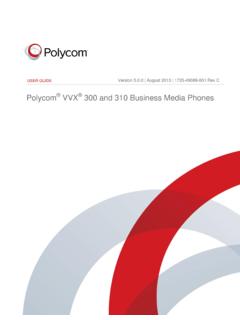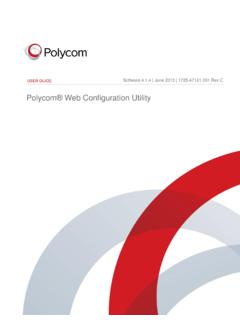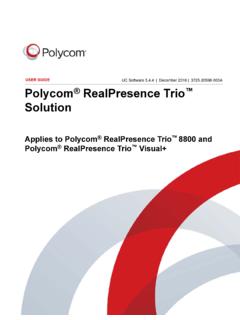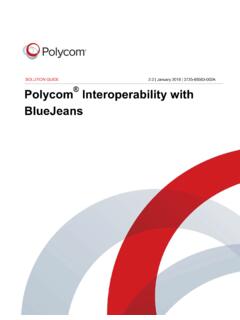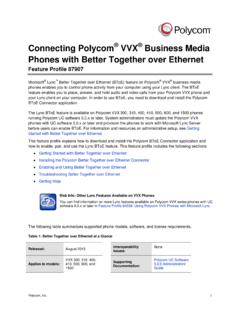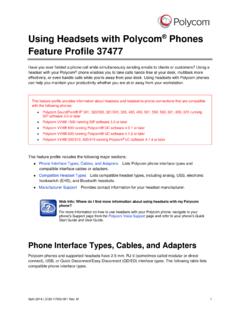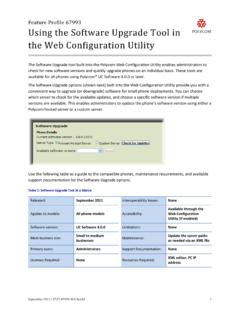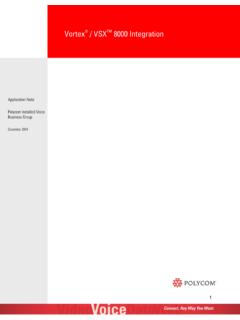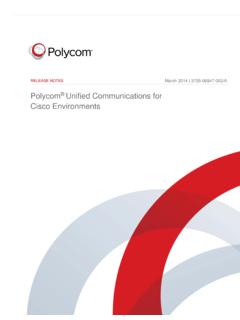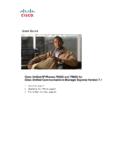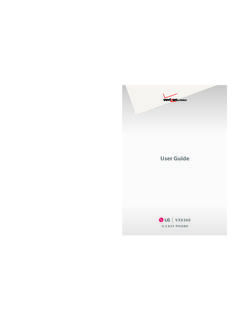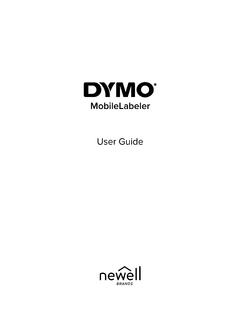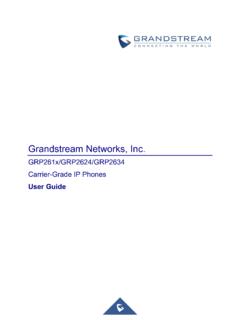Transcription of Poly CCX Business Media Phones with Microsoft Teams User ...
1 user | December 2019 | 3725-49795-001 APoly CCX Business Media Phones with MicrosoftTeamsGetting HelpFor more information about installing, configuring, andadministering Poly/Polycom products or services, go toPolycom , Inc. (Poly formerly Plantronics and Polycom)345 Encinal StreetSanta Cruz, California95060 2019 Plantronics, Inc. All rights reserved. Poly, the propellerdesign, and the Poly logo are trademarks of Plantronics, other trademarks are the property of their You , Purpose, and Required Poly and Partner Started with Poly CCX Business Media phone with phone Hardware CCX 500 Business Media phone 5 LED Indicators on CCX Series the Microsoft Teams 7 Features for Hearing-Impaired for Mobility-Impaired for Vision-Impaired and Blind In to Your In Using the phone Local In to Your phone Using a Web Out of Microsoft CCX Business Media phone with Teams the phone Display & the Time and Date Using a the Time the Display the phone Theme to 12 Enable the Screen 12 Set the phone Hookswitch 13 Enable Echo Accessibility Device Screen the You
2 BeginTopics: Audience, Purpose, and Required Skills Related Poly and Partner ResourcesThis user guide helps you configure Poly settings available on the CCX Business Media phone whenrunning Microsoft Teams . You must have a Teams enabled Microsoft Office 365 account to access all ofthe features of your CCX Business Media phone with user guide supports the following Poly Phones with Teams enabled: CCX 500 Business Media phonesAudience, Purpose, and Required SkillsThis guide provides information for Poly CCX Business Media Phones running the Microsoft Teamsapplication. Administrators and users can use this guide to configure Poly settings available on thephone s local Poly and Partner ResourcesSee the following sites for information related to this product.
3 The Polycom Support Site is the entry point to online product, service, and solution supportinformation including Licensing & Product Registration, Self-Service, Account Management,Product-Related Legal Notices, and Documents & Software downloads. The Polycom Document Library provides support documentation for active products, services, andsolutions. The documentation displays in responsive HTML5 format so that you can easily accessand view installation, configuration, or administration content from any online device. The Polycom Community provides access to the latest developer and support information. Createan account to access Poly support personnel and participate in developer and support forums.
4 Youcan find the latest information on hardware, software, and partner solutions topics, share ideas, andsolve problems with your colleagues. The Polycom Partner Network are industry leaders who natively integrate the Poly standards-basedRealPresence Platform with their customers current UC infrastructures, making it easy for you tocommunicate face-to-face with the applications and devices you use every day. The Polycom Collaboration Services help your Business succeed and get the most out of yourinvestment through the benefits of Started with Poly CCX BusinessMedia phone with TeamsTopics: CCX phone Hardware Overview Wake the phone Access Microsoft Teams Help Accessibility FeaturesBefore you use your Poly CCX Business Media phone with Teams , take a few moments to familiarizeyourself with its features and user :As you read this guide , keep in mind that your system administrator configures certain features oryour network environment may determine them.
5 As a result, some features may not be enabled ormay operate differently on your device. Additionally, the examples and graphics in this guide maynot directly reflect available options or what your device screen phone Hardware OverviewThe following topics describe the hardware features for Poly CCX Business Media CCX 500 Business Media phone HardwareThe following figure displays the hardware features on Poly CCX 500 Business Media Phones . The tablelists each feature numbered in the 1: Poly CCX 500 phone hardware featuresPoly CCX 500 phone Hardware Feature DescriptionsReference NumberFeatureFeature Description1 Reversible tabSecures the handset in the cradle when you positionyour phone stand at a high angle.
6 To secure thehandset, remove the tab, reverse it so the protrusionpoints up, and reinsert it. Position the handset so theprotrusion on the tab fits into the slot on the waiting indicatorFlashes to indicate you have an incoming red to indicate when you have new you to select items and navigate menus on thetouch-sensitive Started with Poly CCX Business Media phone with Teams5 Reference NumberFeatureFeature Description4,5 Volume keysAdjusts the volume of the handset, headset, speaker,and port(s)Enables you to attach a USB flash drive or CCX 500 Phones include one USB-A port and oneUSB-C indicatorDisplays when the phone is powered on.
7 The iconglows green or blue when a headset is connected indicatorDisplays when the phone is powered on. The iconglows green when ringer and speakerphone audio keyMutes local audio during calls and Indicators on CCX Series PhonesCCX series phone LEDs indicate phone and accessory Series Phones LED DescriptionsLEDC olor State and DescriptionSpeakerphoneOff phone is in sleep Speakerphone is off, but the phone is Speakerphone is - phone is in sleep No headset is An electronic hookswitch (EHS) headset isconnected and A USB or Bluetooth headset is connected No call is The phone microphone is Waiting Indicator (MWI)
8 Off No new messages are Red New or unread voicemails are available,incoming call and missed Started with Poly CCX Business Media phone with Teams6 Wake the PhoneThe phone screen turns off after a set amount of idle time. You can wake the phone at any time after Do one of the following: Lift the handset. Tap the screen. Tap the Bluetooth headset call button. Tap the USB headset call Microsoft Teams HelpYou can access the Microsoft Teams help site through the phone or on the Do one of the following: On the phone , go to Menu > Settings > Help. In a web browser, go to Microsoft Teams help FeaturesPoly products include a number of features to accommodate hearing-, vision-, mobility-, or cognitively-impaired for Hearing-Impaired UsersYour phone includes many features that enable users with hearing impairments to use various features onthe following table lists the accessibility features for hearing-impaired Features for Hearing-Impaired UsersAccessibility featureDescriptionVisual message indicatorsAn indicator light on the phone indicates that newmessages are waiting.
9 Icons on the screen alsoindicate that the phone has new ring tone and volumeYou can choose from a variety of ring tones for thephone. You can also change the volume of the ringer tosuit your needs and choose different ring tones Started with Poly CCX Business Media phone with Teams7 Features for Mobility-Impaired UsersYour phone includes features that enable users with mobility impairments to perform various functions onthe following table lists the accessibility features for mobility-impaired Features for Mobility-Impaired UsersAccessibility featureDescriptionTouchscreenThe large touchscreen enables you to select, swipe,and press the screen to perform functions and speakerphoneA built-in speakerphone allows you to hear audio on thedevice without having to use a for Vision-Impaired and Blind UsersPoly Phones include various features that enable users with visual impairments to use many of thefeatures on the following table lists the accessibility features for visually-impaired and blind Features for Vision-Impaired and Blind UsersAccessibility FeatureDescriptionAdjustable backlightYou can change the brightness of the screen byadjusting backlight intensity feature keysMany feature keys illuminate when activated to alertyou when a feature is
10 MuteAn audible alert plays when you mute or unmute themicrophones using any of the Mute keys on the deviceor far-end system. The phone plays an alert periodicallyif the device is muted for a set period of Started with Poly CCX Business Media phone with Teams8 Signing In to Your PhoneTopics: Sign In Using the phone Local Interface Sign In to Your phone Using a Web Browser Sign Out of Microsoft TeamsUse your Microsoft account credentials to sign in to Teams on your can sign in to your phone using one of the following methods: user ID Enter your user credentials. Web Sign In To sign in from a computer, select Sign in from another device, and use theprovided web address and.